Panasonic NN-SN990S Microwave Display Shows 00: 00, How to Resolve
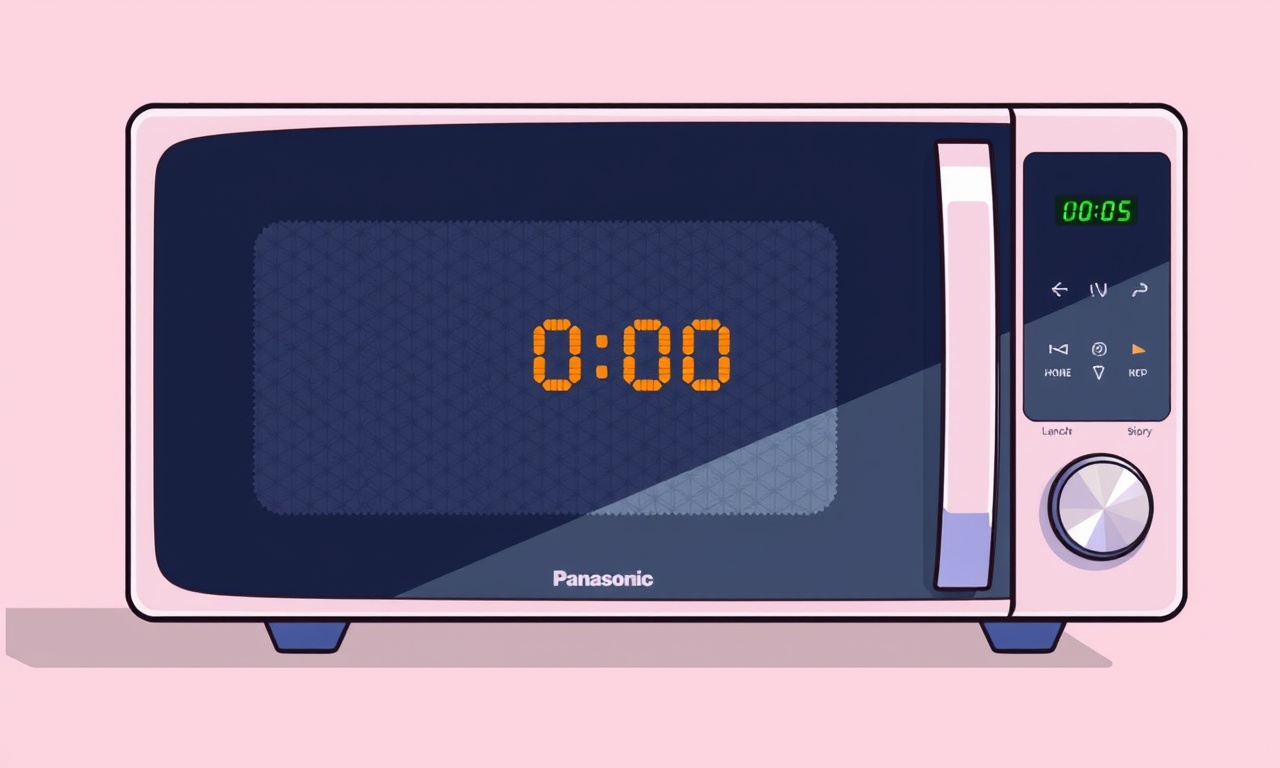
Introduction
When a Panasonic NN‑SN990S microwave starts up, its LED display should show a running clock and be ready to accept a cooking command. If the display freezes on 00:00 and refuses to respond, the appliance is in a low‑power or error state. While a flashing or black screen can be a simple firmware hiccup, a constant 00:00 often indicates an internal communication issue, a problem with the timer circuit, or a power‑supply irregularity. The good news is that most causes are fixable with a methodical troubleshooting approach. This guide walks you through the steps you need to diagnose and resolve the 00:00 display problem, as well as how to prevent it from happening again.
What the 00:00 Display Really Means
The 00:00 readout is the microwave’s built‑in time counter. Normally, when the microwave is idle, the display shows the current time. When you press the Start button, the counter counts down. If the counter is stuck at 00:00 and the microwave does not accept any input, the control board is either:
- Not receiving the correct clock signal from the internal oscillator or an external clock source.
- Losing communication with the keypad or the LCD controller.
- Entering a low‑power “standby” mode due to a fault detection or power‑supply drop.
In most cases, resetting the unit or inspecting the power connections will restore normal operation.
Step‑by‑Step Troubleshooting
Below is a systematic process to identify and fix the issue. Follow each step in order; skipping steps can lead to missed root causes.
1. Verify the Power Supply
- Check the outlet: Make sure the microwave is plugged into a functioning outlet. Use a multimeter to confirm that the outlet supplies 120 V (or 240 V depending on your region) without flickering.
- Inspect the plug and cord: Look for frayed wires, bent prongs, or any visible damage. Replace the cord if it shows wear.
- Test with another appliance: Plug a different device into the same outlet. If it fails, the outlet is likely faulty and should be repaired or replaced.
If the power is stable, move to the next step.
2. Perform a Hard Reset
A hard reset forces the microwave to re‑initialize its internal circuits.
- Unplug the microwave: Remove the power cord from the outlet and leave it unplugged for at least 60 seconds.
- Press the “Off” button: While unplugged, press and hold the Off button for 10 seconds. This clears any residual power on the board.
- Re‑plug the microwave: Insert the cord back into the outlet and turn the microwave on normally.
If the display still shows 00:00, proceed to the next step.
3. Inspect the Control Panel and LCD
- Look for loose connections: Open the microwave’s control panel by removing the front cover screws. Inspect the ribbon cable that connects the keypad to the control board. Gently press it back into place.
- Check the LCD: Ensure the display screen is free of dust or liquid damage. A broken LCD will show 00:00 and refuse to update. Replace the LCD if it appears cracked or malfunctioning.
4. Test the Timer and Clock Circuit
- Use a multimeter: Set the meter to DC voltage and touch the probes to the pins that feed the microwave’s real‑time clock (refer to the service manual for pinouts). A missing or fluctuating voltage indicates a failing oscillator.
- Swap the oscillator: If you have a replacement oscillator for the NN‑SN990S, install it and test. Oscillators are inexpensive and readily available from parts suppliers.
5. Check the Internal Fuse and PCB
- Locate the fuse: The microwave typically has a fuse on the main PCB. Use a fuse tester or multimeter to confirm it is intact.
- Inspect for burn marks: Look for discoloration or scorch marks on the PCB, which may indicate an overheating component.
- Replace the fuse: If the fuse is blown, replace it with one of the same rating (often 10 A).
If after all these checks the display remains at 00:00, you may be dealing with a deeper firmware issue or a defective control board.
Firmware Reset and Software Solutions
Some Panasonic models allow a firmware reset that restores default settings.
- Enter Service Mode: Typically, pressing a combination of buttons (e.g., 5 → 1 → 2 → Start) will bring the microwave into service mode. Consult the user manual for the exact sequence.
- Select Firmware Update: Once in service mode, use the keypad to navigate to the Firmware or Reset option.
- Execute the Reset: Confirm the action. The microwave will reboot and download the latest firmware version.
- Reboot: After completion, the microwave should return to normal display mode.
If the firmware update fails or the microwave refuses to enter service mode, the board might need replacement.
When to Call Panasonic Support
If you have gone through all troubleshooting steps and the microwave still fails to display time correctly, it is advisable to contact Panasonic customer support. They can:
- Provide specialized diagnostic instructions tailored to your model.
- Offer repair or replacement services if the unit is still under warranty.
- Schedule a technician visit for in‑house repair.
Keep your purchase receipt, serial number, and any error logs handy when you call.
Preventive Measures and Maintenance Tips
Even after a successful fix, you can reduce the likelihood of the 00:00 problem reoccurring.
- Avoid overloading the power circuit: Use a dedicated outlet for the microwave to prevent voltage drops from other appliances.
- Inspect the door seal regularly: A faulty door seal can trigger safety interlocks that affect the timer.
- Keep the interior clean: Food residue can heat up and damage internal components.
- Perform a periodic hard reset: Once every six months, unplug the microwave for 60 seconds and power it back on. This mimics the hard reset and keeps the board fresh.
- Use a surge protector: Protect the microwave from voltage spikes that can harm the control board.
Frequently Asked Questions
Does the 00:00 issue mean the microwave is broken?
Not necessarily. It often indicates a reset or power‑supply problem that can be fixed with simple steps. However, if the issue persists after troubleshooting, the control board may be defective.
Can I replace the display panel myself?
If you are comfortable with electronics, you can replace the LCD. Make sure to purchase a compatible panel and follow the service manual. If you are unsure, have a professional replace it.
Is a firmware update safe?
Yes, firmware updates are designed to improve performance and fix bugs. Make sure the microwave remains plugged in during the update to avoid corruption.
Will a new fuse restore the display?
A blown fuse may cause loss of power to the board, which can freeze the display. Replacing it often resolves the issue, but if the underlying cause is a component failure, the problem may persist.
Conclusion
A Panasonic NN‑SN990S microwave that shows a static 00:00 on its display is a clear sign that the unit is not receiving a proper time signal or has entered a low‑power state. By systematically checking the power supply, performing a hard reset, inspecting the control panel and LCD, testing the timer circuit, and verifying the fuse and PCB, you can usually diagnose and fix the problem. If these steps do not restore normal operation, firmware reset or professional service may be required.
Maintaining a clean environment, using dedicated outlets, and performing periodic resets can help keep the microwave running smoothly and avoid the 00:00 display issue in the future. With the guidance above, you should be able to restore your microwave’s functionality and enjoy hassle‑free cooking once again.
Discussion (8)
Join the Discussion
Your comment has been submitted for moderation.
Random Posts

Rebooting Google Nest Hub (3rd Gen) to Resolve App Sync Glitches
Stuck with delayed notifications, unresponsive tiles, or stale smart, home data? A simple reboot of your Nest Hub 3rd Gen clears cache, resets processes, and restores smooth app sync.
3 months ago

Fixing Bluetooth Signal Drops on Apple AirPods Pro
Tired of AirPods Pro disconnecting during walks or workouts? Learn why Bluetooth drops happen, how to spot them, and quick fixes - no coding required - to keep audio flowing.
11 months ago

Fixing the Duplexer Failure on a Brother MFC‑J805DW
Learn how to diagnose and replace a faulty duplexer on your Brother MFC, J805DW, restoring double, sided printing with step, by, step instructions for tech, savvy users.
10 months ago

Solving Apple iPhone 13 Pro Camera Rolling Shutter With External Lens
Stop the slanted look from rolling shutter when adding external lenses to your iPhone 13 Pro by tweaking camera settings, choosing the right lens, and using proper stabilization.
9 months ago

Restoring Bandwidth on Amazon Eero Mesh 6 Pro After a Firmware Update
After an Eero Mesh 6 Pro firmware update, bandwidth often drops. This guide explains why the change occurs and walks you through quick steps to restore full speed and a stable connection for work and play.
8 months ago
Latest Posts

Fixing the Eufy RoboVac 15C Battery Drain Post Firmware Update
Fix the Eufy RoboVac 15C battery drain after firmware update with our quick guide: understand the changes, identify the cause, and follow step by step fixes to restore full runtime.
5 days ago

Solve Reolink Argus 3 Battery Drain When Using PIR Motion Sensor
Learn why the Argus 3 battery drains fast with the PIR sensor on and follow simple steps to fix it, extend runtime, and keep your camera ready without sacrificing motion detection.
5 days ago

Resolving Sound Distortion on Beats Studio3 Wireless Headphones
Learn how to pinpoint and fix common distortion in Beats Studio3 headphones from source issues to Bluetooth glitches so you can enjoy clear audio again.
6 days ago