Philips PH3200 Lens Cleaning and Maintenance Guide
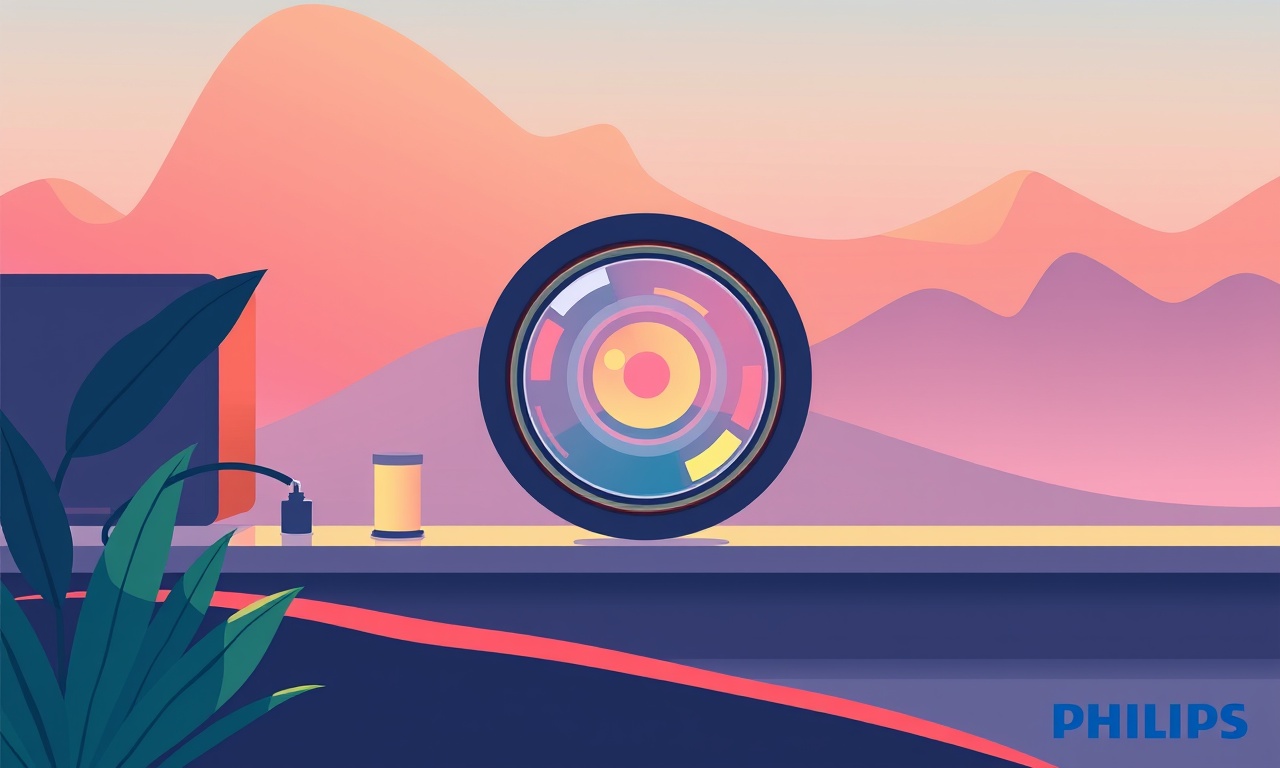
Introduction
The Philips PH3200 projector delivers vibrant images in any living room or home theater. To keep the picture crisp, the lens must remain free of dust, fingerprints, and other contaminants. This guide walks you through safe, effective lens cleaning and ongoing maintenance, so you can enjoy clear visuals for years.
Why Lens Care Matters
The lens is the projector’s eye. Even a small dust mote can distort the image, causing blurriness or uneven brightness. Over time, oils from your fingers or environmental pollutants accumulate, leading to streaks or glare. Regular cleaning preserves image quality, reduces the risk of overheating (because the projector’s cooling fans must work harder to compensate), and prolongs the life of the optical system.
Safety First
Before touching any component inside the projector, observe these precautions:
- Turn off the unit and unplug it from the wall outlet.
- Let the projector cool for at least 30 minutes; the internal optics can reach temperatures above 80 °C.
- Work in a clean, dust‑free environment—a dedicated cleaning station or a quiet room with minimal airflow.
- Use a grounded wrist strap if you have one, to avoid electrostatic discharge (ESD) that could damage sensitive electronics.
Skipping these steps may damage the projector or harm you.
What You’ll Need
| Item | Purpose | Notes |
|---|---|---|
| Soft, lint‑free microfiber cloth | Gently wipe the lens surface | Never use paper towels or rough fabrics |
| 0.02 % isopropyl alcohol (IPA) or a lens‑safe cleaner | Dissolves oils and grime | Avoid solutions containing ammonia or bleach |
| Micro‑sized brush (soft‑bristle) | Remove loose dust from crevices | A dedicated lens brush or a small paint brush works |
| Lens cleaning solution kit (optional) | Pre‑mixed, pH‑neutral formula | Convenient if you prefer ready‑to‑use |
| Small, clean container | Holds cleaning solution | Use a reusable, low‑absorption bottle |
| Compressed air canister (with a soft nozzle) | Blows out loose particles | Do not spray directly on the lens |
Tip: Keep all cleaning supplies separate from other electronics. A dedicated kit prevents cross‑contamination and makes the process repeatable.
Step‑by‑Step Lens Cleaning
-
Open the projector’s access panel
The PH3200 has a removable side panel that gives you direct access to the lens assembly. Use the supplied tool or a flat‑head screwdriver to loosen the screws. Gently lift the panel away, taking care not to tug on any cables. -
Inspect the lens surface
With the projector off and cooled, look at the lens under good lighting. Identify visible dust specks, smudges, or streaks. If the lens is heavily soiled, proceed with the cleaning solution; if it’s only lightly dusty, a dry wipe may suffice. -
Remove loose dust with compressed air
Hold the canister upright and spray a short burst (about 5 seconds) at a low pressure. Move the nozzle in a fan‑like pattern to dislodge particles from the lens corners and edges. Avoid spraying directly onto the lens, as the propellant can leave residue. -
Apply a tiny drop of cleaning solution
Place a single drop of 0.02 % IPA onto the microfiber cloth, not directly on the lens. A minimal amount prevents excess liquid from dripping into the projector’s electronics. -
Wipe the lens in a circular motion
Starting from the center, move the cloth outward in small circles. This prevents streaks and distributes the cleaning solution evenly. Do not apply excessive pressure; the lens is delicate, and too much force can scratch the protective film. -
Check the clarity
After the first pass, inspect the lens again. If any smears remain, repeat the wipe. If the surface looks clean but you notice a faint film, a second pass with a dry microfiber cloth can remove residual moisture. -
Replace the access panel
Once the lens is spotless, close the side panel and secure the screws. Ensure all clips snap into place to keep the projector sealed against dust. -
Re‑plug and power on
After a few minutes, reconnect the projector and power it up. Check the image quality; a clean lens should display sharp, color‑accurate visuals.
Cleaning the Entire Optical Path
While the lens is the most critical component, other optical parts also benefit from routine cleaning:
- Projector’s internal filter – Located behind the lens, this filter removes stray light and keeps the image clean. Follow the same procedure: open the access panel, wipe gently with a dry microfiber cloth.
- Coating on the rear of the lens – Many PH3200 models feature a hydrophobic layer. Clean it with a very light swipe of the cloth, avoiding any harsh chemicals.
Do not open the projector beyond the access panel unless you are a trained technician, as the internal optics are sensitive to dust and ESD.
Maintaining Lens Health Over Time
-
Regular inspection
Every two weeks, glance at the lens under a lamp. Spot dirt early, and clean before it builds up. -
Use a lens hood
The PH3200 includes a protective hood that blocks stray light and minimizes dust pickup during transport or storage. Keep it on when the projector is not in use. -
Avoid excessive heat
Keep the projector in a well‑ventilated area. Overheating can accelerate degradation of optical coatings. -
Keep the room clean
Use air purifiers or dehumidifiers if you live in a dusty or humid environment. A clean atmosphere reduces the load on your cleaning routine. -
Store the projector properly
When not in use for long periods, cover the projector with a breathable cloth (not plastic). This protects the optics while preventing static build‑up.
Common Lens Issues and How to Fix Them
| Problem | Likely Cause | Quick Fix |
|---|---|---|
| Blurred image | Dust or smudges on lens | Clean the lens following the guide |
| Uneven brightness | Lens coating damage or dust under the filter | Inspect filter; if dirty, wipe gently |
| Streaks across the screen | Residual liquid from cleaning solution | Wipe with a dry cloth, then re‑clean |
| Image flicker | Optical alignment shift due to vibration | Re‑solder or adjust the lens mount (contact a technician) |
| Sudden loss of contrast | Lens coating erosion or internal filter deterioration | Replace the filter or contact Philips support |
If the problem persists after cleaning, it may indicate internal damage that requires professional service. Do not attempt to disassemble beyond the access panel.
Troubleshooting Guide
-
Image is hazy even after cleaning
- Verify you used the correct cleaning solution (0.02 % IPA).
- Check that the projector’s focus knob is set to the correct value.
- Inspect for internal dust on the rear lens or filter; use compressed air carefully.
-
Lens feels gritty after cleaning
- Perhaps a fine dust layer remains. Try a second pass with a dry microfiber cloth.
- Ensure the compressed air nozzle is not too close; too much force can deposit residue.
-
Cleaning causes scratches
- Confirm that you are using a lint‑free cloth.
- Do not apply excessive pressure.
- If scratches appear, contact Philips support for a lens replacement.
Replacing the Lens or Filter
When cleaning fails to restore clarity, you may need a replacement:
- Purchase a Philips PH3200 lens kit – Available through authorized dealers or Philips’ official website.
- DIY replacement – If you are comfortable, remove the old lens by loosening the retaining screws, align the new one, and secure it.
- Professional service – If unsure, bring the projector to a Philips‑certified technician.
Replacement parts should match the PH3200 model exactly; aftermarket components may not be compatible.
Quick Reference Checklist
| Task | Frequency | Notes |
|---|---|---|
| Inspect lens | Every 2 weeks | Look for dust or smudges |
| Clean lens | Monthly or when dirty | Use IPA or lens cleaner |
| Wipe filter | Quarterly | Light dry wipe only |
| Keep hood on | Always when stored | Protects from dust |
| Store in cool place | Always | Avoid heat sources |
| Contact support | If image issues persist | Avoid DIY beyond panel |
Final Thoughts
A well‑maintained PH3200 projector offers sharp, vivid images that rival larger systems. By following this guide—opening the access panel, using the right cleaning materials, and performing routine checks—you protect your investment and keep your home theater running smoothly. Remember: the lens is delicate; treat it with care, and it will reward you with pristine visuals for years to come.
Discussion (10)
Join the Discussion
Your comment has been submitted for moderation.
Random Posts

Reassessing the Audio Jack Dropout on LG Velvet 2
Explore why the LG Velvet 2's 3.5mm jack glitches, what triggers audio dropouts, user fixes, and LG's stance: essential insight for current and future Android phones.
1 year ago

Philips HP700 Fan Stalls Quietly Even At Low Speed Why This Happens And What To Do
Discover why your Philips HP700 quietly stalls at low speed, spot early signs, and fix the issue to keep steady airflow.
2 weeks ago

How to Stop Sharp LC-40M from Producing Audio Sync Issues While Gaming
Fix your Sharp LC-40M so game audio stays in sync. Learn quick settings tweaks, cable checks, and audio-output fixes that keep sound matching action for a flawless gaming experience.
6 months ago

Solve Arlo Pro 4 Wireless Connection Problems
Discover quick fixes for offline Arlo Pro 4 cameras. Check power, Wi, Fi, firmware, reset steps, and more get your live feed back up fast.
4 months ago

Panasonic D45 Dryer Timer Skips Final Drying Cycle
Discover why your Panasonic D45 dryer skips its final cycle, learn the symptoms, root causes, and easy fixes to keep clothes dry, save energy, and avoid extra runs.
5 months ago
Latest Posts

Fixing the Eufy RoboVac 15C Battery Drain Post Firmware Update
Fix the Eufy RoboVac 15C battery drain after firmware update with our quick guide: understand the changes, identify the cause, and follow step by step fixes to restore full runtime.
5 days ago

Solve Reolink Argus 3 Battery Drain When Using PIR Motion Sensor
Learn why the Argus 3 battery drains fast with the PIR sensor on and follow simple steps to fix it, extend runtime, and keep your camera ready without sacrificing motion detection.
5 days ago

Resolving Sound Distortion on Beats Studio3 Wireless Headphones
Learn how to pinpoint and fix common distortion in Beats Studio3 headphones from source issues to Bluetooth glitches so you can enjoy clear audio again.
6 days ago