Rebooting Alexa App Sync Issues on Amazon Echo Studio
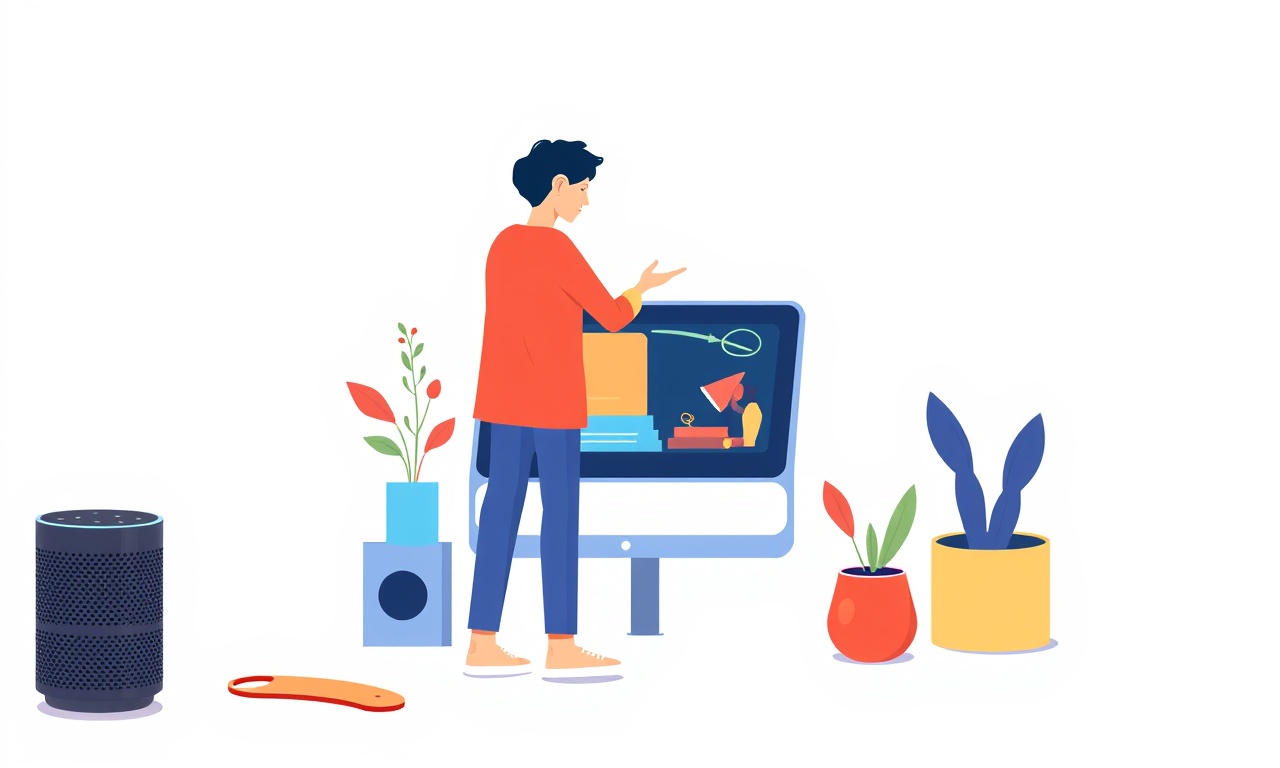
Rebooting Alexa App Sync Issues on Amazon Echo Studio
When your Echo Studio stops reflecting the latest settings from the Alexa app, it can feel like a disconnect in your smart home ecosystem. Whether it’s new routines that aren’t firing, devices that aren’t showing up, or skill preferences that seem ignored, the most reliable first step is to reboot the Alexa app’s connection with your Echo Studio. This guide walks you through a systematic reboot process that covers every angle—from app cache to firmware updates—to get your devices talking again.
Understanding the Sync Problem
What Happens When the App and Echo Studio Lose Sync
The Alexa app and your Echo Studio share a continuous stream of data over the internet. This stream tells the device which skills are enabled, which smart plugs are connected, what music services are authorized, and how the room should respond to voice commands. When that stream stalls, the device can:
- Ignore newly added skills
- Miss routine triggers
- Display an outdated list of smart home devices
- Show errors such as “Unable to connect”
These symptoms often appear after a software update, a network change, or when the Echo Studio has been left idle for a long time.
Why a Simple Reboot Helps
Rebooting forces the device and the app to:
- Clear temporary data that might be corrupted.
- Re‑establish a fresh connection to Amazon’s cloud.
- Reload the latest firmware and app configurations.
- Reset any stalled background processes that could be blocking sync.
Because the Echo Studio uses a layered architecture—app, local hub, cloud services—a full reboot of all layers is usually the most reliable remedy.
Quick Symptom Checklist
Before diving into the reboot steps, confirm that you are dealing with a sync issue and not another type of glitch.
| Symptom | Likely Cause |
|---|---|
| Echo Studio speaks but routines do not run | Sync failure |
| Skills listed in the app do not appear on the device | Sync failure |
| “Device not found” messages when trying to control smart home plugs | Sync failure |
| Echo Studio still uses old volume settings after an update | Sync failure |
| App shows “Connected” but the device shows “Offline” | Network or firmware issue |
If you see any of the above, proceed with the reboot sequence outlined below.
Preparatory Steps
1. Verify Your Internet Connection
- Wi‑Fi Strength: Ensure the Echo Studio is within range of your router and that the signal is steady.
- Router Health: Reboot your router if you suspect latency or packet loss.
- Network Mode: If you’re using a 5 GHz band, switch to 2.4 GHz to test if the device can connect better.
2. Check the Alexa App Version
Open the Alexa app on your phone or tablet and confirm you are running the latest version from the App Store or Google Play. Outdated app versions can sometimes fail to push new configurations to devices.
3. Confirm Device Firmware
In the Alexa app, go to Devices → Echo & Alexa → Echo Studio. The firmware version is listed under the device name. If an update is pending, install it before proceeding.
4. Log Into the Same Amazon Account
Make sure you are logged into the same Amazon account on both the Alexa app and the Echo Studio. Multiple accounts can create a split sync that looks like a failure.
Step‑by‑Step Reboot Process
A. Restart the Alexa App on Your Mobile Device
-
Close the App
Force close the Alexa app by swiping it away in the recent‑apps list. -
Clear App Cache (Android only)
Settings → Apps → Alexa → Storage → Clear Cache.
iOS devices do not expose cache clearing; simply reinstalling the app will clear it. -
Re‑Open the App
Launch the Alexa app again and wait for it to fully sync with the cloud.
B. Sign Out and Sign Back In
- Go to the app’s Account tab.
- Select Logout.
- Confirm the logout and then sign back in with your Amazon credentials.
This forces the app to re‑authenticate and pull the latest device configuration.
C. Reset the Echo Studio
1. Power Cycle
- Unplug the Echo Studio from the wall outlet.
- Wait 30 seconds.
- Plug it back in.
- Let it boot until the light ring turns orange and then blue.
2. Factory Reset (as a last resort)
If a simple power cycle does not restore sync, you can reset the Echo Studio to factory settings.
- Hold the Action button (the button with a dot) for 20 seconds.
- The light ring will flash orange, then blue, and finally a solid white ring indicates reset completion.
- Re‑setup the device in the Alexa app as a new Echo Studio.
Note: A factory reset removes all custom settings, routines, and linked devices. Use it only if other steps fail.
D. Re‑Add Echo Studio to the Alexa App
- Open the Alexa app and go to Devices → Add Device.
- Select Amazon Echo → Echo Studio.
- Follow the on‑screen prompts to connect to Wi‑Fi and complete the setup.
E. Verify Sync
After the Echo Studio appears in the app:
- Navigate to Devices → Echo Studio → Settings and review the device status.
- Test a routine or skill to ensure it activates properly.
- Use the Devices list to confirm all smart home plugs and sensors are visible.
Troubleshooting If Reboot Fails
If the device still does not sync after completing the reboot process, try these additional steps:
1. Update Firmware Manually
- In the Alexa app, go to Devices → Echo Studio → Device Settings → Check for software updates.
- Install any available update and let the device reboot.
2. Disable and Re‑Enable Smart Home Permissions
- In the Alexa app, go to Settings → Smart Home → Devices.
- Disable the device, then re‑enable it.
- This clears permission caches that may block sync.
3. Verify Alexa Voice Service Status
Check Amazon’s service status page for any outages that might affect Echo Studio sync. If there is a known issue, wait for Amazon to resolve it.
4. Test with a Different Mobile Device
Sometimes device‑specific bugs in the Alexa app can hinder sync. Install the app on a different phone or tablet and try the reboot sequence again.
5. Contact Amazon Support
If none of the above solutions work, reach out to Amazon’s customer support. Provide them with:
- The Echo Studio’s serial number (found on the back of the device).
- A description of the symptoms and the steps you have already taken.
- Any error messages displayed in the Alexa app.
Keeping Sync Consistent
Even after a successful reboot, you can adopt practices that reduce the likelihood of future sync issues.
1. Keep Software Up to Date
- Enable auto‑updates for both the Alexa app and Echo Studio firmware.
- Periodically check for manual updates, especially after major Alexa releases.
2. Maintain Stable Wi‑Fi
- Use a single, robust router with a dedicated 2.4 GHz band for smart home devices.
- Avoid overcrowding the Wi‑Fi channel with too many devices that can cause interference.
3. Organize Routines and Skills
- Regularly review and clean unused skills and routines.
- Remove duplicate or conflicting routine triggers that may cause ambiguity.
4. Backup Smart Home Configurations
- Export your smart home settings where possible (e.g., use a third‑party tool or a spreadsheet).
- In the event of a factory reset, having a backup makes restoration faster.
5. Monitor Device Health
- In the Alexa app, use the Health section to see if any device is reporting connectivity issues.
- Address warnings promptly to keep the network healthy.
Final Thoughts
Sync issues between the Alexa app and Amazon Echo Studio are typically resolvable with a structured reboot. By following the steps above—clearing caches, signing out, power‑cycling, and verifying firmware—you can often restore full functionality in minutes. Should problems persist, additional troubleshooting or professional support may be required.
Your Echo Studio is a powerful hub for your smart home. A few simple steps to keep it in sync mean you can enjoy hands‑free convenience, seamless routines, and reliable device control without interruption. Keep these guidelines handy for any future sync hiccups and enjoy a smooth Alexa experience.
Discussion (12)
Join the Discussion
Your comment has been submitted for moderation.
Random Posts

Rebooting Google Nest Hub (3rd Gen) to Resolve App Sync Glitches
Stuck with delayed notifications, unresponsive tiles, or stale smart, home data? A simple reboot of your Nest Hub 3rd Gen clears cache, resets processes, and restores smooth app sync.
3 months ago

Fixing Bluetooth Signal Drops on Apple AirPods Pro
Tired of AirPods Pro disconnecting during walks or workouts? Learn why Bluetooth drops happen, how to spot them, and quick fixes - no coding required - to keep audio flowing.
11 months ago

Fixing the Duplexer Failure on a Brother MFC‑J805DW
Learn how to diagnose and replace a faulty duplexer on your Brother MFC, J805DW, restoring double, sided printing with step, by, step instructions for tech, savvy users.
10 months ago

Solving Apple iPhone 13 Pro Camera Rolling Shutter With External Lens
Stop the slanted look from rolling shutter when adding external lenses to your iPhone 13 Pro by tweaking camera settings, choosing the right lens, and using proper stabilization.
9 months ago

Restoring Bandwidth on Amazon Eero Mesh 6 Pro After a Firmware Update
After an Eero Mesh 6 Pro firmware update, bandwidth often drops. This guide explains why the change occurs and walks you through quick steps to restore full speed and a stable connection for work and play.
8 months ago
Latest Posts

Fixing the Eufy RoboVac 15C Battery Drain Post Firmware Update
Fix the Eufy RoboVac 15C battery drain after firmware update with our quick guide: understand the changes, identify the cause, and follow step by step fixes to restore full runtime.
5 days ago

Solve Reolink Argus 3 Battery Drain When Using PIR Motion Sensor
Learn why the Argus 3 battery drains fast with the PIR sensor on and follow simple steps to fix it, extend runtime, and keep your camera ready without sacrificing motion detection.
5 days ago

Resolving Sound Distortion on Beats Studio3 Wireless Headphones
Learn how to pinpoint and fix common distortion in Beats Studio3 headphones from source issues to Bluetooth glitches so you can enjoy clear audio again.
6 days ago