Rebooting Echo Dot 7th Generation to Restore Voice Wake Word
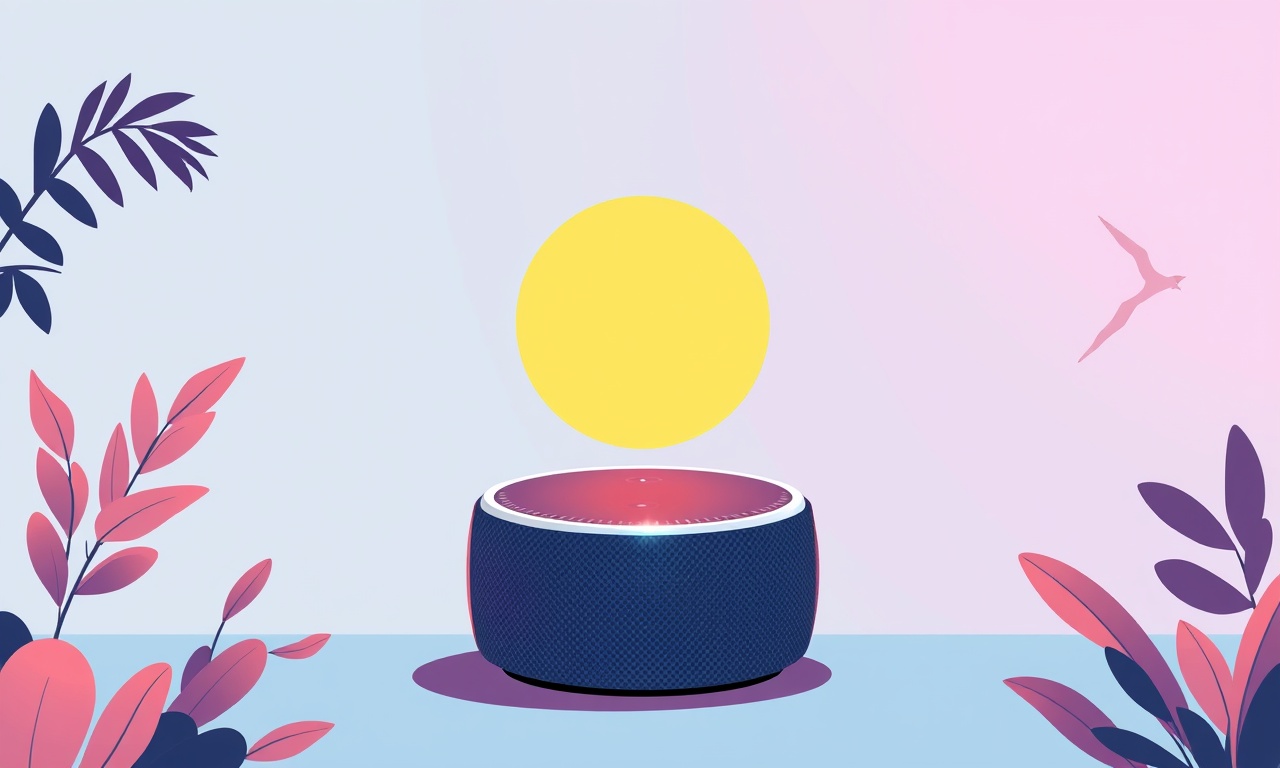
Introduction
A smart speaker is only as useful as its ability to hear you.
When the Echo Dot 7th Generation stops responding to the wake word – “Alexa”, “Echo”, or a custom phrase – you may wonder if the device has failed.
In most cases the problem is a temporary glitch that can be solved by a quick reboot.
This guide shows you how to reboot your Echo Dot 7th Generation and restore its voice wake word, covering several reboot methods, the reasoning behind them, and what to do if the problem persists.
Why a Reboot Helps
Your Echo Dot runs a lightweight operating system that manages voice capture, network communication, and interaction with Amazon’s cloud servers.
Over time, software updates, background tasks, or network hiccups can cause the wake‑word recognizer to become sluggish or stuck.
Rebooting clears temporary memory, forces a fresh connection to the Wi‑Fi network, and restarts the wake‑word engine, often resolving the issue without any additional effort.
Signs the Wake Word Is Not Working
Before you start troubleshooting, confirm that the wake word is indeed the problem and not something else:
- No response to “Alexa” – the device does not react, and the ring light does not light up in the expected pattern.
- No confirmation after a command – even when you speak commands that the Echo is supposed to understand, the device remains silent.
- Error sounds or messages – you hear an unfamiliar beep or hear a message about connectivity issues.
- Successful manual trigger – if you press the physical button, the Echo responds, indicating that the hardware and network connection are fine.
If these symptoms are present, proceed with the reboot steps below.
Preparation Before Rebooting
-
Check the Power Connection
Ensure the power adapter is firmly plugged into the Echo Dot and into a working outlet.
A loose connection can cause the device to behave erratically. -
Verify Wi‑Fi Availability
Open your smartphone or computer and confirm that your home Wi‑Fi network is active and other devices are connected.
The Echo Dot relies on a stable internet connection to process the wake word. -
Update the Alexa App
If you plan to use the app for reboot instructions, keep it up to date.
Download the latest version from the App Store or Google Play. -
Locate the Reset Button
On the 7th‑generation Echo Dot, the reset button is a small recessed pinhole on the base.
Use a paperclip or a pointed object to press it. -
Have a Notepad Ready
In case you need to note any error codes or troubleshooting steps, keep a notepad handy.
Rebooting by Power Cycling
The simplest way to restart the Echo Dot is to perform a power cycle.
-
Unplug the Power Adapter
Disconnect the adapter from the back of the device and from the wall outlet. -
Wait
Keep the device unplugged for at least 10 seconds.
This ensures the internal power is fully discharged. -
Reconnect
Plug the adapter back into the Echo Dot and the outlet. -
Wait for the Ring Light
The light will turn amber, then green, and finally return to its normal blinking pattern.
When the light is blue, the device has finished restarting. -
Test the Wake Word
Say “Alexa” or your chosen wake word.
If the Echo responds, the reboot was successful.
If the Echo still ignores the wake word, proceed to the next step.
Rebooting Using the Alexa App
When the physical power cycle does not resolve the issue, the Alexa mobile app offers a more robust reboot option.
-
Open the Alexa App
Launch the app on your phone or tablet. -
Select the Devices Tab
Tap the “Devices” icon at the bottom of the screen. -
Choose Echo & Alexa
From the list of device types, tap “Echo & Alexa.” -
Select Your Echo Dot
Find the 7th‑generation Echo Dot in the list and tap on it. -
Open Device Settings
Tap the gear icon or the “Device Settings” button. -
Scroll to the Bottom
Find the “Restart” option and tap it.
The app will send a reboot command to the device over the network. -
Wait for the Confirmation
The Echo Dot will disconnect and reconnect automatically.
When the ring light returns to its normal state, the device is ready. -
Try the Wake Word Again
Speak your wake word and confirm that the Echo responds.
If the app reboot fails, it may indicate a deeper connectivity issue that will be addressed in the next section.
Rebooting by Voice Command
The Echo Dot can also restart itself when you use the “Alexa, reboot” or “Alexa, restart” command.
This method relies on the wake word to work initially, so it is only viable if the device still hears the command once.
-
Speak the Command
Say “Alexa, reboot.”
The Echo will acknowledge and begin the reboot process. -
Wait for the Ring Light
Observe the ring light turning amber and then blue, indicating a restart. -
Confirm Functionality
After the light stabilizes, try another command to verify that the wake word is active again.
If the Echo does not respond to the reboot command, the previous reboot methods are the only options.
Using the Reset Button for a Hard Reset
When standard reboots do not solve the wake‑word problem, a hard reset may be required.
A hard reset restores factory settings, which can clear corrupted data but will also erase any custom settings, routines, or paired devices.
-
Locate the Reset Button
Press and hold the recessed button on the base of the Echo Dot. -
Hold for 15 Seconds
Keep the button pressed until the light turns orange.
This indicates the reset process has begun. -
Wait for the Light to Turn Blue
The light will blink blue a few times and then turn off.
Once it turns off, press the button again briefly. -
Complete the Reset
The Echo Dot will power off and then power back on with the light flashing orange.
This signals that the device is ready for setup. -
Set Up the Device Again
Open the Alexa app and follow the prompts to reconnect the Echo Dot to your Wi‑Fi network, re‑enable the wake word, and re‑pair any devices.
After a hard reset, test the wake word to ensure the issue is resolved.
Troubleshooting After a Reboot
If the Echo Dot still does not respond to the wake word after all reboot methods, consider the following steps:
1. Check Network Bandwidth
- The Echo Dot prefers the 2.4 GHz Wi‑Fi band.
- Ensure your router is broadcasting on 2.4 GHz and not exclusively on 5 GHz.
- If both bands are active, set the Echo to 2.4 GHz via the app.
2. Move the Device Closer to the Router
- Interference or weak signals can hinder voice recognition.
- Place the Echo Dot within 10–15 meters of the router.
3. Disable Voice Assistant in Other Apps
- Some smart home hubs or apps can take over the wake word temporarily.
- Ensure no other device is listening for the same wake word.
4. Update the Device Firmware
- The app usually prompts you if a firmware update is available.
- Install any pending updates before testing again.
5. Check for Interference from Nearby Electronics
- Mic interference from loud electronics (microwave ovens, baby monitors) can affect wake‑word detection.
- Move such devices away from the Echo Dot.
6. Reset the Router
- Restart your Wi‑Fi router to refresh network connections.
- Power off the router for 30 seconds and then power it back on.
7. Contact Amazon Support
- If all else fails, reach out to Amazon Customer Service.
- Provide them with your device serial number, any error messages, and steps you have already taken.
Additional Tips to Keep the Wake Word Reliable
- Keep the Ring Light Clean – Dust on the microphone can impede sound capture.
- Use a Quiet Environment – Background noise can cause the Echo to miss the wake word.
- Avoid Repeatedly Pressing the Physical Button – Doing so may interfere with the wake‑word engine’s normal operation.
- Maintain the Alexa App – Regularly update the app to benefit from bug fixes and performance improvements.
Conclusion
A failed wake word on the Echo Dot 7th Generation is usually a simple software glitch that can be resolved with a quick reboot.
By following the step‑by‑step methods above—power cycling, app‑based reboot, voice‑command restart, and, if necessary, a hard reset—you can restore the device’s ability to hear you.
If the problem persists after exhausting all reboot options, systematic troubleshooting or professional support is the next step.
With the Echo Dot listening again, you can return to enjoying hands‑free control of your smart home.
Discussion (10)
Join the Discussion
Your comment has been submitted for moderation.
Random Posts

Analyzing iPhone 13 Pro Max Apple Pay Transaction Declines After Software Update
After the latest iOS update, iPhone 13 Pro Max users see more Apple Pay declines. This guide explains the technical cause, how to diagnose the issue, and steps to fix payment reliability.
2 months ago

Dyson AM15 Mist Not Spreading What Causes It And How To Repair
Find out why your Dyson AM15 Mist isn’t misting, learn the common causes, and follow our step, by, step guide to restore full misting performance quickly.
2 months ago

Adjusting the Neato Botvac D6 for Unexpected Cleaning Pause
Learn why your Neato Botvac D6 pauses, diagnose the issue, and tweak settings for smooth, uninterrupted cleaning.
11 months ago

Quelling LG OLED G1 Picture Loop at Startup
Stop the LG OLED G1 picture loop that stutters at startup, follow these clear steps to diagnose software glitches, adjust settings, and restore a smooth launch every time.
4 months ago

Resolving Room Acoustics Calibration on Samsung HW Q990T
Calibrate your Samsung HW, Q990T to your room's acoustics and unlock true cinema-quality sound, every dialogue and subtle score becomes crystal clear.
1 month ago
Latest Posts

Fixing the Eufy RoboVac 15C Battery Drain Post Firmware Update
Fix the Eufy RoboVac 15C battery drain after firmware update with our quick guide: understand the changes, identify the cause, and follow step by step fixes to restore full runtime.
5 days ago

Solve Reolink Argus 3 Battery Drain When Using PIR Motion Sensor
Learn why the Argus 3 battery drains fast with the PIR sensor on and follow simple steps to fix it, extend runtime, and keep your camera ready without sacrificing motion detection.
5 days ago

Resolving Sound Distortion on Beats Studio3 Wireless Headphones
Learn how to pinpoint and fix common distortion in Beats Studio3 headphones from source issues to Bluetooth glitches so you can enjoy clear audio again.
6 days ago