Recalibrating Amazon Echo Flex Room‑Acoustic Settings for Quiet Spaces
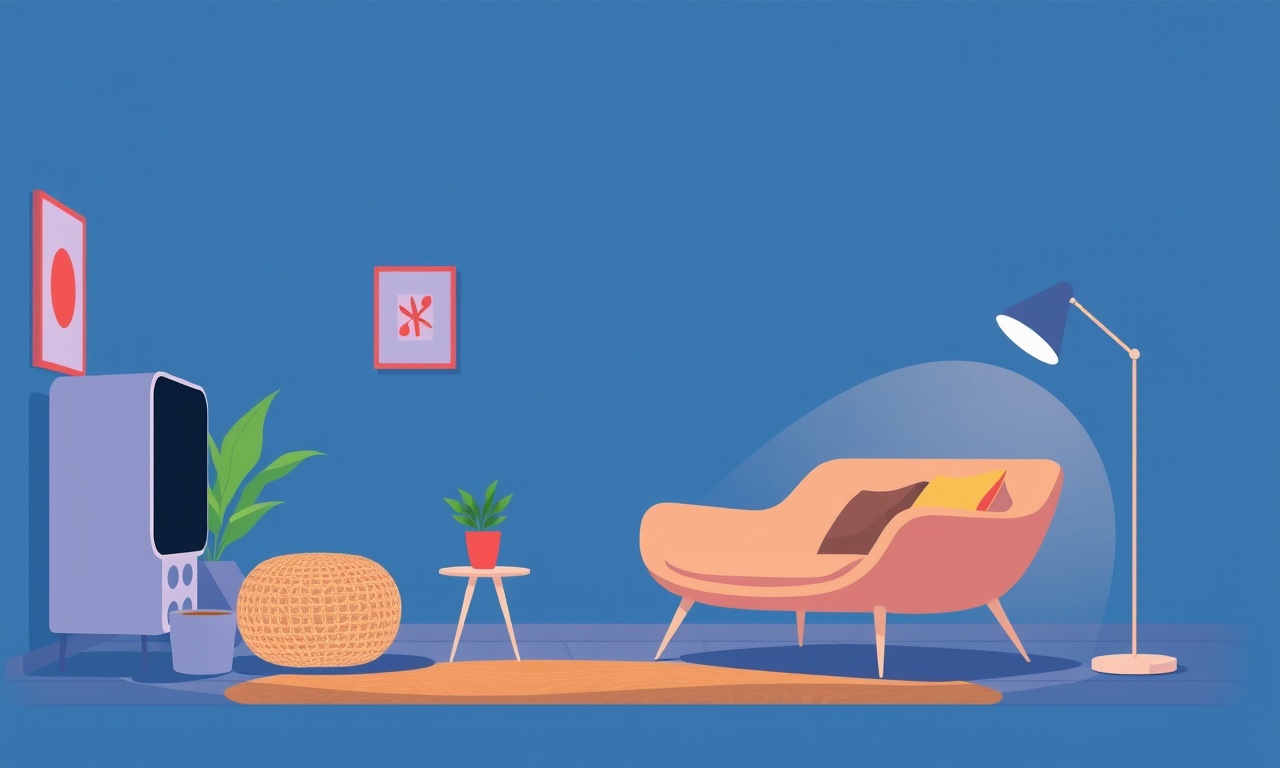
Recalibrating Amazon Echo Flex Room‑Acoustic Settings for Quiet Spaces
Quiet living spaces such as study rooms, meditation rooms, or any area where background noise must be kept to a minimum demand a smart assistant that behaves quietly. The Amazon Echo Flex is designed for wall‑mounted use and can adapt its acoustic output to match the surrounding environment. However, the stock configuration is usually optimized for a typical living‑room environment, which may produce audible alerts and response sounds that are too loud for a quiet space. This guide explains how to recalibrate the Echo Flex so that it remains helpful while remaining low‑profile in a quiet setting.
Understanding Echo Flex Acoustic Profile
The Echo Flex is equipped with a small but powerful speaker, a built‑in microphone array, and a suite of firmware tools that allow it to “listen” to the room it occupies. The device measures ambient noise levels, listens for user voice commands, and delivers audible cues that are loud enough to be heard but not disruptive. Its acoustic profile is controlled by several parameters:
- Ambient Noise Threshold – the level at which the Echo Flex decides the room is loud enough to increase its own volume.
- Response Volume – the maximum volume the device can play when it delivers answers or alerts.
- Alert Volume – the volume of system notifications such as alarms, timers, or device‑status sounds.
- Wake‑Word Sensitivity – how much input the microphone array needs before it registers the wake word.
In a quiet space the ambient level is low, and the default thresholds can cause the Echo Flex to play loud confirmation tones that interfere with the desired silence.
Why Quiet Spaces Need Calibration
- Maintaining Silence – Students or professionals who work in a study area may rely on the Echo Flex to provide quick information or set timers. A loud chime can disturb concentration.
- Protecting Equipment – In a home theater or recording studio the Echo Flex can inadvertently cause audio bleed.
- Energy Efficiency – A device that over‑compensates for ambient noise can waste power by running its speaker at a higher level than necessary.
Recalibrating allows you to keep the Echo Flex useful without turning it into an audible nuisance.
Preparation Steps
Before beginning the recalibration process, gather the following:
- A smartphone or tablet with the Alexa app installed and updated.
- Access to the Amazon account that owns the Echo Flex.
- A quiet period when the room is empty to run calibration tests.
Place the Echo Flex in its final wall location and ensure it is securely mounted. Use a level to confirm the device sits straight; this helps the microphone array capture sound accurately.
Accessing the Echo Flex Settings via the Alexa App
- Open the Alexa app.
- Tap the Devices icon at the bottom right corner.
- Select Echo & Alexa from the list of device categories.
- Choose your Echo Flex from the device list.
On the device settings screen you will find several sections that control audio behavior. The most relevant are Volume and Privacy.
Press the Adjust Volume option to open the volume slider. While the slider controls the general output level, further refinement is done in the Acoustic settings.
Using the Echo Flex’s Built‑In Calibration Tool
Amazon provides an optional “Echo Flex Acoustic Calibration” feature that automatically analyzes the room and suggests optimal settings. This feature is available only for certain firmware versions; confirm that your device is up to date.
- In the Echo Flex settings screen, tap Advanced.
- Scroll to find Echo Flex Acoustic Calibration and tap it.
- Follow the on‑screen instructions. The device will play a series of tones and will ask you to confirm whether they are audible at a comfortable level.
- The calibration process may take a few minutes.
After the calibration completes, the Echo Flex will automatically apply the new thresholds. Test the device by issuing a simple command such as “Alexa, what time is it?” and observe the response volume.
Manual Tuning of Volume Levels
If the built‑in calibration does not achieve the desired quietness, manual tuning is necessary. The following steps let you adjust each component.
1. Lower the Ambient Noise Threshold
The threshold determines when the Echo Flex increases its own volume. Lowering it reduces the likelihood of the device reacting to minor background sounds.
- In the Echo Flex settings screen, tap Volume.
- Adjust the Ambient Noise slider to a lower value. A setting around 30‑40 % typically works well for rooms with no heavy machinery or HVAC systems.
2. Reduce the Response Volume
The response volume controls how loud Alexa speaks.
- Under Volume, locate the Response Volume slider.
- Set it to a moderate level that is audible but not disruptive, e.g., 40‑50 %.
3. Turn Off or Minimize Alert Volume
Alerts such as alarms, timers, or device status notifications can become intrusive.
- In Volume, toggle Alert Volume off or reduce it to 20 %.
- Alternatively, you can disable specific alert types through the Smart Home or Routines sections of the Alexa app.
4. Adjust Wake‑Word Sensitivity
A higher wake‑word sensitivity can make Alexa respond to unintended voice triggers. Lower sensitivity ensures Alexa only wakes when you actually speak the wake word.
- Under Device Settings, locate Wake‑Word Sensitivity.
- Choose Low or Very Low.
Adjusting Echo Flex in Quiet Zones
In many homes a single Echo Flex may occupy multiple zones—study rooms, living areas, bedrooms. The device cannot physically change its placement, but you can create virtual Quiet Zones using Alexa Routines.
- Open the Alexa app and tap More > Routines.
- Tap the + icon to create a new routine.
- Name the routine, e.g., “Enter Quiet Mode.”
- Add a Condition: “Location” → “Home.”
- Add an Action: “Device Settings” → “Echo Flex” → Set Quiet Mode (volume, ambient threshold, etc.).
- Add a Delay if you want the Echo Flex to return to normal settings after a certain time.
When you enter the designated room, say the routine name or activate it via a smart switch. The Echo Flex will automatically adopt the quieter profile.
Testing and Fine‑Tuning
After applying changes, perform a series of tests:
- Quiet Test – Ask Alexa to read a paragraph from a book. Notice if the volume is low enough.
- Wake‑Word Test – Say a phrase that does not include the wake word and observe whether Alexa responds.
- Alert Test – Set a timer for one minute and listen to the alert sound.
- Ambient Noise Test – Place a fan or open a window and check if Alexa automatically increases volume.
If the device still sounds too loud, reduce the response or alert volumes by another 10 %. If it fails to respond to commands, increase the wake‑word sensitivity slightly.
Common Issues and Troubleshooting
| Symptom | Possible Cause | Fix |
|---|---|---|
| Echo Flex still chimes loudly | Calibration not applied | Re‑run the acoustic calibration or adjust alert volume manually |
| Device never wakes up | Wake‑word sensitivity too low | Increase sensitivity to Medium |
| Device ignores quiet setting | Firmware outdated | Update Echo Flex via the Alexa app |
| Echo Flex increases volume on small sounds | Ambient threshold too low | Increase threshold or place device farther from background noise sources |
If issues persist, reset the Echo Flex to factory settings and repeat the calibration process.
Tips for Maintaining Quiet Performance
- Regularly Recalibrate – HVAC systems, new furnishings, or changes in room use can alter acoustics. Recalibrate every few months.
- Use a Dedicated Wall Mount – Avoid placing the device near windows or reflective surfaces that amplify sound.
- Manage Smart Home Routines – Keep routines that increase volume (like “Night Mode”) in the device’s default settings.
- Keep Firmware Updated – New firmware often includes improved acoustic algorithms.
- Use Echo Flex’s Silent Mode – If available, toggle silent mode to mute all audio while retaining wake‑word detection.
Summary
Recalibrating the Amazon Echo Flex for quiet spaces is a straightforward but essential task for anyone who wants a smart assistant that blends into a calm environment. By leveraging the built‑in acoustic calibration tool, adjusting volume sliders, and fine‑tuning settings such as wake‑word sensitivity, you can keep the Echo Flex helpful without breaking the silence. Combine these adjustments with custom Alexa routines and a bit of routine maintenance, and your quiet rooms will enjoy the convenience of a voice assistant that respects the need for stillness.
Discussion (7)
Join the Discussion
Your comment has been submitted for moderation.
Random Posts

Reassessing the Audio Jack Dropout on LG Velvet 2
Explore why the LG Velvet 2's 3.5mm jack glitches, what triggers audio dropouts, user fixes, and LG's stance: essential insight for current and future Android phones.
1 year ago

Philips HP700 Fan Stalls Quietly Even At Low Speed Why This Happens And What To Do
Discover why your Philips HP700 quietly stalls at low speed, spot early signs, and fix the issue to keep steady airflow.
2 weeks ago

How to Stop Sharp LC-40M from Producing Audio Sync Issues While Gaming
Fix your Sharp LC-40M so game audio stays in sync. Learn quick settings tweaks, cable checks, and audio-output fixes that keep sound matching action for a flawless gaming experience.
6 months ago

Solve Arlo Pro 4 Wireless Connection Problems
Discover quick fixes for offline Arlo Pro 4 cameras. Check power, Wi, Fi, firmware, reset steps, and more get your live feed back up fast.
4 months ago

Panasonic D45 Dryer Timer Skips Final Drying Cycle
Discover why your Panasonic D45 dryer skips its final cycle, learn the symptoms, root causes, and easy fixes to keep clothes dry, save energy, and avoid extra runs.
5 months ago
Latest Posts

Fixing the Eufy RoboVac 15C Battery Drain Post Firmware Update
Fix the Eufy RoboVac 15C battery drain after firmware update with our quick guide: understand the changes, identify the cause, and follow step by step fixes to restore full runtime.
5 days ago

Solve Reolink Argus 3 Battery Drain When Using PIR Motion Sensor
Learn why the Argus 3 battery drains fast with the PIR sensor on and follow simple steps to fix it, extend runtime, and keep your camera ready without sacrificing motion detection.
5 days ago

Resolving Sound Distortion on Beats Studio3 Wireless Headphones
Learn how to pinpoint and fix common distortion in Beats Studio3 headphones from source issues to Bluetooth glitches so you can enjoy clear audio again.
6 days ago