Recalibrating Apple iPhone 12 Mini GPS Accuracy During Outdoor Navigation
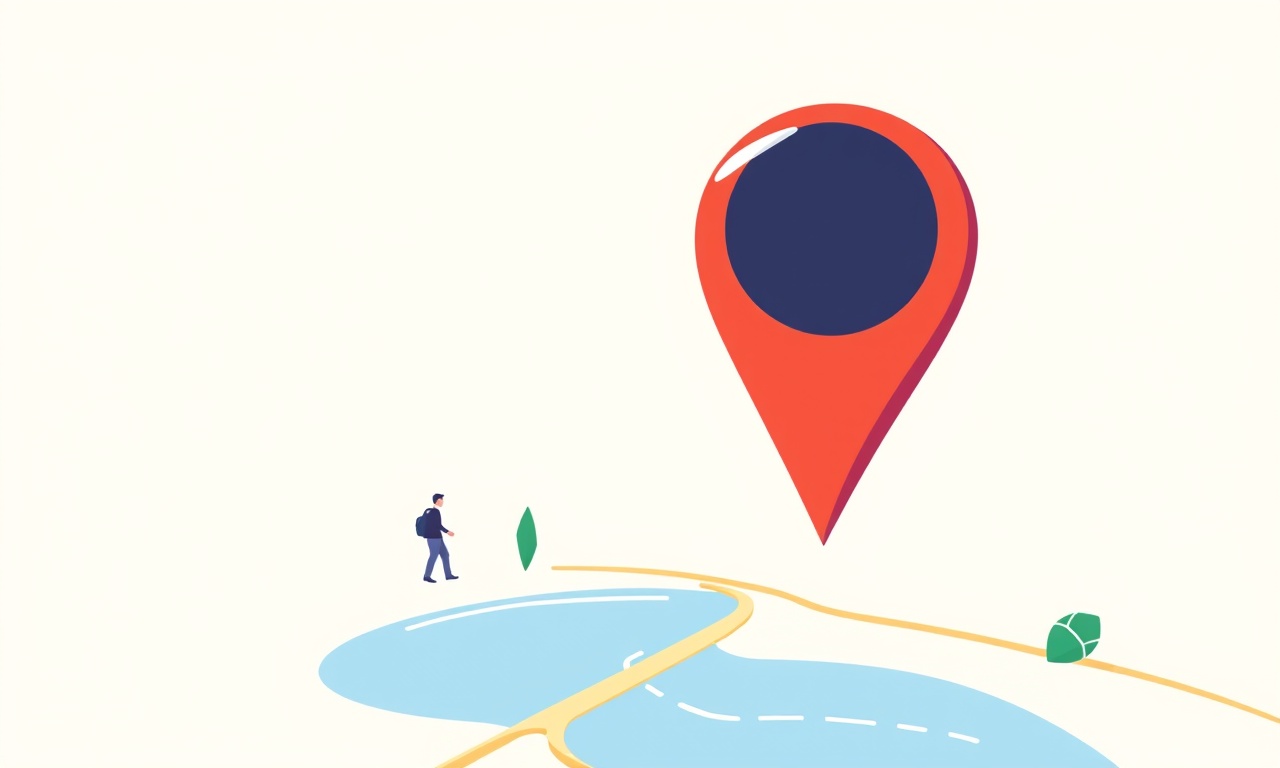
Introduction
Every iPhone 12 Mini owner has probably wondered how the device finds its position when you are hiking a trail, driving across a city, or simply checking the route to a coffee shop. The answer lies in the built‑in Global Positioning System (GPS) receiver, a tiny but powerful piece of hardware that continuously triangulates your location from a constellation of satellites. While most users are satisfied with the level of precision delivered out of the box, there are occasions when the phone appears to drift, mis‑label landmarks, or take a long time to lock on.
Recalibrating the GPS subsystem can resolve many of these issues and ensure that navigation apps such as Apple Maps, Google Maps, or third‑party services provide the most reliable directions. This article walks through the underlying technology, common causes of inaccuracy, and a detailed, step‑by‑step procedure for recalibrating your iPhone 12 Mini’s GPS during outdoor navigation.
Why GPS Accuracy Matters
- Safety: A misplaced coordinate can lead to dangerous detours, especially when driving or cycling.
- Efficiency: Accurate positioning keeps travel times short and reduces fuel or battery consumption.
- Reliability: High precision is essential for location‑based services like ride‑hailing, geotagging, and navigation of drones or autonomous vehicles.
- Trust: Users expect a smartphone to provide “just right” location data; persistent errors erode confidence in the device.
iPhone 12 Mini GPS Architecture
The iPhone 12 Mini’s positioning system is a hybrid solution that combines:
- GNSS (Global Navigation Satellite System) – The primary satellite network (GPS, Galileo, GLONASS, BeiDou).
- Wi‑Fi Positioning – Uses Wi‑Fi access point databases to estimate location when satellite signals are weak.
- Cell‑Tower Triangulation – Provides a fallback when both GNSS and Wi‑Fi are unavailable.
- Barometric Altimeter – Improves vertical accuracy by measuring atmospheric pressure.
The hardware consists of an ultra‑low‑power GNSS chip integrated into the Apple A14 Bionic processor, a dedicated antenna array, and an adaptive radio that selects the best combination of signals. Software filters the raw data, applies satellite ephemeris information, and delivers a refined latitude/longitude pair to the operating system.
Factors That Affect GPS Accuracy
- Physical Obstructions: Tall buildings, trees, or mountains block satellite signals.
- Atmospheric Conditions: Ionospheric or tropospheric disturbances add delay.
- Multipath Reflections: Signals bounce off surfaces, causing phase errors.
- Device Orientation: Holding the phone flat or upside down can weaken antenna reception.
- Software Version: Outdated firmware may lack recent satellite updates.
- Battery Level: Low power mode may limit sensor use.
Understanding these influences helps pinpoint why recalibration may be necessary.
Signs Your GPS Is Inaccurate
| Symptom | Explanation |
|---|---|
| The map drifts when you stand still | The phone is not locking on satellites correctly. |
| Turns are delayed or wrong | The navigation app is using outdated or inaccurate coordinates. |
| You see “No signal” despite open sky | Software is misconfigured or the antenna is disabled. |
| Inconsistent altitude readings | Barometric sensor is misaligned or affected by rapid temperature change. |
If you notice any of these behaviors, it may be time to recalibrate.
Preparation Steps
Before diving into calibration, perform these checks:
- Enable Location Services
Navigate to Settings → Privacy → Location Services and confirm it is toggled on. - Update iOS
Go to Settings → General → Software Update. Install the latest version; satellite data is updated with each release. - Verify Battery
Ensure your phone has at least 30 % charge; some GPS functions throttle at lower levels. - Turn Off Low Power Mode
Settings → Battery → Low Power Mode should be disabled.
If these prerequisites are met, proceed to the calibration process.
Recalibration Process: Step‑by‑Step
The iPhone 12 Mini does not provide a dedicated GPS calibration button. Instead, you can trigger a sensor reset and encourage the system to re‑acquire satellite data.
1. Reset Location & Privacy
- Open Settings → General → Transfer or Reset iPhone.
- Tap Reset → Reset Location & Privacy.
- This clears all stored GPS data and forces the device to rebuild its database.
2. Clear App Cache (Optional)
Some navigation apps store cached maps. Clearing these can eliminate stale data.
- Go to Settings → [App Name] → Offload App or Delete App.
- Reinstall the app from the App Store.
3. Enable “Use While Driving”
- In Settings → Privacy → Location Services → [App Name], choose “While Using the App” or “Always” for navigation apps.
4. Open the Navigation App
Launch your preferred map or navigation app and wait for the initial “Your location” dot to appear.
5. Move the Device
Walk, drive, or ride a bicycle for at least 2–3 minutes in an open area. This allows the GNSS receiver to capture multiple satellite constellations.
6. Observe Signal Strength
While in the app, tap the “info” or “settings” button and look for “GPS” or “Satellites.” You should see a number of satellites (ideally 12 +).
Tip: If you only see 4–6 satellites, move to a more open space or pause for a moment until the signal improves.
7. Check Accuracy Indicator
Most navigation apps display a radius or distance in meters indicating accuracy (e.g., 5 m). If this number is larger than 10 m, the GPS is still in a sub‑optimal state.
8. Re‑Launch the App
Close the app completely (swipe up in the app switcher) and reopen it. This forces the app to re‑query the system’s GPS state.
9. Verify Consistency
- Walk or drive along a known route and note the map’s response to turns.
- Compare your position to a known landmark or a street sign.
If the position aligns correctly, calibration was successful.
Troubleshooting Common Issues
| Issue | Likely Cause | Fix |
|---|---|---|
| GPS still shows large accuracy radius | Signal obstructions or satellite outages | Move to a clearer location; wait 10 minutes; try a different app. |
| “No GPS fix” even after moving | GNSS chip disabled | Open Settings → Privacy → Location Services → Toggle “Location Services” off and back on. |
| GPS drift only in urban canyon | Multipath interference | Try a higher‑quality external antenna or use Wi‑Fi positioning by enabling Wi‑Fi in Settings. |
| Battery drain after calibration | GPS uses high power | Disable “Background App Refresh” for navigation apps. |
| App still uses old coordinates | Cached maps | Clear app cache as described earlier. |
Additional Tips for Maintaining Accuracy
- Avoid Magnetic Interference: Remove any metal cases or accessories that could distort antenna reception.
- Hold the Phone Properly: Keep the phone in a flat orientation and avoid covering the back with hands.
- Use “Optimize Battery Usage” Wisely: Disable for navigation when necessary.
- Keep Your Phone Clean: Dust on the back can impede antenna signals.
- Regularly Reboot: A simple restart clears temporary glitches in the GNSS subsystem.
Software Updates and Satellite Data
Apple periodically pushes new satellite almanac and ephemeris data with iOS releases. If you notice persistent inaccuracies after a reset, confirm that your device is on the latest iOS version. Additionally, many third‑party navigation apps provide their own satellite data updates; check the app’s settings for “Map Update” options.
External Tools and Accessories
For users who rely on GPS for professional or scientific purposes, external accessories can enhance accuracy:
- External GNSS Receivers: Devices that connect via Lightning or Bluetooth can provide centimeter‑level precision.
- High‑Gain Antennas: Attachable modules that improve signal reception, especially in rural areas.
- Calibration Software: Some developers offer tools that allow manual adjustment of bias and drift parameters, but these typically require rooted or jailbroken devices.
When to Seek Professional Help
If repeated calibration fails, consider:
- Apple Support: Hardware issues such as a faulty antenna might be at play.
- Authorized Repair Centers: They can test the GNSS chip and replace it if necessary.
Conclusion
Recalibrating the GPS on an iPhone 12 Mini is largely a software‑centric process: resetting location services, ensuring the latest firmware, and giving the device a clear, open environment to acquire satellite signals. By following the steps outlined above, you can eliminate many common causes of inaccuracy and enjoy reliable outdoor navigation.
Remember that GPS accuracy is influenced by environmental factors beyond your control. Keeping your device updated, handling it gently, and using quality accessories when needed will keep your navigation experience smooth and trustworthy.
Discussion (7)
Join the Discussion
Your comment has been submitted for moderation.
Random Posts

Analyzing iPhone 13 Pro Max Apple Pay Transaction Declines After Software Update
After the latest iOS update, iPhone 13 Pro Max users see more Apple Pay declines. This guide explains the technical cause, how to diagnose the issue, and steps to fix payment reliability.
2 months ago

Dyson AM15 Mist Not Spreading What Causes It And How To Repair
Find out why your Dyson AM15 Mist isn’t misting, learn the common causes, and follow our step, by, step guide to restore full misting performance quickly.
2 months ago

Adjusting the Neato Botvac D6 for Unexpected Cleaning Pause
Learn why your Neato Botvac D6 pauses, diagnose the issue, and tweak settings for smooth, uninterrupted cleaning.
11 months ago

Quelling LG OLED G1 Picture Loop at Startup
Stop the LG OLED G1 picture loop that stutters at startup, follow these clear steps to diagnose software glitches, adjust settings, and restore a smooth launch every time.
4 months ago

Resolving Room Acoustics Calibration on Samsung HW Q990T
Calibrate your Samsung HW, Q990T to your room's acoustics and unlock true cinema-quality sound, every dialogue and subtle score becomes crystal clear.
1 month ago
Latest Posts

Fixing the Eufy RoboVac 15C Battery Drain Post Firmware Update
Fix the Eufy RoboVac 15C battery drain after firmware update with our quick guide: understand the changes, identify the cause, and follow step by step fixes to restore full runtime.
5 days ago

Solve Reolink Argus 3 Battery Drain When Using PIR Motion Sensor
Learn why the Argus 3 battery drains fast with the PIR sensor on and follow simple steps to fix it, extend runtime, and keep your camera ready without sacrificing motion detection.
5 days ago

Resolving Sound Distortion on Beats Studio3 Wireless Headphones
Learn how to pinpoint and fix common distortion in Beats Studio3 headphones from source issues to Bluetooth glitches so you can enjoy clear audio again.
6 days ago