Reconstructing iPhone 12 Mini Storage Quota After Data Sync Crash
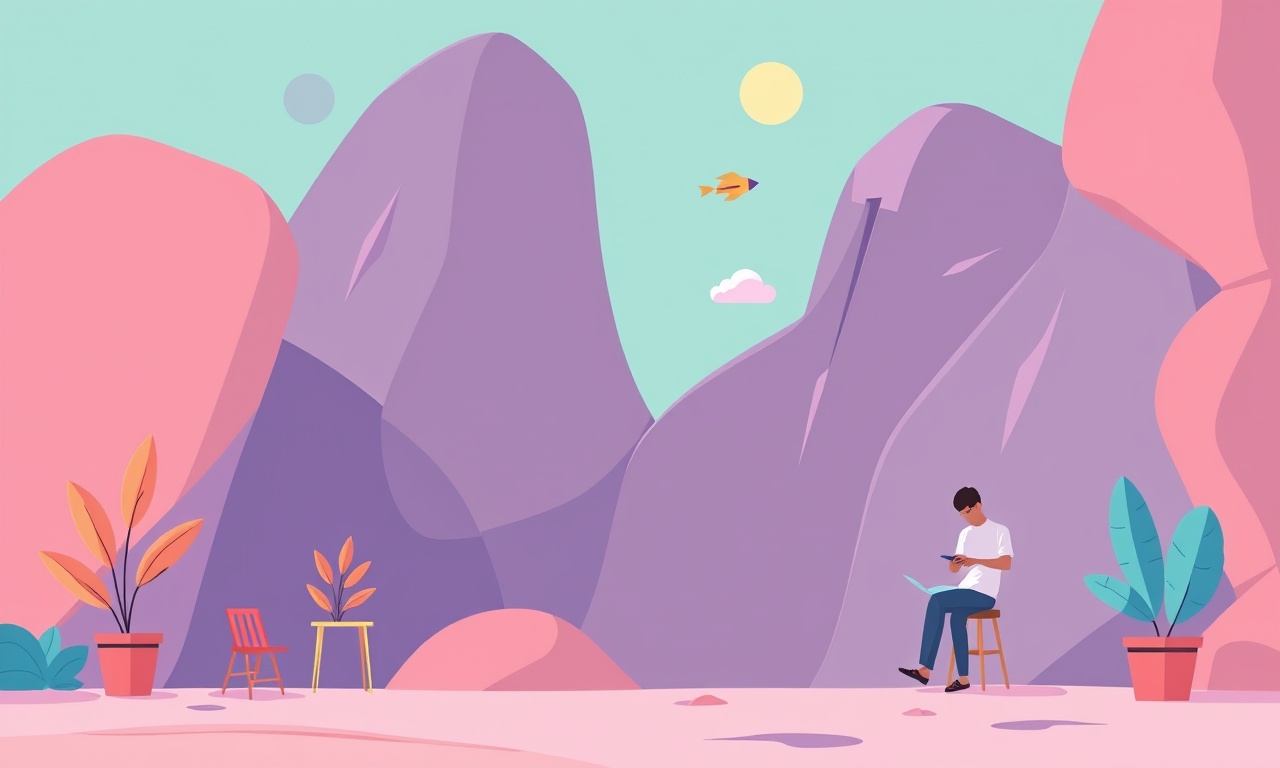
Reconstructing iPhone 12 Mini Storage Quota After Data Sync Crash
When a data sync crash occurs on an iPhone 12 Mini, the system can lose track of how much storage is available. This mis‑reporting can prevent you from downloading new apps, taking photos, or saving files. The good news is that the issue is usually resolvable with a few systematic steps. Below is a comprehensive guide to rebuild the storage quota and restore accurate reporting.
Understanding Storage Quota on iOS
The storage quota is the amount of free space your device reports it has. iOS maintains this figure in a system database that is updated during every sync event. When the sync process stops abruptly—because of a power cut, network interruption, or software crash—the database can become corrupted. The device then believes it has less space than it actually does.
Key points to keep in mind:
- The quota is not the physical capacity of the storage chip; it is a software estimate.
- A corrupted quota can coexist with intact data; your photos and documents remain safe, but the system thinks they are taking up space.
- Rebuilding the quota does not delete or overwrite your data, but it does involve resetting some system caches.
Common Causes of Sync‑Related Quota Errors
Recognizing the root cause helps you choose the right recovery method:
- Sudden power loss during a backup or restore.
- Unstable Wi‑Fi or cellular connection during an iCloud sync.
- Software bugs in iOS or in the iTunes/Finder app that handles syncing.
- Third‑party apps that interfere with the system’s storage database.
- Faulty storage hardware—rare, but possible in older devices.
If the device behaves normally until a sync attempt, a software issue is most likely.
Preliminary Checks
Before making any changes, verify that the problem is indeed a quota mismatch:
-
Check the Actual Storage
Go to Settings ► General ► iPhone Storage. The screen lists each app and how much space it uses. Add up the numbers and compare the total to the free space shown at the top. -
Restart the Device
A simple reboot can sometimes force iOS to recalculate the quota. Hold the side button and either volume button until the slider appears, then slide to power off. Turn the phone back on after a minute. -
Ensure Adequate Power
Connect the iPhone to a charger. A low battery can trigger odd behavior during sync.
If the discrepancy persists after a reboot, proceed with the steps below.
Backup Important Data
Even though you are not planning to erase the phone, it is wise to create a clean backup. This protects your data in case the repair steps accidentally cause data loss.
-
iCloud Backup
Settings ► [Your Name] ► iCloud ► iCloud Backup ► Back Up Now. Make sure the backup finishes before proceeding. -
Local Backup via iTunes/Finder
Connect the iPhone to a computer. In Finder (macOS Catalina or later) or iTunes (Windows or older macOS), click Back Up Now. Choose Encrypt local backup if you want to preserve health and passwords.
Rebuilding Quota Using Finder or iTunes
The most reliable method to reset the storage database is to perform a full restore via Finder (macOS) or iTunes (Windows). This process does not delete your content but forces the OS to rebuild its tables.
-
Connect the iPhone
Use a certified USB cable to attach the device to your computer. -
Open Finder or iTunes
In Finder, select the device from the sidebar. In iTunes, click the device icon in the top left. -
Select “Restore iPhone”
Do not choose “Update”. The Restore option reinstalls iOS, which rewrites the storage database. Your backup will be available to restore later. -
Follow On‑Screen Instructions
The process may take 15–30 minutes. Your phone will restart multiple times. -
Restore From Backup
After the device boots, choose Restore from iCloud Backup or Restore from Backup in Finder/iTunes, depending on where you saved your backup. -
Verify Storage
Once the restore completes, go to Settings ► General ► iPhone Storage to confirm the free space matches your expectations.
Rebuilding Quota via iCloud Storage Reset
If you prefer not to use a computer, you can trigger a database refresh directly on the device using iCloud settings:
-
Toggle iCloud Drive Off/On
Settings ► [Your Name] ► iCloud ► iCloud Drive. Turn it off, wait 30 seconds, then turn it back on. -
Disable “Off‑line Backup”
Under Settings ► [Your Name] ► iCloud ► Backup, toggle iCloud Backup off. Wait a minute, then toggle it back on. This forces a new backup schedule. -
Re‑Sync Photos and Files
Open the Photos and Files apps to allow iCloud to re‑download any cached media. -
Restart the Device
A fresh reboot finalizes the changes. -
Check Storage
As before, review the storage screen to see if the quota has updated.
Advanced: Using Terminal Commands on macOS
For users comfortable with command‑line tools, macOS offers a way to wipe the iPhone’s cache that drives the storage calculation.
-
Open Terminal
Launch Applications ► Utilities ► Terminal. -
List Connected Devices
Runideviceinfo(requires libimobiledevice). You should see details about your iPhone. -
Reset System Preferences
Executeideviceimagemounterfollowed byidevicediagnosticswith theresetSystemPreferencesflag.idevicediagnostics -c resetSystemPreferences -
Force Storage Re‑calculation
Runideviceimagemounteragain to trigger the OS to rebuild its internal tables. -
Disconnect and Restart
Safely disconnect the device and reboot it.
Caution: These commands bypass the standard iOS UI and can cause unexpected behavior. Use only if you are comfortable with terminal commands and have a recent backup.
Third‑Party Tools
Some reputable third‑party utilities can clean up corrupted system files without a full restore:
- iMazing (macOS, Windows) – Offers “Backup & Restore” features and can remove unnecessary system caches.
- PhoneRescue – Focuses on data recovery but includes a “Repair iOS” function that resets system files.
Use them as a fallback if the built‑in methods fail. Always download tools from the official website and avoid unverified sources.
Resetting Settings (Optional)
If the quota issue persists, resetting system settings can sometimes clear hidden caches:
- Settings ► General ► Transfer or Reset iPhone ► Reset
- Choose “Reset All Settings”
This action resets network, privacy, and display settings but preserves data and apps.
After the reset, you may need to re‑enter Wi‑Fi passwords and re‑authorize apps.
Restoring from Backup (Final Check)
After any of the above operations, a final step is to confirm that your data is intact:
- Photos & Videos – Open the Photos app and scroll through recent albums.
- Messages – Browse recent conversations.
- Apps – Verify that app data (e.g., saved game states) is still present.
If any data is missing, you can restore an older backup from iCloud or Finder/iTunes.
Troubleshooting Common Issues
| Symptom | Likely Cause | Fix |
|---|---|---|
| Device still reports low storage after restore | Old corrupted database remains in iOS | Repeat the restore process; ensure the latest iOS version is installed |
| Backup fails during restore | Network instability | Connect via Ethernet if possible, or use a more reliable Wi‑Fi network |
| Apps reinstall but storage remains low | System cache not cleared | Run Reset All Settings or use a third‑party clean tool |
| Device freezes during restoration | USB cable or port issue | Use a different cable or USB port |
Preventive Measures
Once the issue is resolved, consider these habits to avoid future quota glitches:
- Keep iOS Updated – New releases often patch storage‑related bugs.
- Avoid Unstable Syncs – Pause large iCloud syncs during battery drain.
- Regular Backups – Maintain at least one local and one cloud backup.
- Monitor Storage Health – Use the iPhone Storage screen weekly to spot irregular growth.
- Limit Third‑Party Storage Apps – Some apps can interfere with the system database; uninstall those you rarely use.
Conclusion
A sync crash can make your iPhone 12 Mini think it has less free space than it actually does, but this is usually a software hiccup rather than a hardware fault. By backing up your data, performing a full restore via Finder or iTunes, or resetting iCloud sync settings, you can rebuild the storage quota without losing any information. Advanced users may opt for terminal commands or third‑party tools for a quicker fix, but the built‑in restoration process remains the safest and most reliable method. Once the quota is corrected, maintain regular backups and keep your software up to date to protect against future incidents.
Discussion (11)
Join the Discussion
Your comment has been submitted for moderation.
Random Posts

Analyzing iPhone 13 Pro Max Apple Pay Transaction Declines After Software Update
After the latest iOS update, iPhone 13 Pro Max users see more Apple Pay declines. This guide explains the technical cause, how to diagnose the issue, and steps to fix payment reliability.
2 months ago

Dyson AM15 Mist Not Spreading What Causes It And How To Repair
Find out why your Dyson AM15 Mist isn’t misting, learn the common causes, and follow our step, by, step guide to restore full misting performance quickly.
2 months ago

Adjusting the Neato Botvac D6 for Unexpected Cleaning Pause
Learn why your Neato Botvac D6 pauses, diagnose the issue, and tweak settings for smooth, uninterrupted cleaning.
11 months ago

Quelling LG OLED G1 Picture Loop at Startup
Stop the LG OLED G1 picture loop that stutters at startup, follow these clear steps to diagnose software glitches, adjust settings, and restore a smooth launch every time.
4 months ago

Resolving Room Acoustics Calibration on Samsung HW Q990T
Calibrate your Samsung HW, Q990T to your room's acoustics and unlock true cinema-quality sound, every dialogue and subtle score becomes crystal clear.
1 month ago
Latest Posts

Fixing the Eufy RoboVac 15C Battery Drain Post Firmware Update
Fix the Eufy RoboVac 15C battery drain after firmware update with our quick guide: understand the changes, identify the cause, and follow step by step fixes to restore full runtime.
5 days ago

Solve Reolink Argus 3 Battery Drain When Using PIR Motion Sensor
Learn why the Argus 3 battery drains fast with the PIR sensor on and follow simple steps to fix it, extend runtime, and keep your camera ready without sacrificing motion detection.
5 days ago

Resolving Sound Distortion on Beats Studio3 Wireless Headphones
Learn how to pinpoint and fix common distortion in Beats Studio3 headphones from source issues to Bluetooth glitches so you can enjoy clear audio again.
6 days ago