Reinstating Noise Cancellation Performance on Samsung Galaxy Buds Pro
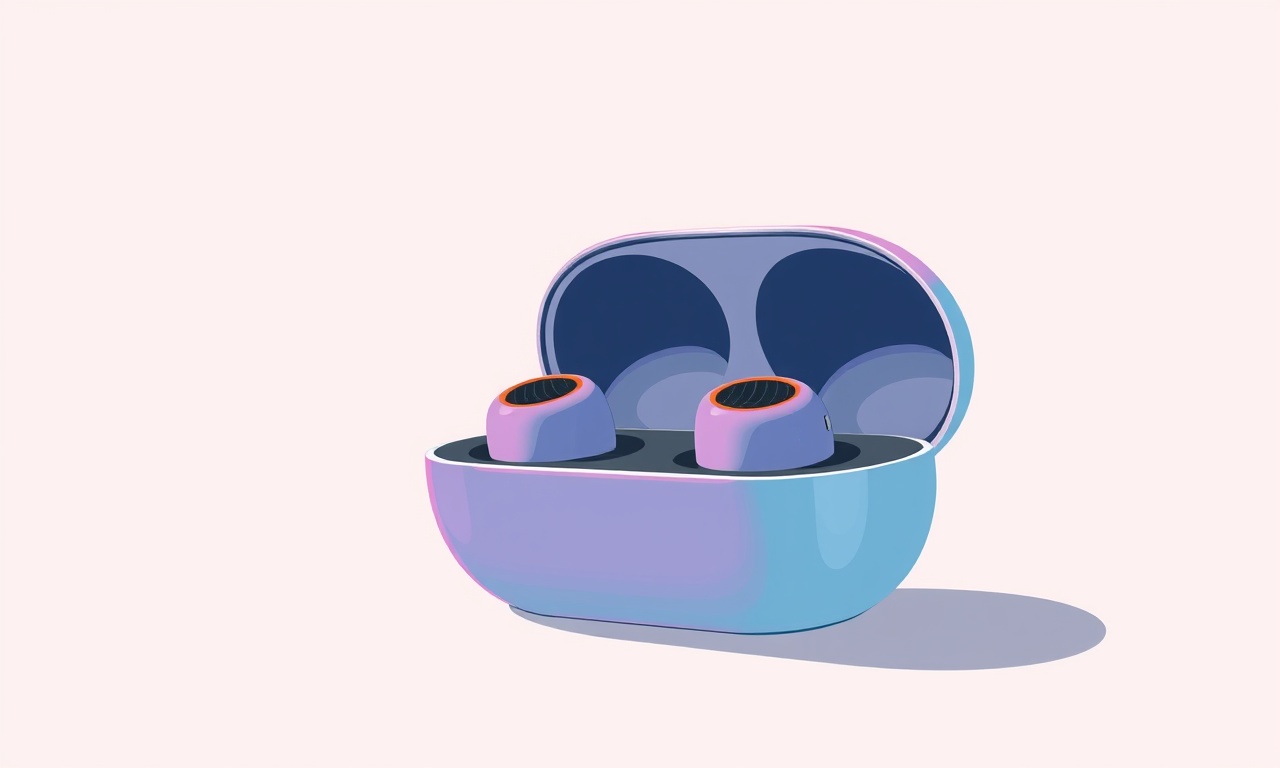
When the Galaxy Buds Pro first came out, many users praised their active noise cancellation (ANC) for its ability to shut out traffic, office chatter, and airplane cabin hum. A few months later, however, some users began reporting that the ANC had become less effective or even stopped working entirely. This drop in performance can be frustrating, especially when the earbuds are supposed to provide a premium listening experience. The good news is that in most cases the issue is not a hardware defect but a software glitch, a battery or sensor problem, or a misconfigured setting. By following the systematic approach below, you can restore the ANC to its original level of quietness.
Understanding the ANC Ecosystem
The ANC in the Galaxy Buds Pro is driven by a combination of hardware sensors, software algorithms, and firmware logic. The earbuds contain an array of microphones that pick up ambient sound. The device then generates an anti‑phase signal that cancels the incoming noise. Two key variables control how aggressively the ANC works:
- Ambient Noise Detection – The earbuds continuously monitor environmental noise levels. If the noise is deemed too loud, ANC is activated automatically.
- Battery and Signal Integrity – ANC consumes significant power and relies on a stable audio signal. Low battery, poor charging contacts, or signal interference can cause the ANC to drop out.
Knowing where these variables interact helps pinpoint why the ANC fails.
Common Causes of ANC Degradation
- Firmware or Software Bugs – Out‑of‑date firmware may contain bugs that misinterpret microphone data.
- Battery‑Related Issues – Low or uneven battery charge can cause the ANC circuitry to throttle.
- Sensor Calibration Drift – Microphone or pressure sensors can drift over time, especially after many wash cycles or exposure to sweat.
- Physical Obstructions – Wax buildup or debris on the earbuds’ microphones can block sound input.
- Signal Interference – Other Bluetooth devices or Wi‑Fi networks can interfere with the ANC algorithm’s timing.
- Incorrect User Settings – Some users toggle between “ANC,” “Ambient,” and “Transparency” modes without realizing that “Transparency” is effectively a disabled ANC.
Step‑by‑Step Troubleshooting Guide
Below is a comprehensive procedure that covers software, hardware, and user‑controlled settings. Follow the steps in order, stopping once the ANC returns to its expected performance.
1. Verify Firmware and App Updates
- Open the Galaxy Wearable app on your phone.
- Tap Settings > About earbuds > Check for updates.
- If an update is available, install it. Samsung often releases minor patches that fix ANC glitches.
- After the firmware update, restart the earbuds by turning them off in the app or by removing and reinserting them into the charging case.
2. Re‑calibrate the Earbuds
- Remove the earbuds from the case and put them back in.
- In the Galaxy Wearable app, go to Settings > Audio > ANC > Reset ANC.
- Follow the on‑screen prompts to perform the calibration. The earbuds will play a series of tones that help the microphones correctly map the acoustic environment.
3. Inspect and Clean Microphone Grilles
- Look for visible debris or wax on the microphone grilles. The earbuds have small holes that are not designed to be cleaned with water.
- Use a soft, dry brush or a compressed‑air duster. Hold the earbuds at a 45‑degree angle to avoid blowing dust deeper into the housing.
- After cleaning, test the ANC again. A clear path for ambient sound to reach the microphones can significantly improve cancellation.
4. Test Battery Health
- In the Galaxy Wearable app, view the battery levels for both earbuds and the case.
- Ensure that each earbud is at least 50 % charged. If one earbud is low, replace it with a fully charged one and test ANC.
- If the battery shows irregular charging behavior (e.g., sudden drops or no charge after a short time), consider replacing the earbuds or the charging case.
5. Check the ANC Mode Settings
- The Galaxy Wearable app offers three ANC modes: “High ANC,” “Balanced,” and “Low ANC.”
High ANC provides the strongest noise cancellation but consumes more battery.
Balanced offers a middle ground.
Low ANC is for users who want some ambient awareness. - Ensure you are not accidentally set to “Transparency” or “Ambient.” Those modes let the external sound through.
- Set the desired mode and test. If the ANC still feels weak, try the “High ANC” setting.
6. Disable “Ambient Sound” Features
- Samsung introduced an “Ambient Sound” feature that allows you to hear a certain percentage of outside noise.
In the app, go to Settings > Audio > Ambient Sound. - Turn this feature off or set it to 0 %. If the ANC is partially overridden by this setting, disabling it can restore full cancellation.
7. Reset the Earbuds to Factory Settings
If all the above steps fail, a factory reset may clear corrupted settings.
- Place both earbuds in the charging case and close the lid.
- Press and hold the Pairing button on the case for about 7 seconds until the LED flashes red and green alternately.
- Open the Galaxy Wearable app, choose Reset earbuds, and confirm.
This will erase all paired devices and restore the default firmware configuration.
After resetting, pair the earbuds again and test the ANC.
8. Inspect for Interference
- Move away from other Bluetooth devices, Wi‑Fi routers, or metal objects that could interfere with the signal.
- If the ANC works well in a different environment, consider using a Bluetooth 5.0‑compatible device that has better interference handling.
9. Check the Earbud Fit
ANC performance can be affected by how well the earbuds sit in your ears.
- Use the built‑in Fit test feature:
In the Galaxy Wearable app, go to Settings > Audio > Fit test.
Follow the prompts to ensure a proper seal. - Replace with a different ear‑tip size if necessary. A loose fit can allow external noise to bypass the ANC circuitry.
10. Monitor Software Updates and Community Feedback
Sometimes, ANC issues are widespread and Samsung releases a patch. Keep an eye on:
- Samsung’s official support page for Galaxy Buds Pro.
- Community forums such as Samsung Community or Reddit r/samsung.
- If many users report similar problems, Samsung may release a dedicated ANC firmware fix.
Advanced Tips for Maintaining ANC Performance
- Battery Life Management – Use the “Low ANC” mode when you need extended battery life and switch to “High ANC” when you’re in a particularly noisy setting.
- Firmware Rollback – In rare cases, a newer firmware version might introduce bugs. Samsung does not officially support rollback, but third‑party tools exist. Use them with caution.
- Temperature Awareness – ANC circuitry can behave erratically in very high or very low temperatures. Store the earbuds in a temperature‑controlled environment.
- Avoid Frequent Wet Use – Excessive moisture can damage the microphones. Dry the earbuds promptly after sweat or rain exposure.
- Regular Software Checks – Schedule a quick update check in the Galaxy Wearable app once a month.
When to Seek Professional Help
If after exhaustive troubleshooting the ANC remains ineffective, it may be a hardware issue:
- Microphone Failure – A faulty microphone chip will prevent proper noise detection.
- Battery Module Fault – An internal battery failure can cause intermittent ANC dropout.
- Audio Circuit Damage – Physical impact or water damage can break the signal path.
In these cases, contact Samsung’s customer support. Provide:
- The serial number of each earbud.
- A detailed description of the issue and steps already taken.
- Screenshots of the firmware version and app settings if possible.
Samsung’s repair centers will diagnose the hardware and, if covered by warranty, replace the defective unit. For out‑of‑warranty devices, you can still get a diagnostic report and a repair estimate.
Summary
Reinstating ANC performance on the Galaxy Buds Pro is usually a matter of resetting the software, cleaning the microphones, verifying battery health, and ensuring the correct mode is active. By systematically applying the steps above, you can often restore the quiet experience you expect from premium earbuds. Remember that ANC is a delicate balance of sensors, firmware, and user settings; keeping each component in check is key to long‑term reliability. Happy listening!
Discussion (9)
Join the Discussion
Your comment has been submitted for moderation.
Random Posts

Analyzing iPhone 13 Pro Max Apple Pay Transaction Declines After Software Update
After the latest iOS update, iPhone 13 Pro Max users see more Apple Pay declines. This guide explains the technical cause, how to diagnose the issue, and steps to fix payment reliability.
2 months ago

Dyson AM15 Mist Not Spreading What Causes It And How To Repair
Find out why your Dyson AM15 Mist isn’t misting, learn the common causes, and follow our step, by, step guide to restore full misting performance quickly.
2 months ago

Adjusting the Neato Botvac D6 for Unexpected Cleaning Pause
Learn why your Neato Botvac D6 pauses, diagnose the issue, and tweak settings for smooth, uninterrupted cleaning.
11 months ago

Quelling LG OLED G1 Picture Loop at Startup
Stop the LG OLED G1 picture loop that stutters at startup, follow these clear steps to diagnose software glitches, adjust settings, and restore a smooth launch every time.
4 months ago

Resolving Room Acoustics Calibration on Samsung HW Q990T
Calibrate your Samsung HW, Q990T to your room's acoustics and unlock true cinema-quality sound, every dialogue and subtle score becomes crystal clear.
1 month ago
Latest Posts

Fixing the Eufy RoboVac 15C Battery Drain Post Firmware Update
Fix the Eufy RoboVac 15C battery drain after firmware update with our quick guide: understand the changes, identify the cause, and follow step by step fixes to restore full runtime.
5 days ago

Solve Reolink Argus 3 Battery Drain When Using PIR Motion Sensor
Learn why the Argus 3 battery drains fast with the PIR sensor on and follow simple steps to fix it, extend runtime, and keep your camera ready without sacrificing motion detection.
5 days ago

Resolving Sound Distortion on Beats Studio3 Wireless Headphones
Learn how to pinpoint and fix common distortion in Beats Studio3 headphones from source issues to Bluetooth glitches so you can enjoy clear audio again.
6 days ago