Repair Canary 2 Wireless Streaming Outage During Peak Hours
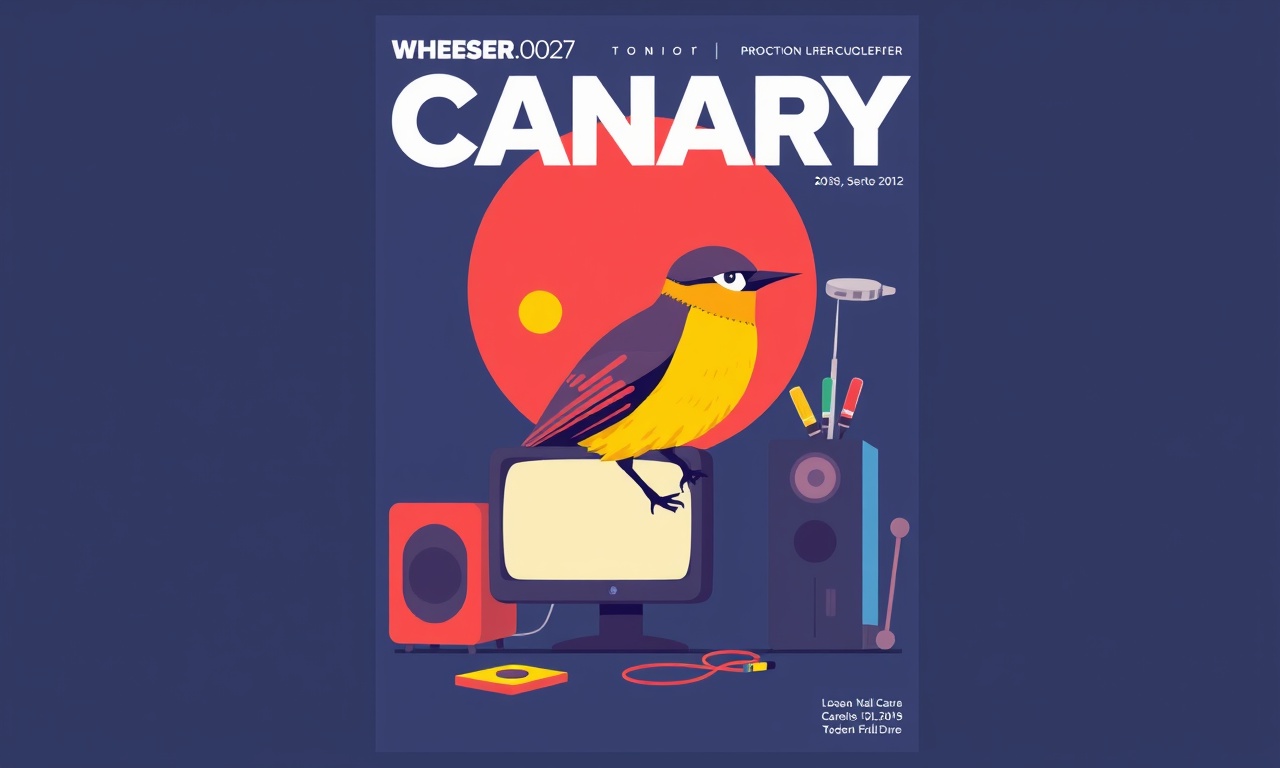
Understanding the Challenge
When the Canary 2 smart security camera stops streaming during the busiest times of the day, the most common culprit is a congestion of the wireless network. Many homeowners report that during peak hours—late afternoon, early evening, or on a busy weekday—video footage stalls or disconnects entirely. This can happen even when the same network works fine at other times. Fixing such intermittent outages involves a mix of diagnostics, configuration changes, and sometimes firmware updates.
Below you’ll find a detailed, step‑by‑step guide that covers everything from the basics of how the Canary 2 uses Wi‑Fi, to the advanced troubleshooting steps that are needed when simple fixes don’t solve the problem. The instructions are written so that even those who are not network experts can follow along, but if you do have a deeper knowledge of routers and wireless settings, the guide will give you more advanced options to resolve persistent issues.
Why Canary 2 Stalls During Peak Hours?
The Canary 2 streams live video over your home Wi‑Fi network. The device is built to work with 2.4 GHz and 5 GHz bands. During peak hours your router may be serving multiple devices: phones, tablets, laptops, smart TVs, gaming consoles, and even other smart home devices. This traffic can saturate the available bandwidth or create interference that makes it hard for the camera to maintain a steady stream.
Key Factors That Contribute to Outage
- Bandwidth Saturation: The total bandwidth is shared. If several high‑bandwidth devices are active, the camera may not get enough throughput.
- Signal Interference: Other electronics, neighboring Wi‑Fi networks, microwaves, and even thick walls can interfere with the signal, especially on the 2.4 GHz band.
- Quality of Service (QoS) Settings: If your router does not prioritize the Canary 2 traffic, the device may be deprioritized when the network is busy.
- Firmware or App Bugs: Occasionally a bug in the Canary app or firmware can cause a drop when the device is under load.
- Network Congestion on the ISP Side: Some ISPs throttle bandwidth during peak hours, which reduces the effective bandwidth for all devices.
Preparing for the Repair
Before you start troubleshooting, gather the tools and information you’ll need:
| Item | Why It Matters |
|---|---|
| Router login credentials | You’ll need to access QoS and channel settings. |
| Canary 2 firmware version | Knowing the current version helps determine if an update is required. |
| Wi‑Fi network name (SSID) and password | Useful for re‑connecting the camera. |
| List of other active devices | Helps identify potential congestion sources. |
| Internet speed test tool | Provides baseline bandwidth figures. |
| Canary app logs | Can reveal error codes during outages. |
It also helps to perform a quick speed test on a device that is connected to the same Wi‑Fi band as the Canary 2. If the speed drops below what your plan promises during peak hours, the issue may be with the ISP rather than the camera or router.
Step‑by‑Step Repair Guide
Step 1: Verify Your Internet Connection
- Open a web browser on a device that uses the same Wi‑Fi band (2.4 GHz or 5 GHz) as the Canary 2.
- Perform an internet speed test using a reputable site.
- Note the download and upload speeds.
- If the speeds are significantly lower than your ISP’s advertised rates, contact your ISP.
If the internet speed is adequate, move to the next step.
Step 2: Check Router Settings and QoS
- Log into your router’s admin page (usually
192.168.0.1or192.168.1.1). - Look for a QoS or Traffic Prioritization section.
- If QoS is off, enable it.
- Add the Canary 2’s MAC address to the list of high‑priority devices.
- Find the MAC address in the Canary 2 app under Device Info.
- Enter it into the QoS settings as a “High Priority” or “Video” device.
- Apply changes and reboot the router.
After the reboot, observe whether the camera resumes stable streaming during peak times.
Step 3: Update Canary 2 Firmware
- Open the Canary 2 app on your smartphone.
- Go to Device Settings > Firmware Updates.
- If an update is available, download and install it.
- After the update, reset the camera by powering it off for 10 seconds and then powering it on again.
Firmware updates often contain bug fixes for streaming performance, especially under load.
Step 4: Reconfigure the Wi‑Fi Channel
- Return to your router’s admin page and find the Wireless Settings.
- Switch the 2.4 GHz band to a channel that is less congested.
- Many routers automatically choose the best channel; however, manual selection can improve performance.
- Common practice is to choose channel 1, 6, or 11 on the 2.4 GHz band.
- Save settings and reboot the router.
- Reconnect the Canary 2 to Wi‑Fi using the new channel.
A less crowded channel can reduce packet loss and improve streaming quality.
Step 5: Reduce Interference
- Identify any devices that operate on the same frequency: microwave ovens, cordless phones, baby monitors, Bluetooth speakers.
- Move the Canary 2 and router away from such devices.
- If you are using a dual‑band router, consider moving the Canary 2 to the 5 GHz band if the signal strength is sufficient.
- Keep the camera at least 3–5 meters away from walls and metal objects.
Interference mitigation is often the most overlooked but most effective solution.
Step 6: Test Streaming Performance
- With the camera connected to the new channel, launch the live view in the Canary 2 app.
- Observe the stream during a busy hour of the day.
- If the stream remains stable, you’ve successfully fixed the outage.
- If issues persist, proceed to advanced troubleshooting.
Advanced Troubleshooting
Using the Canary App Logs
- Open the Canary 2 app.
- Go to Help & Support > View Log.
- Look for error codes that appear during outages, such as “Network Timeout” or “Connection Refused.”
- Search the Canary support site or forums for those error codes.
- Apply recommended fixes (e.g., resetting the device, adjusting network timeout settings).
The log can reveal whether the outage is due to Wi‑Fi disconnects, server issues, or local hardware problems.
Checking Bandwidth Usage
- Use a network monitoring tool on your router or a third‑party app (e.g., NetSpot, Wi‑Spy) to track real‑time bandwidth usage.
- Identify which devices consume the most bandwidth during peak hours.
- Consider limiting or scheduling high‑bandwidth activities (streaming, downloads) to off‑peak times.
If a single device consistently hogs bandwidth, you may need to re‑configure or upgrade that device’s settings.
Resetting Network Settings
- In the Canary 2 app, go to Device Settings > Network.
- Choose Forget Wi‑Fi.
- Re‑enter the SSID and password.
- Allow the camera to reconnect and test the stream again.
A fresh network configuration can clear stale settings that may be causing intermittent drops.
Preventive Measures
-
Keep Firmware Updated
- Enable automatic firmware updates in the app so new patches are applied promptly.
-
Allocate Dedicated Bandwidth
- Set up a QoS rule that reserves a minimum percentage of bandwidth for the Canary 2.
-
Use Dual‑Band Routers
- Prefer the 5 GHz band for the camera if interference is a problem on 2.4 GHz.
-
Monitor Network Health Regularly
- Schedule monthly speed tests and review device logs for early signs of issues.
-
Consider a Mesh Wi‑Fi System
- Mesh systems can provide better coverage and automatic band steering, improving streaming reliability.
By staying proactive, you reduce the chance that a peak‑time outage will recur.
Final Thoughts
Fixing a Canary 2 wireless streaming outage that only occurs during peak hours requires a systematic approach. Start with the most common fixes—verify bandwidth, enable QoS, update firmware, and adjust channels. If those steps don’t resolve the issue, dive into the logs and bandwidth monitoring. Often, the root cause is network congestion or interference, both of which can be mitigated by thoughtful configuration and device placement.
If after following all these steps the problem still persists, reach out to the manufacturer’s support team with the log files and a detailed description of the steps you’ve taken. Providing them with the necessary information speeds up the troubleshooting process and increases the likelihood of a quick resolution.
Below is a quick reference image that visualizes a typical router QoS setup, and another showing the Canary 2 settings where you can find the MAC address.
By following this guide, you should be able to restore smooth, uninterrupted streaming for your Canary 2, even during the busiest parts of the day.
Discussion (6)
Join the Discussion
Your comment has been submitted for moderation.
Random Posts

Analyzing iPhone 13 Pro Max Apple Pay Transaction Declines After Software Update
After the latest iOS update, iPhone 13 Pro Max users see more Apple Pay declines. This guide explains the technical cause, how to diagnose the issue, and steps to fix payment reliability.
2 months ago

Dyson AM15 Mist Not Spreading What Causes It And How To Repair
Find out why your Dyson AM15 Mist isn’t misting, learn the common causes, and follow our step, by, step guide to restore full misting performance quickly.
2 months ago

Adjusting the Neato Botvac D6 for Unexpected Cleaning Pause
Learn why your Neato Botvac D6 pauses, diagnose the issue, and tweak settings for smooth, uninterrupted cleaning.
11 months ago

Quelling LG OLED G1 Picture Loop at Startup
Stop the LG OLED G1 picture loop that stutters at startup, follow these clear steps to diagnose software glitches, adjust settings, and restore a smooth launch every time.
4 months ago

Resolving Room Acoustics Calibration on Samsung HW Q990T
Calibrate your Samsung HW, Q990T to your room's acoustics and unlock true cinema-quality sound, every dialogue and subtle score becomes crystal clear.
1 month ago
Latest Posts

Fixing the Eufy RoboVac 15C Battery Drain Post Firmware Update
Fix the Eufy RoboVac 15C battery drain after firmware update with our quick guide: understand the changes, identify the cause, and follow step by step fixes to restore full runtime.
5 days ago

Solve Reolink Argus 3 Battery Drain When Using PIR Motion Sensor
Learn why the Argus 3 battery drains fast with the PIR sensor on and follow simple steps to fix it, extend runtime, and keep your camera ready without sacrificing motion detection.
5 days ago

Resolving Sound Distortion on Beats Studio3 Wireless Headphones
Learn how to pinpoint and fix common distortion in Beats Studio3 headphones from source issues to Bluetooth glitches so you can enjoy clear audio again.
6 days ago