Repair Logitech Circle 2 Video Buffering When Connected to Mesh Network
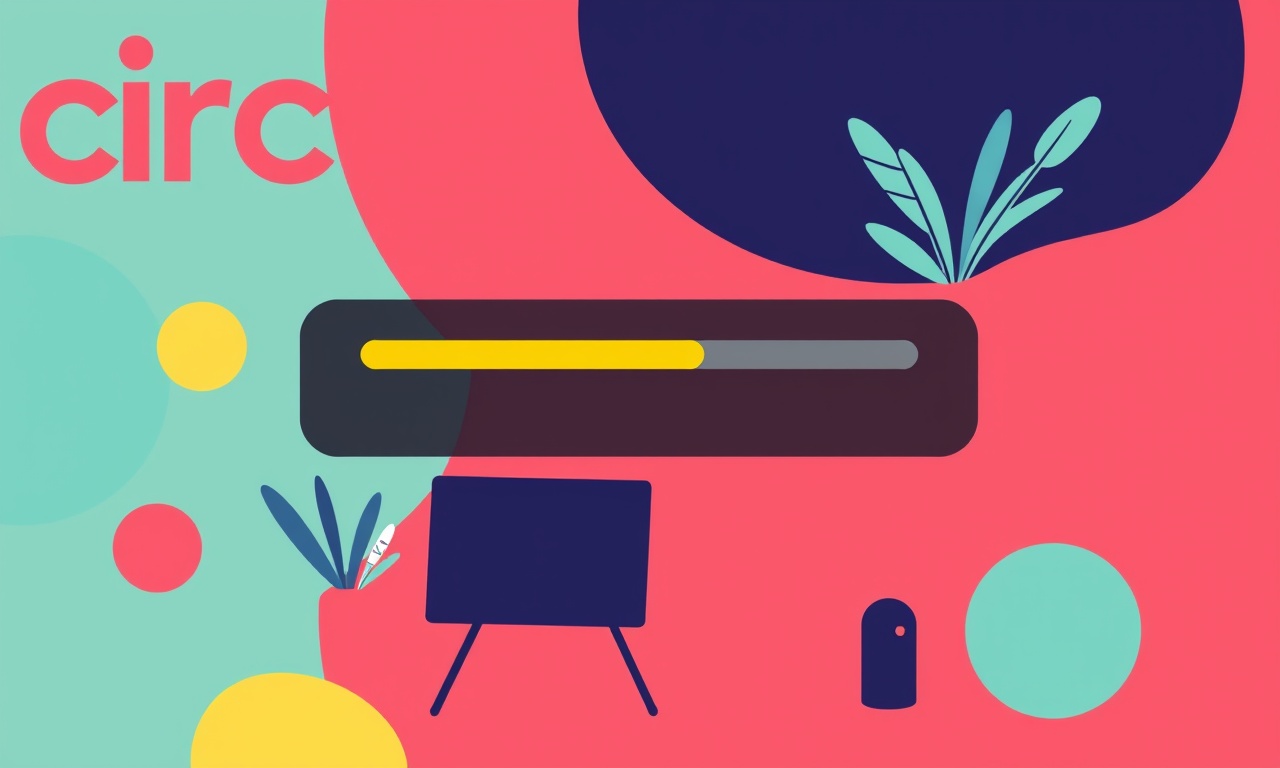
Understanding Video Buffering on the Logitech Circle 2 with a Mesh Network
Video buffering on a smart security camera is usually a sign that the device is struggling to keep up with the data it needs to send. On a mesh network, the problem can feel more perplexing because the network is designed to eliminate dead spots, yet the Circle 2 can still experience intermittent lags, skipped frames, or slow streams.
The good news is that most buffering issues are resolvable with a systematic approach that looks at both the camera and the mesh network. This guide walks you through the most common causes, step‑by‑step troubleshooting actions, and best‑practice recommendations that will help you get your Circle 2 to stream smoothly again.
What Causes Buffering on a Mesh‑Based Home Network?
The Logitech Circle 2 streams video over Wi‑Fi and uses a combination of 2.4 GHz and 5 GHz frequencies. In a mesh system, the signal is relayed between several nodes, which can add overhead and create subtle interference patterns. The following factors frequently lead to buffering:
- Signal Strength & Signal‑to‑Noise Ratio – Even a well‑placed camera can receive a weak or noisy signal if the mesh node is far away or blocked by thick walls.
- Bandwidth Competition – Other Wi‑Fi devices (smartphones, smart TVs, gaming consoles) can hog the same channel, especially on the crowded 2.4 GHz band.
- Mesh Router Configuration – Some mesh firmware merges the 2.4 GHz and 5 GHz bands or uses dynamic frequency selection (DFS) that can shift the channel when radar is detected.
- Camera Firmware or App Version – Out‑of‑date software may not handle new mesh features or could have unresolved bugs.
- Quality‑of‑Service (QoS) Settings – Without explicit QoS rules, the router may treat the Circle 2 traffic the same as other data, which can result in packet drops.
- Environmental Interference – Microwaves, cordless phones, Bluetooth devices, or even large metal objects can degrade signal quality.
When you first notice buffering, check the most common suspects before moving to more advanced diagnostics.
Quick Self‑Check Checklist
Start by running a quick sanity check. Answer each question; if you answer “No” to any, take the corresponding action.
| Question | Action |
|---|---|
| Is the Circle 2 powered on and fully booted? | Wait a full minute after plug‑in; look for the LED indicator. |
| Is the camera firmware up to date? | Open the Circle 2 app → Settings → Camera → Software Update. |
| Does the camera show a stable network icon? | In the app, tap the camera name → Wi‑Fi status. |
| Are there any other devices on the same channel causing congestion? | Use a Wi‑Fi analyzer (e.g., Wi‑Fi Analyzer on Android) to scan channels. |
| Is the camera positioned within 10‑15 ft of a mesh node? | Physically check distance; consider moving the node or the camera. |
| Have you recently updated your mesh firmware? | Open the mesh app → Settings → Firmware Update. |
| Are you using the 5 GHz band exclusively? | In the Circle 2 app, switch to 5 GHz if available. |
If you find an issue here, resolve it and see if buffering stops. If not, proceed to the detailed troubleshooting steps.
Step‑by‑Step Troubleshooting Guide
Below is a practical sequence you can follow to isolate and fix buffering. Each step includes actionable items and the expected outcome.
1. Verify Mesh Coverage and Node Placement
- Open the mesh network app on your smartphone.
- Locate the node that is nearest to the Circle 2.
- Drag the node’s icon on the map if you want to move it.
- If the node is more than 20 ft away from the camera or blocked by a wall, reposition it or add an additional node closer to the camera.
Expected result: The app shows a strong signal strength icon (green) next to the node; the Circle 2’s Wi‑Fi status also shows strong signal.
2. Re‑Position the Circle 2
Even in a mesh system, walls and large appliances can attenuate signal. Move the camera to a location with a clearer line of sight to the nearest node. Avoid placing it under a kitchen vent, inside a metal cabinet, or near a microwave.
Expected result: The camera’s LED indicator turns from amber to green, indicating better reception.
3. Update Firmware on Camera, App, and Mesh
- Camera – In the Circle 2 app, check for firmware updates and apply them.
- App – Ensure you have the latest Circle 2 app from the app store.
- Mesh – Update the mesh system firmware through its control app.
Why this matters: Firmware updates often fix bugs that affect video streaming and can improve compatibility with newer mesh protocols.
4. Switch to the 5 GHz Band
The 5 GHz band is less crowded and offers higher data rates, which is ideal for HD video.
- In the Circle 2 app, go to Settings → Wi‑Fi → Select “5 GHz”.
- Reconnect the camera to the selected network.
If the 5 GHz network is unavailable, check that your mesh router supports dual‑band operation and that the 5 GHz network is enabled.
5. Reduce Video Quality Settings
The Circle 2 defaults to high‑definition streaming, which can overwhelm a weak link.
- Open the app and tap the camera name.
- Go to Video Settings → Stream Resolution → Select 720p or 480p.
- Turn off “Night Vision” if not needed, as it can use extra bandwidth.
Lowering the resolution reduces the packet load on the network, often eliminating buffering.
6. Enable Quality‑of‑Service (QoS)
If your mesh firmware supports QoS, prioritize Circle 2 traffic:
- Identify the Circle 2’s IP or MAC address in the app.
- Open the mesh control panel → QoS settings.
- Add a rule that gives high priority to the camera’s IP/MAC.
QoS ensures the camera receives sufficient bandwidth even when other devices are active.
7. Change Wi‑Fi Channel
Even on a mesh, some channels can become congested. Use a Wi‑Fi analyzer to find the least‑used channel:
- Scan both 2.4 GHz and 5 GHz bands.
- Note the channel numbers with the lowest signal overlap.
- In the mesh router settings, set the router to that channel for each band.
After changing the channel, reboot the router and the camera.
8. Reboot the Entire System
Sometimes a simple reboot clears temporary glitches:
- Power cycle the mesh router (unplug, wait 30 seconds, plug back).
- Power cycle the Circle 2 (unplug the power adapter, wait 10 seconds, plug back).
- Restart the controlling smartphone or tablet.
Rebooting resets the network handshake and can resolve lingering buffering.
9. Perform a Factory Reset of the Camera
If none of the previous steps help, reset the camera to factory settings:
- Hold the camera’s button for 15 seconds until the LED blinks red.
- The camera will reboot and enter setup mode.
- Re‑configure the camera using the app.
A factory reset clears corrupted settings that might cause buffering.
10. Test with a Wired Connection (Optional)
The Circle 2 only supports wireless connectivity. However, you can test the network by connecting another device (e.g., a laptop) to the same mesh node via Ethernet or via a separate router. If that device experiences no buffering, the issue is likely specific to the Circle 2.
Advanced Diagnostics
If buffering persists after all the basic steps, use more detailed diagnostics.
Use the Logitech Circle 2 App Diagnostics
The Circle 2 app includes a diagnostics feature that logs network and camera performance.
- Open the app, tap the three‑dot menu next to the camera.
- Select “Diagnostics.”
- Export the log file and review it for packet loss or high latency markers.
If the diagnostics show “High latency” or “Packet loss > 5 %”, the network link is unstable.
Perform Ping Tests from a Connected Device
On a laptop or smartphone connected to the same mesh network:
- Open a terminal or command prompt.
- Ping the camera’s IP address (e.g.,
ping 192.168.1.42). - Observe the round‑trip time and packet loss.
Consistently high RTT (> 200 ms) or packet loss indicates a weak or congested link.
Capture Network Traffic
If you have a network packet capture tool (e.g., Wireshark) installed on a laptop connected to the mesh node:
- Capture traffic on the camera’s IP or MAC.
- Filter for RTP/RTCP streams.
- Look for retransmissions or dropped packets.
These clues can help you determine whether the buffering originates from the camera or the mesh router.
Contact Logitech Support
When all diagnostics point to an unresolved problem, reach out to Logitech’s customer support. Provide them with:
- Camera model and firmware version.
- Mesh system make, model, and firmware version.
- Summary of troubleshooting steps already taken.
- Log files from the app diagnostics.
Support can run a remote diagnostics session or provide a replacement if warranted.
Best Practices for Mesh Networks and Logitech Circle 2
Even after you have resolved the buffering issue, maintaining a healthy network environment helps prevent recurrence. Here are some long‑term strategies:
1. Keep Mesh Firmware Current
Mesh firmware releases often include bug fixes for Wi‑Fi stability and QoS. Set your mesh system to auto‑update if available.
2. Separate Guest and Main Networks
If your mesh supports multiple SSIDs, dedicate one for home devices and another for guests. This reduces traffic load on the main network.
3. Optimize Node Placement
Avoid placing nodes in tight spaces, inside cabinets, or directly next to the router. Use the mesh app’s “Coverage Map” feature to ensure each node provides full coverage without excessive overlap.
4. Monitor Network Traffic
Periodically check the mesh system’s traffic monitor. If a device consistently hogs bandwidth, move it to a different band or consider limiting its QoS.
5. Plan for Power Over Ethernet (PoE) if Needed
While the Circle 2 does not support PoE, future‑proofing your network by ensuring adequate power outlets near the camera and mesh nodes can reduce the need for extension cords.
6. Educate Household Members
Make sure everyone knows how to recognize a weak signal (e.g., the Circle 2’s LED turning amber) and when to alert the homeowner.
Recap and Final Tips
Video buffering on the Logitech Circle 2 when connected to a mesh network is often a result of weak signal strength, bandwidth contention, or outdated software. By systematically checking each of the factors above, most users can eliminate buffering with minimal effort.
- Start with a quick self‑check.
- Verify mesh coverage and reposition if necessary.
- Update all firmware and switch to 5 GHz.
- Reduce video quality, enable QoS, and change Wi‑Fi channels.
- Reboot or reset the camera if needed.
- Use advanced diagnostics when basic steps fail.
- Adopt best practices for long‑term network stability.
If, after following these steps, you still encounter buffering, consider contacting Logitech support or exploring alternative camera solutions that better align with your mesh network’s characteristics.
Resources for Further Reading
- Logitech Circle 2 Support Page – Firmware Updates & FAQs
- Mesh Network Manufacturer Guides – Coverage Planning & QoS
- Wi‑Fi Analyzer Apps – Detecting Interference and Channel Congestion
- Video Streaming Best Practices – Lower Bitrate & Resolution Adjustments
By staying proactive and informed, you can keep your Circle 2 delivering uninterrupted, clear footage of your home, no matter how sophisticated your mesh network grows.
Discussion (5)
Join the Discussion
Your comment has been submitted for moderation.
Random Posts

Analyzing iPhone 13 Pro Max Apple Pay Transaction Declines After Software Update
After the latest iOS update, iPhone 13 Pro Max users see more Apple Pay declines. This guide explains the technical cause, how to diagnose the issue, and steps to fix payment reliability.
2 months ago

Dyson AM15 Mist Not Spreading What Causes It And How To Repair
Find out why your Dyson AM15 Mist isn’t misting, learn the common causes, and follow our step, by, step guide to restore full misting performance quickly.
2 months ago

Adjusting the Neato Botvac D6 for Unexpected Cleaning Pause
Learn why your Neato Botvac D6 pauses, diagnose the issue, and tweak settings for smooth, uninterrupted cleaning.
11 months ago

Quelling LG OLED G1 Picture Loop at Startup
Stop the LG OLED G1 picture loop that stutters at startup, follow these clear steps to diagnose software glitches, adjust settings, and restore a smooth launch every time.
4 months ago

Resolving Room Acoustics Calibration on Samsung HW Q990T
Calibrate your Samsung HW, Q990T to your room's acoustics and unlock true cinema-quality sound, every dialogue and subtle score becomes crystal clear.
1 month ago
Latest Posts

Fixing the Eufy RoboVac 15C Battery Drain Post Firmware Update
Fix the Eufy RoboVac 15C battery drain after firmware update with our quick guide: understand the changes, identify the cause, and follow step by step fixes to restore full runtime.
5 days ago

Solve Reolink Argus 3 Battery Drain When Using PIR Motion Sensor
Learn why the Argus 3 battery drains fast with the PIR sensor on and follow simple steps to fix it, extend runtime, and keep your camera ready without sacrificing motion detection.
5 days ago

Resolving Sound Distortion on Beats Studio3 Wireless Headphones
Learn how to pinpoint and fix common distortion in Beats Studio3 headphones from source issues to Bluetooth glitches so you can enjoy clear audio again.
6 days ago