Repair Wyze Cam Pan Motion Detection Errors
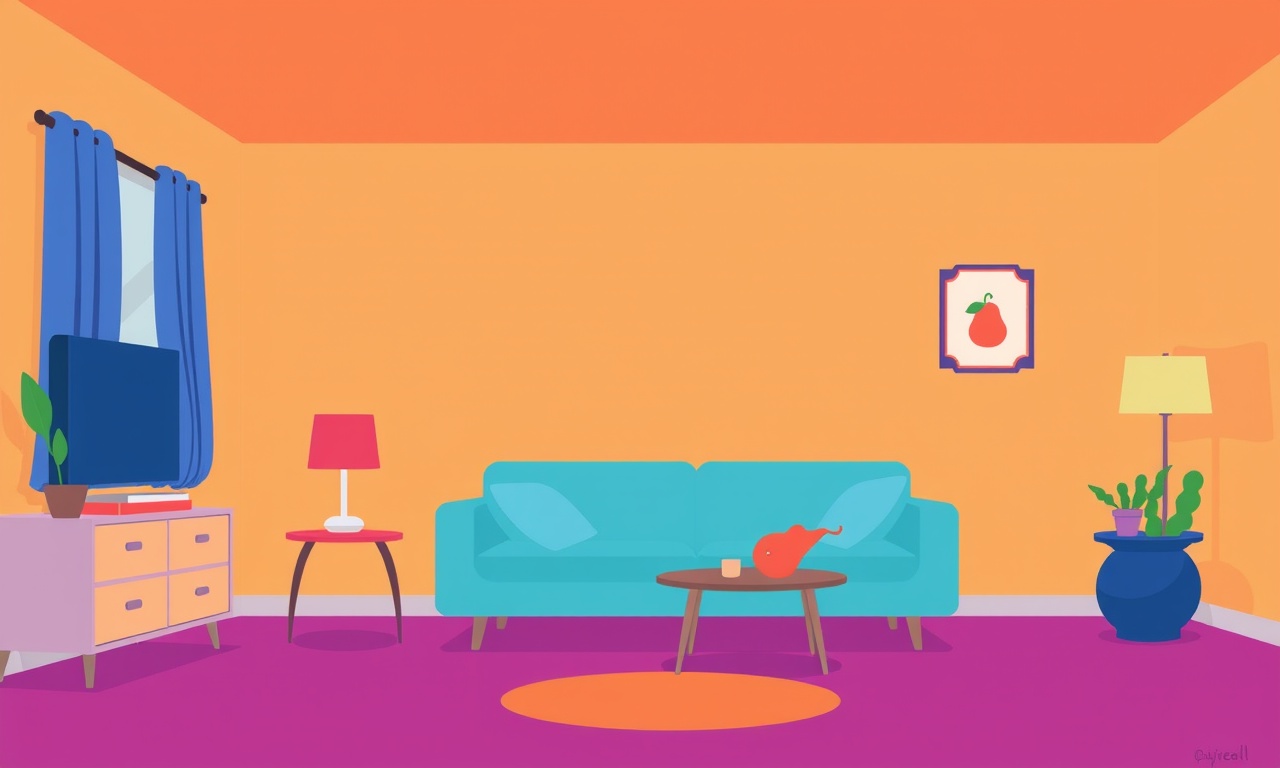
Introduction
The Wyze Cam Pan has earned a reputation for affordability, flexibility, and a range of useful features such as 360‑degree rotation and intelligent motion detection. For many homeowners, that motion detection is the heart of a smart security system – alerts, recordings, and even the ability to trigger other smart devices. When the motion detection starts to fail, it feels like the security of the house is slipping away.
This guide walks through the most common reasons why the Wyze Cam Pan’s motion detection may stop working correctly and shows you a step‑by‑step process for diagnosing and fixing the problem. It assumes you have basic familiarity with the Wyze app and the camera’s web interface, but it is written for users at all experience levels.
Common Causes of Motion‑Detection Errors
Before diving into troubleshooting, it is helpful to know the typical culprits that interfere with motion detection:
- Firmware or app glitches – Out‑of‑date firmware or a corrupted app cache can create inconsistencies in how motion is processed.
- Environmental changes – Sudden lighting shifts, moving objects (such as passing cars or people in the field of view), or reflective surfaces can trigger false positives or cause the algorithm to ignore real motion.
- Poor Wi‑Fi connection – A weak or intermittent signal can prevent the camera from sending motion alerts to the cloud.
- Incorrect sensitivity settings – Over‑sensitivity can flood you with false alerts, while under‑sensitivity may cause missed events.
- Hardware issues – Dust on lenses, a damaged infrared sensor, or a faulty motor can disrupt detection.
- Cloud service outages – Wyze’s servers may experience downtime or maintenance that temporarily disables motion alerts.
Identifying which category applies to your situation is the first step toward a solution.
Preliminary Checks
-
Confirm the camera is online
- Open the Wyze app, tap the camera’s tile, and verify that the status shows “Online.”
- If the camera appears offline, resolve connectivity first (see the Wi‑Fi section).
-
Test the motion sensor manually
- In the app, go to the camera’s settings → Motion.
- Move a hand within the camera’s field of view.
- If the indicator lights change color or a preview shows the motion detection area, the sensor is working mechanically.
-
Check the event log
- In the app, select the camera, tap “History.”
- Look for any recent motion events. If none appear, the motion detection logic is not registering movement.
-
Review the notification settings
- Ensure that “Motion Alerts” are turned on for the camera.
- Confirm that push notifications or email alerts are enabled on your phone.
If the preliminary checks pass but you still receive no alerts, proceed to the next sections.
Updating Firmware and App
Software bugs are a frequent source of motion‑related glitches.
Update the Camera Firmware
- Open the Wyze app and tap the camera.
- Navigate to Settings → Firmware Update.
- If an update is available, tap “Update” and wait for the process to finish.
- Once complete, restart the camera by toggling it off and on in the app.
Update the Wyze App
- On iOS: Go to the App Store, tap your profile icon, and look for an update for Wyze.
- On Android: Open Google Play, tap the three‑line menu, then “My apps & games,” and update Wyze.
After updating both the camera and the app, restart your phone and re‑open the app to ensure a clean connection.
Resetting the Camera
If firmware updates don’t resolve the issue, a soft reset can clear cached data that may be interfering with motion detection.
- In the app, tap the camera tile.
- Go to Settings → Advanced.
- Tap “Restart Camera.”
- Wait for the camera to reconnect.
If the problem persists, perform a factory reset (note this will erase all settings).
- Unplug the camera from power.
- Press and hold the reset button (located at the bottom of the camera) for 10 seconds until the LED flashes.
- Re‑plug the camera and set it up again through the Wyze app.
Adjusting Motion Sensitivity
Wyze allows you to fine‑tune how sensitive the camera is to motion. Too high sensitivity can generate many false alerts, while too low sensitivity can miss real events.
- Open the Wyze app and select the camera.
- Go to Settings → Motion.
- Move the Sensitivity slider left or right.
- Test again by walking in front of the camera; observe how the motion detection area changes.
It may be helpful to perform tests during different times of day to account for lighting changes.
Reconfiguring Wi‑Fi
A weak or unstable Wi‑Fi connection is a common culprit.
Check Signal Strength
- In the Wyze app, tap the camera, then the three‑dot menu → “Settings” → “Wi‑Fi.”
- View the signal strength indicator. If it is below “Strong,” consider relocating the router or using a Wi‑Fi extender.
Re‑associate the Camera
- In the app, tap the camera tile, then “Settings.”
- Select “Wi‑Fi.”
- Tap “Forget” to remove the current network.
- Reconnect by selecting your Wi‑Fi network and entering the password.
Test Connectivity
- Use the “Test” button in the Wi‑Fi settings to ensure the camera can send data.
- If the test fails, check your router’s settings for MAC filtering or firmware that might block the camera’s traffic.
Checking the Cloud Service
Wyze’s cloud servers host motion‑detected event data and send notifications.
- Visit the Wyze website and log in.
- Go to “Help” → “Status.”
- Look for any alerts about downtime or maintenance.
- If there is an outage, wait until the status returns to normal before retrying.
Even if the cloud is online, verify that you have a stable internet connection on your phone. A poor mobile data signal can block notification delivery.
Reviewing App Settings
Beyond motion sensitivity, other app settings can influence motion detection.
Motion Zones
- In the app, tap the camera tile, then “Settings” → “Motion.”
- Enable “Motion Zones” to restrict detection to specific areas (e.g., the hallway) and exclude zones with frequent non‑important movement.
Alert Filters
- In the app, navigate to “Settings” → “Alert.”
- Confirm that the “Only notify for motion” option is active.
- Disable any “Night Only” or “Quiet Hours” that may suppress alerts during the day.
Firmware & Cloud Preferences
- Ensure that “Enable Cloud Storage” is toggled if you rely on the cloud for storing motion events.
Using the Reset Button
The physical reset button on the Wyze Cam Pan is a powerful tool for clearing persistent errors.
- Locate the small recessed button on the lower back of the camera.
- Press and hold with a paperclip or similar object.
- Release after the LED changes color; the camera will reboot automatically.
This action does not erase user settings but can fix software hangs that affect motion detection.
Advanced Troubleshooting
When basic steps fail, deeper diagnostics may be required.
Inspect the Lens and IR Sensor
- Look for dust, fingerprints, or obstructions on the camera’s lens.
- Clean gently with a microfiber cloth.
- Inspect the IR LED (often located near the lens). If it appears dim or non‑lit, the infrared sensor may be faulty.
Check for Interference
- Identify other devices operating on the 2.4 GHz band (e.g., cordless phones, microwave ovens).
- Move the camera away from sources of electromagnetic interference.
Use the Wyze Web Interface
- Visit the Wyze web portal and log in.
- Select the camera and go to “Advanced Settings.”
- Review logs for error messages related to motion detection.
Contact Wyze Support
- Compile all the steps you’ve taken and any error logs.
- Submit a support ticket through the Wyze website or app.
- Provide clear screenshots, including the camera’s status screen and any error pop‑ups.
Support often requests firmware logs or a video of the motion test for further analysis.
Preventive Measures
Once the motion detection issue is resolved, adopt habits that keep the system running smoothly.
- Regular firmware updates: Enable automatic updates in the Wyze app settings.
- Periodic camera cleaning: Dust and debris can impair sensor performance.
- Routine connectivity checks: Verify Wi‑Fi signal strength during system reviews.
- Environment assessment: Adjust lighting or move reflective objects away from the camera’s field of view.
By staying proactive, you reduce the likelihood of future motion‑detection glitches.
Final Thoughts
Motion detection errors on a Wyze Cam Pan can stem from software glitches, environmental factors, connectivity issues, or hardware faults. The key is a systematic approach: verify that the camera is online, update firmware, adjust sensitivity, check Wi‑Fi, and inspect physical components. When basic fixes fall short, leverage advanced diagnostics and support resources.
With the steps outlined above, most users can restore reliable motion alerts and maintain the peace of mind that comes with a well‑functioning smart security camera.
Discussion (9)
Join the Discussion
Your comment has been submitted for moderation.
Random Posts

Rebooting Google Nest Hub (3rd Gen) to Resolve App Sync Glitches
Stuck with delayed notifications, unresponsive tiles, or stale smart, home data? A simple reboot of your Nest Hub 3rd Gen clears cache, resets processes, and restores smooth app sync.
3 months ago

Fixing Bluetooth Signal Drops on Apple AirPods Pro
Tired of AirPods Pro disconnecting during walks or workouts? Learn why Bluetooth drops happen, how to spot them, and quick fixes - no coding required - to keep audio flowing.
11 months ago

Fixing the Duplexer Failure on a Brother MFC‑J805DW
Learn how to diagnose and replace a faulty duplexer on your Brother MFC, J805DW, restoring double, sided printing with step, by, step instructions for tech, savvy users.
10 months ago

Solving Apple iPhone 13 Pro Camera Rolling Shutter With External Lens
Stop the slanted look from rolling shutter when adding external lenses to your iPhone 13 Pro by tweaking camera settings, choosing the right lens, and using proper stabilization.
9 months ago

Restoring Bandwidth on Amazon Eero Mesh 6 Pro After a Firmware Update
After an Eero Mesh 6 Pro firmware update, bandwidth often drops. This guide explains why the change occurs and walks you through quick steps to restore full speed and a stable connection for work and play.
8 months ago
Latest Posts

Fixing the Eufy RoboVac 15C Battery Drain Post Firmware Update
Fix the Eufy RoboVac 15C battery drain after firmware update with our quick guide: understand the changes, identify the cause, and follow step by step fixes to restore full runtime.
5 days ago

Solve Reolink Argus 3 Battery Drain When Using PIR Motion Sensor
Learn why the Argus 3 battery drains fast with the PIR sensor on and follow simple steps to fix it, extend runtime, and keep your camera ready without sacrificing motion detection.
5 days ago

Resolving Sound Distortion on Beats Studio3 Wireless Headphones
Learn how to pinpoint and fix common distortion in Beats Studio3 headphones from source issues to Bluetooth glitches so you can enjoy clear audio again.
6 days ago