Repairing Apple iPhone 13 Pro Face ID Misreads After Sudden Temperature Change
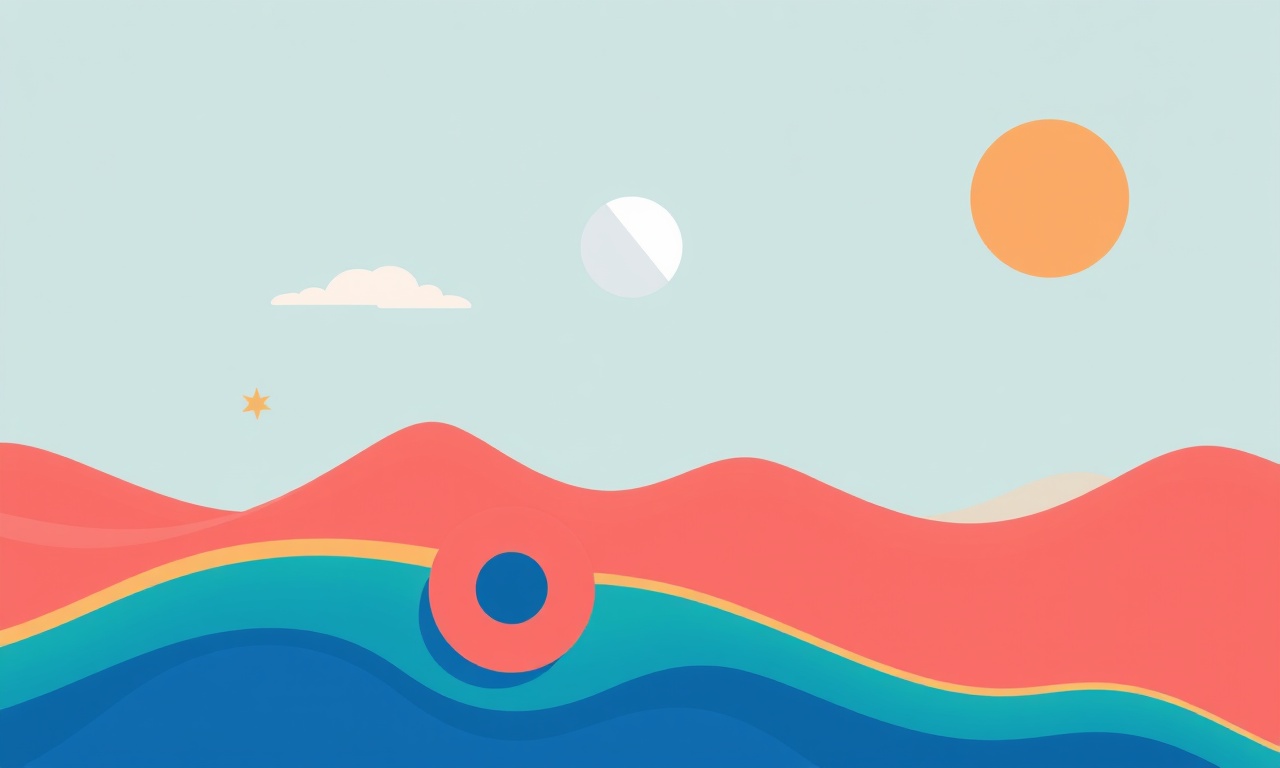
When an iPhone 13 Pro is moved quickly from a warm environment into a cold one—or vice versa—its Face ID sensor can start to behave oddly. Users may find that a face the phone previously recognised now triggers a random pattern or that the lock screen takes longer to unlock. The underlying cause is not a software glitch but a subtle change in the hardware’s physical state. This article walks through the science behind the issue, outlines the signs to look for, and provides a practical guide to diagnosing and fixing the problem, from a simple cleaning routine to a full sensor replacement if necessary.
How Face ID Works on the iPhone 13 Pro
Face ID relies on a combination of hardware and software that works together to create a 3‑dimensional map of a user’s face. The main components are:
- True Depth camera – a narrow‑field infrared camera that captures depth data.
- Flood‑Illuminator – a tiny infrared LED that floods the face with light.
- Dot‑Projector – projects a grid of 30,000 invisible dots on the face.
- Front‑Facing camera – captures the pattern created by the dots.
- Secure Enclave – processes the captured data to generate a secure biometric template.
When you look at the iPhone, the sensor array collects infrared images and depth information. The Secure Enclave compares the incoming data with the stored template. If the match is good enough, the phone unlocks. The entire process takes less than a second and is designed to be highly resistant to environmental factors.
The precision of this system depends on the consistent physical interaction between the sensor array and the user’s face. Even slight changes in temperature can alter the sensor’s position, the optical path, or the device’s internal humidity, leading to misreads.
Temperature Effects on the Face ID Sensor
All electronic components expand and contract as temperatures rise and fall. The iPhone 13 Pro’s Face ID sensor is no exception. The most significant temperature‑related changes are:
- Physical expansion of the sensor housing – can shift the distance between the projector and the camera.
- Alteration of the infrared light path – temperature changes can affect the optical clarity of the sensor’s lenses.
- Condensation inside the enclosure – when moving from a cold to a warm environment, moisture can accumulate, affecting signal quality.
These factors can cause the sensor to register a different depth map or to misinterpret the dot pattern, resulting in a higher false‑negative or false‑positive rate. In extreme cases, the sensor may lock out entirely and require a software reset.
Symptoms to Watch For After a Temperature Shift
When troubleshooting, the first step is to identify the symptoms. Common signs of a temperature‑induced Face ID misread include:
- The phone asks for a passcode repeatedly after a few unlock attempts.
- Unlocking takes noticeably longer than usual.
- The Face ID prompt shows a blinking red or yellow indicator instead of the normal face‑recognition animation.
- The sensor area feels slightly warmer or cooler than the rest of the device.
If you notice any of these issues, start with the simplest checks before moving to more invasive repairs.
Diagnosing the Problem
1. Verify Software Status
- Check for iOS updates – Apple often releases minor patches that improve sensor reliability. Navigate to Settings → General → Software Update and install any available update.
- Restart the device – A soft reboot can clear temporary sensor errors. Press and hold the side button and either volume button until the slider appears, then slide to power off. Turn the phone back on after a few seconds.
2. Inspect the Sensor Area
- Clean the sensor – Use a microfiber cloth to gently wipe the front‑camera area, making sure to remove any fingerprints or smudges. Do not use harsh cleaners; the sensor’s glass is sensitive.
- Check for physical damage – Look for cracks or scratches around the sensor that might be exacerbated by temperature changes.
3. Test with Face ID Reset
Resetting the Face ID configuration can recalibrate the sensor. Go to Settings → Face ID & Passcode → Reset Face ID. After resetting, set up Face ID again, ensuring you complete all the required steps in a stable temperature environment.
4. Observe Environmental Conditions
- Recreate the temperature change – If the issue appears after moving the phone from a car to a warm room, test the sensor again in a similar scenario. This can confirm whether the problem is reproducible and linked to temperature.
If the problem persists after these diagnostic steps, proceed to the next level of troubleshooting.
Quick Fixes and Workarounds
1. Use a Passcode
While Face ID remains unreliable, you can unlock the phone using the passcode. This is a temporary solution that keeps your device secure.
2. Keep the Phone at Room Temperature
Avoid exposing the phone to extreme temperatures for extended periods. If you need to use the device in a cold environment, let it acclimate to room temperature before unlocking it.
3. Adjust Lighting Conditions
While not directly related to temperature, poor lighting can compound sensor issues. Ensure the area around you has sufficient ambient light when using Face ID.
4. Disable Face ID for Certain Functions
If Face ID is unreliable for specific tasks (e.g., Apple Pay), disable it for those functions and revert to the passcode instead.
Advanced Troubleshooting Steps
When basic fixes do not resolve the issue, the sensor itself may need repair or replacement. Below are detailed steps for advanced troubleshooting that can be performed at a certified repair center.
1. Check the Internal Temperature
A technician can use a thermocouple or infrared thermometer to measure the temperature inside the front‑camera housing. If the internal temperature is abnormally high or low compared to the ambient temperature, condensation may be present.
2. Examine the Sensor Assembly
The Face ID sensor assembly is a compact module containing the depth camera, projector, and LED. A technician can disassemble the front panel to inspect:
- Alignment of the projector and camera – Even a 0.1 mm misalignment can affect sensor accuracy.
- Cleanliness of the optical components – Dust or moisture can scatter infrared light.
3. Replace the Sensor Module
If misalignment or damage is detected, the entire sensor module can be replaced. The module is a proprietary component, so it must be sourced from Apple or an authorized reseller. Replacement typically involves:
- Removing the back cover and battery.
- Detaching the front‑camera housing.
- Unscrewing the sensor module screws.
- Installing the new module and reassembling.
After replacement, the device should undergo a full Face ID re‑setup.
4. Perform a Factory Reset
As a last resort before hardware replacement, performing a factory reset can eliminate any lingering software issues. Back up data first, then go to Settings → General → Transfer or Reset iPhone → Erase All Content and Settings.
When to Seek Professional Repair
If you observe any of the following signs, it is time to visit an Apple Store or authorized repair shop:
- Persistent Face ID failures despite software updates and resets.
- Physical damage to the sensor area, such as scratches or cracks.
- Condensation or liquid damage inside the sensor housing.
- Error messages like “Face ID Not Working” that cannot be resolved through normal troubleshooting.
Apple technicians can diagnose the sensor’s health using specialized diagnostic tools and will replace it if necessary. A warranty or AppleCare+ plan may cover the repair cost.
Preventive Measures for Long‑Term Reliability
1. Avoid Rapid Temperature Changes
When moving the phone between environments, let it acclimate for a few minutes. This reduces the risk of condensation forming inside the sensor.
2. Use Protective Cases Wisely
While cases provide protection, they can also create a sealed environment that traps heat or moisture. Choose cases made of breathable materials.
3. Keep the Phone Clean
Regularly clean the front‑camera area with a microfiber cloth. Use a mild, alcohol‑free cleaner if necessary.
4. Update Software Promptly
Apple frequently releases firmware updates that improve sensor performance. Check for updates regularly and install them.
5. Monitor Sensor Health
If you notice recurring Face ID issues, schedule a diagnostic check with Apple. Early detection of sensor drift can prevent more serious problems later.
Summary
Face ID misreads on an iPhone 13 Pro after a sudden temperature change are a common, but solvable issue. The root cause lies in the physical expansion and contraction of the sensor’s components, affecting the precise optical path needed for accurate recognition. By following a systematic troubleshooting approach—starting with software updates and sensor cleaning, then moving to resetting Face ID, and finally consulting a professional for hardware inspection—you can restore reliable operation.
Preventive care, such as avoiding rapid temperature shifts, cleaning the sensor area, and staying up to date with iOS releases, will keep Face ID working smoothly for years. If the problem persists, a certified repair center can replace the sensor module and verify that the device is back to full functionality.
By understanding how temperature interacts with the Face ID hardware and applying the steps outlined above, users can quickly identify and fix the issue, ensuring that the convenience of facial authentication remains intact no matter the weather conditions.
Discussion (9)
Join the Discussion
Your comment has been submitted for moderation.
Random Posts

Analyzing iPhone 13 Pro Max Apple Pay Transaction Declines After Software Update
After the latest iOS update, iPhone 13 Pro Max users see more Apple Pay declines. This guide explains the technical cause, how to diagnose the issue, and steps to fix payment reliability.
2 months ago

Dyson AM15 Mist Not Spreading What Causes It And How To Repair
Find out why your Dyson AM15 Mist isn’t misting, learn the common causes, and follow our step, by, step guide to restore full misting performance quickly.
2 months ago

Adjusting the Neato Botvac D6 for Unexpected Cleaning Pause
Learn why your Neato Botvac D6 pauses, diagnose the issue, and tweak settings for smooth, uninterrupted cleaning.
11 months ago

Quelling LG OLED G1 Picture Loop at Startup
Stop the LG OLED G1 picture loop that stutters at startup, follow these clear steps to diagnose software glitches, adjust settings, and restore a smooth launch every time.
4 months ago

Resolving Room Acoustics Calibration on Samsung HW Q990T
Calibrate your Samsung HW, Q990T to your room's acoustics and unlock true cinema-quality sound, every dialogue and subtle score becomes crystal clear.
1 month ago
Latest Posts

Fixing the Eufy RoboVac 15C Battery Drain Post Firmware Update
Fix the Eufy RoboVac 15C battery drain after firmware update with our quick guide: understand the changes, identify the cause, and follow step by step fixes to restore full runtime.
5 days ago

Solve Reolink Argus 3 Battery Drain When Using PIR Motion Sensor
Learn why the Argus 3 battery drains fast with the PIR sensor on and follow simple steps to fix it, extend runtime, and keep your camera ready without sacrificing motion detection.
5 days ago

Resolving Sound Distortion on Beats Studio3 Wireless Headphones
Learn how to pinpoint and fix common distortion in Beats Studio3 headphones from source issues to Bluetooth glitches so you can enjoy clear audio again.
6 days ago