Repairing DRM Errors on Google Chromecast Ultra
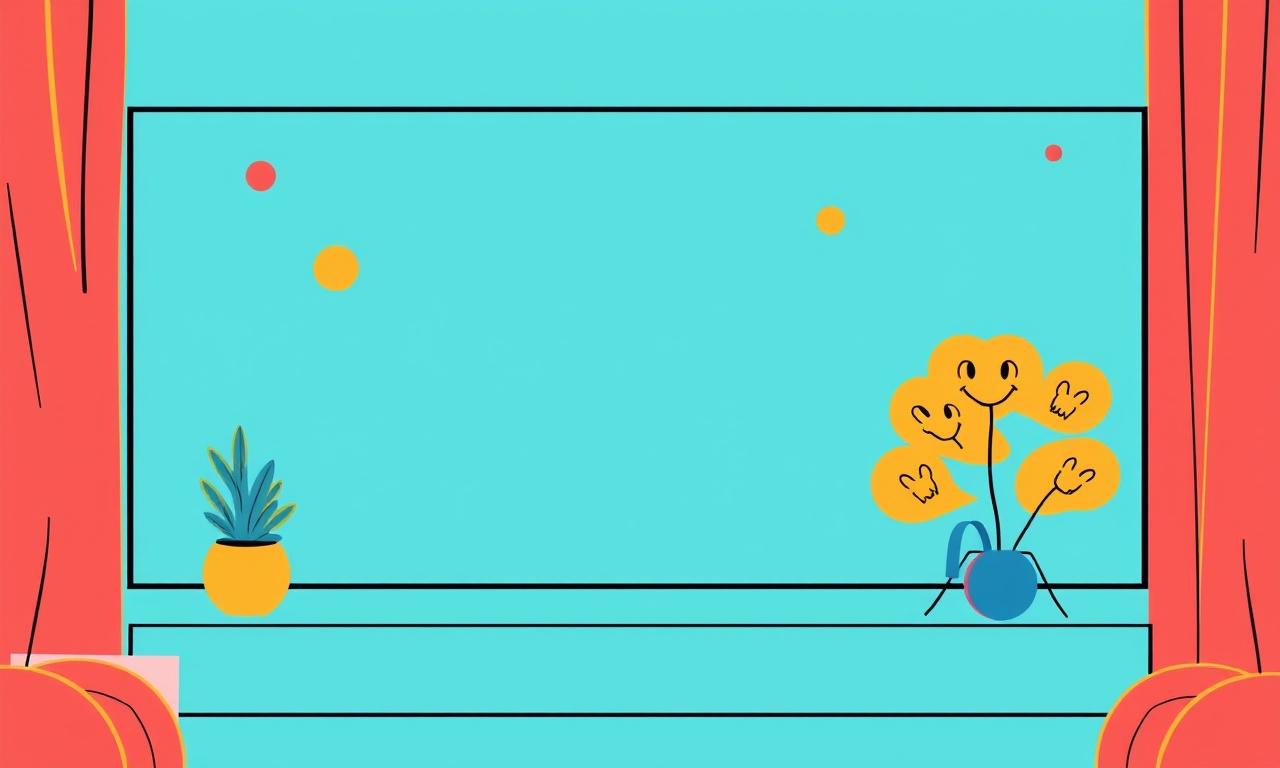
Understanding DRM Errors on Chromecast Ultra
Chromecast Ultra is celebrated for its high‑definition streaming and seamless integration with Google’s ecosystem. Yet even the best hardware can stumble when it encounters Digital Rights Management (DRM) errors. These errors appear as messages that say “Playback not available” or “This video is not supported on your device.” They can be frustrating because they prevent you from enjoying content from Netflix, Amazon Prime Video, Hulu, or other premium services.
The root causes of DRM errors are varied. They might stem from outdated firmware, incompatible codecs, network restrictions, or even temporary service outages. Understanding the underlying mechanics helps you pinpoint the problem and apply the right fix. This guide walks you through a comprehensive, step‑by‑step troubleshooting process that covers everything from basic checks to advanced network configuration and factory reset procedures.
Common Causes of DRM Errors
Before diving into solutions, it’s useful to know the most frequent culprits. The following list covers the primary reasons you might see DRM error messages on a Chromecast Ultra:
- Out‑of‑date firmware – Google releases updates that add new DRM support or fix known bugs. If your device is running an older version, it may not recognize newer encryption methods.
- Unsupported media format – Some services require specific codecs (e.g., HDR10, Dolby Vision) that older devices or firmware may not support.
- Network or firewall restrictions – Corporate or home networks that block certain ports or protocols can interfere with the DRM handshake.
- Misconfigured time and date settings – DRM relies on accurate timestamps; incorrect device clocks can cause authentication failures.
- Multiple simultaneous streams – Some accounts or services have limits on concurrent streams; exceeding them triggers DRM rejections.
- Service outages or regional restrictions – If the streaming service is down or the content is unavailable in your country, DRM may refuse playback.
Recognizing which of these scenarios applies to your situation narrows the troubleshooting path dramatically.
Preliminary Checks: Quick Fixes
Often, simple actions resolve DRM errors. Start with these low‑effort steps:
-
Restart Chromecast Ultra
Unplug the device, wait 30 seconds, and plug it back in. A full reboot can clear temporary glitches. -
Check the date and time
Open the Google Home app, select your Chromecast, and verify that the date, time, and time zone match your local settings. If they’re incorrect, adjust them or toggle the “Set automatically” option. -
Confirm you’re logged into the correct account
Some services use account‑level DRM. Ensure you’re signed in to the account that has access to the content you want. -
Test a different app
Try playing a video on another streaming app. If it works, the problem is isolated to the app that fails, not the Chromecast itself.
If these steps don’t help, proceed to deeper diagnostics.
Updating Firmware and Google Home App
An outdated firmware can lock you out of new DRM schemes. Follow these steps to ensure both the device and its controlling app are current.
-
Update the Google Home app
Open the Google Play Store (Android) or App Store (iOS). Search for “Google Home” and tap “Update” if available. Keeping the app updated ensures you have the latest features and bug fixes. -
Check Chromecast firmware
In the Google Home app, tap the device icon, then the gear icon to open settings. Scroll to “System” and tap “About.” The current firmware version appears there. If an update is available, you’ll see a notification. Tap “Update” and follow the prompts. -
Let the update finish
Firmware updates can take 15–30 minutes. Do not interrupt the process. Once completed, your Chromecast may reboot automatically.
After updating, try playing the previously problematic content. Many users find that the DRM issue resolves immediately.
Network Configuration: Ensuring Proper Ports and Protocols
Chromecast Ultra relies on several network pathways to fetch media and validate DRM licenses. Improper network configuration can block these pathways.
Verify Wi‑Fi Signal Strength
A weak signal can cause intermittent connectivity, which may lead to DRM failures. Use the Google Home app’s “Device health” diagnostics to view signal strength. If it’s below 70 %, consider relocating the router or adding a Wi‑Fi extender.
Open Required Ports
Most streaming services use HTTPS (TCP port 443) and sometimes UDP ports for real‑time protocols. Ensure your router allows outbound traffic on these ports. The following ports are commonly needed:
- 80 (HTTP)
- 443 (HTTPS)
- 53 (DNS)
- 3478‑3479 (STUN for WebRTC)
If your network uses a firewall or parental controls, add exceptions for Chromecast’s IP address or MAC address.
Disable VPN or Proxy
If you’re routing traffic through a VPN or proxy, the service’s DRM servers may reject the request. Temporarily disable the VPN and test playback. If it works, you may need to adjust VPN settings to allow traffic to the DRM servers.
Switch from Ethernet to Wi‑Fi (or vice versa)
Sometimes wired connections provide more stability. If you’re on Wi‑Fi and experiencing DRM errors, try connecting your Chromecast Ultra to a wired Ethernet adapter. Conversely, if you’re on Ethernet and have issues, test over Wi‑Fi to see if the problem persists.
Advanced Firmware Fixes: Using the “Reset” Feature
If updating firmware doesn’t help, a deeper reset may be necessary. Chromecast Ultra offers a “Reset” option that clears the cache and resets network settings without a full factory wipe.
- In the Google Home app, open device settings.
- Tap “Reset” under the “Device settings” section.
- Choose “Reset” again to confirm.
This action clears cached DRM tokens and network profiles, which can solve problems caused by corrupted data. After the reset, reconnect to Wi‑Fi and test playback again.
Factory Reset: The Last Resort
A factory reset restores the Chromecast to its original state, erasing all custom settings, accounts, and stored credentials. Use this step only if all other troubleshooting fails.
- Open the Google Home app.
- Tap the Chromecast Ultra, then the gear icon.
- Scroll to “More” and tap “Factory reset.”
- Confirm the reset.
- After the device reboots, set it up again as new.
A factory reset eliminates lingering DRM data and network misconfigurations. However, it also means you’ll need to reinstall every app and re‑authorize all streaming services.
Testing with a Different Device
To determine whether the issue lies with the Chromecast or the streaming service itself, attempt to play the content on another device that uses the same account. For example:
- Play the same title on a smart TV, another Chromecast, a phone, or a computer.
- If it plays fine elsewhere, the problem is specific to your Chromecast Ultra.
- If it fails on all devices, the issue likely stems from the streaming service or account.
Cross‑device testing can save time and help you avoid unnecessary resets.
Contacting Streaming Service Support
If none of the hardware‑side solutions work, the next step is to reach out to the service’s support team. Provide them with:
- The exact error message.
- The time and date of the attempt.
- A screenshot of the error.
- Your account details (without revealing sensitive information).
Many services have dedicated DRM support lines or chat options. A quick ticket can sometimes trigger a server‑side fix or reveal that the content is restricted in your region.
Preventive Measures for the Future
Once you’ve resolved a DRM error, implement these habits to reduce the chance of recurrence:
- Keep firmware up to date – Enable automatic updates in the Google Home app.
- Use a dedicated Wi‑Fi network – Avoid routers with aggressive parental controls that may block necessary ports.
- Maintain accurate device time – Periodically verify that the device’s clock is correct.
- Limit concurrent streams – Stick to the stream limits specified by each service to avoid accidental DRM lockout.
- Monitor service status – Many streaming platforms have status pages (e.g., “Netflix Status”) that alert you to outages before you hit DRM errors.
By staying proactive, you can enjoy uninterrupted streaming and avoid the headache of DRM troubleshooting.
Summary
Digital Rights Management errors on Chromecast Ultra arise from a mix of firmware issues, network misconfigurations, and service‑specific restrictions. A systematic approach—starting with simple restarts, verifying time settings, updating firmware, and checking network paths—often resolves the problem. If those steps fail, deeper resets, alternative device testing, and support outreach are the next logical moves.
Remember that a factory reset should be a last resort, reserved for cases where every other fix fails. With the knowledge and tools outlined above, you can diagnose, fix, and prevent DRM errors, ensuring that your Chromecast Ultra continues to deliver smooth, high‑quality entertainment for years to come.
Discussion (10)
Join the Discussion
Your comment has been submitted for moderation.
Random Posts

Rebooting Google Nest Hub (3rd Gen) to Resolve App Sync Glitches
Stuck with delayed notifications, unresponsive tiles, or stale smart, home data? A simple reboot of your Nest Hub 3rd Gen clears cache, resets processes, and restores smooth app sync.
3 months ago

Fixing Bluetooth Signal Drops on Apple AirPods Pro
Tired of AirPods Pro disconnecting during walks or workouts? Learn why Bluetooth drops happen, how to spot them, and quick fixes - no coding required - to keep audio flowing.
11 months ago

Fixing the Duplexer Failure on a Brother MFC‑J805DW
Learn how to diagnose and replace a faulty duplexer on your Brother MFC, J805DW, restoring double, sided printing with step, by, step instructions for tech, savvy users.
10 months ago

Solving Apple iPhone 13 Pro Camera Rolling Shutter With External Lens
Stop the slanted look from rolling shutter when adding external lenses to your iPhone 13 Pro by tweaking camera settings, choosing the right lens, and using proper stabilization.
9 months ago

Restoring Bandwidth on Amazon Eero Mesh 6 Pro After a Firmware Update
After an Eero Mesh 6 Pro firmware update, bandwidth often drops. This guide explains why the change occurs and walks you through quick steps to restore full speed and a stable connection for work and play.
8 months ago
Latest Posts

Fixing the Eufy RoboVac 15C Battery Drain Post Firmware Update
Fix the Eufy RoboVac 15C battery drain after firmware update with our quick guide: understand the changes, identify the cause, and follow step by step fixes to restore full runtime.
5 days ago

Solve Reolink Argus 3 Battery Drain When Using PIR Motion Sensor
Learn why the Argus 3 battery drains fast with the PIR sensor on and follow simple steps to fix it, extend runtime, and keep your camera ready without sacrificing motion detection.
5 days ago

Resolving Sound Distortion on Beats Studio3 Wireless Headphones
Learn how to pinpoint and fix common distortion in Beats Studio3 headphones from source issues to Bluetooth glitches so you can enjoy clear audio again.
6 days ago