Replacing iPhone 12 Airplane Mode Not Deactivating Post Update
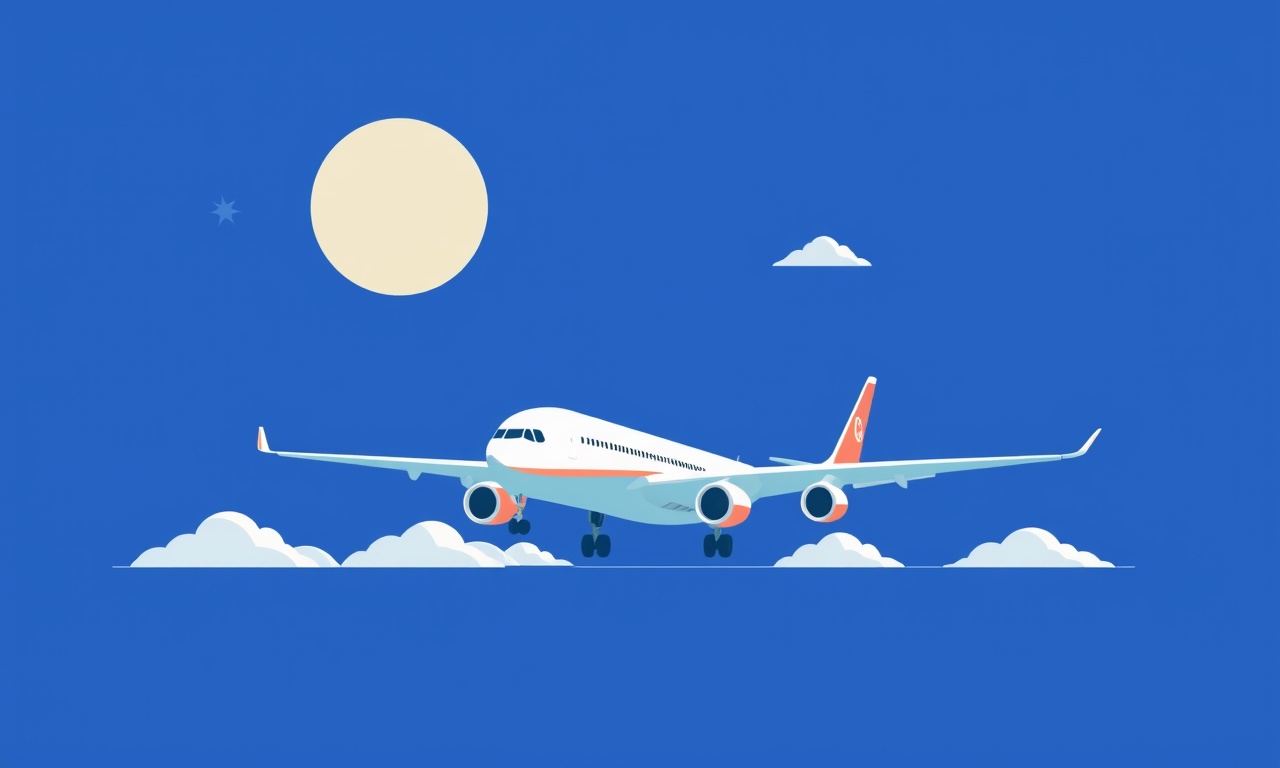
If you have recently updated your iPhone 12 and found that airplane mode stays stuck in the “on” position even after you try to toggle it off, you are not alone. A handful of users have reported a similar glitch, and it can be frustrating when you need a reliable cellular connection for everyday tasks. The good news is that the problem is usually resolvable with a systematic approach that covers the most common causes and offers a series of increasingly invasive fixes. This guide walks you through each step, explains why it works, and gives you a clear path back to normal operation.
Understanding the Problem
Airplane mode is a hardware‑level switch that disables radio communication on your device. On iPhones it is controlled by the operating system and the hardware radio stack. When the software fails to reset the radio, the hardware keeps the radio off and the icon remains highlighted. This can happen for a variety of reasons:
- Software bugs introduced in the latest iOS build that interfere with radio state changes.
- Corrupted system files caused by a faulty or interrupted update.
- Conflicting settings left over from a previous network configuration.
- Third‑party app interference that locks the radio to a particular state.
- Hardware issues with the internal antenna module.
Because the symptom looks the same for each cause, you must test each possible fix until you identify the root.
Quick Diagnostic Checklist
Before you dive into deep troubleshooting, run through these quick checks:
- Toggle the button again: some glitches are transient; a second toggle sometimes fixes it.
- Restart the device normally: power‑off, wait 10 seconds, power‑on.
- Check for pending updates: go to Settings → General → Software Update and install any available patch.
- Verify that you’re using the latest iOS for iPhone 12 (iOS 17.0 or newer as of this writing).
If the problem persists after these steps, proceed to the full troubleshooting sequence.
Step‑by‑Step Troubleshooting
1. Force‑Restart the iPhone 12
A force‑restart resets the radio stack without erasing any data. To perform one:
- Quickly press and release the Volume Up button.
- Quickly press and release the Volume Down button.
- Press and hold the Side button until the Apple logo appears, then release.
After the device boots, open Settings and try toggling airplane mode again.
2. Toggle Airplane Mode from Settings
Sometimes the Control Center toggle behaves differently than the Settings switch. Use the Settings app for a more reliable command:
- Open Settings.
- Tap Airplane Mode at the top of the list.
- Toggle the switch off.
If the switch does not turn off, proceed to the next step.
3. Reset Network Settings
A corrupted network profile can lock the radio in airplane mode. Resetting network settings will remove saved Wi‑Fi passwords and VPN configurations, but it often clears the bug.
- Open Settings.
- Tap General.
- Scroll to the bottom and tap Transfer or Reset iPhone.
- Choose Reset.
- Select Reset Network Settings and confirm.
After the reset, the phone restarts automatically. Re‑enable any Wi‑Fi networks you need and test airplane mode again.
4. Restore the Device via iTunes / Finder
If resetting network settings does not work, a full restore can replace any corrupted system files.
Using a Mac with macOS 13 or newer (Finder)
- Connect your iPhone to the Mac with a USB cable.
- Open Finder and select your device in the sidebar.
- In the “General” tab, click Restore iPhone.
- Follow the on‑screen prompts; the process will erase the device and reinstall the latest iOS.
Using a Windows PC or older macOS (iTunes)
- Launch iTunes and connect your iPhone.
- Select the device icon in the upper‑left corner.
- Click Summary then Restore iPhone.
- Confirm and wait for the restoration to finish.
After the restore, set up the phone as new (or restore from a backup). Test airplane mode before restoring any third‑party apps or custom settings.
5. Restore from a Backup
If you prefer to keep your data intact, restore from a recent backup after completing a clean installation of iOS.
- iCloud Backup: During setup, choose “Restore from iCloud Backup” and select the most recent backup.
- iTunes/Finder Backup: On a computer, open iTunes/Finder, choose “Restore Backup”, then select the desired backup file.
Once restored, check airplane mode again. If it remains stuck, you may need to re‑install the backup on a new iPhone temporarily to see if the issue persists.
6. Check for Third‑Party Apps
Some apps that control network connections (VPNs, tethering, or remote‑control utilities) can inadvertently lock the radio. To rule this out:
- Go to Settings → General → iPhone Storage.
- Browse the list of apps, starting with the most recently installed.
- If you find a VPN or network‑related app, delete it temporarily.
- Restart the device and toggle airplane mode.
If the problem disappears after deleting the app, consider reinstalling it only after confirming that the radio works correctly. Some apps may need to update their permissions to cooperate with newer iOS versions.
7. Verify Hardware Status
In rare cases, the issue may be due to an antenna fault that prevents the radio from powering on. To detect hardware problems:
- Check the Diagnostics & Usage section under Settings → Privacy & Security → Diagnostics & Usage. If the diagnostic data shows frequent radio errors, contact Apple Support.
- Physically inspect the phone for damage. Dropped devices or exposure to moisture can damage the antenna.
If a hardware fault is suspected, schedule a repair or visit an Apple Store for a diagnostic check.
Workaround for Immediate Use
If you need cellular service immediately while you follow the above steps, you can use the SIM Toolkit or Personal Hotspot from another device to maintain an internet connection:
- SIM Toolkit: Some carriers provide a SIM‑based toggle that overrides airplane mode. Check your carrier’s support site for instructions.
- Personal Hotspot: Pair your iPhone with a laptop or another smartphone that remains connected to the network. Connect your iPhone via Bluetooth or USB tethering to keep data flow.
These methods are not ideal for long‑term use but can get you past an urgent situation.
Preventive Measures
- Keep iOS Updated: Regularly check for and install updates as Apple patches bugs that affect radio control.
- Back Up Frequently: Use iCloud or a computer backup so you can restore quickly if system corruption occurs.
- Avoid Forced Restores of Partial Updates: Let the update process finish completely; interrupting it can leave the system in an unstable state.
- Monitor Third‑Party Apps: Only install network‑related apps from reputable developers and keep them updated.
Frequently Asked Questions
Q: Does this issue affect all iPhone 12 models?
A: It has been reported on all variants (Mini, Pro, Pro Max). The underlying cause is software‑level, so the fix is the same across models.
Q: Will a simple restart solve the problem?
A: Sometimes. If the radio state was temporarily locked, a normal restart may release it. However, if the software is corrupted, you will need more thorough steps.
Q: Can I fix it using a jailbreak?
A: Jailbreaking is not recommended. It bypasses iOS safeguards and can exacerbate the issue.
Q: Is there a risk of data loss when restoring?
A: Restoring via iTunes/Finder erases all data. Use a backup to restore after the process. If you have a recent iCloud backup, you can restore it during the setup.
Q: What if airplane mode stays on even after restoring the device?
A: This points to a hardware fault. Contact Apple Support or visit an authorized service center.
Conclusion
Airplane mode stubbornly remaining on after a software update can feel like a dead end, but it is usually a solvable problem. By systematically applying the troubleshooting steps above—starting with a force‑restart and progressing to a full restore—you can often recover normal radio functionality without losing data. Keep a backup ready, stay patient, and remember that most issues are either software glitches or misconfigured settings. If all else fails, Apple’s support channels and authorized repair centers can diagnose and fix hardware problems that may be the root cause.
Discussion (9)
Join the Discussion
Your comment has been submitted for moderation.
Random Posts

Reassessing the Audio Jack Dropout on LG Velvet 2
Explore why the LG Velvet 2's 3.5mm jack glitches, what triggers audio dropouts, user fixes, and LG's stance: essential insight for current and future Android phones.
1 year ago

Philips HP700 Fan Stalls Quietly Even At Low Speed Why This Happens And What To Do
Discover why your Philips HP700 quietly stalls at low speed, spot early signs, and fix the issue to keep steady airflow.
2 weeks ago

How to Stop Sharp LC-40M from Producing Audio Sync Issues While Gaming
Fix your Sharp LC-40M so game audio stays in sync. Learn quick settings tweaks, cable checks, and audio-output fixes that keep sound matching action for a flawless gaming experience.
6 months ago

Solve Arlo Pro 4 Wireless Connection Problems
Discover quick fixes for offline Arlo Pro 4 cameras. Check power, Wi, Fi, firmware, reset steps, and more get your live feed back up fast.
4 months ago

Panasonic D45 Dryer Timer Skips Final Drying Cycle
Discover why your Panasonic D45 dryer skips its final cycle, learn the symptoms, root causes, and easy fixes to keep clothes dry, save energy, and avoid extra runs.
5 months ago
Latest Posts

Fixing the Eufy RoboVac 15C Battery Drain Post Firmware Update
Fix the Eufy RoboVac 15C battery drain after firmware update with our quick guide: understand the changes, identify the cause, and follow step by step fixes to restore full runtime.
5 days ago

Solve Reolink Argus 3 Battery Drain When Using PIR Motion Sensor
Learn why the Argus 3 battery drains fast with the PIR sensor on and follow simple steps to fix it, extend runtime, and keep your camera ready without sacrificing motion detection.
5 days ago

Resolving Sound Distortion on Beats Studio3 Wireless Headphones
Learn how to pinpoint and fix common distortion in Beats Studio3 headphones from source issues to Bluetooth glitches so you can enjoy clear audio again.
6 days ago