Resetting Smart Features on Dyson Pure Cool D01
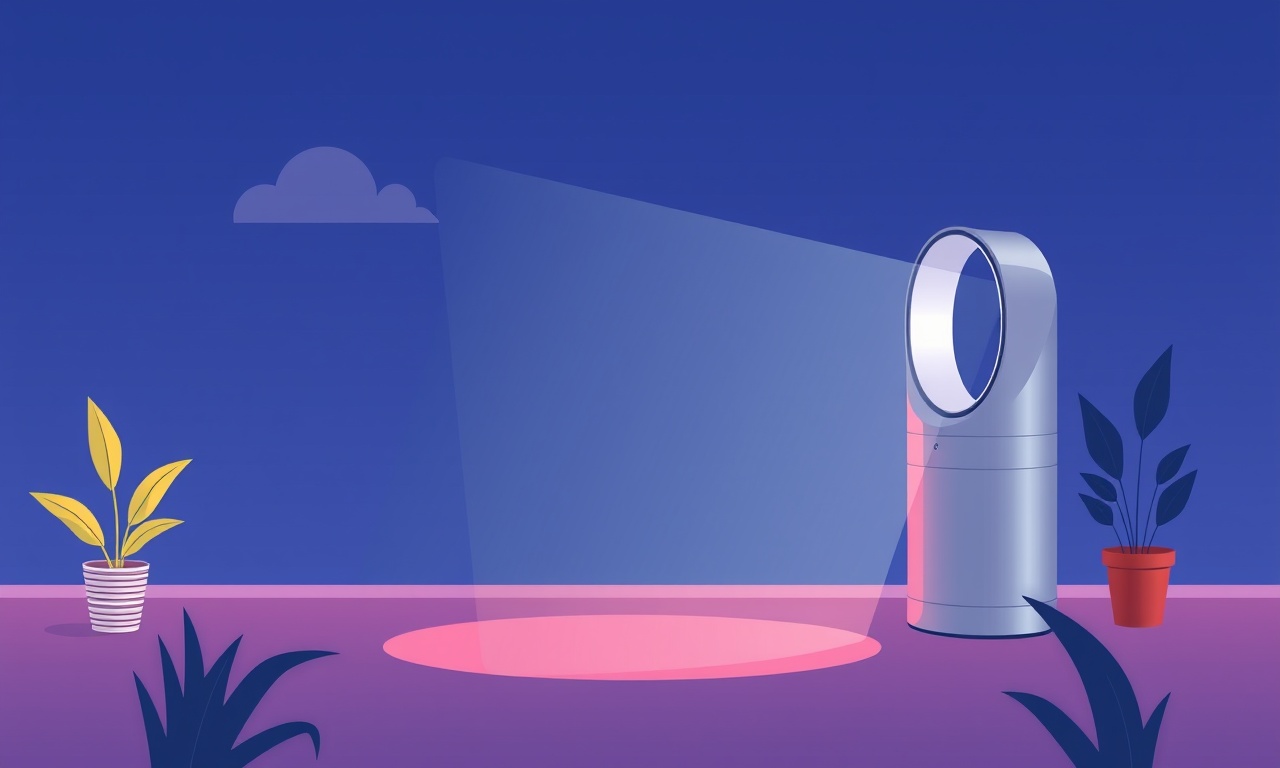
Introduction
The Dyson Pure Cool D01 combines powerful filtration with a range of smart features that let you control the air cleaner from your phone, schedule filters, and monitor air quality in real time. Over time the device may lose sync with the Dyson Link app, the data feed may lag, or the smart settings may become corrupted. Resetting the smart features restores a clean connection between the device and the cloud, ensuring that the full suite of capabilities is available again.
In this guide we walk you through every step needed to reset the smart functions on a Dyson Pure Cool D01. We cover why you might want to reset, how to prepare, the two main reset methods (app‑side and device‑side), common issues you might encounter, and how to verify that the reset was successful.
Understanding the Smart Features of the Pure Cool D01
Before you reset anything it’s helpful to understand what the smart features actually do. This way you can recognise whether a reset is truly necessary.
- Dyson Link App Control – allows you to turn the unit on or off, change fan speed, set up automatic schedules, and view the current PM 2.5, VOC, and CO₂ levels.
- Smart Filter Management – the device alerts you when the HEPA or activated carbon filter is nearing the end of its useful life. The app can trigger automatic filter replacement reminders.
- Air Quality History – the app stores a history of the air quality data so you can analyse trends over weeks or months.
- Voice Assistant Integration – if you have a smart speaker (Alexa, Google Assistant, or Amazon Echo), you can link the Pure Cool D01 for voice control.
- Auto‑Air‑Quality Mode – the device can automatically adjust fan speed based on real‑time air quality data, providing a hands‑free experience.
When any of these functions stop responding or give erroneous readings, a reset is often the simplest remedy.
Why You Might Need to Reset
| Symptom | Likely Cause | Suggested Action |
|---|---|---|
| The app fails to connect or shows “Device not found” | Wi‑Fi disconnect, firmware glitch | Reset smart features |
| Air quality readings jump to impossible values | Corrupted data cache | Reset smart features |
| Filter replacement reminders stop appearing | App sync issue | Reset smart features |
| Voice commands no longer work | Integration sync lost | Reset smart features |
| Scheduling stops working | Firmware bug | Reset smart features |
A reset does not affect the physical filters or the core hardware. Your HEPA filter’s lifespan is independent of the smart system, so you can safely reset without changing any hardware.
Preparation Checklist
Before you begin, gather the following:
- Your Dyson Pure Cool D01 – ensure it is plugged in and powered on.
- A stable Wi‑Fi network – the reset process may require a fresh connection.
- Your Dyson Link app – updated to the latest version (available on iOS and Android).
- Smartphone or tablet – with a battery level of at least 50 %.
- A spare filter (optional) – if you plan to test filter notifications after the reset.
Make sure the room temperature is moderate and there are no strong drafts that could interfere with the device’s sensors.
Resetting Smart Features via the Dyson Link App
The simplest method is to perform a soft reset from within the app. This removes the device’s cloud settings and forces a fresh sync.
Step 1 – Open the Dyson Link App
Launch the Dyson Link app on your mobile device. If you are not already logged in, enter your account credentials.
Step 2 – Access the Device Settings
Tap the Menu icon (three horizontal lines) in the upper‑left corner, then select Pure Cool D01 from the list of connected devices.
Step 3 – Locate the Reset Option
Within the device view scroll down until you see Device Settings. Under this section tap Reset Smart Features.
Tip: If the option is greyed out, your device may already be in a reset state or you may need to perform a full factory reset instead.
Step 4 – Confirm the Reset
A dialog will appear asking you to confirm the action. Read the warning that the reset will delete all saved settings and cloud data, then tap Reset.
The app will display a progress bar. Once the bar completes, you should see a message confirming that the reset was successful.
Step 5 – Re‑pair the Device
After the reset, the device will appear as Unpaired in the app.
- Tap Add a new device.
- Follow the on‑screen instructions to put the Pure Cool D01 into pairing mode (usually by turning it on, waiting for the light to flash, and selecting the device when it appears).
- Complete the pairing and allow the device to reconnect to your Wi‑Fi network.
Step 6 – Verify Smart Functionality
Open the main screen of the Dyson Link app and confirm that:
- Air quality values are within normal ranges.
- Filter replacement notifications appear when expected.
- Auto‑Air‑Quality mode can be enabled.
- Voice assistant integration (if previously set up) still works.
If any feature still fails, proceed to the next section.
Resetting Smart Features via the Device Interface
When the app reset does not resolve the issue, you can perform a direct reset on the device. This clears the internal firmware cache and restores default network settings.
Step 1 – Turn Off the Device
Switch off the Pure Cool D01 using the physical power button.
Step 2 – Enter Reset Mode
Press and hold the power button for 10 seconds until the display shows Reset or the indicator light flashes rapidly.
Do not disconnect the power during this process, as the device may enter an undefined state.
Step 3 – Wait for the Reset Confirmation
Release the button. The unit will cycle through a brief sequence of lights indicating that the reset has completed.
Step 4 – Power On the Device
Press the power button again to turn the unit on. The indicator light should now pulse slowly, signifying that the device is ready to connect to Wi‑Fi.
Step 5 – Re‑pair via the Dyson Link App
Repeat the pairing steps from the previous section. The app will now detect the device as a new entry and will guide you through the Wi‑Fi configuration.
Step 6 – Test Smart Features
Once paired, confirm that all smart features are operational.
Common Issues and Fixes
Even after a reset, some users encounter lingering problems. The table below lists frequent post‑reset issues and troubleshooting actions.
| Issue | Possible Cause | Fix |
|---|---|---|
| Device still shows “Not connected” | Router blocks the device’s ports | Restart router, ensure ports 80, 443, 8443 are open. |
| Air quality data remains blank | Sensor firmware not updated | Update the device via the Dyson Link app (Settings → Update). |
| Filter replacement reminder missing | Notification settings off | Enable notifications in the Dyson Link app. |
| Voice assistant stops responding | Integration key expired | Re‑link the device in the smart speaker’s app. |
| Device reverts to previous state after a few minutes | Power cycling resets network | Set the device to stay powered on; check that the power outlet is not a smart plug that may cut power. |
If none of the above fixes the problem, consider a factory reset (which erases all user data) or contacting Dyson support.
Advanced Troubleshooting – Firmware and Network
When the device is stubborn, two deeper layers may need examination: firmware and Wi‑Fi.
Firmware Update Check
- Open the Dyson Link app.
- Select the Pure Cool D01.
- Navigate to Device Settings → Firmware Update.
- If an update is available, download and install.
A firmware bug can corrupt the smart feature code; updating restores the latest patch.
Wi‑Fi Network Diagnostics
- Signal Strength – Ensure the device is within 30 ft of the router.
- Network Band – The Pure Cool D01 supports 2.4 GHz but not 5 GHz. Disable 5 GHz on the router if a dual‑band signal is active.
- SSID and Password – Avoid SSIDs with special characters; these can cause connection hiccups.
If the device fails to connect to Wi‑Fi after a reset, try connecting it directly to a different router or mobile hotspot to isolate the problem.
Re‑establishing Voice Assistant Integration
After a reset the device’s voice‑assistant pairing may need re‑authorisation.
- Open the Alexa, Google Home, or Amazon Echo app.
- Search for “Dyson” under Skills or Actions.
- Enable the skill and sign in with your Dyson account.
- Discover devices; the Pure Cool D01 should appear.
- Assign the device to a room or group for convenient voice commands.
Repeat the process for other assistants if necessary.
Testing the Device After Reset
Once the reset process is complete, perform a quick sanity check to confirm full functionality.
| Test | What to Look For | Pass/Fail |
|---|---|---|
| Manual On/Off | Unit powers on within 5 s and off within 5 s | Pass |
| Fan Speed Control | Fan speed changes instantly and remains stable | Pass |
| Auto‑Air‑Quality | Fan speed adjusts automatically when air quality drops | Pass |
| Filter Status | Filter status updates correctly in the app | Pass |
| Wi‑Fi Reconnect | Unit reconnects within 30 s after a router reboot | Pass |
| Voice Command | “Alexa, set the Dyson fan to low” works | Pass |
Document any failures and address them before using the unit in a production environment.
Summary
Resetting the smart features of a Dyson Pure Cool D01 is a straightforward process that can resolve many connectivity and performance issues. The key steps are:
- Perform a quick reset through the Dyson Link app for most cases.
- If the app reset fails, use the device’s physical reset mode.
- Re‑pair the unit in the app, update firmware, and re‑establish network and voice assistant links.
- Verify all smart functions are working before returning to daily use.
By following these instructions you can keep your air purifier running smoothly and fully integrated into your smart home ecosystem.
Discussion (8)
Join the Discussion
Your comment has been submitted for moderation.
Random Posts

Rebooting Google Nest Hub (3rd Gen) to Resolve App Sync Glitches
Stuck with delayed notifications, unresponsive tiles, or stale smart, home data? A simple reboot of your Nest Hub 3rd Gen clears cache, resets processes, and restores smooth app sync.
3 months ago

Fixing Bluetooth Signal Drops on Apple AirPods Pro
Tired of AirPods Pro disconnecting during walks or workouts? Learn why Bluetooth drops happen, how to spot them, and quick fixes - no coding required - to keep audio flowing.
11 months ago

Fixing the Duplexer Failure on a Brother MFC‑J805DW
Learn how to diagnose and replace a faulty duplexer on your Brother MFC, J805DW, restoring double, sided printing with step, by, step instructions for tech, savvy users.
10 months ago

Solving Apple iPhone 13 Pro Camera Rolling Shutter With External Lens
Stop the slanted look from rolling shutter when adding external lenses to your iPhone 13 Pro by tweaking camera settings, choosing the right lens, and using proper stabilization.
9 months ago

Restoring Bandwidth on Amazon Eero Mesh 6 Pro After a Firmware Update
After an Eero Mesh 6 Pro firmware update, bandwidth often drops. This guide explains why the change occurs and walks you through quick steps to restore full speed and a stable connection for work and play.
8 months ago
Latest Posts

Fixing the Eufy RoboVac 15C Battery Drain Post Firmware Update
Fix the Eufy RoboVac 15C battery drain after firmware update with our quick guide: understand the changes, identify the cause, and follow step by step fixes to restore full runtime.
5 days ago

Solve Reolink Argus 3 Battery Drain When Using PIR Motion Sensor
Learn why the Argus 3 battery drains fast with the PIR sensor on and follow simple steps to fix it, extend runtime, and keep your camera ready without sacrificing motion detection.
5 days ago

Resolving Sound Distortion on Beats Studio3 Wireless Headphones
Learn how to pinpoint and fix common distortion in Beats Studio3 headphones from source issues to Bluetooth glitches so you can enjoy clear audio again.
6 days ago