Resolve a Brewing Cycle Timeout on the De'Longhi Dinamica ECAM 350
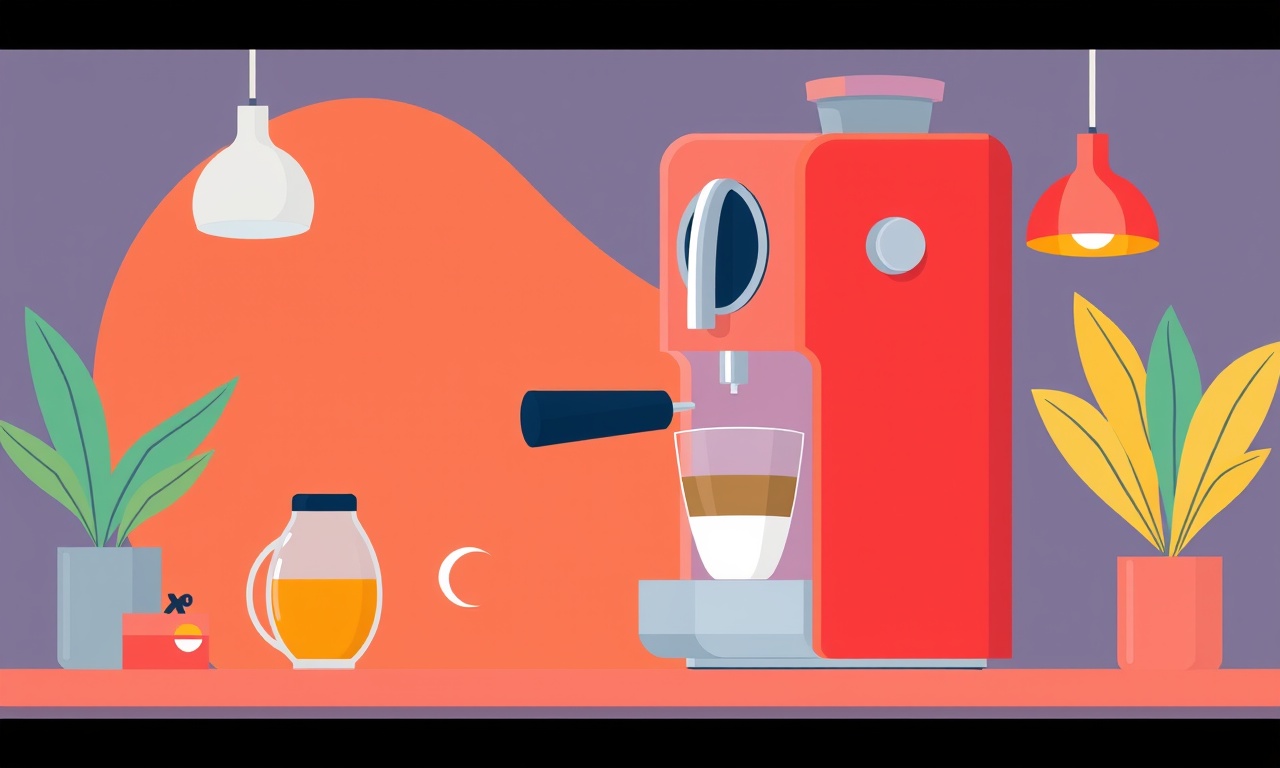
Resolving a Brewing Cycle Timeout on the De’Longhi Dinamica ECAM 350
When the Dinamica ECAM 350 stops mid‑brew and displays a timeout error, it can be frustrating, especially after a day of preparing the perfect cup. A timeout usually signals a communication problem between the machine’s electronic control board and its mechanical or hydraulic components. By methodically following the steps below, most users can identify the underlying issue and restore normal operation.
Understanding the Timeout Error
The timeout message appears when the machine’s control unit expects a response from a subsystem (grinder, pump, water reservoir, or brew head) within a preset period but does not receive it. The machine then aborts the cycle to protect its components and preserve safety. Common reasons include:
- Clogged grinder or beans residue
- Low or erratic water pressure
- Faulty water inlet or outlet valves
- Loose or damaged wiring
- Software glitch requiring a reset
- Blockage in the brewing pathway
Knowing these possibilities narrows the diagnostic path and saves time.
Preparing for Troubleshooting
1. Gather Essential Tools
- Screwdriver set (Phillips and flathead)
- Compressed air canister (optional but useful for cleaning)
- Soft cloth and mild detergent
- Cleaning brush (small, stiff‑bristled)
- Digital multimeter (for checking continuity, optional)
- De’Longhi service manual (available online or from the retailer)
- Laptop or smartphone with internet access (for firmware updates)
2. Ensure Safety
- Disconnect the machine from the mains outlet to prevent electrical shock.
- Allow the coffee machine to cool down for at least ten minutes if it has been in use.
- Verify that all internal components (grinder, pump, brew head) are free of visible damage.
3. Reset the Machine
A simple reset can clear temporary glitches:
- Press and hold the Power button for about 5 seconds until the display turns off.
- Wait for 10 seconds, then press the Power button again to start the machine.
- If the timeout persists, proceed to deeper diagnostics.
Step‑by‑Step Diagnostic Procedure
1. Check the Bean Hopper and Grinder
- Open the bean hopper and visually inspect for a full chamber. A blocked hopper can starve the grinder.
- Remove any excess beans and clean the hopper’s interior with a soft brush.
- Reset the grinder:
- Press and hold the “Grinder” button for 10 seconds.
- Release when the display shows “Grinder OK.”
- Test the grinder by running a short cycle with a small amount of beans. If the grinder makes unusual noises or stalls, the burrs may be worn or jammed.
2. Inspect Water Supply
- Confirm the water tank is full and properly seated.
- Check the inlet hose for kinks or blockages.
- Clean the water inlet filter (if equipped) by rinsing it under running water.
- Verify water pressure by allowing the machine to fill its reservoir. A slow fill rate may indicate a valve issue.
3. Examine the Brew Head and Drip Tray
- Remove the drip tray and clean it with warm soapy water.
- Open the brew head and check for any visible debris.
- Reassemble and run a brief brew cycle to ensure the head clears properly.
4. Test the Pump and Pressure System
- Listen for pump activity during the brewing cycle. A silent pump often indicates a mechanical failure.
- Measure pressure if you have a gauge: the pump should reach a minimum of 10 bar.
- Clean the pump inlet and outlet using a small brush.
- If the pump fails to start, replace it following the manufacturer’s service instructions.
5. Verify Wiring and Connections
- Open the rear panel carefully to expose internal wiring.
- Inspect connectors for corrosion, loose contacts, or broken pins.
- Secure any loose wires and clean contacts with isopropyl alcohol.
- Use a multimeter to test continuity between the power supply, control board, and key subsystems.
6. Run a Self‑Test Sequence
De’Longhi machines feature a built‑in diagnostics mode:
- Press and hold the “Caffeine” and “Milk” buttons simultaneously.
- Wait for the display to cycle through diagnostic symbols.
- If the self‑test reports any faults (e.g., pump failure, pressure sensor error), consult the service manual for corrective action.
7. Perform a Software Reset
- Access the service menu:
- Press and hold the “Caffeine” button while turning on the machine.
- Keep holding until the display shows “SVC”.
- Navigate using the “Milk” button to find “Factory Reset.”
- Execute the reset and allow the machine to reboot.
- This will erase any corrupted settings that could trigger timeouts.
8. Update Firmware (if applicable)
- Download the latest firmware from De’Longhi’s official website.
- Connect the machine to a computer via USB or Wi‑Fi (refer to the user manual).
- Follow on‑screen instructions to flash the firmware.
- After updating, test a full brew cycle to confirm the timeout no longer appears.
When the Problem Persists
If after completing the above steps the timeout error remains, consider the following advanced troubleshooting:
1. Check for Mechanical Wear
- Examine the pump motor for unusual vibrations.
- Inspect the grinder burrs for uneven wear.
- Assess the water inlet valve for a sticking mechanism.
2. Evaluate Environmental Factors
- High altitude can reduce water pressure; install an adjustable pressure regulator if necessary.
- Hard water may cause mineral buildup. Use a descaling solution and perform a full descaling cycle.
3. Contact Professional Service
- If any component appears damaged beyond repair, or if you are uncomfortable opening the machine, schedule a service appointment.
- Use the machine’s serial number to request an authorized technician.
Preventive Maintenance Checklist
Maintaining the ECAM 350 regularly reduces the likelihood of timeouts:
- Weekly: Clean the bean hopper, grinder, brew head, and drip tray.
- Bi‑weekly: Descale the machine following the manufacturer’s guidelines.
- Monthly: Inspect all hoses and valves for wear or leaks.
- Quarterly: Run the self‑test sequence to catch early faults.
- Annually: Replace the water filter (if fitted) and check the grinder burrs.
Adhering to this schedule keeps the machine in peak condition and extends its lifespan.
Frequently Asked Questions
| Question | Answer |
|---|---|
| What does “timeout” mean on the ECAM 350? | It indicates the machine didn’t receive a response from a component within the expected time frame, so the brewing cycle was aborted. |
| Can I ignore the timeout and keep brewing? | No. Ignoring the error may damage internal components or cause inconsistent coffee quality. |
| How often should I run a self‑test? | At least once every month to detect latent faults. |
| Is a firmware update necessary after a timeout? | Not always, but if the error persists after hardware checks, updating the firmware can resolve software‑related timeouts. |
| Can I use a different water source? | Yes, but ensure the water is clean and free of minerals to avoid clogging the pump and boiler. |
Final Thoughts
A timeout on the De’Longhi Dinamica ECAM 350 can stem from a variety of hardware or software issues. By systematically inspecting the grinder, water system, pump, wiring, and firmware, most users can pinpoint and fix the problem. Regular preventive maintenance further reduces the risk of future timeouts, ensuring that every cup of coffee meets your expectations. If all else fails, professional service is the safest path to restoring reliable performance. Enjoy your brew!
Discussion (5)
Join the Discussion
Your comment has been submitted for moderation.
Random Posts

Addressing Apple iPhone 14 Pro Max Battery Drain During Gaming Sessions
Learn why iPhone 14 Pro Max batteries drain during gaming, how to diagnose the issue, and practical tweaks to keep you playing longer with less power loss.
5 months ago

Curing iPhone 14 Plus Charging Port Wear After Daily Fast Charge Cycles
Fast charging can loosen your iPhone 14 Plus port. Learn to spot slow charging and loose cables, then fix it with simple home tricks or long, term prevention.
6 months ago
Xiaomi Mi SmartGlasses 3 Eye Tracking Error Fix
Fix the eye, tracking issue on Mi SmartGlasses 3 with this step, by, step guide to diagnose, clear errors, and restore functionality without repair.
1 year ago

Overcoming Sony X900H Color Saturation Drift During HDR Playback
Discover how to spot and fix color saturation drift on your Sony X900H during HDR playback, tune settings, correct HDR metadata, and keep your scenes vivid and natural.
4 months ago

Remediating Signal Dropout on Bowers & Wilkins PX8 Noise Cancelling Headphones
Discover why the Bowers & Wilkins PX8 may drop sound and how to fix it by tackling interference, low battery, outdated firmware, obstacles and Bluetooth settings for uninterrupted audio
1 week ago
Latest Posts

Fixing the Eufy RoboVac 15C Battery Drain Post Firmware Update
Fix the Eufy RoboVac 15C battery drain after firmware update with our quick guide: understand the changes, identify the cause, and follow step by step fixes to restore full runtime.
5 days ago

Solve Reolink Argus 3 Battery Drain When Using PIR Motion Sensor
Learn why the Argus 3 battery drains fast with the PIR sensor on and follow simple steps to fix it, extend runtime, and keep your camera ready without sacrificing motion detection.
5 days ago

Resolving Sound Distortion on Beats Studio3 Wireless Headphones
Learn how to pinpoint and fix common distortion in Beats Studio3 headphones from source issues to Bluetooth glitches so you can enjoy clear audio again.
6 days ago