Resolve Anker Soundcore Flare Speaker Battery Drain Quickly
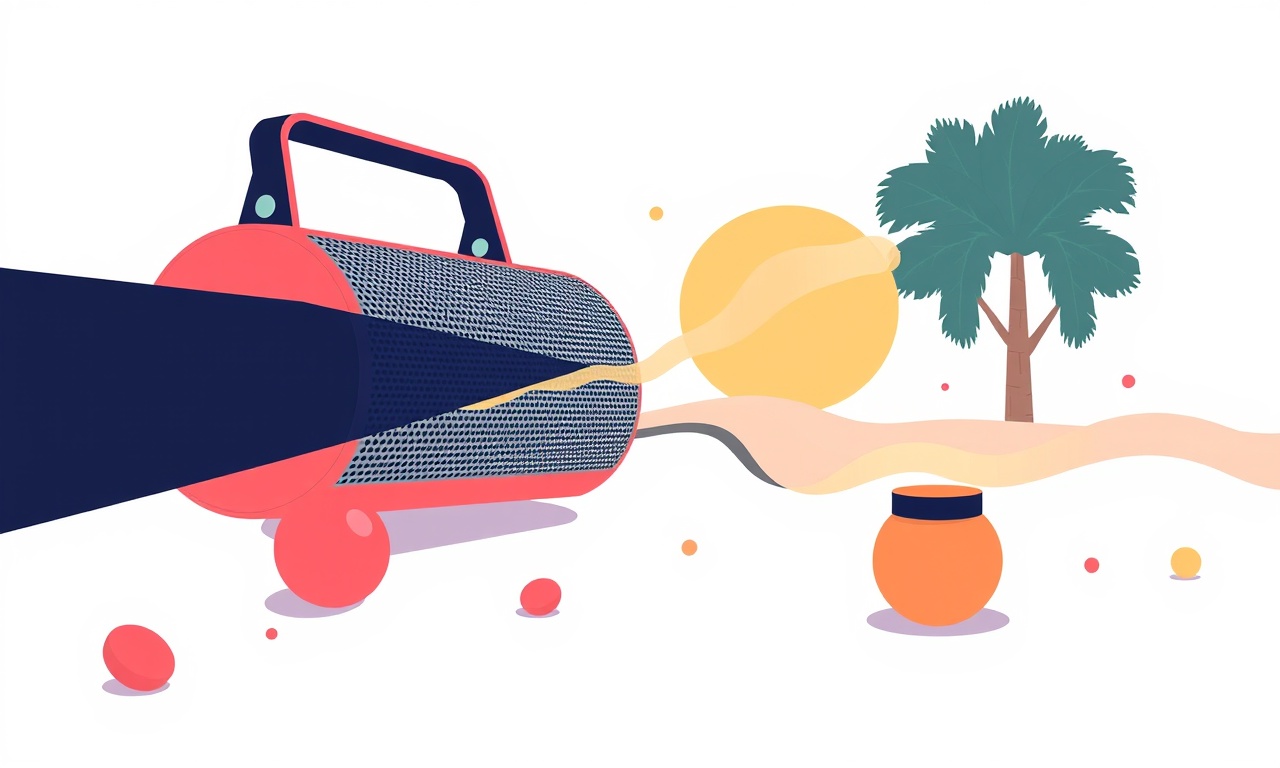
Understanding why an Anker Soundcore Flare speaker drains its battery quickly is the first step toward fixing the issue. This guide walks you through identifying the problem, troubleshooting common causes, and applying practical solutions that will restore your speaker’s battery life. Whether you use the Flare at home, outdoors, or on the go, these steps will help you keep the music playing longer and prevent future battery drain.
Knowing the Symptoms
When a speaker’s battery depletes faster than expected, you might notice:
- The battery indicator flashes between low and medium levels in a short time.
- The speaker powers off or enters standby mode after a few minutes of listening, even when not playing audio.
- The charging LED remains lit for longer than usual, but the battery percentage does not reflect the expected charge time.
- The speaker behaves erratically, such as muting or changing modes without input.
If any of these symptoms appear, start the diagnostic routine below.
Common Causes of Rapid Battery Drain
-
Software Glitches
The Flare runs on Anker’s custom firmware that can contain bugs. A recent update might introduce a memory leak or improper power‑management routine. -
Background Bluetooth Connections
When the speaker is paired with multiple devices simultaneously, it keeps the Bluetooth radio active, drawing extra power. -
Excessive Volume or Bass Boost
High volume levels, especially with bass enhancement enabled, require more power from the internal amplifier. -
Hardware Faults
Over time, the battery cells may degrade, the charging port may accumulate dust, or the internal power regulator could fail. -
Environmental Factors
Extremely hot or cold temperatures reduce battery efficiency. Direct sunlight can heat the speaker, causing the battery to consume more energy to maintain safe operating temperatures.
Diagnostic Steps
1. Verify Battery Health
- Connect the speaker to a known good charger and observe the charging cycle. A healthy battery will show a consistent increase in the LED indicator and a smooth rise in the battery percentage on your connected device’s app.
- If the battery percentage jumps in irregular increments or never reaches 100 %, the battery may be aging or damaged.
2. Test with a Clean Firmware Version
- Open the Soundcore app and check the firmware version.
- If a newer firmware is available, update the speaker. If the battery drain persists after updating, revert to the previous firmware to see if the new version is the culprit.
3. Examine Bluetooth Pairing
- Pair the speaker with only one device (your phone or tablet). Remove any other paired devices in the Bluetooth settings.
- Listen for at least 30 minutes and monitor battery usage. Compare this to the time when multiple devices were paired.
4. Check Volume Settings
- Lower the volume to 50 % or less. Disable any bass boost or equalizer presets that increase the amplifier load.
- Observe whether the battery life improves.
5. Inspect Physical Condition
- Look at the charging port for debris or frayed cables. Clean gently with a dry, soft brush if needed.
- Verify that the speaker’s casing is intact—no cracks or exposed wires.
Quick Fixes to Try Immediately
- Reduce Volume: Keep the volume under 60 % for normal listening; use equalizer settings that do not overload the amplifier.
- Limit Bluetooth Connections: Disconnect any devices that are not actively playing audio.
- Disable Background Features: Turn off “Auto Power‑Off” if available, or enable “Eco Mode” if the speaker has such an option.
- Reset the Speaker: Hold the power button for 10–15 seconds until the speaker turns off, then power it back on. This clears temporary glitches.
Long‑Term Solutions
1. Maintain the Battery Properly
-
Avoid Full Discharge Cycles
Do not let the battery drain to 0 % regularly. Charge the speaker when it reaches 20 % to keep the cells healthy. -
Store in a Cool, Dry Place
If you plan to keep the speaker unused for months, store it in a temperature range of 20 °C to 25 °C. -
Use the Official Charger
The included charger has a current rating suitable for the Flare’s battery. Using a charger with higher voltage or current can damage the battery.
2. Update Firmware and App Regularly
- Firmware updates often contain optimizations for power management. Keep the speaker and its companion app up to date.
3. Use Eco‑Mode or Power‑Saving Settings
- Many Soundcore models offer a “Power Saver” or “Eco” mode that reduces background processes and limits the speaker’s maximum volume. Enable it during extended usage periods.
4. Replace the Battery if Necessary
- If the battery no longer holds a charge beyond 30 % after a full cycle, consider purchasing a replacement battery. Anker provides replacement cells for most of its older models.
Managing Power in Different Environments
| Environment | Effect on Battery | Mitigation Tips |
|---|---|---|
| Hot Weather | Reduces capacity, may trigger overheating protection | Keep the speaker shaded; avoid direct sunlight; avoid placing near heaters |
| Cold Weather | Decreases discharge rate but can lead to sluggish response | Pre‑warm the speaker before use; keep the charging port warm during charging |
| Humid Conditions | Corrosion risk | Dry the speaker after use; store in a moisture‑controlled environment |
| High‑Altitude | Lower air pressure may affect battery chemistry | Use at lower volumes; monitor for any unusual behavior |
Using External Power Sources
If you frequently use the Flare in situations where battery drain is unacceptable, consider these options:
-
Portable Power Bank
Choose a bank with at least 10 000 mAh and a USB‑C output of 5 V/2 A. Connect via the speaker’s USB‑C port for continuous operation. -
Car Charger
A 12 V car adapter with a USB port can keep the speaker charged while traveling. Use a car charger rated for 5 V/2 A output. -
Solar Charger
For outdoor events, a small solar panel with a USB output can keep the speaker alive, especially if the speaker is used intermittently.
Advanced Troubleshooting Checklist
- [ ] Verify battery health by charging to 100 % and noting time taken.
- [ ] Update firmware; if the problem persists, rollback to the previous version.
- [ ] Pair with a single device only; test battery life over a 60‑minute session.
- [ ] Disable all equalizer presets; set volume to 50 %.
- [ ] Inspect charging port and cable for damage.
- [ ] Reset the speaker (10–15 seconds on the power button).
- [ ] If battery life remains poor, test the speaker with another charger and USB cable.
If none of these steps resolve the issue, contact Anker support for a possible warranty claim or service recommendation.
Frequently Asked Questions
How often should I charge the Soundcore Flare?
Charge it when it drops below 20 %. Avoid letting it stay at 0 % for prolonged periods.
Is it safe to leave the speaker plugged in after it reaches 100 %?
Yes, modern chargers have built‑in circuitry that prevents over‑charging. However, avoid leaving it plugged in for several days at a stretch if you plan to keep it unused.
Can the speaker’s LED indicator be used as a quick health check?
Yes. A steady green LED usually means the battery is healthy; flickering or a constant red/amber can indicate a low battery or charging issue.
Does using Bluetooth 5.0 improve battery life?
Bluetooth 5.0 offers more efficient data transfer, which can reduce power consumption. However, the Flare’s firmware determines how it manages Bluetooth; firmware updates are more critical than the Bluetooth version alone.
Final Thoughts
Rapid battery drain on the Anker Soundcore Flare can stem from software, hardware, or user‑related factors. By methodically diagnosing the problem, applying quick fixes, and adopting long‑term maintenance practices, you can significantly extend the speaker’s runtime. Remember that maintaining a healthy battery, using proper charging accessories, and keeping firmware up to date are your best defenses against premature battery depletion. With these steps, you’ll enjoy your music for longer, whether you’re at home or out on the road.
Discussion (2)
Join the Discussion
Your comment has been submitted for moderation.
Random Posts

Addressing Apple iPhone 14 Pro Max Battery Drain During Gaming Sessions
Learn why iPhone 14 Pro Max batteries drain during gaming, how to diagnose the issue, and practical tweaks to keep you playing longer with less power loss.
5 months ago

Curing iPhone 14 Plus Charging Port Wear After Daily Fast Charge Cycles
Fast charging can loosen your iPhone 14 Plus port. Learn to spot slow charging and loose cables, then fix it with simple home tricks or long, term prevention.
6 months ago
Xiaomi Mi SmartGlasses 3 Eye Tracking Error Fix
Fix the eye, tracking issue on Mi SmartGlasses 3 with this step, by, step guide to diagnose, clear errors, and restore functionality without repair.
1 year ago

Overcoming Sony X900H Color Saturation Drift During HDR Playback
Discover how to spot and fix color saturation drift on your Sony X900H during HDR playback, tune settings, correct HDR metadata, and keep your scenes vivid and natural.
4 months ago

Remediating Signal Dropout on Bowers & Wilkins PX8 Noise Cancelling Headphones
Discover why the Bowers & Wilkins PX8 may drop sound and how to fix it by tackling interference, low battery, outdated firmware, obstacles and Bluetooth settings for uninterrupted audio
1 week ago
Latest Posts

Fixing the Eufy RoboVac 15C Battery Drain Post Firmware Update
Fix the Eufy RoboVac 15C battery drain after firmware update with our quick guide: understand the changes, identify the cause, and follow step by step fixes to restore full runtime.
5 days ago

Solve Reolink Argus 3 Battery Drain When Using PIR Motion Sensor
Learn why the Argus 3 battery drains fast with the PIR sensor on and follow simple steps to fix it, extend runtime, and keep your camera ready without sacrificing motion detection.
5 days ago

Resolving Sound Distortion on Beats Studio3 Wireless Headphones
Learn how to pinpoint and fix common distortion in Beats Studio3 headphones from source issues to Bluetooth glitches so you can enjoy clear audio again.
6 days ago