Resolve Bosch Doorbell Video Feed Lag
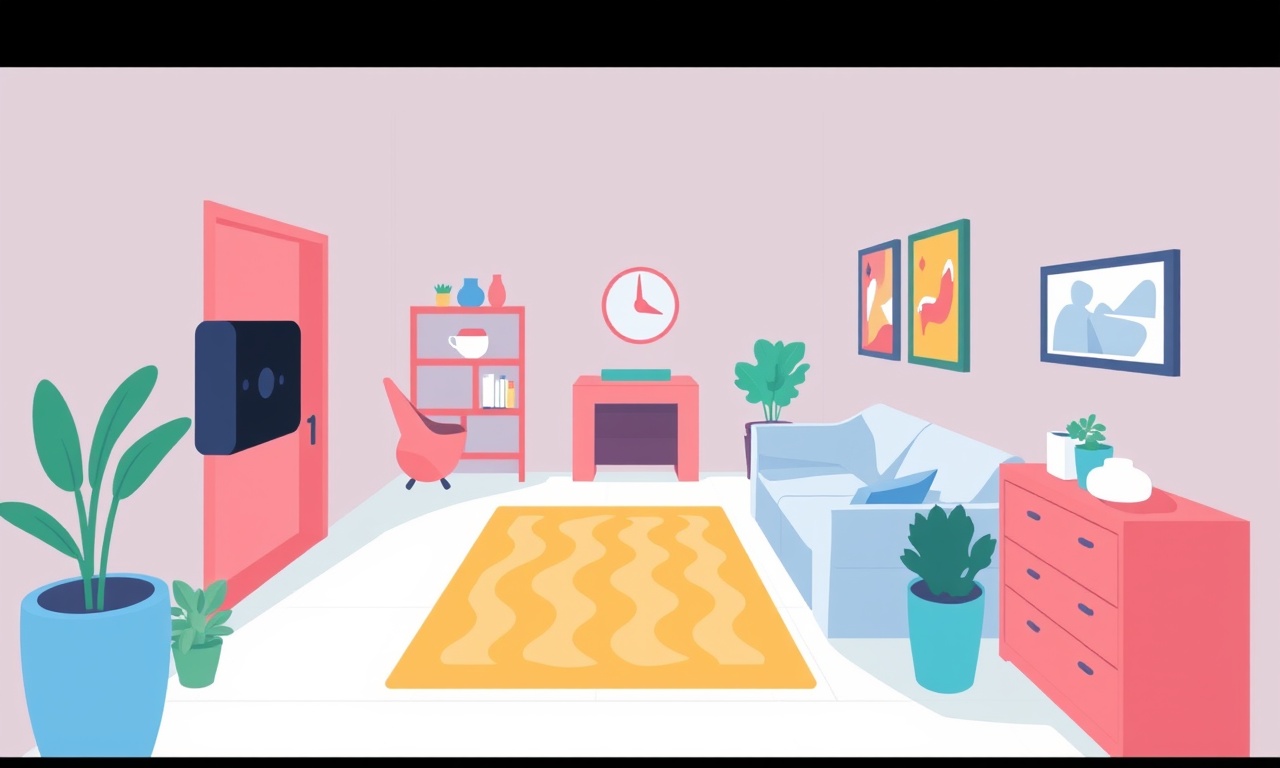
Understanding the Problem
A lagging video feed from a Bosch doorbell can feel frustrating, especially when you’re trying to keep your home safe. Video latency can arise from a variety of sources—from network congestion to firmware glitches. In this guide we explore the most common causes and give you clear, step‑by‑step instructions for diagnosing and fixing the issue. By the end you’ll know how to keep your video stream smooth, reliable, and ready whenever someone rings the bell.
Recognizing Video Feed Lag
The first step is to be sure that the delay you’re experiencing is actually lag, not something else. Typical symptoms include:
- Noticeable delay between the time the doorbell is pressed and the first frame that appears on your phone or tablet.
- Stuttering or intermittent video playback, especially when the network is busy.
- Audio‑only or heavily degraded video even after the connection appears stable.
- Automatic timeout or disconnection after a short period of inactivity.
If the delay occurs only under specific conditions (like when a lot of other devices are online), you may be dealing with bandwidth or interference problems. If it’s constant, software or hardware faults may be at play.
What Can Cause Lag?
1. Network Constraints
The doorbell uses Wi‑Fi to transmit video. If your router is overloaded, if the signal is weak, or if your ISP limits downstream speed, the video feed will suffer.
2. Firmware or App Issues
Old firmware can contain bugs that slow down the stream. Similarly, a buggy mobile app or a misconfigured cloud account can introduce lag.
3. Device Overheating
An overheated doorbell can throttle its processor to protect itself, leading to slower video encoding and transmission.
4. Power Supply Problems
If the doorbell is wired to a low‑voltage transformer that is borderline or overloaded, it may not provide enough power for continuous video capture, causing intermittent stalls.
5. Interference from Other Electronics
Microwave ovens, cordless phones, or even other Wi‑Fi networks on the same channel can degrade the connection, producing latency.
Quick Fixes to Try First
Check the Signal Strength
- Open the Bosch Smart Home app and navigate to the doorbell’s settings.
- Look for the Wi‑Fi signal icon.
- If the signal is below 30 % (or the app labels it weak), try moving the router closer or adding a Wi‑Fi extender.
Reduce Network Load
- Pause large downloads or video streams on other devices while you test the doorbell.
- Temporarily disable background sync services on your phone or tablet.
Restart the Device
- Power cycle the doorbell by turning off its transformer for 30 seconds and then back on.
- Restart your router and your smartphone.
Update Firmware and App
- In the Bosch app, go to Device Settings → Firmware Update and install any pending updates.
- Check your mobile app store for the latest version of the Bosch app and install it.
Step‑by‑Step Troubleshooting Guide
1. Verify Internet Speed
- Use a speed test service on a device connected to the same router as the doorbell.
- Aim for at least 5 Mbps downstream and 1 Mbps upstream for 1080p video.
If your speed test shows significantly lower results, contact your ISP or upgrade your plan.
2. Test with a Wired Connection (If Possible)
If your doorbell supports Ethernet (most models do not, but some can be converted), connect it temporarily to a wired network to see if Wi‑Fi is the culprit. A stable wired connection typically eliminates lag caused by radio interference.
3. Inspect the Power Supply
- Check that the transformer matches the doorbell’s voltage and current rating.
- Look for loose connections or corroded terminals.
- If the transformer is an older unit, consider replacing it with a newer model.
4. Check for Overheating
- Feel the doorbell housing after several hours of use.
- If it’s warm to the touch, locate it near a ventilation point or add a small fan in the installation area.
5. Scan for Interference
- Log into your router’s admin panel.
- Scan for nearby networks and note their channels.
- Change your router’s channel to a less congested one.
- Ensure that the doorbell is on the 2.4 GHz band if it does not support 5 GHz, as the latter may have shorter range.
6. Adjust Video Quality Settings
Within the Bosch app:
- Go to Device Settings → Video Quality.
- Lower the resolution from 1080p to 720p temporarily.
- Observe if latency improves.
- If it does, consider leaving the lower setting or upgrading your network.
7. Clear App Cache
On Android devices, go to Settings → Apps → Bosch → Storage → Clear Cache.
On iOS, uninstall and reinstall the app to clear the cache.
8. Perform a Factory Reset
Important: This will erase all your settings and must be set up again.
- On the doorbell, locate the reset button (often hidden behind a small hole).
- Hold it for 10–15 seconds until the LED flashes.
- Re‑pair the device through the Bosch app.
9. Test with an Alternate Device
Install the Bosch app on a different phone or tablet. If the lag disappears, the issue may be with your original device’s Wi‑Fi hardware or software.
10. Monitor System Logs
If you have access to the Bosch dashboard on the cloud, check the logs for error codes or warnings that may indicate network or hardware issues.
Advanced Solutions
Upgrade the Wi‑Fi Standard
If your router is only 802.11n, consider upgrading to 802.11ac or 802.11ax. These newer standards offer higher throughput and better handling of multiple streams.
Deploy a Mesh System
A mesh network replaces a single router with multiple nodes that blanket your home with Wi‑Fi, reducing dead zones and improving stability for doorbell footage.
Use a Dedicated Band
If your doorbell operates on 2.4 GHz, allocate a dedicated channel (like 11) for it and keep other high‑bandwidth devices on 5 GHz. This reduces collision and interference.
Enable QoS (Quality of Service)
In your router’s admin panel, set QoS rules to prioritize the doorbell’s MAC address. This ensures the doorbell receives sufficient bandwidth even when other devices are active.
Switch to a PoE (Power over Ethernet) Setup
For advanced installations, you can use a PoE injector and cable to power the doorbell directly via Ethernet. This eliminates the need for a transformer and can improve reliability.
Keeping the Doorbell Up‑to‑Date
Bosch frequently releases firmware updates that address bugs, improve codec efficiency, and enhance security. To avoid lag caused by outdated software:
- Set the Bosch app to auto‑update.
- Check the Device Settings → About section regularly for new firmware versions.
- If a new release mentions “improved video stability,” install it immediately.
When All Else Fails: Contact Bosch Support
If you’ve tried every fix above and still experience lag, it’s time to reach out to Bosch customer service.
-
Gather the following before calling:
- Device serial number
- Firmware version
- Recent network diagnostics (speed test results, router logs)
- A short video clip showing the lag
-
Contact Bosch via the support portal or phone number listed on the back of your device.
-
Provide the gathered information to help technicians diagnose the issue quickly.
Bosch support may guide you through a more intricate reset process, or they might replace a faulty unit if it’s under warranty.
Summary of Key Takeaways
- Signal Strength: A weak Wi‑Fi connection is the most common culprit.
- Firmware & App Updates: Keep them current to avoid known bugs.
- Network Load: Reduce competing traffic during critical moments.
- Power Supply: Ensure the transformer is suitable and fully connected.
- Interference Management: Use channel selection and QoS to prioritize video traffic.
- Device Health: Monitor temperature and perform hardware checks regularly.
By systematically addressing each of these areas, you can dramatically reduce, if not eliminate, video feed lag from your Bosch doorbell. A smooth, reliable video stream means you’ll always know when someone is at your door—no more chasing a lagging feed.
Discussion (8)
Join the Discussion
Your comment has been submitted for moderation.
Random Posts

Addressing Apple iPhone 14 Pro Max Battery Drain During Gaming Sessions
Learn why iPhone 14 Pro Max batteries drain during gaming, how to diagnose the issue, and practical tweaks to keep you playing longer with less power loss.
5 months ago

Curing iPhone 14 Plus Charging Port Wear After Daily Fast Charge Cycles
Fast charging can loosen your iPhone 14 Plus port. Learn to spot slow charging and loose cables, then fix it with simple home tricks or long, term prevention.
6 months ago
Xiaomi Mi SmartGlasses 3 Eye Tracking Error Fix
Fix the eye, tracking issue on Mi SmartGlasses 3 with this step, by, step guide to diagnose, clear errors, and restore functionality without repair.
1 year ago

Overcoming Sony X900H Color Saturation Drift During HDR Playback
Discover how to spot and fix color saturation drift on your Sony X900H during HDR playback, tune settings, correct HDR metadata, and keep your scenes vivid and natural.
4 months ago

Remediating Signal Dropout on Bowers & Wilkins PX8 Noise Cancelling Headphones
Discover why the Bowers & Wilkins PX8 may drop sound and how to fix it by tackling interference, low battery, outdated firmware, obstacles and Bluetooth settings for uninterrupted audio
1 week ago
Latest Posts

Fixing the Eufy RoboVac 15C Battery Drain Post Firmware Update
Fix the Eufy RoboVac 15C battery drain after firmware update with our quick guide: understand the changes, identify the cause, and follow step by step fixes to restore full runtime.
5 days ago

Solve Reolink Argus 3 Battery Drain When Using PIR Motion Sensor
Learn why the Argus 3 battery drains fast with the PIR sensor on and follow simple steps to fix it, extend runtime, and keep your camera ready without sacrificing motion detection.
5 days ago

Resolving Sound Distortion on Beats Studio3 Wireless Headphones
Learn how to pinpoint and fix common distortion in Beats Studio3 headphones from source issues to Bluetooth glitches so you can enjoy clear audio again.
6 days ago