Resolve Eufy Video Doorbell 2 Battery Drain After Night Mode
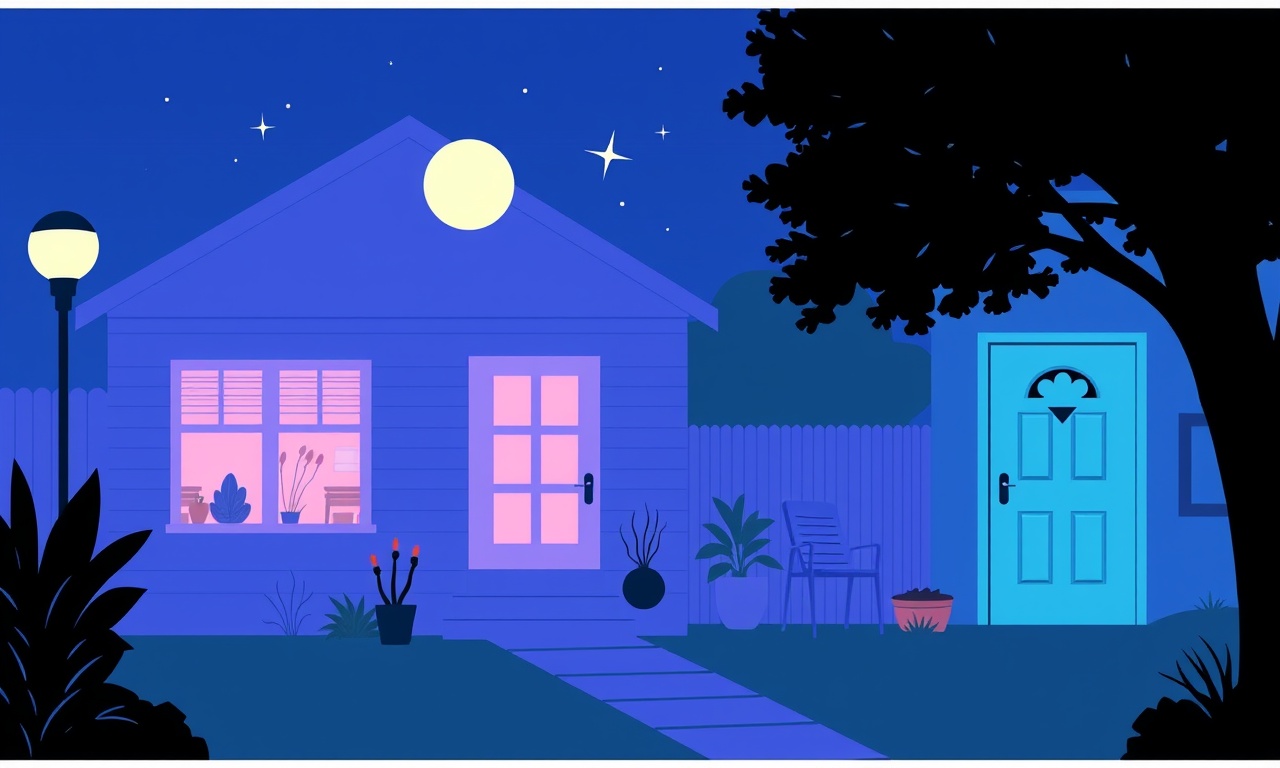
The Problem
The Eufy Video Doorbell 2 is designed to provide homeowners with reliable security while keeping power consumption low. Users, however, have reported a specific issue: after enabling Night Mode, the battery drains much faster than it does during normal daytime operation. This problem is especially frustrating because the doorbell is meant to be a battery‑powered, “always on” solution. A battery that needs frequent recharging defeats the purpose of a wireless, solar‑compatible device. The following article dives into why this battery drain occurs, offers practical troubleshooting steps, and shows how to keep your doorbell running efficiently even when night mode is active.
What Is Night Mode and Why It Affects Battery Life?
Night Mode is a feature that enables the doorbell’s infrared (IR) LED array and motion‑sensor circuitry to function when ambient light is low or absent. When the device detects darkness, it automatically activates the IR LEDs and increases the camera’s frame rate to ensure that motion events are recorded clearly. This mode is essential for capturing nighttime activity but it also means that certain components that are normally dormant consume power.
The main contributors to higher drain in Night Mode are:
- Infrared LED array – These LEDs draw significant current, especially at full brightness.
- Motion sensor circuitry – Continually scanning for motion requires power.
- Higher camera frame rates – More frames per second increase CPU usage and data processing demands.
- Extended recording windows – Night mode often keeps the camera on longer to capture complete events.
Because the doorbell is designed to conserve energy during daylight, the sudden spike in power usage during the night can outpace the battery’s ability to sustain it, leading to a rapid drop in battery level.
Common Root Causes
Before jumping to solutions, it’s useful to identify the most frequent causes of battery drain in Night Mode:
- Out‑of‑date firmware – Newer firmware releases often include optimizations for power management.
- Excessive motion sensitivity – A highly sensitive setting can trigger the camera and LEDs for benign motion (e.g., a passing dog), causing unnecessary power draw.
- High camera resolution and frame rate – Recording at maximum settings consumes more battery than lower‑resolution modes.
- Improper placement – A doorbell installed in a shaded spot can keep Night Mode active longer than necessary.
- Weak or partially depleted battery – Older batteries may not hold a charge as well, especially when stressed by Night Mode.
- Misconfigured power‑saving settings – Certain features, such as always‑on notifications or background data sync, can add hidden power overhead.
Understanding which of these applies to your situation helps streamline the troubleshooting process.
Step 1: Verify Firmware Is Up‑to‑Date
An outdated firmware version may lack essential power‑saving fixes. Checking and updating is a quick, non‑intrusive step.
- Open the Eufy Security app on your smartphone.
- Navigate to the device list and select your Video Doorbell 2.
- Tap the Settings gear icon, then choose Firmware Update.
- If an update is available, download and install it. The app will guide you through the process and may require the doorbell to be powered during the update.
After updating, monitor the battery level for a couple of nights to see if the drain rate has improved.
Step 2: Adjust Night Mode Settings
The Eufy app allows you to fine‑tune how Night Mode behaves. Tweaking these settings can have a substantial impact on power consumption.
- LED Brightness – Set the infrared LED brightness to the lowest level that still provides clear footage. In many cases, a mid‑brightness setting is sufficient for indoor footage.
- Motion Sensitivity – Lower the sensitivity so that only significant motion (e.g., a human or large animal) triggers the camera. This reduces the number of times the device lights up and records.
- Recording Length – Shorten the duration of recorded clips. For example, limit footage to 10–15 seconds rather than 30 seconds or more.
These adjustments help keep the device awake only when truly necessary, sparing the battery.
Step 3: Optimize Camera Settings
Your camera’s resolution and frame rate directly influence power use.
- Resolution – Choose 1080p rather than 4K if you do not require ultra‑high definition for your security needs. Lower resolution consumes less battery.
- Frame Rate – Reduce the frame rate from 30fps to 15fps. A lower frame rate still captures motion but with less data throughput.
- Compression Settings – Enable hardware‑accelerated compression if available. This reduces the CPU load required to encode video streams.
When you lower these parameters, you should notice a noticeable decrease in power draw during Night Mode.
Step 4: Disable Unnecessary Background Features
Some features are useful but not essential for everyday operation, and they can drain the battery.
- Always‑On Notifications – Turn off continuous push‑notification streaming. Instead, enable alerts only for motion events.
- Wi‑Fi Scan Interval – Increase the interval at which the doorbell scans for Wi‑Fi networks. Frequent scans use power even when no connection change occurs.
- Cloud Sync – If you are not using cloud storage, disable automated backup. This reduces data transmission that occurs when Night Mode is active.
By turning off or limiting these features, you create a leaner, more battery‑efficient operation profile.
Step 5: Inspect Physical Placement
The way the doorbell is installed can affect how long Night Mode remains active.
- Avoid Shadows – Ensure that the doorbell receives adequate ambient light during the day so that Night Mode is only triggered when necessary. If the device sits in a shaded corner, consider relocating it or installing a small light source nearby.
- Camera Field of View – Adjust the camera’s angle to avoid capturing bright light sources (like windows) that could keep it engaged. A narrower field of view reduces the chance of false triggers.
- Secure Mounting – A loose mount can vibrate or shift, causing false motion detections. Use a stable bracket or adhesive designed for the doorbell model.
Good placement not only improves footage quality but also limits unintended power consumption.
Step 6: Evaluate Battery Health
A battery that has aged or is partially depleted will struggle under high load.
- Battery Capacity Check – Use the Eufy app to view battery health indicators. Some models provide an estimated remaining capacity percentage.
- Replacement Considerations – If the battery shows a significant drop in capacity, replace it with a new, compatible battery. A fresh battery will better handle the demands of Night Mode.
- Charging Cycles – Follow the manufacturer’s recommendations on charging cycles to maximize battery lifespan.
A healthy battery is the foundation for reliable, long‑term performance.
Step 7: Monitor Battery Consumption Over Time
Tracking battery usage patterns gives insight into whether your adjustments are effective.
- Log Events – The Eufy app often logs power consumption data. Review the logs after several nights of operation.
- Identify Peak Times – Pinpoint when the battery drops fastest. Is it during a particular hour, or after a specific event? This can reveal hidden drains.
- Compare Before and After – Note the difference in drain rates before applying the steps above and after. A measurable improvement confirms that the changes helped.
Continuous monitoring ensures that you stay ahead of any future issues.
Step 8: Reach Out to Support When Needed
If, after following all these steps, the battery drain persists, it may be a deeper hardware issue.
- Contact Eufy Support – Use the in‑app support feature or visit the official website. Provide them with details about the firmware version, settings, and battery health.
- Warranty Check – Verify whether your device is still under warranty. A faulty component may be replaced free of charge.
- Community Forums – Sometimes other users have encountered similar problems. Search or post on Eufy community forums to see if anyone else has found a solution.
Professional help can diagnose and fix issues that users cannot resolve on their own.
Putting It All Together
Resolving battery drain after Night Mode on the Eufy Video Doorbell 2 is a systematic process. By ensuring firmware is current, fine‑tuning Night Mode parameters, adjusting camera settings, disabling unnecessary background features, verifying placement, and keeping an eye on battery health, you can dramatically reduce power consumption. Monitoring usage after each change confirms whether the adjustment was effective, allowing you to iterate quickly.
While some steps require a bit of tinkering, the payoff is a doorbell that reliably functions through the night without the need for constant recharging. This preserves the convenience of a wireless security device and extends the life of the battery, giving homeowners peace of mind and a smarter, more efficient home security system.
Discussion (5)
Join the Discussion
Your comment has been submitted for moderation.
Random Posts

Addressing Apple iPhone 14 Pro Max Battery Drain During Gaming Sessions
Learn why iPhone 14 Pro Max batteries drain during gaming, how to diagnose the issue, and practical tweaks to keep you playing longer with less power loss.
5 months ago

Curing iPhone 14 Plus Charging Port Wear After Daily Fast Charge Cycles
Fast charging can loosen your iPhone 14 Plus port. Learn to spot slow charging and loose cables, then fix it with simple home tricks or long, term prevention.
6 months ago
Xiaomi Mi SmartGlasses 3 Eye Tracking Error Fix
Fix the eye, tracking issue on Mi SmartGlasses 3 with this step, by, step guide to diagnose, clear errors, and restore functionality without repair.
1 year ago

Overcoming Sony X900H Color Saturation Drift During HDR Playback
Discover how to spot and fix color saturation drift on your Sony X900H during HDR playback, tune settings, correct HDR metadata, and keep your scenes vivid and natural.
4 months ago

Remediating Signal Dropout on Bowers & Wilkins PX8 Noise Cancelling Headphones
Discover why the Bowers & Wilkins PX8 may drop sound and how to fix it by tackling interference, low battery, outdated firmware, obstacles and Bluetooth settings for uninterrupted audio
1 week ago
Latest Posts

Fixing the Eufy RoboVac 15C Battery Drain Post Firmware Update
Fix the Eufy RoboVac 15C battery drain after firmware update with our quick guide: understand the changes, identify the cause, and follow step by step fixes to restore full runtime.
5 days ago

Solve Reolink Argus 3 Battery Drain When Using PIR Motion Sensor
Learn why the Argus 3 battery drains fast with the PIR sensor on and follow simple steps to fix it, extend runtime, and keep your camera ready without sacrificing motion detection.
5 days ago

Resolving Sound Distortion on Beats Studio3 Wireless Headphones
Learn how to pinpoint and fix common distortion in Beats Studio3 headphones from source issues to Bluetooth glitches so you can enjoy clear audio again.
6 days ago