Resolve Xiaomi Aqara Doorbell 2 Battery Drain After Continuous Ringing
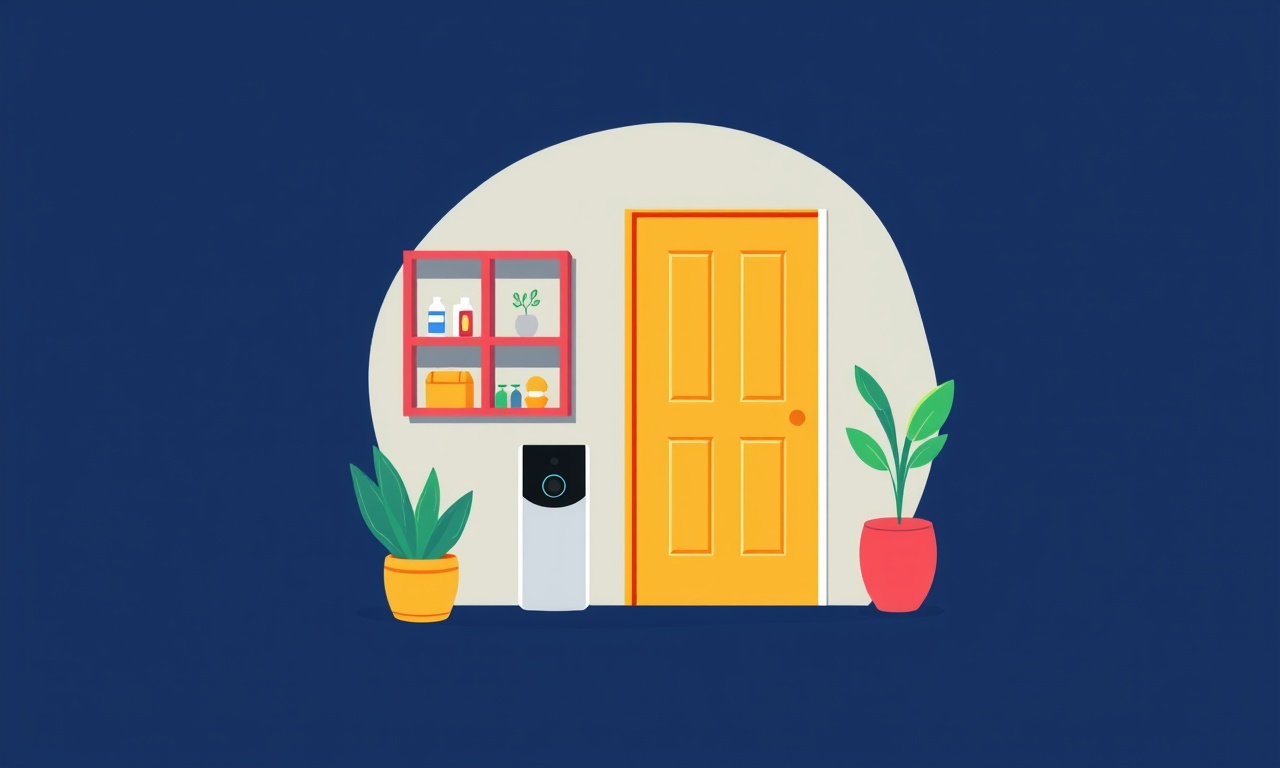
Introduction
A Xiaomi Aqara Doorbell 2 is praised for its compact design, high‑resolution video, and integration with popular smart home ecosystems. However, many users report a recurring issue: the battery depletes rapidly after the doorbell rings continuously. This phenomenon can be frustrating, especially if the device is positioned at a remote location where frequent charging is inconvenient.
The following article explains why the battery drain occurs, outlines step‑by‑step troubleshooting procedures, and provides actionable solutions to keep your doorbell running smoothly. By the end, you should be able to identify the root cause and implement a long‑term fix that extends the life of your Aqara Doorbell 2.
Why Does the Battery Drain Quickly?
The Aqara Doorbell 2 runs on a 250 mAh Li‑ion battery. Under normal usage, the device can last from several weeks to a month, depending on the notification settings and the frequency of use. When the doorbell rings repeatedly—such as during a party or when the ring button is held down—the device activates its 5 V audio/visual module, Wi‑Fi radio, and camera, all of which draw significant current.
A few key factors accelerate battery depletion:
- Continuous Ringing: The microphone and speaker work in tandem to play the ring tone. Holding down the button or a malfunctioning sensor can cause the device to play the tone for an extended period.
- High‑Resolution Video Recording: If the doorbell is set to record at 1080p or higher, the camera’s image sensor and processor consume extra power.
- Frequent Wi‑Fi Scans: The device regularly scans for the router to maintain a stable connection. Continuous scanning, especially on busy 2.4 GHz channels, can increase power usage.
- Battery Age and Quality: After many charge cycles, Li‑ion batteries lose capacity. A degraded battery may not sustain even normal operation.
Recognizing these triggers is the first step toward a reliable resolution.
Check the Device Settings
Verify Ring Behavior
- Open the Aqara Home or Mi Home app and locate the doorbell.
- Go to the device settings → Ring Settings.
- Ensure that the “Single Ring” option is enabled and the “Hold Ring” feature is disabled unless you truly need it.
If the Hold Ring option is on, the device will continue ringing as long as the button is pressed. Turning it off eliminates accidental long rings.
Adjust Video Quality
- Set the recording resolution to 720p or lower.
- Disable Night Vision or Motion‑Triggered Recording if not required.
Lower video settings significantly reduce the workload on the processor and battery.
Wi‑Fi Configuration
- Switch the device to the 2.4 GHz band (the doorbell is not Wi‑Fi 5 GHz capable).
- Move the router closer or use a Wi‑Fi extender if signal strength is weak.
- In the app, disable Wi‑Fi Scanning when the device is stationary.
Stable connectivity reduces the need for repeated scans, cutting power consumption.
Inspect the Physical Doorbell
Examine the Battery
- Remove the back cover.
- Check if the battery is visibly swollen or has a darkened surface.
- Use a multimeter to measure the open‑circuit voltage; it should be around 3.7 V.
If the battery is damaged or below 3.0 V, replace it immediately.
Clean the Contacts
Dust or corrosion on the battery contacts can cause poor power transfer. Gently wipe the contacts with a soft cloth and a small amount of isopropyl alcohol. Let it dry fully before reassembly.
Inspect the Doorbell Button
The mechanical button may be stuck or misaligned. Press it several times; if resistance feels unusual or it latches, consider replacing the button assembly. A stuck button can trigger continuous ringing.
Battery Replacement Guide
Even after optimizing settings, a 250 mAh battery may still last only a few weeks in high‑usage scenarios. Replacing the battery can restore full functionality.
-
Gather Materials
- Compatible 250 mAh Li‑ion battery (check for correct voltage and shape).
- Small Phillips head screwdriver.
- Anti‑static wrist strap (optional).
-
Power Off
- Ensure the doorbell is fully powered off by disconnecting it from the mains temporarily if it’s a hybrid model.
- Let the existing battery discharge for a few minutes.
-
Open the Device
- Use the screwdriver to remove the back screws.
- Carefully lift the cover and disconnect the battery connector.
-
Insert New Battery
- Connect the new battery, ensuring correct polarity.
- Replace the cover and secure the screws.
-
Reboot
- Power on the device via the app.
- Verify that the battery level indicator shows 100 %.
-
Test
- Press the doorbell button once.
- Observe battery consumption after 1‑2 hours of normal use.
Replacing the battery is straightforward and usually restores battery life to its original range.
Firmware and Software Updates
Manufacturers often release firmware patches that address power‑saving bugs. Keep your doorbell up to date:
- In the Aqara Home/Mi Home app, navigate to the Device Settings page.
- Check for Firmware Updates.
- If an update is available, download and install while the device is connected to power.
After updating, revisit the settings to confirm that Hold Ring and high‑resolution recording remain disabled.
Advanced Power‑Saving Techniques
Create a “Low‑Power” Mode
Some users build custom scripts using IFTTT or Home Assistant to switch the doorbell to a low‑power profile during off‑peak hours. For example, set the video resolution to 480p and disable audio recording from 2 AM to 5 AM.
How to do it
- Add an automation that triggers at the desired time.
- Use the “Set Device Parameter” action to adjust video quality.
- Ensure that notifications are still sent, but recording is minimized.
Use a Dedicated Power Supply
If you prefer not to rely on batteries, consider a dual‑mode Aqara Doorbell 2 model (battery + AC adapter). Plug the AC adapter into a low‑power socket. This eliminates battery drain entirely, though you lose the portability advantage.
Adjust Motion Sensitivity
Higher sensitivity can cause frequent recording even for small movements. Lowering the sensitivity reduces the number of times the camera wakes up, saving power.
Diagnosing Persistent Drain
If you’ve followed all the steps above and still observe rapid battery depletion, run the following diagnostic checklist:
- Battery Cycle Count: Use a battery analyzer app or a multimeter to determine how many charge cycles the battery has undergone.
- Temperature: Extreme cold or heat can impair battery performance.
- Interference: Nearby devices on the same frequency may force the doorbell to scan more often.
- Hardware Fault: Inspect the mainboard for signs of damage or manufacturing defects.
When all hardware and software factors are ruled out, contact Xiaomi support or a certified service provider.
Preventive Maintenance Routine
Maintaining your Aqara Doorbell 2 involves regular checks that keep the device healthy:
- Monthly Battery Health Check – Measure voltage and swap if below threshold.
- Quarterly Firmware Update – Keep firmware current for bug fixes.
- Bi‑Annual Physical Inspection – Clean contacts and inspect the button.
- Annual Reset – Restore factory settings to clear any lingering misconfigurations.
Following this routine ensures that your doorbell remains reliable for years.
Conclusion
A Xiaomi Aqara Doorbell 2’s battery drain after continuous ringing is usually a symptom of either configuration issues or battery aging. By carefully adjusting settings, inspecting hardware, replacing batteries, and applying firmware updates, you can significantly extend the device’s operational life.
Implement the preventive maintenance schedule to keep the doorbell in peak condition, and always double‑check that the Hold Ring and high‑resolution options are disabled unless explicitly needed. With these steps, you’ll enjoy uninterrupted smart security without the frustration of frequent charging.
Discussion (10)
Join the Discussion
Your comment has been submitted for moderation.
Random Posts

Addressing Apple iPhone 14 Pro Max Battery Drain During Gaming Sessions
Learn why iPhone 14 Pro Max batteries drain during gaming, how to diagnose the issue, and practical tweaks to keep you playing longer with less power loss.
5 months ago

Curing iPhone 14 Plus Charging Port Wear After Daily Fast Charge Cycles
Fast charging can loosen your iPhone 14 Plus port. Learn to spot slow charging and loose cables, then fix it with simple home tricks or long, term prevention.
6 months ago
Xiaomi Mi SmartGlasses 3 Eye Tracking Error Fix
Fix the eye, tracking issue on Mi SmartGlasses 3 with this step, by, step guide to diagnose, clear errors, and restore functionality without repair.
1 year ago

Overcoming Sony X900H Color Saturation Drift During HDR Playback
Discover how to spot and fix color saturation drift on your Sony X900H during HDR playback, tune settings, correct HDR metadata, and keep your scenes vivid and natural.
4 months ago

Remediating Signal Dropout on Bowers & Wilkins PX8 Noise Cancelling Headphones
Discover why the Bowers & Wilkins PX8 may drop sound and how to fix it by tackling interference, low battery, outdated firmware, obstacles and Bluetooth settings for uninterrupted audio
1 week ago
Latest Posts

Fixing the Eufy RoboVac 15C Battery Drain Post Firmware Update
Fix the Eufy RoboVac 15C battery drain after firmware update with our quick guide: understand the changes, identify the cause, and follow step by step fixes to restore full runtime.
5 days ago

Solve Reolink Argus 3 Battery Drain When Using PIR Motion Sensor
Learn why the Argus 3 battery drains fast with the PIR sensor on and follow simple steps to fix it, extend runtime, and keep your camera ready without sacrificing motion detection.
5 days ago

Resolving Sound Distortion on Beats Studio3 Wireless Headphones
Learn how to pinpoint and fix common distortion in Beats Studio3 headphones from source issues to Bluetooth glitches so you can enjoy clear audio again.
6 days ago