Resolving Channel Mismatch on Polk Audio Signature S10
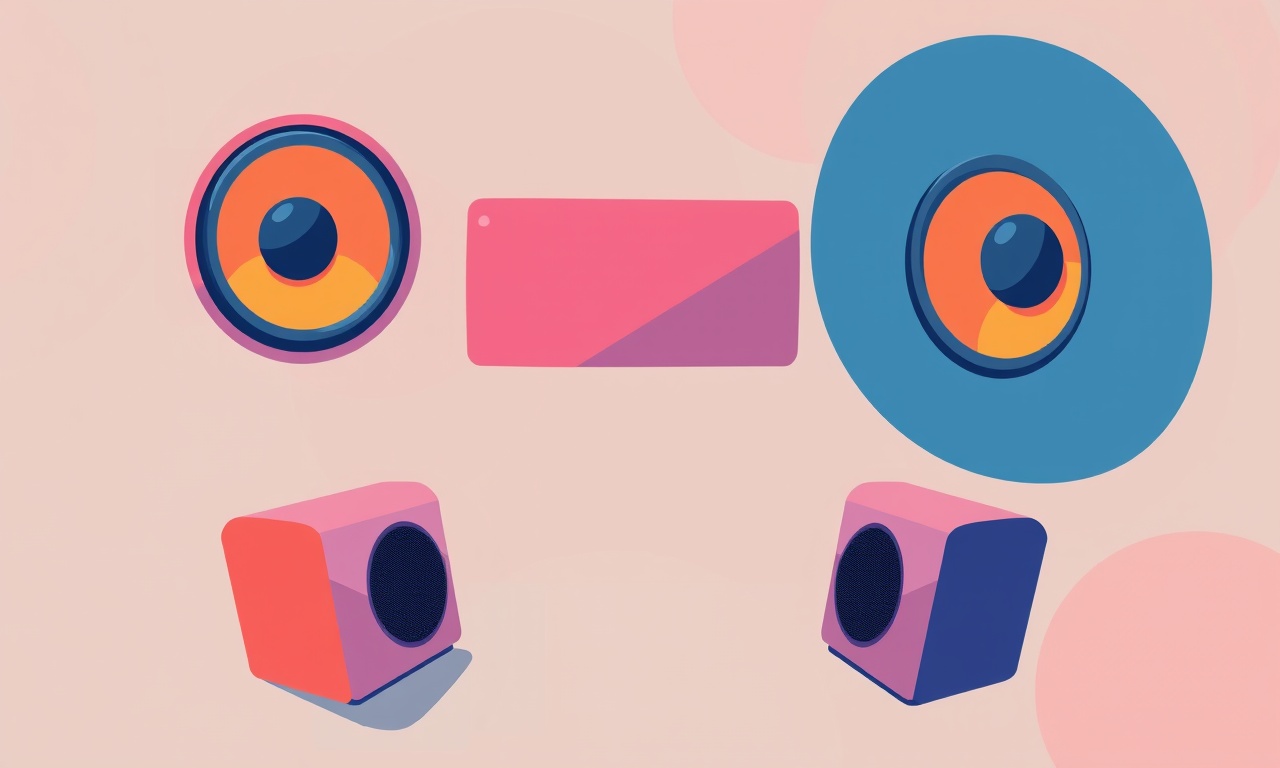
Understanding Channel Mismatch on the Polk Audio Signature S10
When a home‑audio system starts to behave oddly, one of the first symptoms that often surfaces is a channel mismatch. The Polk Audio Signature S10, a well‑regarded soundbar known for its clear imaging and rich bass, is no exception. In this article we will dive deep into the problem, explore its origins, and walk you through a comprehensive, step‑by‑step troubleshooting guide. By the end, you’ll be equipped to diagnose and fix the issue, ensuring your S10 delivers the cinematic experience it was designed for.
Why Channel Mismatch Matters
A channel mismatch means that one or more speaker outputs are not receiving the correct audio signals. In practical terms, you may notice:
- Certain speakers playing too loudly or too quietly.
- Distorted or muffled sound in specific zones.
- An overall loss of stereo imaging or surround‑sound depth.
- Inconsistent performance when switching between audio sources (e.g., TV, streaming device, Blu‑ray player).
When the soundbar is not correctly aligned with the rest of the audio chain—whether that chain includes a home‑theater receiver, a sound‑bar amplifier, or a digital audio source—the resulting experience is subpar. Addressing channel mismatch is therefore essential for maintaining the integrity of the audio output.
What Causes Channel Mismatch on the S10?
Before jumping into fixes, let’s identify the most common root causes. Understanding these will help you avoid unnecessary steps and zero in on the real issue.
1. Incorrect or Loose Cables
The S10 uses a standard HDMI ARC or optical input to receive audio from your TV. If the cable is loose, frayed, or not fully seated, certain channels may not be transmitted properly. Similarly, if you are using an HDMI‑to‑optical converter, the internal wiring could be a culprit.
2. Misconfigured Audio Settings
Both the TV and the S10 have their own audio settings. A mismatch often arises when the TV outputs a different channel format (e.g., Dolby Digital 5.1) than what the S10 expects (e.g., stereo). The result is that some channels are lost or misrouted.
3. Faulty HDMI ARC/Optical Port
HDMI ARC ports on TVs and the S10 can develop internal faults that lead to selective channel loss. If one of the wires in the HDMI connector breaks, a single channel can be compromised.
4. Firmware Issues
Polk Audio periodically releases firmware updates that fix bugs related to channel routing. An outdated firmware version can sometimes lock the system into a suboptimal channel configuration.
5. Audio‑Device Compatibility
If your source device (e.g., a streaming box, gaming console, or set‑top box) does not support the audio format required by the S10, the S10 may default to a lower‑quality mode that omits certain channels.
Step‑by‑Step Troubleshooting Guide
Below is a systematic approach to identify and resolve channel mismatch problems on the Polk Audio Signature S10. Follow the steps in order, and test after each to see if the issue has been resolved.
1. Verify Physical Connections
-
Check the HDMI cable
• Inspect for visible damage.
• Ensure it is securely plugged into both the TV’s HDMI ARC port and the S10’s HDMI ARC port. -
Try a different HDMI cable
• Replace the current cable with a known‑good HDMI cable that supports ARC. -
Inspect the optical cable (if used)
• Ensure it is properly connected on both ends. -
Confirm cable orientation
• HDMI ARC cables can only be inserted in one orientation; double‑check for correct alignment. -
Inspect the ports
• Look for bent pins or debris. Gently clean with a dry brush if necessary.
If the issue persists after these checks, move to the next step.
2. Confirm TV Audio Output Settings
-
Access the TV’s audio settings
• Navigate to the “Sound” or “Audio” menu. -
Set audio format to “Bitstream” or “Digital Output”
• Choose “Dolby Digital 5.1” or “DTS 5.1” if available. -
Enable HDMI ARC
• Turn on “HDMI ARC” or “eARC” depending on your TV model. -
Disable any “Auto” audio modes
• Some TVs automatically switch formats, which can cause mismatch. -
Save changes and exit
• Test audio again after a few minutes.
If the audio still sounds off, check the S10’s own settings next.
3. Check the S10 Audio Settings
-
Navigate the S10’s on‑screen display
• If your TV supports HDMI‑CEC, you can use the TV remote to control the S10. -
Select “Audio” → “Output”
• Make sure “HDMI ARC” is selected as the output channel. -
Adjust “Volume” and “Tone” controls
• Use the volume knob to confirm that all channels respond similarly. -
Disable “Bass Boost” or “Surround” modes temporarily
• These modes may alter the channel mix. -
Reset to factory settings
• If you cannot locate the proper options, press and hold the volume knob for 10 seconds to reset the S10.
If resetting does not fix the mismatch, proceed to firmware checks.
4. Update Firmware on the S10
-
Download the latest firmware
• Visit the Polk Audio support page, find the S10 model, and download the newest firmware. -
Transfer the firmware to a USB drive
• Format the drive as FAT32, then copy the firmware file. -
Connect the USB drive to the S10
• Insert the USB into the designated port. -
Trigger the update
• Follow on‑screen prompts. The S10 will reboot once the update completes. -
Re‑test audio
• After the update, verify that the channel mismatch is resolved.
Firmware issues are a frequent cause of channel mismatch, so this step is vital.
5. Test with a Different Audio Source
-
Use a known‑good source
• Connect a Blu‑ray player or gaming console that outputs stereo or 5.1 to the S10. -
Play a track or movie
• Observe if the channel issue persists. -
Swap the source back to the original
• Determine whether the original source device was at fault.
This helps isolate whether the problem lies within the S10 or the source device.
6. Inspect for Hardware Faults
If all software steps have been exhausted, a hardware defect may be at play.
-
Swap the HDMI ARC cable with another S10
• Test if the other S10 receives all channels correctly. -
Use an external HDMI splitter
• Connect a splitter to your TV and feed both the S10 and another sound system to see if one works while the other does not. -
Professional inspection
• If you suspect a broken internal wire in the HDMI connector or a malfunctioning port, contact a qualified technician or Polk Audio support for repair.
Advanced Solutions for Persistent Mismatches
Sometimes a more in‑depth approach is required. Below are advanced tactics that might be necessary if the issue remains unresolved.
A. Bypass HDMI ARC and Use Optical Input
-
Turn off HDMI ARC on the TV
• Disable the feature to prevent conflicts. -
Connect an optical cable
• Use the S10’s optical input. -
Set the TV’s audio output to “Optical”
• Ensure it is set to “Stereo” or “5.1” as needed.
Optical bypass is often more stable, especially in older TVs.
B. Use a Dedicated Audio Processor
-
Add an external 5.1 audio processor
• Devices like the Dolby Atmos Processor or a DTS:X receiver can route channels properly. -
Route the processor’s output to the S10’s optical input
• This ensures the S10 receives a clean, channel‑accurate signal.
This is a more complex setup but can solve stubborn mismatches.
C. Manually Re‑wire the HDMI Cable
-
Purchase an HDMI cable with higher shielding
• Look for “High Speed” or “Ultra‑High Speed” ratings. -
Inspect internal pin configuration
• Use a multimeter or HDMI tester to verify continuity of all 19 pins. -
Re‑wire if necessary
• This step is advanced and not recommended for non‑experts.
Re‑wiring is typically a last resort.
Preventive Measures and Best Practices
Even after you’ve fixed a channel mismatch, you can adopt certain habits to reduce the chance of recurrence.
-
Use high‑quality cables
• Stick to certified HDMI 2.0 or higher cables that support ARC/eARC. -
Regularly check firmware
• Set a reminder to check for updates every 6–12 months. -
Keep the S10 firmware up to date
• Updated firmware may contain fixes for known issues. -
Avoid over‑loading the HDMI port
• If your TV has limited ARC support, do not connect multiple high‑bandwidth devices to the same port. -
Maintain clean connections
• Dust and debris can cause intermittent channel loss; gently clean ports periodically. -
Use a single audio path
• Avoid switching between HDMI and optical frequently, as it can cause the system to reset its channel mapping.
When to Seek Professional Help
If you’ve gone through every step in this guide and still experience a channel mismatch, it’s time to reach out to professionals.
-
Polk Audio Support
• Contact them via the official support portal or phone line. -
Certified Audio Technician
• An experienced technician can open the S10 to inspect internal wiring or replace damaged components. -
Retailer’s After‑Sales Service
• If your device is still under warranty, the retailer may cover repairs or replacements.
Final Thoughts
Channel mismatch can be frustrating, especially when it interrupts an immersive movie night or a gaming session. However, the Polk Audio Signature S10 is built to provide a pristine audio experience, and most issues can be resolved with a methodical approach. By following the detailed steps outlined above, you should be able to pinpoint the root cause—whether it’s a cable, setting, firmware, or hardware fault—and implement the appropriate fix.
Remember to keep the system’s firmware current, use reliable cables, and configure your TV and soundbar settings correctly. If you’re ever in doubt, reach out to Polk Audio support—they’re there to help you enjoy the best sound possible.
Discussion (5)
Join the Discussion
Your comment has been submitted for moderation.
Random Posts

Analyzing iPhone 13 Pro Max Apple Pay Transaction Declines After Software Update
After the latest iOS update, iPhone 13 Pro Max users see more Apple Pay declines. This guide explains the technical cause, how to diagnose the issue, and steps to fix payment reliability.
2 months ago

Dyson AM15 Mist Not Spreading What Causes It And How To Repair
Find out why your Dyson AM15 Mist isn’t misting, learn the common causes, and follow our step, by, step guide to restore full misting performance quickly.
2 months ago

Adjusting the Neato Botvac D6 for Unexpected Cleaning Pause
Learn why your Neato Botvac D6 pauses, diagnose the issue, and tweak settings for smooth, uninterrupted cleaning.
11 months ago

Quelling LG OLED G1 Picture Loop at Startup
Stop the LG OLED G1 picture loop that stutters at startup, follow these clear steps to diagnose software glitches, adjust settings, and restore a smooth launch every time.
4 months ago

Resolving Room Acoustics Calibration on Samsung HW Q990T
Calibrate your Samsung HW, Q990T to your room's acoustics and unlock true cinema-quality sound, every dialogue and subtle score becomes crystal clear.
1 month ago
Latest Posts

Fixing the Eufy RoboVac 15C Battery Drain Post Firmware Update
Fix the Eufy RoboVac 15C battery drain after firmware update with our quick guide: understand the changes, identify the cause, and follow step by step fixes to restore full runtime.
5 days ago

Solve Reolink Argus 3 Battery Drain When Using PIR Motion Sensor
Learn why the Argus 3 battery drains fast with the PIR sensor on and follow simple steps to fix it, extend runtime, and keep your camera ready without sacrificing motion detection.
5 days ago

Resolving Sound Distortion on Beats Studio3 Wireless Headphones
Learn how to pinpoint and fix common distortion in Beats Studio3 headphones from source issues to Bluetooth glitches so you can enjoy clear audio again.
6 days ago