Resolving Image Lag on Samsung Odyssey G3 for Home Office
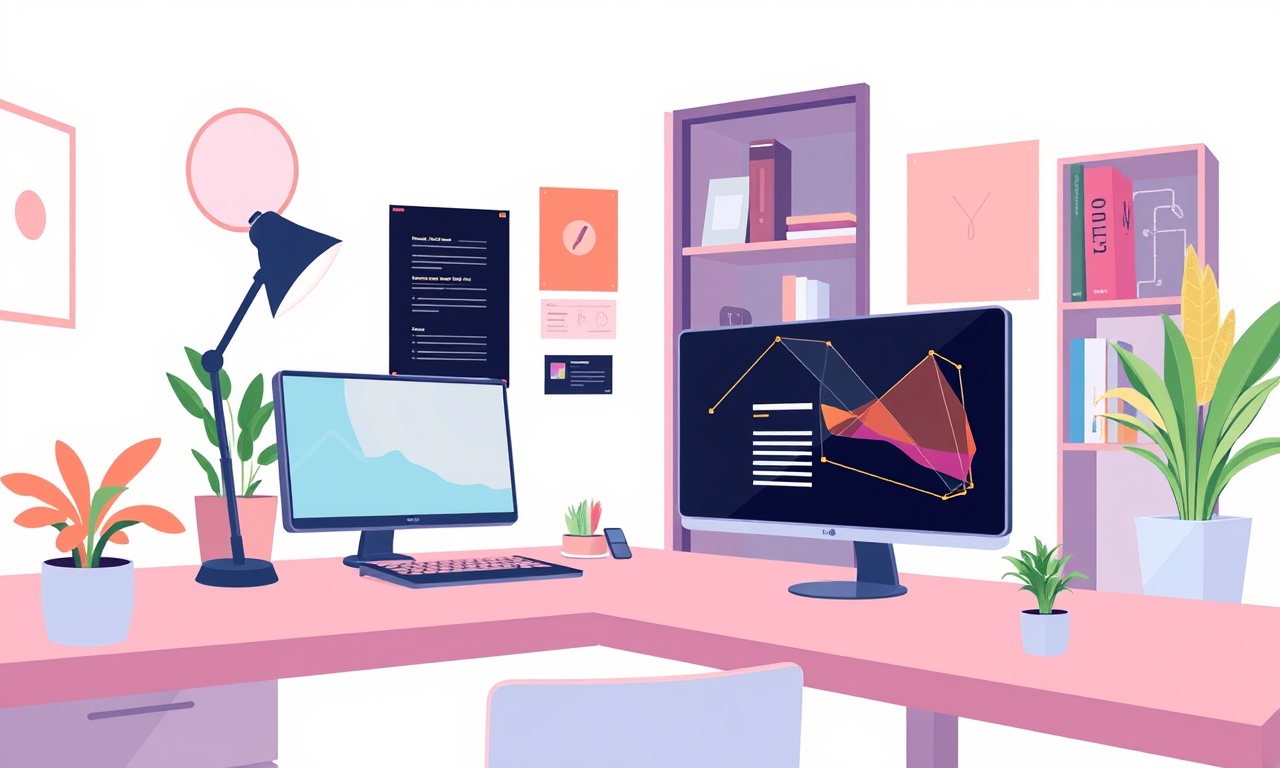
Introduction
Image lag, also known as input lag, is the delay between the signal sent from your computer and the visual response on the screen. For a home office user, this may feel like a minor annoyance when switching between documents or during video calls, but it can be more pronounced when you multitask or play quick‑moving content. The Samsung Odyssey G3, while praised for its immersive curve and gaming‑ready specs, sometimes shows latency issues in a non‑gaming setting. This guide walks you through every step you can take to reduce or eliminate that lag, ensuring smooth visuals whether you’re drafting reports or attending webinars.
Understanding Image Lag
Before you dive into troubleshooting, it helps to know what’s going on behind the scenes. Image lag originates from three main layers:
- Source delay – the time your computer’s GPU takes to render the frame.
- Signal transmission delay – the latency introduced by cables, ports, and the display’s input buffer.
- Display processing delay – the internal processing of the monitor, including color correction, scaling, and refresh rate management.
A typical home office setup may see lag in the range of 20–40 ms. While this is generally acceptable for text‑heavy tasks, any higher delay can feel sluggish, especially when you need instant feedback.
Common Causes on the Odyssey G3
| Layer | Typical culprit on the Odyssey G3 | Quick check |
|---|---|---|
| Source | Outdated graphics drivers | Update drivers |
| Signal | Using a lower‑quality HDMI cable | Try a new cable |
| Display | Overscan settings, image scaling, or “Game Mode” locked | Toggle settings |
When the lag appears during a normal office workflow—e.g., when opening a spreadsheet or zooming into a diagram—it’s usually a software or configuration issue rather than a hardware defect.
Quick Checks
-
Restart your PC and monitor
A simple reboot can clear transient glitches. -
Swap the HDMI cable
Use a different cable, preferably a certified HDMI 2.0 or 2.1, to rule out cable‑related latency. -
Confirm resolution and refresh rate
Ensure the monitor is set to its native 1920 × 1080 resolution at 60 Hz. A mismatch can force the GPU to upscale or downscale, adding delay. -
Check the input source
If you have multiple ports (HDMI 1, HDMI 2), make sure you’re using the one that delivers the best signal quality.
If the lag persists after these basic steps, continue to the more detailed sections below.
Update Graphics Drivers
Why It Matters
Driver software is the bridge between your GPU and the monitor. Outdated drivers can mishandle timing signals, especially for adaptive sync features.
Steps
-
Windows Update
Go to Settings → Update & Security → Windows Update and check for updates. Install any available GPU drivers. -
Manufacturer’s site
If you have an NVIDIA, AMD, or Intel GPU, visit their official driver download page. For instance, NVIDIA GeForce drivers often provide the latest optimizations for high‑refresh monitors. -
Clean install
After downloading the latest driver, run the installer with the Clean Install option to remove remnants of older drivers. -
Restart
Reboot the system after the installation completes.
After updating, re‑measure the lag (see section “Advanced Diagnostics” for a measurement approach). Usually, this resolves most latency issues.
Update Monitor Firmware
Samsung occasionally releases firmware updates that fine‑tune display timing.
How to Update
-
Check current firmware
Press the Menu button on the monitor, navigate to Support → System → About and note the firmware version. -
Download the update
Visit Samsung’s support page for the Odyssey G3 and look for the “Firmware” section. Download the latest file (often a ZIP). -
Prepare a USB drive
Copy the extracted file to the root of a formatted FAT32 USB stick. -
Initiate the update
Insert the USB drive into the monitor’s USB port. In the Support → System → Firmware Update menu, follow the on‑screen prompts. -
Do not power off
The monitor will reboot automatically after the update. Do not interrupt the process.
Once the firmware is updated, check whether the latency has improved.
Adjust Refresh Rate and Response Time Settings
The Odyssey G3 offers several preset modes that can influence input lag. Selecting the wrong mode may trigger extra processing.
Preferred Settings for a Home Office
-
Refresh Rate: 60 Hz (native)
While the monitor can reach 120 Hz, many office tasks do not benefit from higher rates and can add unnecessary processing delay. -
Response Time: “Standard” or “Fast” (not “Ultra”)
“Ultra” modes often prioritize pixel switching speed at the cost of image quality, which can introduce jitter. -
Game Mode / Low Latency Mode: Off
Game Mode is designed for gaming and includes features like motion interpolation that add lag. Turning it off ensures the display processes frames as quickly as possible.
How to Switch
- Press the Menu button.
- Go to Picture → Picture Mode.
- Select Standard.
- Navigate to Picture → Motion Setting.
- Turn Low Latency Mode to Off.
- Exit the menu.
After applying these settings, open a document or video to notice the difference.
Enabling the “Low Latency” Profile on Windows
Windows 10/11 has an optional “Gaming Mode” that can help reduce lag on certain displays. It’s worth trying even for office work.
-
Open Settings
Press Win + I, then go to Gaming → Game Bar. -
Enable Game Bar
Turn on the toggle to launch the Game Bar. -
Activate Low Latency
Press Win + G to open the Game Bar, click the Settings icon, then enable Game Mode. -
Test
Run a quick test by switching between windows; the latency should be noticeably lower.
If you prefer not to use the Game Bar, you can directly set the “Low Latency” profile in the Windows Graphics Settings:
- Right‑click on the Desktop → Graphics Settings.
- Add an application (e.g., a web browser).
- Set the power preference to High performance.
Tweak Windows Display Settings
Certain Windows options can add extra layers of processing.
Disable HDR
HDR can trigger additional color processing, adding lag.
- Go to Settings → System → Display.
- If HDR is on, toggle it off.
Adjust Scaling
Large scaling values can force the GPU to upscale, adding latency.
- In the same Display settings, set Scale and layout to 100 % for the best performance.
Turn Off “Smooth Scrolling” and “Animations”
- Open Settings → Accessibility → Visual Effects.
- Toggle off Show animations in Windows.
These tweaks remove extra UI animations that can push frames further through the GPU pipeline.
Checking Cable and Port Quality
The Odyssey G3 supports HDMI 2.0 and DisplayPort 1.4. Poor cable quality or a mismatched port can increase lag.
Guidelines
- HDMI: Use a certified HDMI 2.0 cable that supports at least 5 Gbps.
- DisplayPort: A genuine DisplayPort 1.4 cable offers lower latency than HDMI for some GPUs.
- Cable length: Keep cables short (under 1 meter) to minimize signal degradation.
If you’re using a USB‑to‑HDMI converter or a dock, try connecting directly to the monitor to rule out intermediary latency.
Advanced Diagnostics
To confirm that the lag has been reduced, use a measurement tool. Windows alone doesn’t provide a built‑in latency tester, but you can use third‑party utilities.
Use a Video Lag Meter
A simple approach:
- Download a free tool such as Lag Meter or NVIDIA FrameView.
- Set the measurement to capture the time between a keypress and the resulting frame update.
- Record the latency in milliseconds.
A latency below 20 ms is considered excellent for office tasks. If you see values above 30 ms, revisit the previous sections.
Test with a Simple Application
Open a spreadsheet, type a character, and note the delay before the character appears. Repeat with a web browser. Consistent lag across applications points to a system‑wide issue rather than an application‑specific glitch.
When to Seek Professional Support
If you’ve followed all the steps above and still experience significant lag, consider the following:
- Check for hardware faults: Inspect the monitor’s ports for damage; try another monitor on the same PC.
- Test on a different PC: Connect the Odyssey G3 to a different computer. If the lag disappears, the issue lies with the original PC’s GPU or settings.
- Contact Samsung Support: Use the official Samsung support portal, provide your model number, firmware version, and a detailed description of the issue.
- Consult your GPU manufacturer: If the GPU is older, you might need to consider a replacement or a power supply upgrade.
In most cases, however, resolving input lag on the Odyssey G3 is a matter of tweaking software and settings rather than replacing hardware.
Summary
Reducing image lag on the Samsung Odyssey G3 for home office use involves a systematic approach:
- Verify cables, resolution, and basic settings.
- Update GPU drivers and monitor firmware.
- Select low‑latency picture modes and disable unnecessary features.
- Adjust Windows display options to minimize processing.
- Test and confirm with measurement tools.
By carefully applying these steps, you’ll experience smoother visuals, fewer delays when switching tasks, and an overall more responsive desktop environment. Your Odyssey G3 will then serve as a reliable and enjoyable monitor for all your home‑office needs.
Discussion (8)
Join the Discussion
Your comment has been submitted for moderation.
Random Posts

Maytag M2011 Microwave Error Code 12, Troubleshooting Tips
Error Code 12 on a Maytag M2011 signals a power or high voltage fault. Follow a step by step guide to inspect the transformer, diode, and connections, and restore your microwave without costly repairs.
4 weeks ago

Strategy to Avoid Unresponsive Power Button on Sonoff Smart Plug S40
Keep your Sonoff S40 button responsive by learning why it fails and how to prevent it with simple care, firmware updates, and smart habits.
1 year ago

AVer CAM3400 Microphone Silences Voice When Using Zoom
Find out why your AVer CAM3400 mic cuts out on Zoom, learn step-by-step fixes, and know when to call a pro to keep your audio loud and clear.
9 months ago

Correcting a Fan Speed Oscillation on the Lasko LS7500 Tower Heater
Learn how to stop the Lasko LS7500 fan from wavering by clearing dust, checking bearings and tightening connections, simple steps that restore steady heat and prolong your heater’s life.
9 months ago

Fix Sony SmartCam Indoor Noise Interference
Discover why your Sony SmartCam hisses, crackles, or distorts indoors, learn to spot power, cord and wireless culprits, and fix the noise with simple, lasting solutions.
3 weeks ago
Latest Posts

Fixing the Eufy RoboVac 15C Battery Drain Post Firmware Update
Fix the Eufy RoboVac 15C battery drain after firmware update with our quick guide: understand the changes, identify the cause, and follow step by step fixes to restore full runtime.
5 days ago

Solve Reolink Argus 3 Battery Drain When Using PIR Motion Sensor
Learn why the Argus 3 battery drains fast with the PIR sensor on and follow simple steps to fix it, extend runtime, and keep your camera ready without sacrificing motion detection.
5 days ago

Resolving Sound Distortion on Beats Studio3 Wireless Headphones
Learn how to pinpoint and fix common distortion in Beats Studio3 headphones from source issues to Bluetooth glitches so you can enjoy clear audio again.
6 days ago