Resolving Low Battery Indicator on Sony WF-1000XM5
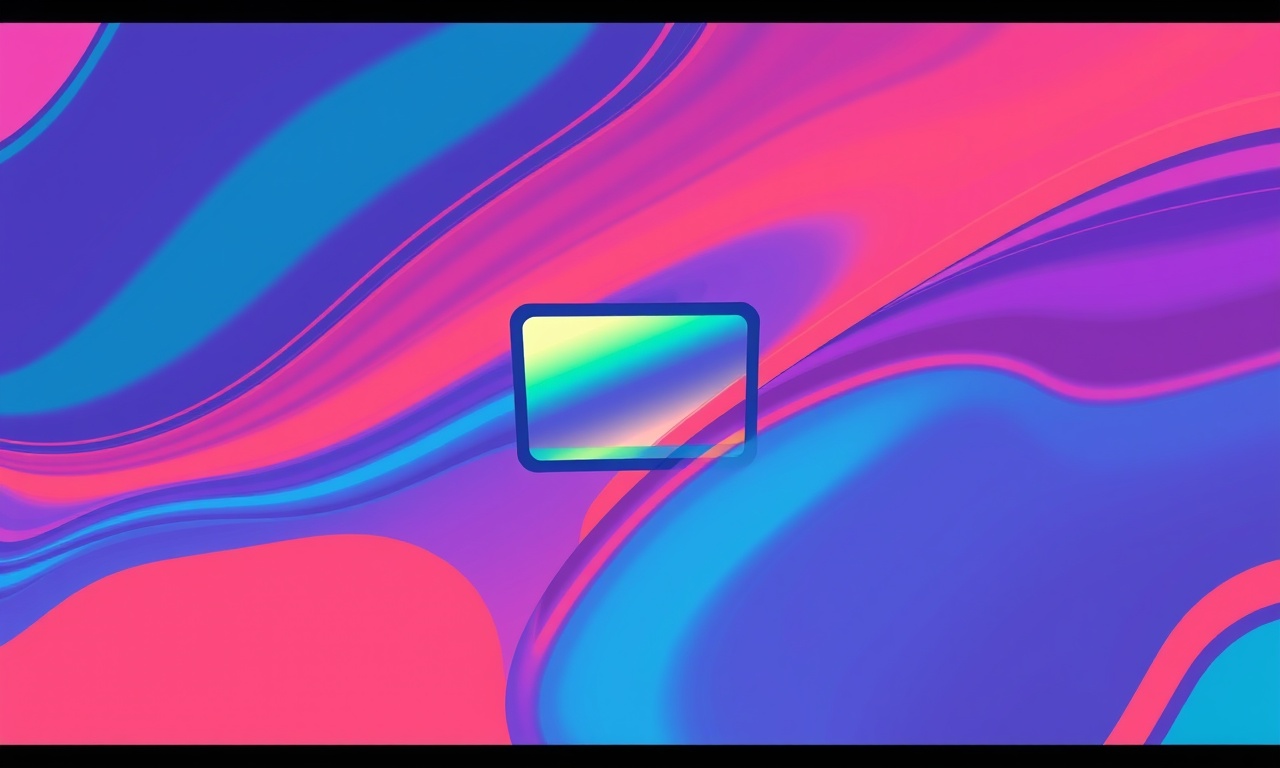
When the little LED on your Sony WF‑1000XM5 flashes red or turns off altogether, the earbuds are letting you know they’re running low on power. While it may feel annoying, this warning is a useful prompt that allows you to recharge before you lose connectivity or audio quality. Understanding why the indicator appears and knowing exactly what to do when it does is key to keeping those earbuds ready for every commute, workout or meeting.
Why the Low‑Battery Light Shows Up
Sony’s WF‑1000XM5 earbuds use a built‑in battery level indicator that communicates status via two small LEDs on the earbuds themselves and the charging case. The system is designed to give you a quick visual cue that the battery is below a certain threshold—typically around 20 % charge for the earbuds and 10 % for the case. When you first get a new pair, the LED stays green until the batteries hit that threshold, at which point it either changes to amber or flashes to signal the need for recharging.
Because the earbuds operate on battery power alone, the low‑battery indicator is your safety net against unexpected interruptions. It’s especially useful when you’re away from a power source or in a situation where you don’t have time to pause and charge.
Common Reasons for a Low‑Battery Warning
-
Normal Battery Drain
The most straightforward cause is that the earbuds simply need a recharge. Even if you use them for only a few hours a day, the battery will eventually dip below the threshold. -
Extended Usage in High‑Performance Modes
The WF‑1000XM5 includes Adaptive Sound Control, ANC (Active Noise Cancelling), and high‑fidelity playback. Running these features for long stretches depletes the battery faster. -
Environmental Factors
Cold temperatures can reduce battery capacity temporarily. If you’re using the earbuds outdoors in winter, the low‑battery light may appear earlier than usual. -
Charging Case Power Loss
The earbuds draw power from the case when they’re not in use. If the case’s battery is drained, the earbuds may not receive enough charge and the indicator will light up. -
Software Glitch or Firmware Issue
Rarely, the firmware that controls the battery meter may become corrupted, causing false low‑battery readings. -
Physical Damage or Wear
Over time, repeated charging cycles and mechanical stress can degrade the battery. A worn battery might report low levels sooner than a new one.
Step‑by‑Step Troubleshooting
Below is a comprehensive guide to diagnosing and fixing the low‑battery indicator problem. Follow each step carefully, and you’ll restore full functionality without unnecessary charging.
1. Verify the Charging Case is Fully Charged
-
Check the Case LED
When you open the case, a small LED on the front will light green if the case battery is above 50 %, amber for 20–50 %, and red for below 20 %.
If the LED is red, the case itself is low on power. -
Recharge the Case
Connect the charging case to a power source using the included USB‑C cable. Keep it connected until the LED turns green.
Tip: Keep the earbuds inside the case while charging; the case will transfer power to them.
2. Inspect the Earbuds for Physical Damage
-
Look for Debris
Clean the charging contacts on the earbuds and inside the case. Use a dry, soft brush or compressed air.
Avoid using liquids—they can damage the electronics. -
Check for Loose Connections
Ensure the earbuds sit snugly inside the case. A loose fit can cause intermittent charging.
3. Remove and Re‑Insert the Earbuds
- Take the earbuds out of the case, then place them back in, aligning the contacts correctly.
- The indicator LEDs should flicker as the earbuds re‑establish contact with the case.
- If the LEDs stay off or amber, try this again after a full case charge.
4. Pair the Earbuds to Your Device
- Disconnect and Reconnect
Open the Bluetooth settings on your phone or computer, forget the WF‑1000XM5, then reconnect.
Re‑pairing can sometimes reset the firmware’s battery reporting.
5. Reset the Earbuds to Factory Settings
Resetting clears software glitches that might be misreporting battery status.
- Place the earbuds in the case and close the lid.
- Press and hold the button on the back of the case for about 7 seconds until you hear a voice prompt saying “Reset complete.”
- After the reset, re‑pair the earbuds with your device.
- Observe the LED indicators; they should now reflect the actual battery level.
6. Update the Firmware
Out‑of‑date firmware can cause battery meter inaccuracies.
- Install the latest Sony Headphones Connect app on your smartphone.
- Open the app, select your WF‑1000XM5, and tap “Check for Update.”
- Follow the on‑screen instructions to install any available updates.
- Once updated, the battery indicator should sync correctly.
7. Test Battery Life with a Full Charge
- Fully charge the earbuds and case.
- Turn on the earbuds and use them normally until the low‑battery light appears.
- Record the time elapsed.
- If the earbuds last less than 8 hours (the advertised battery life), there may be a battery issue.
8. Contact Sony Support
If the above steps do not resolve the problem:
- Gather Information
Note the device model, firmware version, and the exact symptoms. - Reach Out
Use Sony’s official support portal or customer service line. - Provide Proof of Purchase
For warranty claims, you’ll need the receipt or order number.
Preventive Measures to Keep Your Earbuds Charged
Once you’ve fixed the low‑battery indicator, the next step is to keep it from happening again.
-
Charge Regularly
Even if you’re not using the earbuds daily, place them in the case overnight. A healthy battery cycles between 20 % and 80 % more effectively. -
Use the Earbuds in Moderate Modes
Turn off ANC or Adaptive Sound Control when not needed; these features consume more power. -
Keep Them Warm
If you’re in cold environments, store the earbuds in an insulated pocket to maintain battery performance. -
Avoid Over‑Charging
Modern cases stop charging when full, but prolonged exposure to high voltage can shorten battery life. -
Update Firmware Frequently
Sony occasionally releases patches that optimize power usage. -
Replace Batteries When Needed
If you notice a consistent decline in battery life after several years, consider contacting Sony for a battery replacement.
Visual Aid: Earbuds and Charging Case
The following images illustrate key components to help you identify the LED indicators and charging contacts.
Final Thoughts
A low‑battery indicator on the Sony WF‑1000XM5 is a normal and helpful feature. By following a systematic troubleshooting routine—checking the charging case, inspecting for damage, resetting the earbuds, and updating firmware—you can quickly resolve most battery‑related issues. Keep the earbuds charged, use them in power‑conserving modes when possible, and stay up to date with Sony’s software releases to enjoy uninterrupted, high‑quality audio for years to come.
Discussion (10)
Join the Discussion
Your comment has been submitted for moderation.
Random Posts

Maytag M2011 Microwave Error Code 12, Troubleshooting Tips
Error Code 12 on a Maytag M2011 signals a power or high voltage fault. Follow a step by step guide to inspect the transformer, diode, and connections, and restore your microwave without costly repairs.
4 weeks ago

Strategy to Avoid Unresponsive Power Button on Sonoff Smart Plug S40
Keep your Sonoff S40 button responsive by learning why it fails and how to prevent it with simple care, firmware updates, and smart habits.
1 year ago

AVer CAM3400 Microphone Silences Voice When Using Zoom
Find out why your AVer CAM3400 mic cuts out on Zoom, learn step-by-step fixes, and know when to call a pro to keep your audio loud and clear.
9 months ago

Correcting a Fan Speed Oscillation on the Lasko LS7500 Tower Heater
Learn how to stop the Lasko LS7500 fan from wavering by clearing dust, checking bearings and tightening connections, simple steps that restore steady heat and prolong your heater’s life.
9 months ago

Fix Sony SmartCam Indoor Noise Interference
Discover why your Sony SmartCam hisses, crackles, or distorts indoors, learn to spot power, cord and wireless culprits, and fix the noise with simple, lasting solutions.
3 weeks ago
Latest Posts

Fixing the Eufy RoboVac 15C Battery Drain Post Firmware Update
Fix the Eufy RoboVac 15C battery drain after firmware update with our quick guide: understand the changes, identify the cause, and follow step by step fixes to restore full runtime.
5 days ago

Solve Reolink Argus 3 Battery Drain When Using PIR Motion Sensor
Learn why the Argus 3 battery drains fast with the PIR sensor on and follow simple steps to fix it, extend runtime, and keep your camera ready without sacrificing motion detection.
5 days ago

Resolving Sound Distortion on Beats Studio3 Wireless Headphones
Learn how to pinpoint and fix common distortion in Beats Studio3 headphones from source issues to Bluetooth glitches so you can enjoy clear audio again.
6 days ago