Restoring Amazon Echo Studio 2nd Generation Speaker Output After Reset
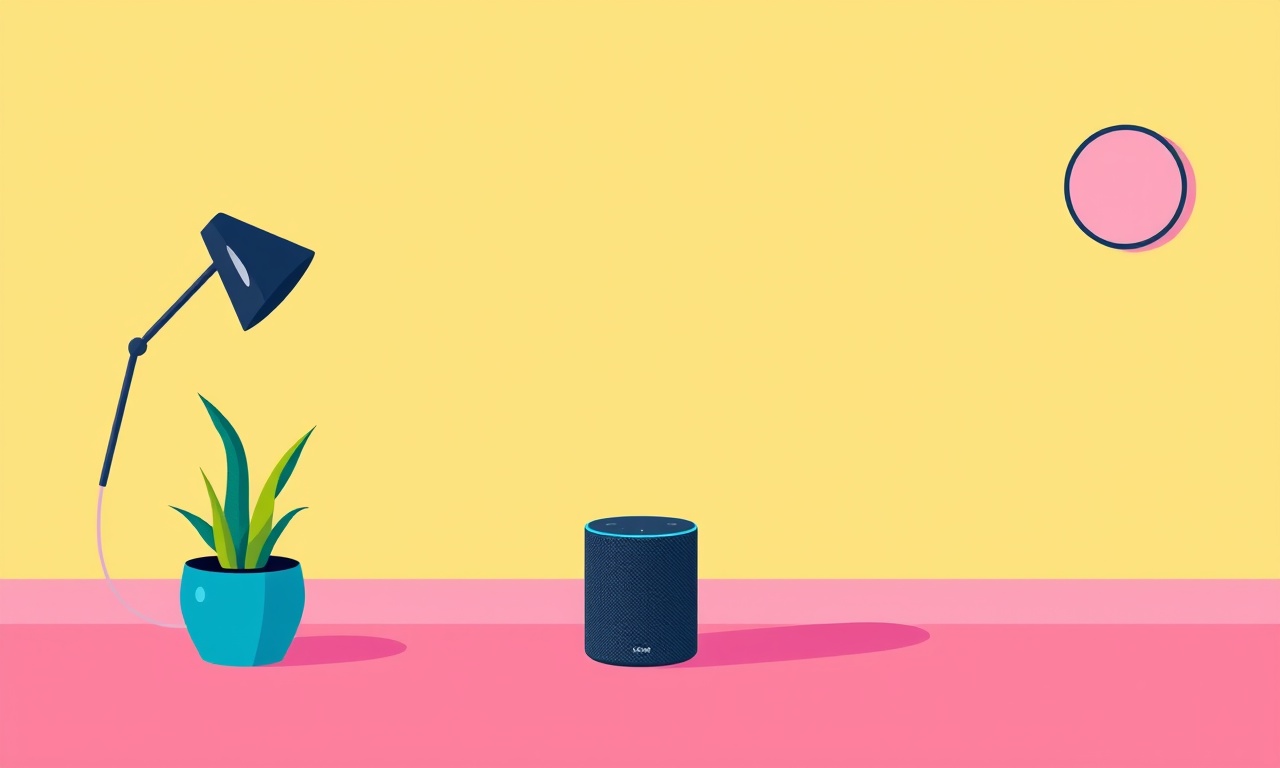
Introduction
The Amazon Echo Studio 2nd Generation has become a favorite for users who want a premium smart‑assistant experience combined with rich audio. Its deep‑bass woofer and multiple tweeters deliver a surround‑sound feel that is hard to match with other Echo devices. When a reset is performed—whether as a troubleshooting step or to reclaim a device from a previous owner—users sometimes find that the speaker output is missing. This guide walks through every possible cause and presents a step‑by‑step method to restore audio output on a freshly reset Echo Studio.
Understanding Reset Options
Before diving into troubleshooting, it is useful to know what each reset type does:
| Reset Type | What It Does | Use Case |
|---|---|---|
| Soft Reset | Power‑cycles the device; keeps your Wi‑Fi and Alexa settings intact. | Quick fix for intermittent glitches. |
| Network Reset | Deletes stored Wi‑Fi credentials and other network settings. | When the device won’t connect to your network. |
| Factory Reset | Erases all account information, network settings, and custom configurations. | When you want a completely clean start, or when handing the device to someone else. |
A factory reset is the most likely culprit for a “no audio” issue, because it removes all the information that Alexa uses to connect to your account and to enable voice‑controlled audio. Restoring output therefore requires re‑adding the device to your account and re‑configuring its audio settings.
Checking Volume & Mute Settings
Sometimes the problem is as simple as a muted volume or an unusually low level. Do the following before moving to more complex steps:
-
Physical Mute – Look for the small button on the side of the Echo Studio. If it is pressed, a small lock icon appears on the screen. This puts the device into a muted state. Press the button again to unmute.
-
Alexa Volume – Say, “Alexa, set volume to 5.” If you receive a reply, the device is able to communicate and the volume control is functioning.
-
Do Not Disturb – If “Do Not Disturb” is active, Alexa will not play music or other audio. Ask, “Alexa, turn off Do Not Disturb.” If the device responds, it is not the cause of the audio outage.
-
External Audio Sources – Connect a smartphone via Bluetooth or a 3‑pin AUX cable (if using a Bluetooth adapter). Play a song and confirm that the Echo Studio is producing sound. This verifies that the speaker hardware is working.
Rebooting the Device
A simple power cycle often resolves many connectivity and audio glitches:
- Unplug the power cable from the wall outlet.
- Wait 30 seconds.
- Plug the cable back in and let the device boot.
The LED ring will turn amber, then green as it re‑establishes Wi‑Fi.
If the LED remains amber or never turns green, the device has trouble connecting to your network, and the next step—network reset—is required.
Resetting Network & Wi‑Fi
When a device cannot find your Wi‑Fi network, it may boot into a “Wi‑Fi setup” mode but still not play audio. Resetting network settings can help:
-
Press & Hold the microphone off button and the volume‑down button simultaneously for 20 seconds.
The LED should turn orange, then blink white. -
Release the buttons. The device will enter Wi‑Fi setup mode.
-
Open the Alexa app on your phone.
Tap Devices > Echo & Alexa > Echo Studio.
Choose Set up Wi‑Fi and follow the on‑screen instructions.
Once the device connects to your Wi‑Fi, try playing music. If sound returns, the issue was a network configuration problem.
Performing a Factory Reset
If the device still shows no audio after a network reset, it may be necessary to revert it to factory settings and start the setup process from scratch.
- Press & Hold the microphone off and volume‑down buttons together until the LED turns orange and then blinks white.
- Keep holding until the LED turns red.
- When the LED turns red, release the buttons.
The device will now erase all local settings and reboot.
When the Echo Studio reboots, the LED will be white and you will hear a prompt: “Alexa, I’m ready.” At this point, the device is in the initial setup state.
Using the Alexa App to Reconfigure
After a factory reset, you must reconnect the Echo Studio to your Amazon account and set up your preferences again:
- Open the Alexa app and go to Devices.
- Tap the plus sign (+), then Add Device.
- Choose Amazon Echo > Echo Studio.
- Follow the prompts:
- Verify the device is detected (the app should find the Echo Studio automatically).
- Select your Wi‑Fi network and enter the password.
- Sign in with your Amazon credentials.
- Grant any requested permissions.
Once the device is added, play a test song: “Alexa, play some jazz.” If the Echo Studio responds, the audio output is working.
Troubleshooting Audio Issues
If audio is still missing after re‑adding the device, explore these common scenarios:
1. Audio Output Disabled in Settings
Open the Alexa app → Devices → Echo Studio → Device Settings → Volume.
Ensure the slider is not at the bottom.
2. Firmware Update Required
The Echo Studio may need a firmware update.
In the Alexa app, look for any Updates notifications.
If an update is available, install it. The device will reboot.
3. Bluetooth Pairing Issues
If you were using Bluetooth for audio, disconnect the device:
“Alexa, disconnect Bluetooth.”
Then pair it again: “Alexa, pair.”
4. Do Not Disturb or Silent Mode
A lingering silent mode can silence all audio.
“Alexa, turn off Silent mode.”
5. Alexa Skill Conflicts
If you have a skill that controls audio, disable it temporarily.
In the Alexa app → Skills & Games → find the skill → Disable.
6. Hardware Problems
Inspect the speaker for visible damage.
If a sound is produced but low quality, the internal drivers may be damaged.
Consider contacting Amazon support or requesting a replacement.
Checking Hardware & Firmware
The Echo Studio’s sound output is driven by its internal speaker stack. A factory reset cannot fix hardware faults, but you can confirm that the hardware is intact:
- Play a known good audio file using the Alexa app (e.g., “Alexa, play the song you gave me in 2019”).
- If no sound appears, try the Bluetooth method: pair a phone and play music directly.
- If sound comes through the phone’s Bluetooth, the issue is likely a firmware or configuration problem rather than hardware.
If the Echo Studio remains silent even with Bluetooth audio, you are probably dealing with a physical speaker failure. The device is covered under Amazon’s warranty if it is less than one year old; otherwise, you may need to purchase a new unit.
Advanced Audio Diagnostics
For users comfortable with more technical steps, a few advanced diagnostics can pinpoint the root cause:
-
Check the LED status during boot:
- Green = connected and ready.
- Orange = connecting to Wi‑Fi.
- Red = device is in reset mode.
A persistent orange LED suggests an unresolved Wi‑Fi issue.
-
Use the Echo Studio's internal speaker test:
In the Alexa app, go to Device Settings → Device Options → Perform Speaker Test.
The device will play a short tone. Failure to hear the tone indicates hardware failure. -
Monitor network traffic:
If you have a router that logs device activity, check whether the Echo Studio appears as an active device. Lack of activity may point to a firmware crash or a blocked port.
Contacting Amazon Support
If all troubleshooting steps fail, contact Amazon’s support team:
- Open the Alexa app → Help & Settings → Contact Us.
- Choose Alexa & Echo → Echo Studio.
- Select the issue type (“Device not producing sound”).
- Provide the following information:
- Serial number (found on the device or in the Alexa app).
- Summary of steps already taken.
- Any error messages or LED behavior.
The support agent may instruct you to submit a replacement request or send the device back for repair.
FAQ – Quick Reference
| Question | Answer |
|---|---|
| Does the Echo Studio have a physical mute button? | Yes, the small button on the side turns the LED to a lock icon when pressed. |
| What color does the LED turn during a factory reset? | It turns red briefly before rebooting to white. |
| Can I restore audio after a reset without re‑adding the device? | No. A factory reset erases all account information; you must re‑add the Echo Studio. |
| Is it safe to leave the Echo Studio in Do Not Disturb mode? | Yes, but it will silence all audio until turned off. |
| How long does a firmware update usually take? | Typically 5–10 minutes, but the device may reboot during the process. |
Final Thoughts
A reset can feel like a clean slate, but it also removes the bridge between your Echo Studio and the Alexa ecosystem. Restoring speaker output is therefore a matter of re‑establishing that connection. By systematically checking mute settings, rebooting, resetting Wi‑Fi, and finally performing a factory reset followed by a fresh setup, you can usually bring the audio back to life. If hardware failure remains the only suspect, Amazon’s support team is ready to help.
Remember, the Echo Studio is designed to be user‑friendly; most audio issues stem from a simple misconfiguration rather than a defective speaker. Take your time, follow the steps carefully, and enjoy the rich sound that only a dedicated Echo Studio can deliver.
Discussion (12)
Join the Discussion
Your comment has been submitted for moderation.
Random Posts

Addressing Apple iPhone 14 Pro Max Battery Drain During Gaming Sessions
Learn why iPhone 14 Pro Max batteries drain during gaming, how to diagnose the issue, and practical tweaks to keep you playing longer with less power loss.
5 months ago

Curing iPhone 14 Plus Charging Port Wear After Daily Fast Charge Cycles
Fast charging can loosen your iPhone 14 Plus port. Learn to spot slow charging and loose cables, then fix it with simple home tricks or long, term prevention.
6 months ago
Xiaomi Mi SmartGlasses 3 Eye Tracking Error Fix
Fix the eye, tracking issue on Mi SmartGlasses 3 with this step, by, step guide to diagnose, clear errors, and restore functionality without repair.
1 year ago

Overcoming Sony X900H Color Saturation Drift During HDR Playback
Discover how to spot and fix color saturation drift on your Sony X900H during HDR playback, tune settings, correct HDR metadata, and keep your scenes vivid and natural.
4 months ago

Remediating Signal Dropout on Bowers & Wilkins PX8 Noise Cancelling Headphones
Discover why the Bowers & Wilkins PX8 may drop sound and how to fix it by tackling interference, low battery, outdated firmware, obstacles and Bluetooth settings for uninterrupted audio
1 week ago
Latest Posts

Fixing the Eufy RoboVac 15C Battery Drain Post Firmware Update
Fix the Eufy RoboVac 15C battery drain after firmware update with our quick guide: understand the changes, identify the cause, and follow step by step fixes to restore full runtime.
5 days ago

Solve Reolink Argus 3 Battery Drain When Using PIR Motion Sensor
Learn why the Argus 3 battery drains fast with the PIR sensor on and follow simple steps to fix it, extend runtime, and keep your camera ready without sacrificing motion detection.
5 days ago

Resolving Sound Distortion on Beats Studio3 Wireless Headphones
Learn how to pinpoint and fix common distortion in Beats Studio3 headphones from source issues to Bluetooth glitches so you can enjoy clear audio again.
6 days ago