Restoring Functionality of Levoit Core 400
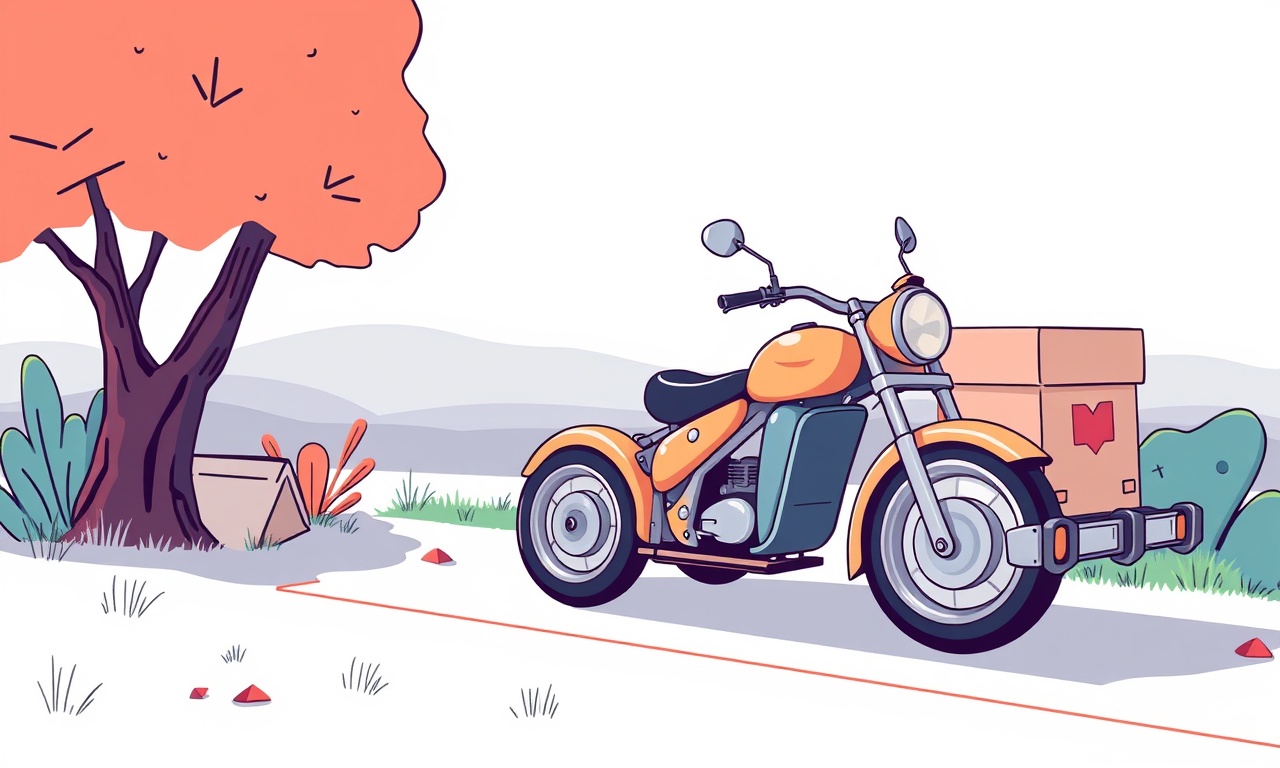
Introduction
The Levoit Core 400 is a popular choice for many households that value clean air without compromising on design or quiet operation. Its compact footprint, four‑stage filtration system, and smart connectivity make it a staple in modern kitchens, bedrooms, and home offices. Yet, like any electronic appliance, it can run into hiccups that prevent it from delivering the fresh, allergen‑free air users expect. Whether the unit simply refuses to start, the display stays blank, or the air output feels lackluster, restoring functionality can often be done with a few systematic checks and simple replacements.
This article offers a comprehensive, step‑by‑step guide to diagnosing and fixing common problems with the Levoit Core 400. From basic troubleshooting to advanced repairs, you’ll learn how to breathe life back into your purifier while keeping safety and warranty considerations in mind.
Understanding the Levoit Core 400
The Core 400 is engineered around a four‑stage filtration chain:
- Pre‑filter – captures large dust particles and pet hair.
- Carbon filter – absorbs odors and volatile organic compounds.
- True HEPA filter – traps 99.97 % of particles 0.3 µm and larger.
- Optional ionizer (if equipped) – enhances particulate capture.
Each stage is housed in a sealed compartment that can be removed, inspected, and replaced. The unit also features an LCD display that shows power status, filter life, and sensor readings, as well as a touch‑controlled interface for mode selection.
Common Issues and Their Symptoms
| Symptom | Possible Cause |
|---|---|
| Unit does not turn on | Power supply issue, faulty power button, dead battery (if portable) |
| Display is blank or flickers | Loose power connection, damaged LCD, power surge |
| Air output feels weak | Clogged filter(s), dirty pre‑filter, fan motor issue |
| Excessive noise | Fan bearing wear, misaligned fan, loose screws |
| Unusual odors | Carbon filter saturated, mold in filter housing, malfunctioning ionizer |
| Sensor error messages | Sensor misalignment, dust accumulation on sensor probe |
Understanding these basic associations helps narrow the diagnosis before you dive into deeper repairs.
Step‑by‑Step Troubleshooting Guide
1. Verify Power Supply
- Check the outlet – Ensure the wall outlet is functional by plugging in a different device.
- Inspect the power cord – Look for fraying, cuts, or bent prongs. Replace if damaged.
- Confirm the power switch – Press the power button until the LED indicator lights up. If it stays off, proceed to the next step.
2. Inspect the Display and Control Panel
- Clean the LCD – Wipe gently with a microfiber cloth. Avoid abrasive cleaners.
- Re‑press the power button – Some models require a brief press to initiate boot sequence.
- Look for error codes – The display may show a specific code indicating the fault (refer to the manual for decoding).
3. Reset the Unit
A soft reset can clear minor glitches:
- Hold the power button for 15 seconds until the unit shuts down.
- Wait 10 seconds, then press the power button again to reboot.
- Observe whether the LCD returns to normal and the unit powers on.
4. Check Filter Status
- Remove the filter assembly – Follow the latch instructions to open the filter compartment.
- Examine each filter – The pre‑filter should be light brown; the HEPA filter should not look heavily soiled.
- Measure filter life – If the unit displays “Replace Filter,” replace the corresponding stage.
- Clean the pre‑filter – If not replaceable, rinse under running water and let dry completely before reinsertion.
5. Test the Fan Motor
- Listen for fan noise – A humming fan that does not spin indicates motor failure.
- Tap the fan housing – Sometimes the fan may have become loose; gently tap to free any jammed parts.
- Inspect the fan blades – Ensure they are not bent or obstructed by debris.
6. Verify Sensor Function
- Locate the sensor probe – Usually a small tube near the airflow intake.
- Check for obstruction – Remove any visible dust or pet hair.
- Hold the probe near fresh air – The display should update; if not, consider cleaning the probe with a soft brush.
7. Update Firmware (If Applicable)
- Connect the unit to Wi‑Fi via the companion app.
- Check for software updates in the app’s settings.
- Follow the on‑screen instructions to download and install any available patches.
8. Re‑assemble and Test
- Re‑insert the filter assembly, ensuring all latches are secured.
- Turn the unit on and let it run for a few minutes.
- Observe whether the air quality sensor, display, and fan operate normally.
Advanced Repairs: Replacing Parts
If troubleshooting fails to resolve the issue, the following components may require replacement:
a. Power Button
- Remove the outer casing to access the button switch.
- Unscrew the button and replace with a new one sourced from a certified supplier.
- Reassemble, ensuring proper alignment to avoid accidental pressing.
b. LCD Display
- Disconnect the display cable from the main board.
- Replace the LCD panel, taking care not to touch the screen with bare hands.
- Reconnect and power on to confirm functionality.
c. Fan Motor
- Detach the fan assembly from the housing.
- Test the motor with a multimeter for continuity.
- Replace with an identical model from an authorized parts list.
d. Filters
- The pre‑filter and HEPA filter are typically sold as a set. Replace both for optimal performance.
- Carbon filters come in multiple sizes; match the exact size for your Core 400.
Routine Maintenance Schedule
| Frequency | Action | Why |
|---|---|---|
| Every 6 months | Inspect and clean pre‑filter | Removes dust buildup that impairs airflow |
| Every 12 months | Replace HEPA and carbon filters | Maintains filtration efficiency |
| Quarterly | Check for loose screws, fan alignment | Prevents noise and mechanical wear |
| Annually | Verify firmware status | Ensures security patches and performance tweaks |
Adhering to this schedule not only prolongs the life of the Core 400 but also guarantees consistent indoor air quality.
Safety Precautions
- Unplug before servicing – Always disconnect the unit from the power source.
- Use insulated tools – Avoid accidental short circuits.
- Avoid water exposure – Do not immerse the unit or components in water.
- Follow manufacturer’s part numbers – Substituting non‑compatible parts can void the warranty and cause damage.
When to Seek Professional Help
- The unit continues to malfunction after all troubleshooting steps.
- The display shows persistent error codes that cannot be decoded.
- There is visible damage to the internal circuitry or severe overheating.
- The device is still under warranty; contacting Levoit support can trigger a repair or replacement.
Contact information is usually available on the back of the unit or in the original packaging.
Final Thoughts
A Levoit Core 400 that has stopped working is often not a lost cause. By systematically checking power, filters, fan, and sensors, many users can restore full functionality without the need for a costly replacement. Regular maintenance and timely filter changes keep the purifier performing at peak efficiency, ensuring that every breath you take at home remains clean and healthy.
Discussion (8)
Join the Discussion
Your comment has been submitted for moderation.
Random Posts

Analyzing iPhone 13 Pro Max Apple Pay Transaction Declines After Software Update
After the latest iOS update, iPhone 13 Pro Max users see more Apple Pay declines. This guide explains the technical cause, how to diagnose the issue, and steps to fix payment reliability.
2 months ago

Dyson AM15 Mist Not Spreading What Causes It And How To Repair
Find out why your Dyson AM15 Mist isn’t misting, learn the common causes, and follow our step, by, step guide to restore full misting performance quickly.
2 months ago

Adjusting the Neato Botvac D6 for Unexpected Cleaning Pause
Learn why your Neato Botvac D6 pauses, diagnose the issue, and tweak settings for smooth, uninterrupted cleaning.
11 months ago

Quelling LG OLED G1 Picture Loop at Startup
Stop the LG OLED G1 picture loop that stutters at startup, follow these clear steps to diagnose software glitches, adjust settings, and restore a smooth launch every time.
4 months ago

Resolving Room Acoustics Calibration on Samsung HW Q990T
Calibrate your Samsung HW, Q990T to your room's acoustics and unlock true cinema-quality sound, every dialogue and subtle score becomes crystal clear.
1 month ago
Latest Posts

Fixing the Eufy RoboVac 15C Battery Drain Post Firmware Update
Fix the Eufy RoboVac 15C battery drain after firmware update with our quick guide: understand the changes, identify the cause, and follow step by step fixes to restore full runtime.
5 days ago

Solve Reolink Argus 3 Battery Drain When Using PIR Motion Sensor
Learn why the Argus 3 battery drains fast with the PIR sensor on and follow simple steps to fix it, extend runtime, and keep your camera ready without sacrificing motion detection.
5 days ago

Resolving Sound Distortion on Beats Studio3 Wireless Headphones
Learn how to pinpoint and fix common distortion in Beats Studio3 headphones from source issues to Bluetooth glitches so you can enjoy clear audio again.
6 days ago