Restoring iPhone 14 Pro iMessage Delivery When Switching Between WiFi and Cellular
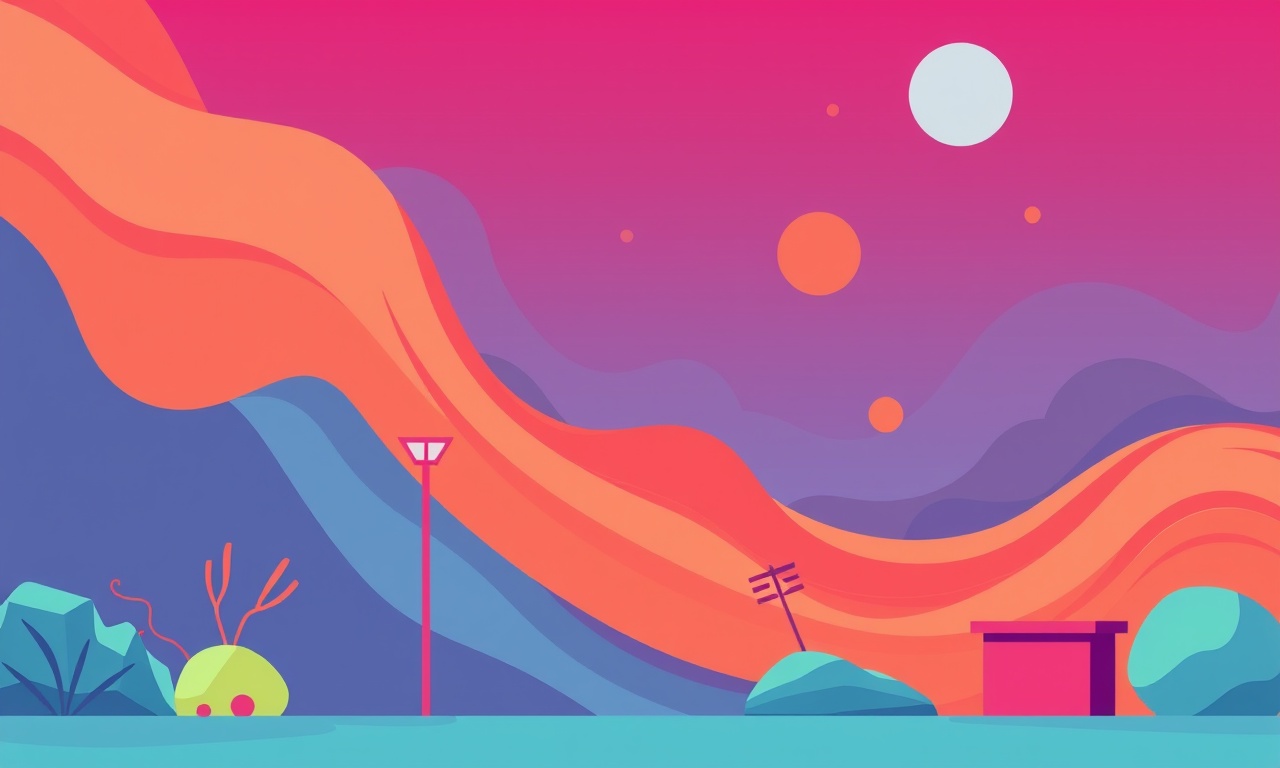
Understanding the Problem
When an iPhone 14 Pro jumps from a Wi‑Fi connection to a cellular data link, many users notice a brief pause in iMessage delivery. The message may sit in the chat with a “Sending…” status, appear as “Delivered” after a few seconds, or sometimes never reach the recipient until the network stabilises. This behaviour can be confusing, especially if you rely on iMessage for work‑related conversations or time‑sensitive updates.
The root cause is not a hardware defect but a combination of software timing, network hand‑off logic, and the way Apple’s messaging service authenticates each transmission. The iPhone continuously monitors its communication pathways and decides whether to use the Wi‑Fi or cellular interface for each packet. When the device detects a change, it must re‑authenticate with Apple’s servers, refresh encryption keys, and re‑establish a secure tunnel. Any hiccup in that sequence can delay the sending process.
Below is a comprehensive guide that walks you through the science behind the hand‑off, the common symptoms, and a step‑by‑step approach to restore reliable iMessage delivery on an iPhone 14 Pro.
Why iMessage Depends on Network State
iMessage is built on Apple’s push notification and encryption infrastructure. Each outgoing message travels through a series of servers that verify the sender’s Apple ID, encrypt the payload, and route it to the recipient’s device. The pathway is chosen based on the most stable network at the moment of sending.
Wi‑Fi vs Cellular Priorities
- Wi‑Fi is generally preferred for higher bandwidth and lower latency. The device marks Wi‑Fi as the primary interface when it offers a strong signal and an active internet connection.
- Cellular becomes the fallback when Wi‑Fi is weak, disconnected, or when the device is set to use a cellular data plan exclusively.
When the iPhone detects a transition, it does not instantly switch the message stream. Instead, it creates a brief “grace period” to confirm that the new network is stable. If the new network fails to meet Apple’s quality thresholds, the message stays queued. This grace period can range from a fraction of a second to several seconds, depending on signal strength, carrier latency, and router responsiveness.
Encryption Hand‑off
Each iMessage session is protected by a unique set of encryption keys that are refreshed regularly. A network change forces the device to renegotiate these keys with Apple’s servers. If the renegotiation is interrupted—for instance, by a weak cellular signal or a router reboot—the message may remain unsent until the session is re‑established.
Preflight Checks
Before diving into detailed troubleshooting, perform a quick audit of the most common culprits. These checks take less than two minutes but can instantly resolve the delivery issue.
- Verify that iMessage is active in Settings ▶ Messages. The toggle should be on, and “Send as SMS” can remain enabled as a safety net.
- Confirm that your Apple ID is signed in under Settings ▶ Messages ▶ Send & Receive. The address or phone number used for iMessage must be listed under “You can be reached by iMessage at.”
- Check your data connection by opening a web page in Safari. If both Wi‑Fi and cellular load the page quickly, the network itself is functional.
- Make sure Do Not Disturb or Focus modes are not suppressing notifications. These modes do not stop messages from sending, but they can give the illusion of a delivery problem.
- Inspect the carrier signal indicator. A low‑bars cellular signal can cause the hand‑off to stall.
If any of these items appear out of order, correct them first and test iMessage again. Often a simple sign‑out and sign‑in of the Apple ID resolves subtle authentication glitches.
Step‑by‑Step Fixes
Below is a systematic approach that starts with the least intrusive actions and progresses to more comprehensive solutions. Perform each step, test iMessage, and move to the next only if the problem persists.
Refresh Network Settings
- Toggle Airplane Mode on for about ten seconds, then turn it off. This forces the iPhone to reset its radio modules and re‑evaluate the best network.
- Forget the Wi‑Fi network that you frequently switch from. Go to Settings ▶ Wi‑Fi, tap the “i” icon next to the network, and select “Forget This Network.” Re‑enter the password to reconnect.
- Reset all network settings. Navigate to Settings ▶ General ▶ Transfer or Reset iPhone ▶ Reset ▶ Reset Network Settings. This clears cached DNS entries, VPN configurations, and cellular preferences. After the reset, reconnect to Wi‑Fi and verify cellular data is active.
Re‑enable iMessage
- Turn off iMessage: Settings ▶ Messages ▶ iMessage ▶ Off. Wait about fifteen seconds.
- Restart the device: Press and hold the side button together with either volume button, slide to power off, then turn on again.
- Turn iMessage back on and allow the device to re‑activate. You will see a “Waiting for activation…” message that should disappear after a minute.
Update Carrier Settings
Carrier updates contain optimisations for hand‑off between Wi‑Fi and cellular. To check for them:
- Open Settings → General → About. If an update is available, a pop‑up will appear prompting you to install it.
- Tap Update and follow the on‑screen instructions. The phone may reboot briefly.
Adjust Wi‑Fi Assist (or Disable It)
Wi‑Fi Assist automatically switches to cellular when Wi‑Fi performance dips. While useful, it can interfere with iMessage if the assist triggers mid‑message.
- Go to Settings ▶ Cellular.
- Scroll down to the Wi‑Fi Assist toggle.
- Disable it while troubleshooting. If you later find that iMessage works more reliably, you may keep it off or experiment with leaving it on.
Reset iMessage Encryption
Although iMessage encryption is automatic, you can force a fresh key exchange:
- Sign out of your Apple ID for iMessage: Settings ▶ Messages ▶ Send & Receive ▶ Apple ID ▶ Sign Out.
- Restart the iPhone.
- Sign back in with your Apple ID. The device will generate a new encryption session.
Verify Router Configuration
If you share a home Wi‑Fi network, certain router settings can block Apple’s ports or delay hand‑off.
- Ensure ports 5223 (TCP) and 443 (TCP) are open. These are used by Apple Push Notification Service (APNS) and iMessage.
- Disable “AP Isolation” or “Client Isolation”. This feature separates devices on the same network and can prevent the iPhone from reaching Apple servers through Wi‑Fi.
- Switch the router’s band. If you are on a crowded 2.4 GHz band, try moving to 5 GHz for a cleaner signal.
Re‑install iOS (Last Resort)
If none of the above steps restore consistent delivery, a clean installation of the operating system may be required. Back up your data via iCloud or a computer, then:
- Connect the iPhone to a computer with the latest version of Finder (macOS) or iTunes (Windows).
- Choose “Restore iPhone” to install a fresh copy of iOS.
- After restoration, set up the device as new for a test run before restoring the backup. This isolates any corrupted configuration files that could affect iMessage.
Advanced Configuration
For power users who want to fine‑tune the hand‑off experience, consider the following tweaks.
Custom DNS Settings
Apple’s servers respond faster when the DNS resolver is close to the user’s location. Switching to a fast public DNS can reduce latency during network changes.
- Go to Settings ▶ Wi‑Fi.
- Tap the “i” icon next to your network.
- Scroll to “Configure DNS” and select “Manual.”
- Add the addresses 1.1.1.1 and 8.8.8.8 (or any other low‑latency DNS providers).
- Save and reconnect.
VPN Considerations
If you use a VPN, ensure it allows Apple’s ports. Some VPNs route traffic through restrictive tunnels that impede APNS.
- Whitelist Apple’s domains:
apple.com,icloud.com,push.apple.com. - Test iMessage without VPN to confirm whether the VPN is the bottleneck.
Carrier Profile Tweaks
Some carriers provide a “Data Saver” mode that throttles background traffic. This can delay iMessage handshake packets.
- Open Settings ▶ Cellular ▶ Cellular Data Options.
- Look for a “Data Mode” or “Data Saver” toggle and set it to Standard.
When to Contact Apple or Your Carrier
Even after exhaustive troubleshooting, you might still experience intermittent delays. In those cases, it is useful to gather diagnostic data before reaching out.
- Take screenshots of the “Sending…” status persisting for more than 30 seconds.
- Record the exact time when you switch networks (e.g., moving from home Wi‑Fi to street‑side LTE) and note the signal strength.
- Gather iPhone model details: Settings ▶ General ▶ About ▶ Model Name (iPhone 14 Pro) and iOS version.
- Contact Apple Support via the Support app or an Apple Store. Provide the above information and ask for a log review.
- If Apple clears the device, call your carrier’s technical support and ask if there are known issues with APNS hand‑off on their network.
Preventive Practices
Keeping iMessage reliable over network transitions does not require constant tinkering. Adopt these habits to minimise future disruptions.
- Keep iOS updated. Apple releases patches that optimise network stack behaviour.
- Refresh your router firmware regularly. Modern routers receive security and performance updates that keep Apple traffic flowing smoothly.
- Monitor battery health. A severely degraded battery can cause the iPhone to throttle radio components, affecting hand‑off speed.
- Use a dedicated Wi‑Fi SSID for devices that need low latency (e.g., your iPhone, laptop). Separate IoT devices onto another network to reduce congestion.
- Periodically reset network settings. This clears hidden caches that may accumulate over months of use.
Summary
Switching between Wi‑Fi and cellular on an iPhone 14 Pro can temporarily stall iMessage delivery because the device must re‑authenticate, renegotiate encryption, and verify the new network’s stability. By following a structured troubleshooting plan—starting with quick preflight checks, progressing through network resets, iMessage toggles, carrier updates, and finally a clean iOS restore—you can restore swift and reliable messaging.
Understanding the underlying mechanics empowers you to make informed decisions about router settings, DNS choices, VPN configurations, and carrier preferences. When all else fails, having detailed logs and clear observations speeds up support from Apple or your carrier.
Implement the preventive habits listed above, and your iMessage experience should remain seamless, whether you are at home, in a café, or on the move.
Discussion (5)
Join the Discussion
Your comment has been submitted for moderation.
Random Posts

Maytag M2011 Microwave Error Code 12, Troubleshooting Tips
Error Code 12 on a Maytag M2011 signals a power or high voltage fault. Follow a step by step guide to inspect the transformer, diode, and connections, and restore your microwave without costly repairs.
4 weeks ago

Strategy to Avoid Unresponsive Power Button on Sonoff Smart Plug S40
Keep your Sonoff S40 button responsive by learning why it fails and how to prevent it with simple care, firmware updates, and smart habits.
1 year ago

AVer CAM3400 Microphone Silences Voice When Using Zoom
Find out why your AVer CAM3400 mic cuts out on Zoom, learn step-by-step fixes, and know when to call a pro to keep your audio loud and clear.
9 months ago

Correcting a Fan Speed Oscillation on the Lasko LS7500 Tower Heater
Learn how to stop the Lasko LS7500 fan from wavering by clearing dust, checking bearings and tightening connections, simple steps that restore steady heat and prolong your heater’s life.
9 months ago

Fix Sony SmartCam Indoor Noise Interference
Discover why your Sony SmartCam hisses, crackles, or distorts indoors, learn to spot power, cord and wireless culprits, and fix the noise with simple, lasting solutions.
3 weeks ago
Latest Posts

Fixing the Eufy RoboVac 15C Battery Drain Post Firmware Update
Fix the Eufy RoboVac 15C battery drain after firmware update with our quick guide: understand the changes, identify the cause, and follow step by step fixes to restore full runtime.
5 days ago

Solve Reolink Argus 3 Battery Drain When Using PIR Motion Sensor
Learn why the Argus 3 battery drains fast with the PIR sensor on and follow simple steps to fix it, extend runtime, and keep your camera ready without sacrificing motion detection.
5 days ago

Resolving Sound Distortion on Beats Studio3 Wireless Headphones
Learn how to pinpoint and fix common distortion in Beats Studio3 headphones from source issues to Bluetooth glitches so you can enjoy clear audio again.
6 days ago