Reversing iPhone 13 Pro Face ID False Positives After Screen Protector Removal
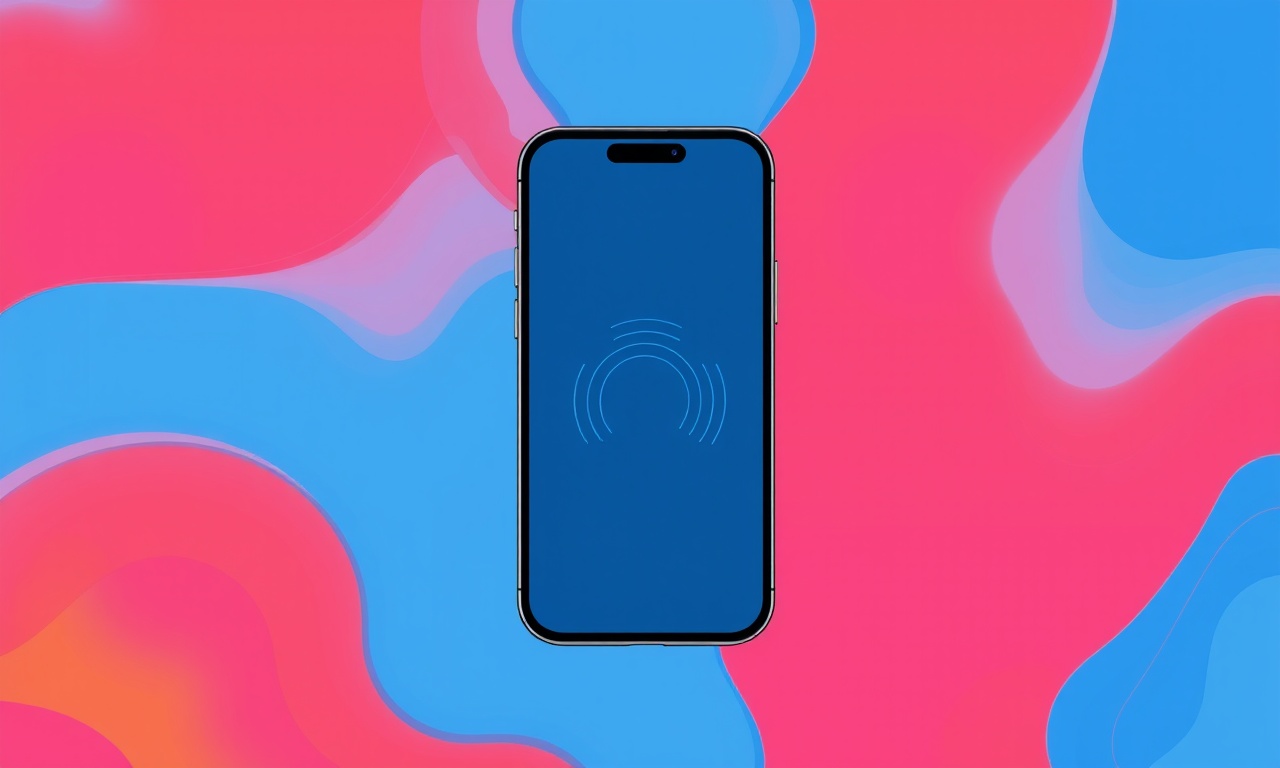
Understanding why a Face ID might falsely recognize an unauthorized user after you remove a screen protector is the first step toward fixing the problem. The sensor, the display, the software and even the environment all interact to provide the biometric security that the iPhone 13 Pro promises. When that delicate balance is disturbed, the device may start accepting false faces, which is both inconvenient and a security risk.
Below is a detailed guide that walks you through diagnosing and reversing these false positives. The steps are grouped into clear sections so you can follow the logic, verify each part, and restore reliable Face ID performance without having to rely on a professional repair or an expensive replacement.
What Happens Behind the Scenes
Face ID uses a combination of infrared LEDs, a dot projector, and a flood‑light sensor to create a detailed 3‑D map of your face. The infrared light penetrates the skin, and the sensor records the light that reflects back. The iPhone compares this map to the one stored during the initial setup. Because the data is stored only on the device in a highly encrypted form, you cannot extract it externally.
When a screen protector is applied, the additional layer can alter how the infrared light interacts with the sensor. Some protectors are made of glass and are quite transparent to infrared, but others are polymer films that absorb or scatter the light. Even a slight misalignment—such as a tiny bump or a small droplet of residue—can reduce the sensor’s accuracy. As a result, the device may not correctly recognize your face and may instead accept faces that look similar in the infrared spectrum, producing a false positive.
Why False Positives Occur After Removal
-
Residue on the Sensor
When you remove a protector, microscopic oil, dust, or water droplets can remain on the Face ID area. These particles interfere with the infrared light. -
Glare or Light Refraction
A new protector may reflect ambient light differently. The infrared projector still shines through the original sensor area, but the protector’s surface can create unwanted glare that confuses the sensor. -
Misalignment of the Protector
Even a small shift of a few millimetres can cause the projector to be slightly off‑center relative to the sensor, leading to an incomplete facial map. -
Software Corruption or Glitch
Occasionally, the Face ID data or the sensor driver may glitch. This is rare but can happen after a software update or a sudden power loss. -
Environmental Factors
High‑intensity lighting or direct sunlight on the screen can affect how the sensor perceives your face, especially if the screen protector changes the way light is reflected.
Step‑by‑Step Troubleshooting
Below are the most effective actions you can take. Perform them in the order given to address the most common issues first and to avoid unnecessary steps.
1. Inspect the Face ID Sensor Area
Look closely at the upper‑left corner of the screen where the Face ID sensor sits. Use a flashlight or a small lamp to see if you can spot any visible smudges, droplets, or dust.
If you find any debris, proceed to clean it. If nothing is visible, skip to the next section.
2. Clean the Sensor Area Properly
Why
Cleaning removes the microscopic contaminants that interfere with infrared detection.
How
- Use a microfiber cloth that is free from lint.
- Dampen a corner of the cloth with a small amount of 70 % isopropyl alcohol.
- Gently wipe the sensor area in a circular motion, never pressing too hard.
- Let the surface dry completely before continuing.
Tip
Avoid using any harsh chemicals or paper towels, as they can scratch the sensor.
3. Re‑apply the Screen Protector Correctly
Even if you cleaned the sensor, a poorly aligned protector can still cause problems.
- Remove the old protector carefully, making sure not to touch the sensor.
- Clean the entire screen with the alcohol‑dampened cloth.
- Align the protector:
- Hold it by the edges and place it gently so the sensor area is centered.
- Use the guide marks on the protector or the phone’s frame to help align.
- Press down evenly from the center outwards, using a soft rubber roller or a piece of cardboard to remove any air bubbles.
- Let the protector settle for at least 15 minutes before using Face ID again.
4. Verify Software Settings
Sometimes a glitch in the software can cause the sensor to misbehave.
- Go to Settings → Face ID & Passcode.
- Turn off Face ID, then re‑enable it.
- During re‑enable, the iPhone will walk you through setting up Face ID again.
- Make sure you look straight into the camera and follow the prompts without moving the phone too much.
If you already have Face ID set up, simply toggling it off and back on can reset the sensor’s internal state.
5. Check for iOS Updates
Apple frequently releases updates that improve hardware drivers and biometric performance.
- Go to Settings → General → Software Update.
- If an update is available, download and install it.
- After the update, restart the device.
6. Restart Your Device
A simple restart can clear temporary memory or background processes that might be interfering with Face ID.
- Press and hold the side button and either volume button until the slider appears.
- Drag the slider to power off.
- Once the device is off, press and hold the side button again until the Apple logo appears.
7. Reset All Settings
If none of the above resolves the false positives, you can reset the device’s settings. This step does not erase your data but will revert system preferences.
- Go to Settings → General → Reset → Reset All Settings.
- Confirm the action.
- Reconfigure any custom settings such as Wi‑Fi passwords, wallpapers, or notification preferences.
8. Test in Different Lighting
After performing all the steps, test Face ID in several lighting conditions:
- Low‑light indoor environment.
- Bright daylight.
- Direct sunlight.
If Face ID works correctly in all cases, the issue is solved. If it still fails under certain lighting, consider a screen protector that is specifically designed to be IR‑transparent.
9. Contact Apple Support
If the problem persists after exhausting all troubleshooting steps, it may be a hardware issue with the sensor itself.
- Use the Apple Support app or the website to schedule a Diagnostic Test.
- Bring the device to an Apple Store or authorized service provider for a hands‑on inspection.
The technician can run diagnostic tests that verify the sensor’s hardware integrity. If a fault is found, the device may be eligible for repair or replacement under warranty or the AppleCare+ plan.
When to Replace the Screen Protector
If you have tried every cleaning and re‑applying method and still see false positives, the protector may be intrinsically flawed. Some manufacturers’ films are not IR‑transparent and can permanently interfere with Face ID.
- Choose a protector that explicitly states it is “IR‑transparent” or “Face ID compatible.”
- Consider a thin, glass protector instead of a polymer film.
- Check reviews or forums for user experiences with Face ID performance on specific protector brands.
Proactive Measures for the Future
-
Use a Protective Case
A case that covers the back and sides can reduce the chance of dust and debris settling near the sensor. -
Apply a UV‑Protected Protector
UV‑protective coatings can minimize dust buildup on the screen. -
Keep a Cleaning Kit Handy
Store a microfiber cloth and a small bottle of 70 % isopropyl alcohol in your pocket. Quick cleaning after a phone spill or a long day reduces the risk of sensor interference. -
Regularly Update iOS
Firmware updates can fix subtle bugs that affect Face ID. -
Test Face ID After Any Cosmetic Change
Whenever you install a new protector, case, or apply a fresh screen coating, test Face ID immediately to catch problems early.
Bottom Line
False positives after removing a screen protector are usually caused by residue, misalignment, or infrared interference. A systematic approach—cleaning, reapplying, updating, and resetting—often restores reliable Face ID functionality. If hardware damage is suspected, professional help is the best next step.
By following the steps above, you can keep your iPhone 13 Pro’s Face ID secure and functional, even after you swap out screen protectors.
Discussion (7)
Join the Discussion
Your comment has been submitted for moderation.
Random Posts

Addressing Apple iPhone 14 Pro Max Battery Drain During Gaming Sessions
Learn why iPhone 14 Pro Max batteries drain during gaming, how to diagnose the issue, and practical tweaks to keep you playing longer with less power loss.
5 months ago

Curing iPhone 14 Plus Charging Port Wear After Daily Fast Charge Cycles
Fast charging can loosen your iPhone 14 Plus port. Learn to spot slow charging and loose cables, then fix it with simple home tricks or long, term prevention.
6 months ago
Xiaomi Mi SmartGlasses 3 Eye Tracking Error Fix
Fix the eye, tracking issue on Mi SmartGlasses 3 with this step, by, step guide to diagnose, clear errors, and restore functionality without repair.
1 year ago

Overcoming Sony X900H Color Saturation Drift During HDR Playback
Discover how to spot and fix color saturation drift on your Sony X900H during HDR playback, tune settings, correct HDR metadata, and keep your scenes vivid and natural.
4 months ago

Remediating Signal Dropout on Bowers & Wilkins PX8 Noise Cancelling Headphones
Discover why the Bowers & Wilkins PX8 may drop sound and how to fix it by tackling interference, low battery, outdated firmware, obstacles and Bluetooth settings for uninterrupted audio
1 week ago
Latest Posts

Fixing the Eufy RoboVac 15C Battery Drain Post Firmware Update
Fix the Eufy RoboVac 15C battery drain after firmware update with our quick guide: understand the changes, identify the cause, and follow step by step fixes to restore full runtime.
5 days ago

Solve Reolink Argus 3 Battery Drain When Using PIR Motion Sensor
Learn why the Argus 3 battery drains fast with the PIR sensor on and follow simple steps to fix it, extend runtime, and keep your camera ready without sacrificing motion detection.
5 days ago

Resolving Sound Distortion on Beats Studio3 Wireless Headphones
Learn how to pinpoint and fix common distortion in Beats Studio3 headphones from source issues to Bluetooth glitches so you can enjoy clear audio again.
6 days ago