Solving Google Nest Mini (3rd Gen) Microphone Feedback During Calls
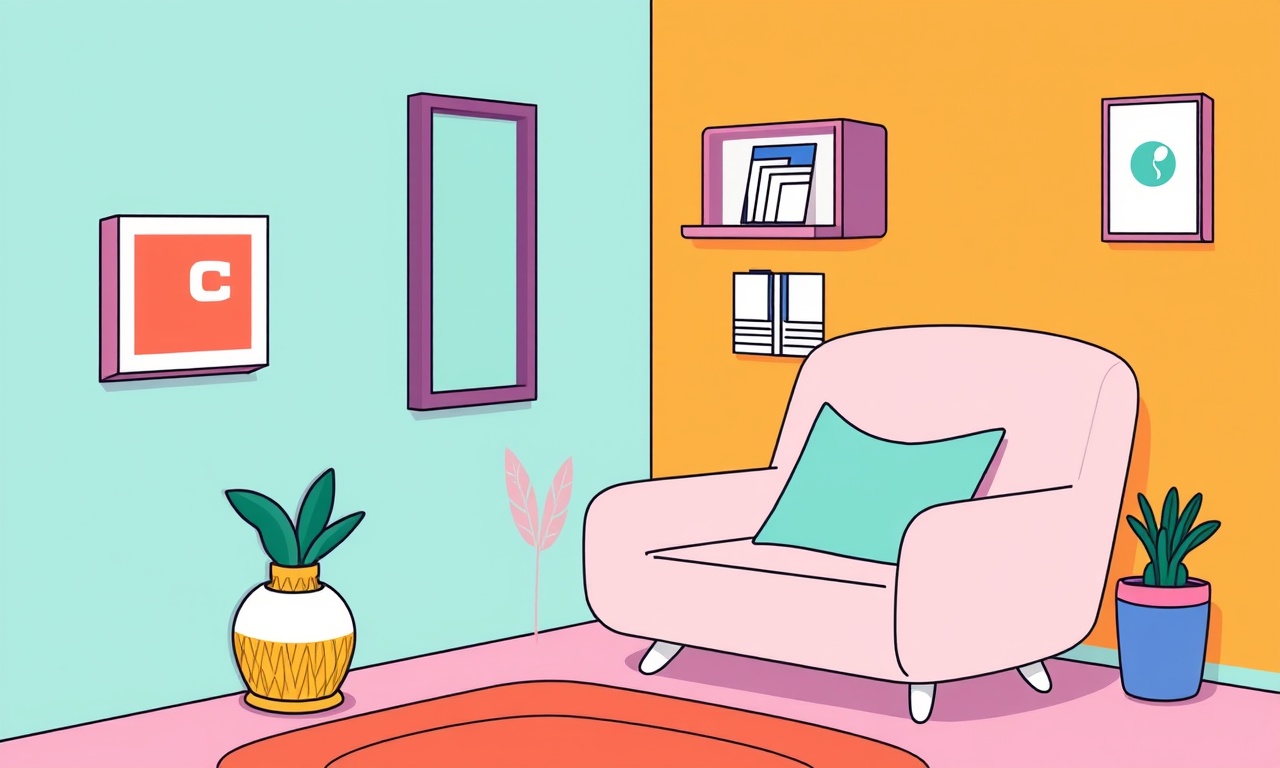
A persistent hum, a loop of your own voice, or an unintentionally loud echo can make every call on a Google Nest Mini (3rd Gen) feel like a performance of a broken accordion. When the microphone feedback keeps circling back to you, conversations stall, and frustration mounts. In this guide we will walk through every step that can help you identify, diagnose, and ultimately eliminate microphone feedback during calls on your Nest Mini. Whether you use the device for hands‑free conversations, voice‑controlled video calls, or simply to listen to music while chatting, the steps below will restore a clean, clear call experience.
Why Microphone Feedback Happens
When you use a Nest Mini in call mode, its internal microphone picks up sound from its own speaker. If the system does not effectively separate the input (what you say) from the output (what the device plays), the captured audio can be fed back into the speaker, creating a feedback loop. This loop is often invisible to the eye but obvious in the sound. Feedback can arise from a variety of sources: software settings, hardware configuration, environmental acoustics, or external devices.
Step‑by‑Step Troubleshooting
1. Verify Basic Settings
Check the Volume Level
A high volume can exacerbate feedback. Start by reducing the Nest Mini’s speaker volume to a comfortable level while the call is active. Use the voice command “Hey Google, set volume to 20 percent” or use the Nest app to adjust the slider.
Confirm Call Mode
If you are using Google Meet, Zoom, or another VoIP service, ensure that the service is configured to use the Nest Mini as the microphone and speaker. In most apps, the audio device selection will appear in the call settings. Switch the input and output back to the Nest Mini if they are set to a different device.
2. Test in a Quiet Environment
Close all windows, doors, and curtains to minimize reflections. A quiet space reduces background noise and reverberation that can worsen feedback. Try placing the Nest Mini on a non‑reflective surface, such as a mat or a soft cloth.
Common Causes & Quick Fixes
A. Improper Placement
The Nest Mini’s microphone sits near the bottom of the device. Placing it in a corner, on a bookshelf, or near a wall can cause sound waves to bounce back into the microphone.
Quick Fix
Move the Nest Mini to a central location, at least 2–3 feet away from walls or reflective surfaces. If you use a stand or shelf, choose one with a low, matte finish.
B. Speaker‑Microphone Crosstalk
On some devices, the internal circuitry may not perfectly isolate the microphone and speaker. Crosstalk can become apparent when the device is set to a high speaker level or when certain firmware versions introduce latency.
Quick Fix
Update your Nest Mini’s firmware. Open the Google Home app, tap the Nest Mini tile, and check for any pending updates. Install the latest version and reboot the device.
C. Background Noise and Echo Cancellation
Background sounds can be mistakenly captured by the microphone and played back, creating echo. The Nest Mini’s echo cancellation works best when the environment is stable and quiet.
Quick Fix
Turn on “Ambient Noise Suppression” in the Nest app. Navigate to Settings → Audio → Ambient Noise Suppression and enable the toggle. This feature reduces captured background noise before it reaches the call processor.
D. External Devices Interfering
If you use a Bluetooth headset, external speakers, or a home audio system connected to the same Wi‑Fi network, the Nest Mini might pick up the audio from those devices.
Quick Fix
Disable Bluetooth devices or disconnect external speakers during calls. If you need them, use the “Listen Only” mode in the Google Home app to route audio through the Nest Mini without feeding back.
Advanced Troubleshooting
If the quick fixes do not resolve the issue, the problem may be more technical. Here we explore deeper options.
1. Reset the Microphone
The Nest Mini contains a dedicated microphone reset feature. This can resolve issues where the microphone is stuck in a particular state.
- Ensure the device is powered on.
- Remove the power cord and let the Nest Mini sit still for 30 seconds.
- Re‑plug the power cord.
- Wait until the device fully boots up, then place it in call mode.
2. Disable “Hey Google” Activation During Calls
The “Hey Google” trigger can cause intermittent listening, which might interfere with the call’s audio stream. Turn it off during calls to see if the feedback disappears.
In the Google Home app:
- Tap the Nest Mini tile.
- Select Settings → Voice Match → “Hey Google” (Toggle off).
3. Check Network Latency
High latency or packet loss on your Wi‑Fi network can introduce delays in audio processing, which may lead to feedback. Use a wired connection if possible, or move the Nest Mini closer to the router.
4. Use the “Listen Only” Mode
For certain use cases (e.g., playing music while on a call), you can enable “Listen Only” mode. This mode routes audio from the Nest Mini’s speaker to your headphones, eliminating the potential for the device to pick up its own sound.
Open the Google Home app → Tap the Nest Mini tile → Settings → Audio → Listen Only (Toggle on).
Firmware and Software: Staying Updated
Microphone feedback issues can often stem from bugs fixed in later firmware releases. Keep the Nest Mini and all associated apps up to date:
- Google Home App: Open the Play Store or App Store and enable automatic updates.
- Nest Mini Firmware: The device typically checks for updates automatically, but you can trigger a check manually via the Google Home app.
- VoIP Apps: If you use Zoom, Google Meet, or similar, ensure you run the latest version to benefit from improved audio handling.
Environmental Tips
1. Acoustic Treatment
Even simple measures can drastically reduce feedback:
- Hang soft curtains around the room.
- Place rugs or mats to absorb sound.
- Add bookshelf books or wall hangings to disrupt direct sound paths.
2. Use a Directional Microphone Attachment
If you frequently use the Nest Mini for calls, consider attaching an external directional microphone. This can help isolate your voice from ambient noise and reduce the chance of picking up speaker output.
Preventive Measures
Once you have resolved feedback, maintaining a stable call environment will keep it from returning:
- Keep the Nest Mini in a dedicated “call zone” free from obstructions.
- Avoid excessive volume during calls; keep it at a moderate level.
- Periodically run a quick test call: ask a friend to call you and confirm that no echo or hum is present.
- Keep the firmware updated and monitor any official Google support notes regarding audio issues.
Troubleshooting Checklist
| Issue | Quick Fix | Advanced Fix |
|---|---|---|
| Device emits a high‑pitch hum | Reduce volume | Reset microphone |
| Echo repeats after pause | Move device away from walls | Disable “Hey Google” during call |
| External audio sources cause feedback | Disconnect Bluetooth speakers | Use Listen Only mode |
| High latency affecting audio | Move closer to router | Check network QoS settings |
Bottom Line
Microphone feedback on a Google Nest Mini (3rd Gen) is not a permanent problem. By following the systematic steps above—starting with basic volume and placement checks, moving through firmware updates and environmental adjustments, and finally tackling advanced software tweaks—you can restore clear, uninterrupted conversations. Consistent maintenance of settings and environment will keep your calls echo‑free and your listening experience pristine.
Keep your Nest Mini in a quiet, well‑positioned spot, keep its firmware up to date, and use the built‑in controls to manage voice activation and noise suppression. With these practices in place, you’ll enjoy the convenience of hands‑free calling without the annoyance of unwanted feedback.
Discussion (10)
Join the Discussion
Your comment has been submitted for moderation.
Random Posts

Reassessing the Audio Jack Dropout on LG Velvet 2
Explore why the LG Velvet 2's 3.5mm jack glitches, what triggers audio dropouts, user fixes, and LG's stance: essential insight for current and future Android phones.
1 year ago

Philips HP700 Fan Stalls Quietly Even At Low Speed Why This Happens And What To Do
Discover why your Philips HP700 quietly stalls at low speed, spot early signs, and fix the issue to keep steady airflow.
2 weeks ago

How to Stop Sharp LC-40M from Producing Audio Sync Issues While Gaming
Fix your Sharp LC-40M so game audio stays in sync. Learn quick settings tweaks, cable checks, and audio-output fixes that keep sound matching action for a flawless gaming experience.
6 months ago

Solve Arlo Pro 4 Wireless Connection Problems
Discover quick fixes for offline Arlo Pro 4 cameras. Check power, Wi, Fi, firmware, reset steps, and more get your live feed back up fast.
4 months ago

Panasonic D45 Dryer Timer Skips Final Drying Cycle
Discover why your Panasonic D45 dryer skips its final cycle, learn the symptoms, root causes, and easy fixes to keep clothes dry, save energy, and avoid extra runs.
5 months ago
Latest Posts

Fixing the Eufy RoboVac 15C Battery Drain Post Firmware Update
Fix the Eufy RoboVac 15C battery drain after firmware update with our quick guide: understand the changes, identify the cause, and follow step by step fixes to restore full runtime.
5 days ago

Solve Reolink Argus 3 Battery Drain When Using PIR Motion Sensor
Learn why the Argus 3 battery drains fast with the PIR sensor on and follow simple steps to fix it, extend runtime, and keep your camera ready without sacrificing motion detection.
5 days ago

Resolving Sound Distortion on Beats Studio3 Wireless Headphones
Learn how to pinpoint and fix common distortion in Beats Studio3 headphones from source issues to Bluetooth glitches so you can enjoy clear audio again.
6 days ago