Solving Google Nest Mini (3rd Gen) Voice Recognition Delays
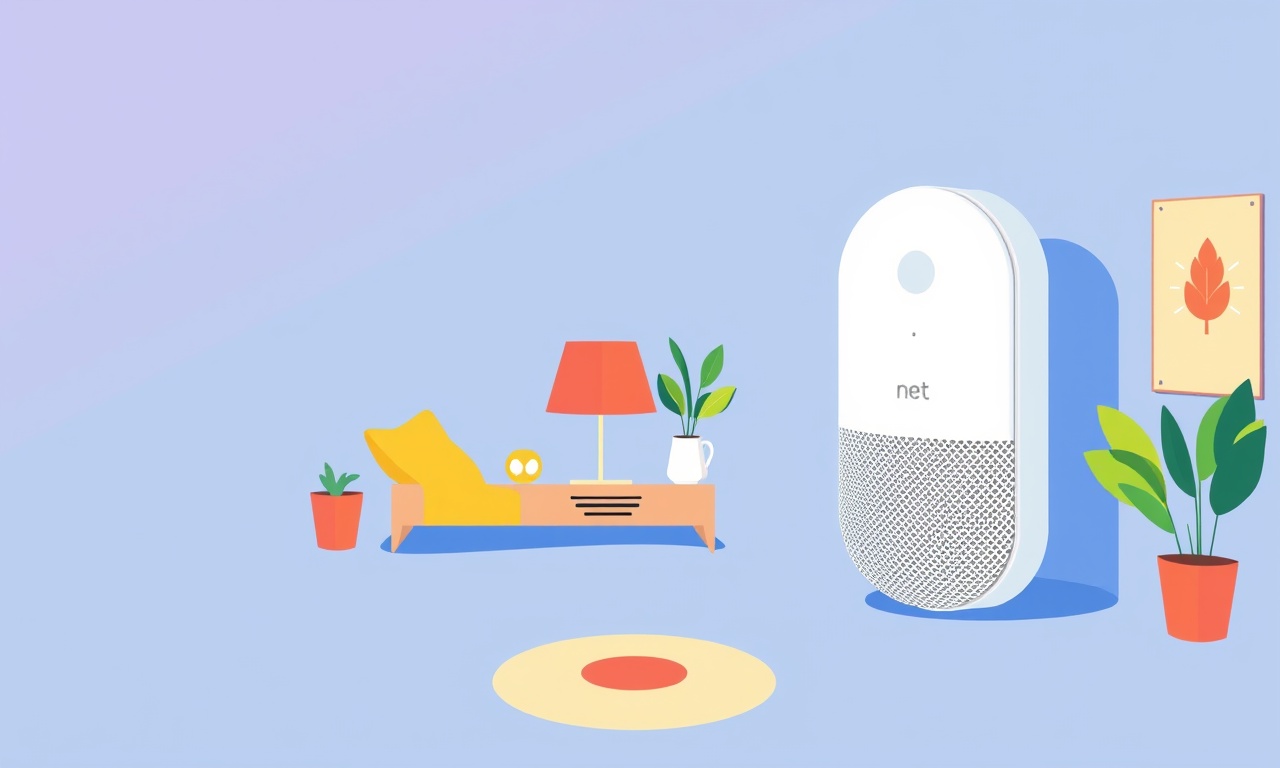
Understanding the Problem
When a Nest Mini 3rd Generation lags before it starts listening, the experience feels sluggish and frustrating. Voice recognition delays can range from a brief pause to several seconds, affecting everything from simple commands to complex routines. Although Google often releases patches that fix these issues, many users still encounter delays due to a mix of software, network, and environmental factors.
This guide is a detailed, step‑by‑step resource for anyone looking to diagnose and eliminate voice‑recognition lag on their Nest Mini. It covers everything from quick sanity checks to deep‑dive network diagnostics, firmware updates, and resetting the device to factory settings.
What Is a Voice Recognition Delay?
A voice recognition delay occurs when there is a noticeable gap between the moment you say a wake word (e.g., “Hey Google”) and when the Nest Mini acknowledges and processes the command. The delay can be caused by:
- Weak or unstable Wi‑Fi connections
- Overloaded or congested home networks
- Interference from other devices or signals
- Software bugs or outdated firmware
- Poor microphone placement or obstructions
- Background noise masking the wake word
Quick Checklist
Before diving into complex troubleshooting, verify the most common and simplest fixes.
1. Verify Wi‑Fi Connectivity
- Ensure the Nest Mini is connected to a reliable 2.4 GHz or 5 GHz band.
- Check the Wi‑Fi signal strength indicator on the Nest app.
- Move the Nest Mini closer to the router or use a Wi‑Fi extender if the signal is weak.
2. Reboot the Nest Mini
- Hold the power button (on the back) until the lights flash.
- Let the device restart and reconnect to Wi‑Fi.
3. Check the Wake Word
- Test with “Hey Google” or “Okay Google.”
- Ensure you pronounce the wake word clearly.
4. Inspect the Microphone
- Make sure nothing covers the microphone openings.
- Keep the Nest Mini at least 2 inches away from your mouth when speaking.
5. Update the Nest App
- Open the Google Home app.
- Tap on the Nest Mini.
- If an update is available, install it.
If none of these steps solve the issue, move on to more detailed diagnostics.
Understanding the Network Factor
Wi‑Fi Band Preference
The Nest Mini can operate on both 2.4 GHz and 5 GHz bands. While 5 GHz offers higher speeds, it may have a shorter range. For voice commands, a stable 2.4 GHz connection is often more reliable.
How to force a band:
- Open the Google Home app.
- Tap on the Nest Mini → Settings → Wi‑Fi → Advanced → Band.
- Select “2.4 GHz” if it’s not already chosen.
Reduce Network Congestion
- Turn off unused devices that may consume bandwidth.
- Prioritize traffic by enabling Quality of Service (QoS) on your router for the Nest Mini’s IP address.
- Use Ethernet‑to‑Wi‑Fi adapters for routers that don’t support 5 GHz near the Nest Mini.
Check DNS Settings
Sometimes custom DNS servers can introduce latency.
- In the Google Home app, go to Settings → Wi‑Fi → Network Settings → Advanced.
- Ensure “Use Google DNS” or “Auto” is selected.
- If a custom DNS is used, try switching back to Google’s DNS (8.8.8.8 and 8.8.4.4).
Firmware and Software Updates
How to Check for Nest Mini Firmware
- Open the Google Home app.
- Tap on the Nest Mini.
- Tap the gear icon → About → Software.
- If “Up to date” is not shown, tap “Update” to download the latest firmware.
Google frequently releases patches that improve wake word detection and latency. Always keep your device updated.
Updating the Google Home App
- Navigate to your device’s app store.
- Search for “Google Home” and tap “Update.”
- Reboot the Nest Mini after the app update.
Advanced Troubleshooting
1. Re‑Add the Device to Your Network
Sometimes the Nest Mini’s connection to the router becomes misconfigured.
- Remove the Nest Mini from the Google Home app.
- Power cycle the device.
- Re‑add it as a new device.
- Ensure you use the same Wi‑Fi network during setup.
2. Test with a Different Network
If you have a second router or a mobile hotspot, connect the Nest Mini to that network. If latency disappears, the issue is almost certainly with your primary router.
3. Check for Interference
- Devices such as microwaves, baby monitors, or Bluetooth speakers can interfere with the 2.4 GHz band.
- Move the Nest Mini away from such sources.
- Use a Wi‑Fi analyzer app to view channel usage and reduce overlap.
4. Use Google Assistant on Mobile to Diagnose
Open the Google Assistant app on your phone. Say “Hey Google, can you listen?” If the phone responds instantly, the issue is with the Nest Mini and not the broader network.
5. Inspect the Microphone’s Health
If the Nest Mini’s microphones are damaged:
- Inspect the mic grilles for cracks.
- If damaged, contact Google Support for a replacement.
Resetting to Factory Settings
When all else fails, a factory reset often resolves deep‑seated software glitches.
- Press and hold the volume button (located on the back of the device) for about 15 seconds.
- The lights will flash amber.
- Release the button; the Nest Mini will reboot and return to its default state.
After reset:
- Re‑configure the Nest Mini through the Google Home app.
- Reconnect to Wi‑Fi, install updates, and test voice recognition.
Testing Voice Recognition After Fixes
To ensure that your changes worked, perform a controlled test:
- Place the Nest Mini in a quiet environment.
- Say the wake word (“Hey Google”).
- Observe the light and hear the acknowledgment tone.
- Issue a command (“What’s the weather?”).
- Measure the time from speaking to the response.
- Log the results.
If the latency is now under 200 ms, the problem is solved.
Tips for Maintaining Low Latency
- Keep your router’s firmware updated.
- Use a dedicated router channel for smart home devices.
- Schedule large downloads during off‑peak hours.
- Keep the Nest Mini free from dust or debris.
- Periodically reboot your router.
- Keep your Nest Mini’s firmware up to date.
Common Misconceptions
-
“A stronger Wi‑Fi signal always speeds up voice recognition.”
While a strong signal helps, too high a bandwidth can actually increase latency if the device tries to use the 5 GHz band on a weak connection. -
“More Wi‑Fi routers fix the problem.”
Additional routers can add complexity. It’s often better to use a single well‑configured router with a reliable signal. -
“Turning off all other devices improves latency.”
Only turn off devices that consume significant bandwidth or operate on the same frequency band.
When to Contact Google Support
If after all troubleshooting steps the delay persists, it may indicate a deeper hardware issue. Contact Google Support:
- Open the Google Home app.
- Tap on the Nest Mini → Settings → Report a Problem.
- Follow the prompts.
Include details such as:
- Your Wi‑Fi network name and band.
- Firmware versions.
- The steps you have already taken.
Final Thoughts
Voice recognition delays on the Nest Mini 3rd Gen are usually rooted in network issues, outdated firmware, or environmental interference. By systematically applying the steps outlined above—from quick checks to advanced diagnostics—you can typically resolve or greatly reduce latency. Consistent maintenance, such as keeping firmware updated and managing network traffic, will keep your Nest Mini responsive for years to come.
Discussion (3)
Join the Discussion
Your comment has been submitted for moderation.
Random Posts

Analyzing iPhone 13 Pro Max Apple Pay Transaction Declines After Software Update
After the latest iOS update, iPhone 13 Pro Max users see more Apple Pay declines. This guide explains the technical cause, how to diagnose the issue, and steps to fix payment reliability.
2 months ago

Dyson AM15 Mist Not Spreading What Causes It And How To Repair
Find out why your Dyson AM15 Mist isn’t misting, learn the common causes, and follow our step, by, step guide to restore full misting performance quickly.
2 months ago

Adjusting the Neato Botvac D6 for Unexpected Cleaning Pause
Learn why your Neato Botvac D6 pauses, diagnose the issue, and tweak settings for smooth, uninterrupted cleaning.
11 months ago

Quelling LG OLED G1 Picture Loop at Startup
Stop the LG OLED G1 picture loop that stutters at startup, follow these clear steps to diagnose software glitches, adjust settings, and restore a smooth launch every time.
4 months ago

Resolving Room Acoustics Calibration on Samsung HW Q990T
Calibrate your Samsung HW, Q990T to your room's acoustics and unlock true cinema-quality sound, every dialogue and subtle score becomes crystal clear.
1 month ago
Latest Posts

Fixing the Eufy RoboVac 15C Battery Drain Post Firmware Update
Fix the Eufy RoboVac 15C battery drain after firmware update with our quick guide: understand the changes, identify the cause, and follow step by step fixes to restore full runtime.
5 days ago

Solve Reolink Argus 3 Battery Drain When Using PIR Motion Sensor
Learn why the Argus 3 battery drains fast with the PIR sensor on and follow simple steps to fix it, extend runtime, and keep your camera ready without sacrificing motion detection.
5 days ago

Resolving Sound Distortion on Beats Studio3 Wireless Headphones
Learn how to pinpoint and fix common distortion in Beats Studio3 headphones from source issues to Bluetooth glitches so you can enjoy clear audio again.
6 days ago