Tackling Bluetooth Reconnection Issues on Sony WH-1000XM1 Noise Cancelling Headphones
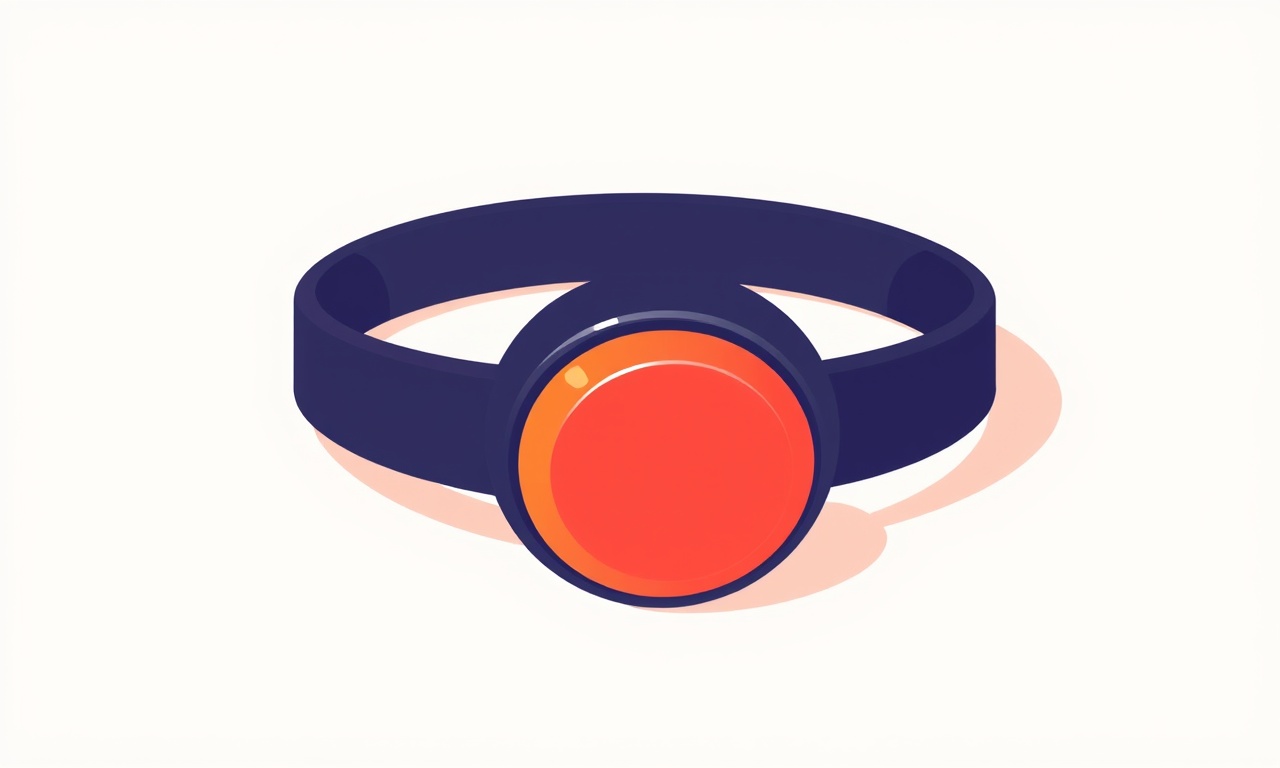
Introduction
Bluetooth headsets have become a staple of the modern audio experience, and Sony’s WH‑1000XM1 noise‑cancelling headphones are a leading example. Their world‑class sound quality, active noise cancellation, and long battery life make them a favorite among commuters, travelers, and audiophiles. Yet even the most refined devices can stumble when it comes to staying connected. A sudden drop in audio, an intermittent link, or a complete failure to pair can turn a comfortable listening session into a frustrating ordeal.
Understanding why these reconnection problems arise and knowing a systematic approach to resolve them can save you time, preserve your warranty, and restore the seamless experience that these headphones are designed to deliver.
Understanding Bluetooth on the WH‑1000XM1
The Bluetooth Architecture
The WH‑1000XM1 runs on Bluetooth 4.2, a version that balances power efficiency with reliable data transfer. Internally, the headphones contain a dedicated Bluetooth module that manages the radio link, a microcontroller that handles user input and power management, and a pair of drivers that produce the sound. When you pair a device, the headphones store the encrypted link key so that they can reconnect automatically whenever the paired device comes within range.
Typical Connection Flow
- Discovery – The phone, tablet, or computer scans for nearby Bluetooth devices.
- Pairing – The two devices exchange a shared secret key and store it for future use.
- Connection – Once paired, the devices negotiate profiles such as A2DP (audio streaming) and HFP (hands‑free).
- Reconnection – If the link drops, the headphones attempt to reconnect automatically using the stored key.
The simplicity of this flow masks a host of variables that can interfere with a stable connection.
Common Causes of Reconnection Issues
Low Battery or Incomplete Charge
Bluetooth radios consume power continuously. When the battery dips below 20 %, the headphones may throttle the radio to conserve energy, leading to sporadic drops.
Firmware and Software Mismatch
The WH‑1000XM1’s firmware controls the radio’s behavior, and the host device’s operating system (OS) determines how the device interacts with the Bluetooth stack. An outdated firmware or OS can produce incompatibilities that manifest as connection instability.
Wireless Interference
Bluetooth operates on the 2.4 GHz band, which is shared by Wi‑Fi, microwaves, and other wireless devices. Crowded RF environments can cause packet loss and force the headphones to drop the link.
Device Pairing Limit
Each headset can store up to 10 paired devices. Once this limit is reached, older pairings may be overridden or fail to reconnect if the internal list is corrupted.
Software Bugs
Both Sony and the host OS occasionally ship bugs that affect the Bluetooth stack. These can be subtle, affecting only specific use cases such as switching between audio sources or returning to a paused stream.
Preparation Steps
Before diving into more invasive troubleshooting, perform a few quick checks that often resolve the issue.
Update Firmware
Using the Sony Headphones Connect app or the Sony Support website, confirm that your headphones are running the latest firmware. The current firmware adds stability fixes and expands the supported Bluetooth profiles.
Update Host OS
Whether you’re using Android, iOS, macOS, or Windows, ensure that the device’s Bluetooth drivers or system updates are current. OS vendors frequently patch Bluetooth issues that can ripple into external peripherals.
Clear Other Connections
Open your phone’s Bluetooth settings and unpair devices you no longer use. This reduces the chance of interference between stored profiles and frees up memory on the headset.
Step‑by‑Step Troubleshooting Guide
1. Check Battery Status
On the WH‑1000XM1, the indicator lights display battery level. If the light turns amber, charge the headphones to at least 50 % before testing. A fully charged battery eliminates power‑related drops.
2. Restart the Headphones
Press and hold the power button for about 5 seconds until the indicator flashes amber, then release. Wait for the headphones to power off completely, then press the power button again to start them. A fresh boot clears temporary glitches.
3. Restart the Host Device
Turn off your phone, tablet, or computer. Wait 10 seconds, then turn it back on. This action resets the host’s Bluetooth stack and can resolve lingering connection errors.
4. Remove and Re‑pair the Device
- Open the Bluetooth menu on your host device.
- Locate the WH‑1000XM1 entry and choose “Forget” or “Remove.”
- Return to the device list, put the headphones into pairing mode by pressing and holding the power button until the indicator blinks blue.
- Select the headphones from the list and complete the pairing process.
Re‑pairing forces a new key exchange and can clear corrupted pairing data.
5. Test with a Different Host
Pair the headphones with another phone or computer. If the connection remains stable, the problem likely lies with the original host device’s Bluetooth stack or settings. If the issue persists across devices, the headphones themselves may need deeper inspection.
6. Reset to Factory Settings
If all else fails, reset the headphones to factory defaults.
- While the headphones are on, press and hold the power button for 15 seconds.
- The indicator will flash white, then turn off.
- Power on the headphones again; they will now be in default factory state, erasing all paired devices and custom settings.
After a factory reset, re‑pair the headphones with your preferred device.
7. Verify Firmware Again
Some firmware updates install only during an active connection. After a factory reset, use the Sony Headphones Connect app to check for the latest firmware version and install it if needed.
Advanced Tips
Use Sony Headphones Connect App
The app provides granular control over Bluetooth. Open “Settings → Audio” and toggle the “Automatic Bluetooth Reconnect” option. This feature instructs the headphones to attempt reconnection even when the host device is asleep.
Disable Audio Enhancements
On some Android devices, “Audio Effects” or “Sound Booster” modules can interfere with the A2DP profile. Disable these enhancements in your phone’s audio settings before pairing.
Keep the Headphones in the Carry‑Case
The built‑in protective case houses a small magnet that can interfere with the Bluetooth coil when the headphones are stored. Keep the case open or store the headphones separately if you notice frequent drops.
Avoid Strong Wi‑Fi Channels
When possible, set your Wi‑Fi router to a channel that minimizes overlap with the 2.4 GHz Bluetooth band. Routers often default to channels 1, 6, or 11; if your router is on 6, consider switching to 11.
Use Wired Mode for Testing
If you have a 3.5 mm audio cable, plug it into the headphone jack and play audio. If the wired audio remains stable while Bluetooth drops, the issue is almost certainly wireless.
When to Seek Professional Support
Warranty and Repair
If you have a valid Sony warranty and the headphones still fail after all troubleshooting steps, contact Sony Support. Repeated reconnection failures may indicate a hardware defect, such as a faulty Bluetooth module.
Replacement Considerations
The WH‑1000XM1 is a premium model. If the headset is older than three years and the battery capacity has dropped below 50 %, it may be time to consider a newer generation, such as the WH‑1000XM4 or WH‑1000XM5, which include improved Bluetooth and firmware support.
Preventive Measures
- Keep Firmware Updated – Firmware updates often include bug fixes for Bluetooth stability.
- Charge During Inactivity – Avoid charging while the headphones are in use; a full charge reduces power‑related drops.
- Minimize Pairing Count – Pair only the devices you use regularly; this keeps the internal list lean.
- Store Headphones Properly – Use the carry case but keep it open for extended periods to avoid magnetic interference.
- Avoid Crowded RF Environments – When traveling, stay away from dense Wi‑Fi hotspots if you notice drops.
Final Thoughts
Bluetooth reconnection issues can feel like an elusive glitch, but a structured approach often reveals the culprit. By ensuring both the headphones and the host device are up to date, clearing the internal pairing list, and systematically testing with different devices, you can usually restore a reliable connection.
The WH‑1000XM1 remains a benchmark in noise cancellation and audio quality. With a few extra minutes of troubleshooting, you can keep it delivering uninterrupted, immersive sound whenever and wherever you need it.
Discussion (8)
Join the Discussion
Your comment has been submitted for moderation.
Random Posts

Addressing Apple iPhone 14 Pro Max Battery Drain During Gaming Sessions
Learn why iPhone 14 Pro Max batteries drain during gaming, how to diagnose the issue, and practical tweaks to keep you playing longer with less power loss.
5 months ago

Curing iPhone 14 Plus Charging Port Wear After Daily Fast Charge Cycles
Fast charging can loosen your iPhone 14 Plus port. Learn to spot slow charging and loose cables, then fix it with simple home tricks or long, term prevention.
6 months ago
Xiaomi Mi SmartGlasses 3 Eye Tracking Error Fix
Fix the eye, tracking issue on Mi SmartGlasses 3 with this step, by, step guide to diagnose, clear errors, and restore functionality without repair.
1 year ago

Overcoming Sony X900H Color Saturation Drift During HDR Playback
Discover how to spot and fix color saturation drift on your Sony X900H during HDR playback, tune settings, correct HDR metadata, and keep your scenes vivid and natural.
4 months ago

Remediating Signal Dropout on Bowers & Wilkins PX8 Noise Cancelling Headphones
Discover why the Bowers & Wilkins PX8 may drop sound and how to fix it by tackling interference, low battery, outdated firmware, obstacles and Bluetooth settings for uninterrupted audio
1 week ago
Latest Posts

Fixing the Eufy RoboVac 15C Battery Drain Post Firmware Update
Fix the Eufy RoboVac 15C battery drain after firmware update with our quick guide: understand the changes, identify the cause, and follow step by step fixes to restore full runtime.
5 days ago

Solve Reolink Argus 3 Battery Drain When Using PIR Motion Sensor
Learn why the Argus 3 battery drains fast with the PIR sensor on and follow simple steps to fix it, extend runtime, and keep your camera ready without sacrificing motion detection.
5 days ago

Resolving Sound Distortion on Beats Studio3 Wireless Headphones
Learn how to pinpoint and fix common distortion in Beats Studio3 headphones from source issues to Bluetooth glitches so you can enjoy clear audio again.
6 days ago