Troubleshoot Swann Home Security Camera App Crashes When Viewing Live Feed
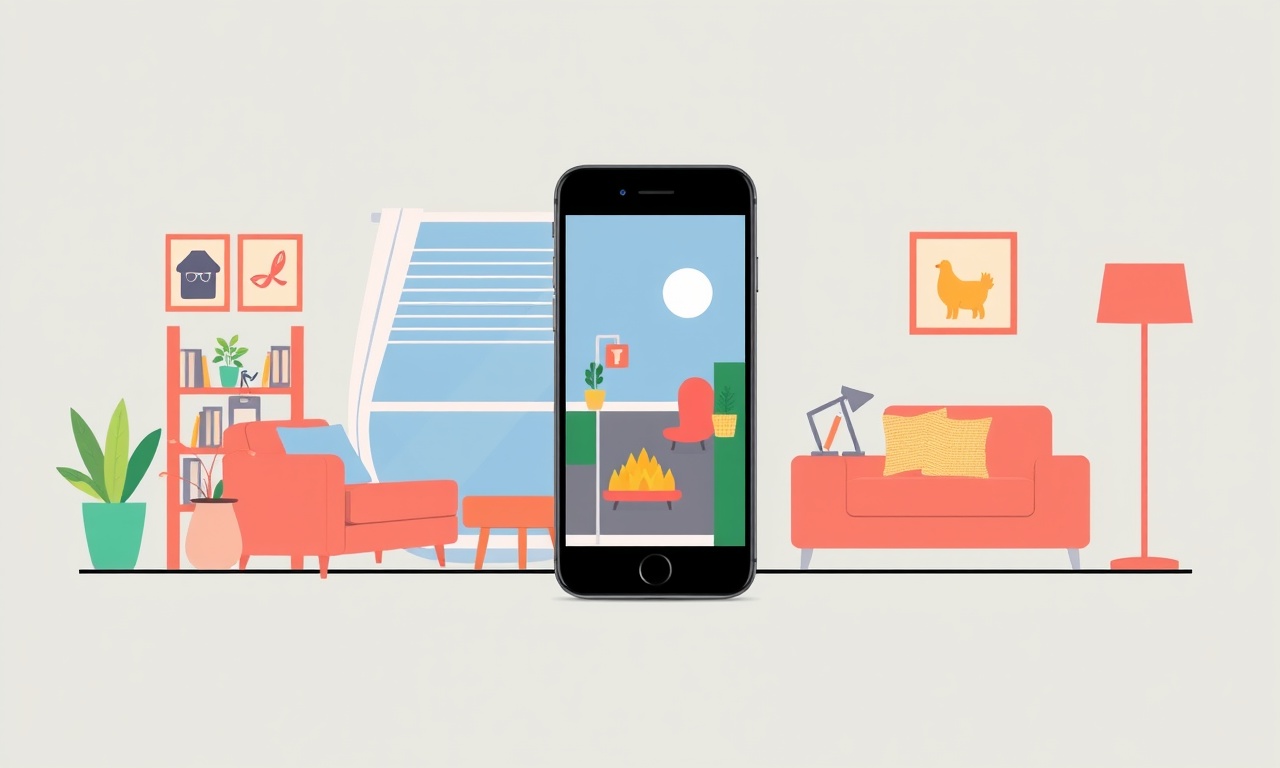
Introduction
If you own a Swann home security system, you know how valuable live video streaming can be. Whether you are checking a package at the front door or making sure the backyard is secure while you are away, the Swann app should give you a smooth, uninterrupted view. Unfortunately, many users encounter a frustrating issue: the app crashes as soon as they try to watch the live feed. This guide walks you through the most common reasons for the crash and provides a systematic, step‑by‑step process to get your camera streaming again.
Understanding the Problem
A crash can look different depending on your device. On an Android phone you might see a “Unfortunately, Swann has stopped” toast, while on iOS the app may close to the home screen without warning. In both cases the underlying cause is usually one of three broad categories:
- Software conflicts (out‑of‑date app, corrupted cache, incompatible OS version)
- Network problems (weak Wi‑Fi, router settings, ISP restrictions)
- Hardware or firmware mismatches (camera firmware out of sync with the app, insufficient power)
Identifying which category applies to your situation will save time and prevent unnecessary steps.
Common Causes
Below is a quick checklist of the most frequent culprits behind live‑feed crashes. Use it to gauge where you might need to focus your efforts.
- Out‑of‑date Swann app – Developers release patches that fix stability issues.
- App cache or data corruption – Over time temporary files can become corrupted.
- Operating system incompatibility – Older Android or iOS versions may not support the latest app features.
- Weak or unstable Wi‑Fi – Live video needs a steady data stream; packet loss can trigger crashes.
- Router firewall or port blocking – Some routers restrict the ports Swann uses for streaming.
- Battery‑saving settings – Android’s “Battery optimization” can pause background processes needed for streaming.
- Out‑of‑date camera firmware – The camera and app must speak the same language; mismatched versions cause failures.
- High video resolution on low‑bandwidth connections – Requesting 1080p on a 2 Mbps link can overwhelm the device.
Step‑by‑Step Troubleshooting
Verify App Version
- Open the App Store (iOS) or Google Play Store (Android).
- Search for “Swann Security” and check the “Open” or “Update” button.
- If an update is available, tap it and allow the download to finish.
- Restart the app and attempt to view the live feed again.
Restart the App Completely
- On Android, go to Settings → Apps → Swann → Force Stop.
- On iOS, double‑tap the Home button (or swipe up from the bottom on newer models) and swipe the Swann app off the screen.
- Relaunch the app from your home screen.
Clear Cache and Data (Android)
- Navigate to Settings → Apps → Swann.
- Tap “Storage” and select “Clear Cache”.
- If clearing the cache does not help, choose “Clear Data”. Warning: clearing data will log you out, so keep your login credentials handy.
Check Device Operating System
- Ensure your smartphone’s OS is supported. Swann typically supports iOS 13 and later, and Android 8.0 (Oreo) and later.
- If you are on an older OS, consider updating your device’s software via Settings → System → Software Update.
Verify Internet Connection
- Switch from Wi‑Fi to mobile data (or vice‑versa) to see if the issue persists.
- Run a speed test; you should have at least 5 Mbps download for a stable 1080p stream.
- If the speed is low, move the router closer to the camera or use a Wi‑Fi extender.
Disable Battery Optimization (Android)
- Go to Settings → Battery → Battery Optimization.
- Find the Swann app in the list and select “Don’t optimize”.
- This prevents the system from throttling the app while you are viewing the feed.
Reinstall the App
- Uninstall Swann from your device.
- Restart the phone to clear any lingering background processes.
- Re‑download the app from the official store and sign in again.
Update Camera Firmware
- Open the Swann app and navigate to the device list.
- Select the camera that is crashing and look for a “Firmware Update” badge.
- Follow the on‑screen prompts; the update may take several minutes and the camera will reboot.
Adjust Video Settings
- In the app, go to Settings → Video Quality.
- Change the resolution from “1080p (High)” to “720p (Medium)” or “480p (Low)”.
- Lowering the bitrate reduces the data load and often prevents crashes on marginal networks.
Test on Another Device
- Install the Swann app on a friend’s phone or a tablet.
- Log in with your credentials (or create a temporary user if the app permits).
- If the live feed works on the second device, the problem likely lies with the original phone’s configuration.
Contact Swann Support
-
If none of the above steps restore a stable live view, gather the following information before reaching out:
- Device model and OS version
- Swann app version
- Camera model and firmware version
- Description of the crash (error messages, time of occurrence)
- Recent network changes (new router, ISP switch)
-
Use the official support portal or call the helpline. Providing detailed logs speeds up troubleshooting.
Preventive Tips
Even after you have resolved the crash, adopting good habits can keep the app running smoothly:
- Schedule regular updates – Turn on automatic updates for both the Swann app and your phone’s OS.
- Monitor Wi‑Fi health – Use a network monitoring app to watch for signal drops, especially if the camera is far from the router.
- Keep firmware current – Swann often releases patches that improve video compression and stability.
- Allocate a dedicated Wi‑Fi band – If your router supports dual bands, place cameras on the 5 GHz network for less interference.
- Maintain a clean device – Periodically clear app cache and uninstall unused apps that may compete for RAM.
Frequently Asked Questions
Why does the app crash only when I try to view the live feed, but playback of recorded clips works fine?
Live streaming requires a constant, high‑throughput connection, while playback can buffer more aggressively. Issues with bandwidth, router ports, or video decoding often surface only during live view.
Can I view the live feed on a PC instead of a phone?
Yes. Swann provides a web portal and desktop applications. If the mobile app continues to crash, try accessing the camera via a browser at the address supplied in your account settings.
Does turning off HD video improve battery life on battery‑operated cameras?
Lower video resolution reduces processing power and network traffic, which can extend battery runtime by a few percent per day. For doorbell cameras that are wired, the impact is negligible.
Is there a way to see crash logs without rooting my Android device?
Swann’s app includes a “Send Logs” option under Settings → Help. Using this feature sends diagnostic files directly to Swann support.
Closing Thoughts
A crashing Swann app while trying to watch the live feed is an annoyance, but with a methodical approach you can often resolve the issue in a matter of minutes. Start by confirming that both the app and camera firmware are up to date, then clear caches, verify network health, and adjust video settings to match your bandwidth. If the problem persists, a fresh reinstall or a quick chat with Swann support usually does the trick. By keeping your software current and your network stable, you’ll enjoy reliable, real‑time security monitoring for years to come.
Discussion (5)
Join the Discussion
Your comment has been submitted for moderation.
Random Posts

Rebooting Google Nest Hub (3rd Gen) to Resolve App Sync Glitches
Stuck with delayed notifications, unresponsive tiles, or stale smart, home data? A simple reboot of your Nest Hub 3rd Gen clears cache, resets processes, and restores smooth app sync.
3 months ago

Fixing Bluetooth Signal Drops on Apple AirPods Pro
Tired of AirPods Pro disconnecting during walks or workouts? Learn why Bluetooth drops happen, how to spot them, and quick fixes - no coding required - to keep audio flowing.
11 months ago

Fixing the Duplexer Failure on a Brother MFC‑J805DW
Learn how to diagnose and replace a faulty duplexer on your Brother MFC, J805DW, restoring double, sided printing with step, by, step instructions for tech, savvy users.
10 months ago

Solving Apple iPhone 13 Pro Camera Rolling Shutter With External Lens
Stop the slanted look from rolling shutter when adding external lenses to your iPhone 13 Pro by tweaking camera settings, choosing the right lens, and using proper stabilization.
9 months ago

Restoring Bandwidth on Amazon Eero Mesh 6 Pro After a Firmware Update
After an Eero Mesh 6 Pro firmware update, bandwidth often drops. This guide explains why the change occurs and walks you through quick steps to restore full speed and a stable connection for work and play.
8 months ago
Latest Posts

Fixing the Eufy RoboVac 15C Battery Drain Post Firmware Update
Fix the Eufy RoboVac 15C battery drain after firmware update with our quick guide: understand the changes, identify the cause, and follow step by step fixes to restore full runtime.
5 days ago

Solve Reolink Argus 3 Battery Drain When Using PIR Motion Sensor
Learn why the Argus 3 battery drains fast with the PIR sensor on and follow simple steps to fix it, extend runtime, and keep your camera ready without sacrificing motion detection.
5 days ago

Resolving Sound Distortion on Beats Studio3 Wireless Headphones
Learn how to pinpoint and fix common distortion in Beats Studio3 headphones from source issues to Bluetooth glitches so you can enjoy clear audio again.
6 days ago