Unblocking Air Pathway in Dyson Pure Cool T02
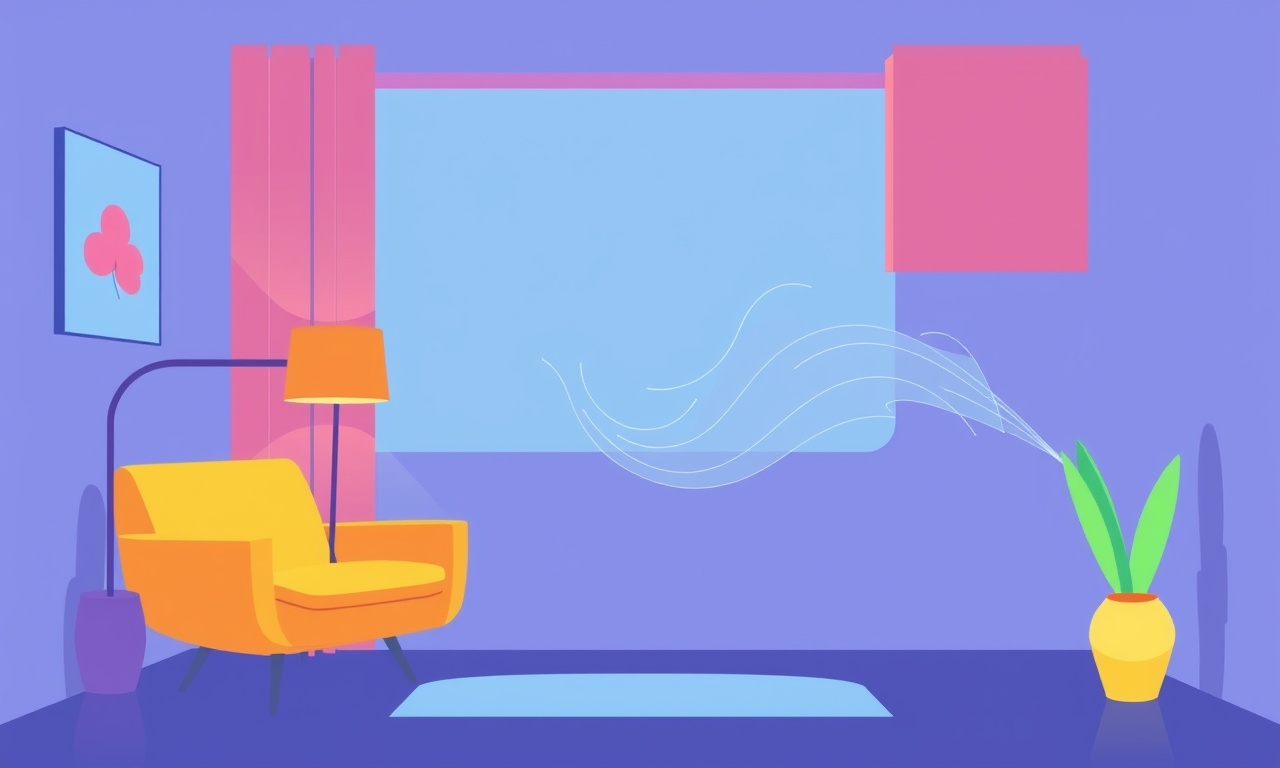
Understanding the Dyson Pure Cool T02 Air Pathway
The Dyson Pure Cool T02 is more than just a sleek fan‑air purifier combo. Inside its compact chassis lies a sophisticated airflow system that pulls ambient air through multiple stages—an HEPA filter, a carbon filter, and a ventilation fan—before it is released back into the room. When this pathway becomes blocked, the device’s performance drops sharply, the fan slows, and you may notice a strange whirring noise. Unblocking the air pathway restores optimal airflow, ensuring that the purifier can cleanse the air efficiently and that the fan can cool you effectively.
How the Air Pathway Works
- Inlet – Air enters through the front grille, guided by a low‑resistance intake design.
- Filter Stage – The air first meets the HEPA filter, which captures up to 99.97 % of particles as small as 0.3 µm.
- Carbon Stage – Next, the air passes over the activated carbon filter, removing odors and volatile organic compounds.
- Fan Stage – Finally, the ventilation fan pushes the cleaned air back through the grille, creating a cool breeze.
Any obstruction—dust build‑up, a bent intake tube, or a misaligned filter—can impede airflow, forcing the fan to work harder and raising energy consumption. Regular maintenance prevents these issues and extends the purifier’s lifespan.
Common Causes of Blockage
Before diving into the cleaning process, identify the most frequent culprits:
- Dust Accumulation – Over time, fine dust can lodge in the intake grille and along the filter housing.
- Foreign Objects – Small items (e.g., hair, toy parts) can get trapped in the inlet.
- Filter Misalignment – Filters that are not seated correctly create gaps or dead zones.
- Clogged Fan Blades – Debris can accumulate on the fan blades, reducing spin speed.
- Wear on the Inlet Seal – A warped or torn inlet seal can pull in more dust than usual.
Recognizing these issues early allows you to act promptly and avoid more severe performance problems.
Tools and Materials Needed
- Vacuum cleaner with a brush attachment – For gentle dust removal.
- Soft, lint‑free cloth – To wipe surfaces.
- Flat‑head screwdriver – Small size for accessing the filter housing.
- Compressed‑air canister – For blowing dust out of tight spaces.
- Replacement filters (HEPA and carbon) – Optional, but recommended if the current filters are heavily soiled.
- Cleaning brush (soft bristles) – Ideal for reaching corners.
- Protective gloves – Optional for hygiene.
Keep these items nearby before starting the unblocking routine.
Step‑by‑Step Unblocking Process
Power Off and Disconnect
The first safety precaution is to switch off the device and unplug it from the mains. Let it cool for a few minutes; the fan blades will still be rotating slightly, and you don’t want to touch any hot parts.
Remove the Filters
- Locate the filter cover at the bottom of the unit.
- Unscrew or release the latch that holds the cover in place.
- Slide out the filters carefully. They may feel heavy due to trapped dust.
Tip: Use the flat‑head screwdriver to lift any stubborn parts of the cover.
Inspect the Inlet Grille
With the filters removed, examine the front grille. Use the vacuum’s brush attachment to remove any loose dust from the grille slots. If the grille appears warped or cracked, replace it with a new one from Dyson.
Clean the Air Pathway
- Dust Removal – Use the compressed‑air canister to blow out dust from the interior chambers. Hold the canister upright and give short bursts to avoid moisture buildup.
- Brushing – For areas where dust is stubborn, use a soft‑bristle brush. Gently sweep along the filter housing walls, the fan blades, and the inlet tunnel.
- Wiping – Dampen a lint‑free cloth with mild soap and water. Wipe the filter housing and the fan shaft, being careful not to let excess liquid seep into the fan motor.
Important: Avoid using harsh chemicals or abrasive tools, as they can damage the internal components.
Check and Replace Filters
If the HEPA or carbon filters are visibly dirty or have reached the end of their rated lifespan (usually 12–18 months depending on usage), replace them with new ones. Installing fresh filters restores the purifier’s full filtering capability and reduces strain on the fan.
Reassemble the Unit
- Slide the filters back into their housings, ensuring they are fully seated.
- Replace the filter cover and secure it with the latch.
- Re‑insert the unit’s back panel if it was removed.
- Inspect the inlet seal; if it’s warped, replace it.
Final Test
Plug the device back into the outlet and turn it on. Listen for the fan’s normal whirring sound and feel the airflow. If the airflow feels sluggish or you notice a faint odor, you may need to repeat the cleaning process or consult professional service.
Maintenance Tips for Long‑Term Performance
- Schedule Quarterly Clean‑ups – Even if the unit feels fine, dust builds up over time.
- Replace Filters Every 12 months – This keeps filtration at peak efficiency.
- Keep the Unit Elevated – Avoid placing it on dusty floors; a small stand can help.
- Use a Room Humidifier – Reduces dust migration, especially in dry climates.
- Turn Off When Not in Use – Saves energy and reduces unnecessary fan operation.
Consistent care reduces the likelihood of blockages and extends the device’s useful life.
When Professional Service Is Needed
- Fan Motor Failure – A whining or grinding noise indicates motor issues.
- Electrical Faults – Sparks or intermittent operation may signal a wiring problem.
- Severe Mechanical Damage – Cracked housings or broken fans cannot be fixed with DIY tools.
- Warranty Claims – If the device is still under warranty, contact Dyson support before attempting self‑repair.
Visiting an authorized service center ensures that any internal components are handled with the proper expertise and replacement parts.
Frequently Asked Questions
| Question | Answer |
|---|---|
| Does dust always block the airflow? | Mostly, but occasionally a small object can cause blockage. |
| How often should I replace the filters? | Check the Dyson app or manual; typically every 12–18 months. |
| Can I use a vacuum cleaner to clean the inside? | Use the brush attachment; avoid suction directly into the fan. |
| Will cleaning the filters affect their lifespan? | No, cleaning the filters is not recommended; replace them instead. |
| What if the airflow is still weak after cleaning? | There may be a mechanical fault; seek professional help. |
Conclusion
An unobstructed air pathway is the backbone of the Dyson Pure Cool T02’s dual role as a purifier and a fan. By understanding how the airflow works, identifying common blockage causes, and following the step‑by‑step cleaning guide, you can maintain optimal performance and enjoy fresh, cool air all year long. Regular maintenance, mindful placement, and timely filter replacement keep the unit running smoothly and prevent the need for costly repairs. Keep your Dyson Pure Cool T02 in top shape, and it will continue to deliver clean, comfortable living spaces for years to come.
Discussion (9)
Join the Discussion
Your comment has been submitted for moderation.
Random Posts

Addressing Apple iPhone 14 Pro Max Battery Drain During Gaming Sessions
Learn why iPhone 14 Pro Max batteries drain during gaming, how to diagnose the issue, and practical tweaks to keep you playing longer with less power loss.
5 months ago

Curing iPhone 14 Plus Charging Port Wear After Daily Fast Charge Cycles
Fast charging can loosen your iPhone 14 Plus port. Learn to spot slow charging and loose cables, then fix it with simple home tricks or long, term prevention.
6 months ago
Xiaomi Mi SmartGlasses 3 Eye Tracking Error Fix
Fix the eye, tracking issue on Mi SmartGlasses 3 with this step, by, step guide to diagnose, clear errors, and restore functionality without repair.
1 year ago

Overcoming Sony X900H Color Saturation Drift During HDR Playback
Discover how to spot and fix color saturation drift on your Sony X900H during HDR playback, tune settings, correct HDR metadata, and keep your scenes vivid and natural.
4 months ago

Remediating Signal Dropout on Bowers & Wilkins PX8 Noise Cancelling Headphones
Discover why the Bowers & Wilkins PX8 may drop sound and how to fix it by tackling interference, low battery, outdated firmware, obstacles and Bluetooth settings for uninterrupted audio
1 week ago
Latest Posts

Fixing the Eufy RoboVac 15C Battery Drain Post Firmware Update
Fix the Eufy RoboVac 15C battery drain after firmware update with our quick guide: understand the changes, identify the cause, and follow step by step fixes to restore full runtime.
5 days ago

Solve Reolink Argus 3 Battery Drain When Using PIR Motion Sensor
Learn why the Argus 3 battery drains fast with the PIR sensor on and follow simple steps to fix it, extend runtime, and keep your camera ready without sacrificing motion detection.
5 days ago

Resolving Sound Distortion on Beats Studio3 Wireless Headphones
Learn how to pinpoint and fix common distortion in Beats Studio3 headphones from source issues to Bluetooth glitches so you can enjoy clear audio again.
6 days ago