ViewSonic X800-HS Audio Jack Not Working Fix
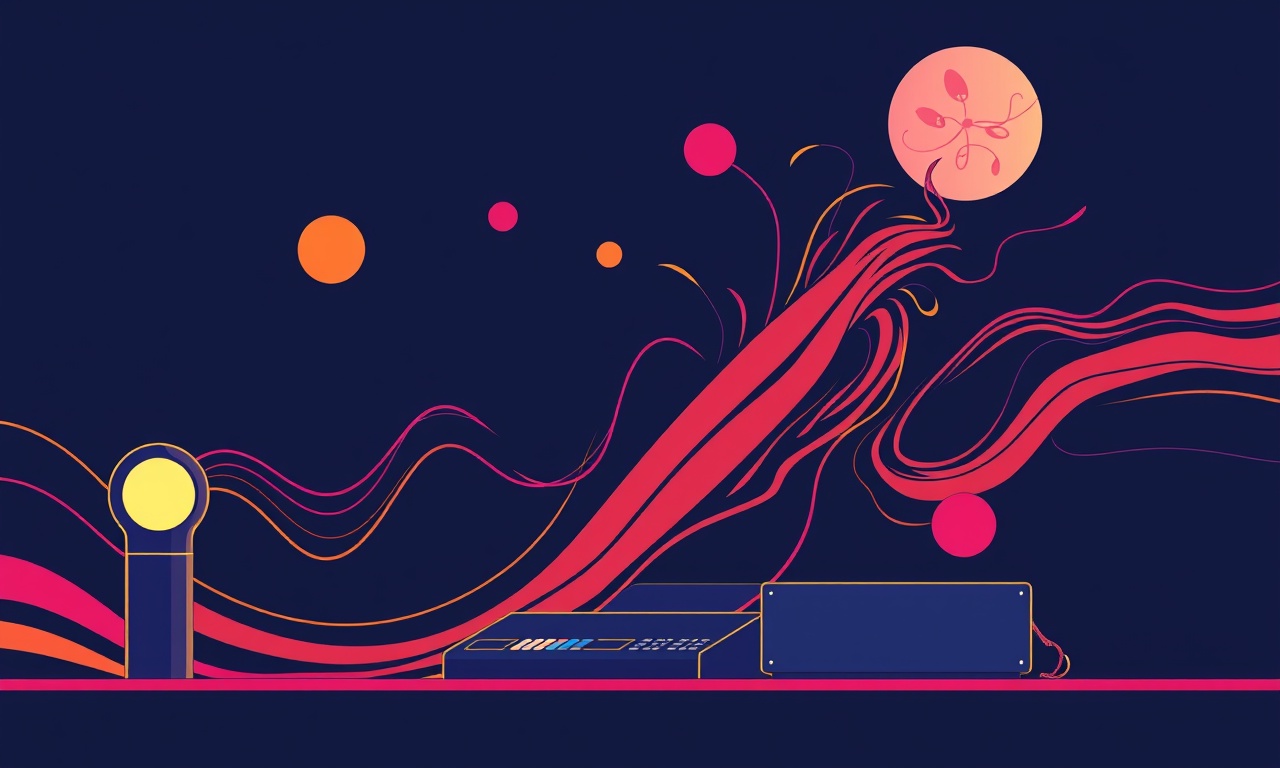
ViewSonic X800‑HS audio jacks are a convenient way to add external speakers or headphones to your home theater or office presentation. When the jack stops passing sound, frustration can quickly build, especially if you rely on the projector’s internal speaker for simple audio output. The following guide walks you through a methodical approach to diagnose and fix a non‑working audio jack on the ViewSonic X800‑HS.
Understanding the Audio Output Options on the X800‑HS
The X800‑HS offers several ways to route audio:
- Internal speakers – built‑in stereo speakers, 1.2 W each.
- 3.5 mm headphone jack – for headphones or external speakers.
- Optical (TOSLINK) out – high‑quality digital audio to an external DAC.
- HDMI audio extraction – when connected to an HDMI source that sends audio.
Knowing which path your audio should take is the first step. If you are expecting the 3.5 mm jack to deliver sound but hear nothing, the issue is likely in one of the components of that chain.
Common Symptoms of a Faulty Audio Jack
- No sound when headphones or speakers are plugged in.
- Audio works from the internal speakers but not from the jack.
- The projector’s on‑screen menu indicates the jack is recognized but no output.
- When you connect a known‑working cable and headphones, sound still fails.
If you see any of these symptoms, follow the troubleshooting steps below.
Basic Checks Before Diving In
1. Confirm the Source is Sending Audio
- Plug the audio cable into a device that is definitely sending sound (e.g., a laptop playing a video).
- Verify the source’s volume is up and not muted.
2. Inspect the Cable and Connectors
- Look for kinks, frays, or bent pins.
- Swap the cable for a different one to rule out cable failure.
3. Verify Projector Settings
- In the main menu, go to Audio → Output and ensure the projector is set to send audio to the external jack.
- If you are using the internal speaker, confirm Audio Output is set to Internal or Auto and not External.
4. Test the Jack with External Speakers
- Plug a small pair of powered speakers or a set of headphones directly into the jack.
- If these devices work, the problem may lie in the upstream source or the cable.
If all these checks pass and the jack still fails, proceed to more advanced diagnostics.
Testing the Audio Jack with External Devices
To isolate the problem, use a known good audio source and a simple 3.5 mm cable.
- Connect the source to the projector’s HDMI input.
- In the projector’s audio menu, select HDMI as the audio source.
- Turn on the projector and play a video that contains audio.
- Plug headphones into the 3.5 mm jack.
If you hear sound, the projector’s jack is functional. If not, the jack itself or its internal connections are likely at fault.
Firmware and Software Updates
Older firmware versions can contain bugs that affect audio routing.
- Connect the projector to a computer via USB (or to the same network).
- Go to ViewSonic’s support site and download the latest firmware for the X800‑HS.
- Follow the on‑screen instructions to flash the firmware.
- After the update, restart the projector and re‑test the audio jack.
Sometimes a simple firmware refresh clears a software glitch that disables the jack.
Hardware Inspection and Cleaning
Visual Inspection
- Open the projector’s panel (usually a small panel behind the lens).
- Locate the 3.5 mm jack and inspect for dust or debris.
Cleaning the Port
- Use a dry, anti‑static brush or a can of compressed air to remove loose particles.
- Gently push a cotton swab into the port and rotate it; wipe out any residue.
Cleaning often resolves connectivity issues caused by accumulated dust.
Resetting the Projector to Factory Settings
A factory reset can eliminate misconfigured settings that might be blocking audio.
- In the System menu, choose Restore Default or Factory Reset.
- Confirm the action and wait for the projector to reboot.
- Re‑configure your audio settings and test the jack again.
Note: a reset will erase any custom settings, so back up any important configurations beforehand.
Checking the Audio Jack for Physical Damage
If cleaning and software fixes don’t help, the jack may have internal damage.
Test with a Multimeter
- Set the multimeter to continuity or resistance mode.
- Place one probe on the external connector’s tip.
- Place the other probe on the internal connector’s corresponding pin.
- A steady beep or low resistance indicates a good connection; a break or infinite resistance suggests a fault.
Pin Identification
- The 3.5 mm jack on the X800‑HS typically uses the standard TRRS pin layout:
- Tip – left audio
- Ring1 – right audio
- Ring2 – ground
- Sleeve – microphone (unused for the projector).
If any of these pins show an open circuit, the jack likely needs replacement.
Replacing the Audio Jack
Parts You’ll Need
- A compatible 3.5 mm audio jack module (TRRS).
- Soldering iron and solder.
- Heat shrink tubing or plastic wrap for insulation.
- Small screwdriver set.
Step‑by‑Step Procedure
- Power Down – turn off the projector and unplug it from power.
- Open the Panel – remove the small panel behind the lens to expose the jack.
- Remove the Old Jack – unsolder the existing jack’s wires, carefully note their positions.
- Prepare the New Jack – trim the wires to the required length.
- Solder the New Jack – attach each wire to the corresponding pin on the new jack.
- Insulate – slide heat shrink tubing over each solder joint or wrap with electrical tape.
- Reassemble – screw the panel back on and secure all screws.
- Test – power up the projector and check the audio jack with headphones.
If the new jack works, the original component was indeed faulty. If the replacement still fails, there may be a deeper circuit board issue that requires professional service.
Alternative Solutions
If replacing the jack is not feasible or the problem persists, consider these workarounds.
Using HDMI Audio Extraction
- Connect an HDMI audio extractor to the projector’s HDMI output.
- Feed the extractor’s analog output to your speakers or headphones.
- This bypasses the projector’s internal audio jack entirely.
External Audio Receiver
- Plug the projector’s HDMI into an AV receiver.
- Let the receiver handle the audio decoding and output to your speaker system.
- This approach also allows for surround sound setups that the projector’s internal audio cannot support.
When to Contact ViewSonic Support
- If the projector’s LED indicator shows a fault or the system fails to boot after a reset.
- If you suspect damage to the mainboard or other internal components.
- If you are uncomfortable with soldering or opening the projector.
Always provide the support team with your model number, serial number, and a detailed description of the issue. Screenshots of menu settings or error messages can expedite the troubleshooting process.
Prevention Tips
- Keep the projector’s audio port clean by using a dry brush or compressed air occasionally.
- Avoid plugging in cables that are excessively long or have a history of fraying.
- Use quality cables that have gold‑plated connectors to reduce corrosion.
- When connecting headphones or speakers, do not force the cable into the jack; insert gently.
Adhering to these practices can extend the lifespan of the audio jack and prevent future failures.
Conclusion
A non‑working audio jack on the ViewSonic X800‑HS can be frustrating, but most problems are solvable with systematic troubleshooting. Start with the simplest checks—cable, source, and settings—then move through firmware updates, cleaning, and hardware inspection. If all else fails, a careful replacement of the jack will restore functionality. For those who prefer not to open the projector, HDMI audio extraction or an external receiver offer reliable alternatives. By following this guide, you should regain clear audio output from your projector, whether for presentations, home cinema, or everyday use.
Discussion (9)
Join the Discussion
Your comment has been submitted for moderation.
Random Posts

Reassessing the Audio Jack Dropout on LG Velvet 2
Explore why the LG Velvet 2's 3.5mm jack glitches, what triggers audio dropouts, user fixes, and LG's stance: essential insight for current and future Android phones.
1 year ago

Philips HP700 Fan Stalls Quietly Even At Low Speed Why This Happens And What To Do
Discover why your Philips HP700 quietly stalls at low speed, spot early signs, and fix the issue to keep steady airflow.
2 weeks ago

How to Stop Sharp LC-40M from Producing Audio Sync Issues While Gaming
Fix your Sharp LC-40M so game audio stays in sync. Learn quick settings tweaks, cable checks, and audio-output fixes that keep sound matching action for a flawless gaming experience.
6 months ago

Solve Arlo Pro 4 Wireless Connection Problems
Discover quick fixes for offline Arlo Pro 4 cameras. Check power, Wi, Fi, firmware, reset steps, and more get your live feed back up fast.
4 months ago

Panasonic D45 Dryer Timer Skips Final Drying Cycle
Discover why your Panasonic D45 dryer skips its final cycle, learn the symptoms, root causes, and easy fixes to keep clothes dry, save energy, and avoid extra runs.
5 months ago
Latest Posts

Fixing the Eufy RoboVac 15C Battery Drain Post Firmware Update
Fix the Eufy RoboVac 15C battery drain after firmware update with our quick guide: understand the changes, identify the cause, and follow step by step fixes to restore full runtime.
5 days ago

Solve Reolink Argus 3 Battery Drain When Using PIR Motion Sensor
Learn why the Argus 3 battery drains fast with the PIR sensor on and follow simple steps to fix it, extend runtime, and keep your camera ready without sacrificing motion detection.
5 days ago

Resolving Sound Distortion on Beats Studio3 Wireless Headphones
Learn how to pinpoint and fix common distortion in Beats Studio3 headphones from source issues to Bluetooth glitches so you can enjoy clear audio again.
6 days ago