Whirlpool WUD200 Dryer Control Panel Not Responding
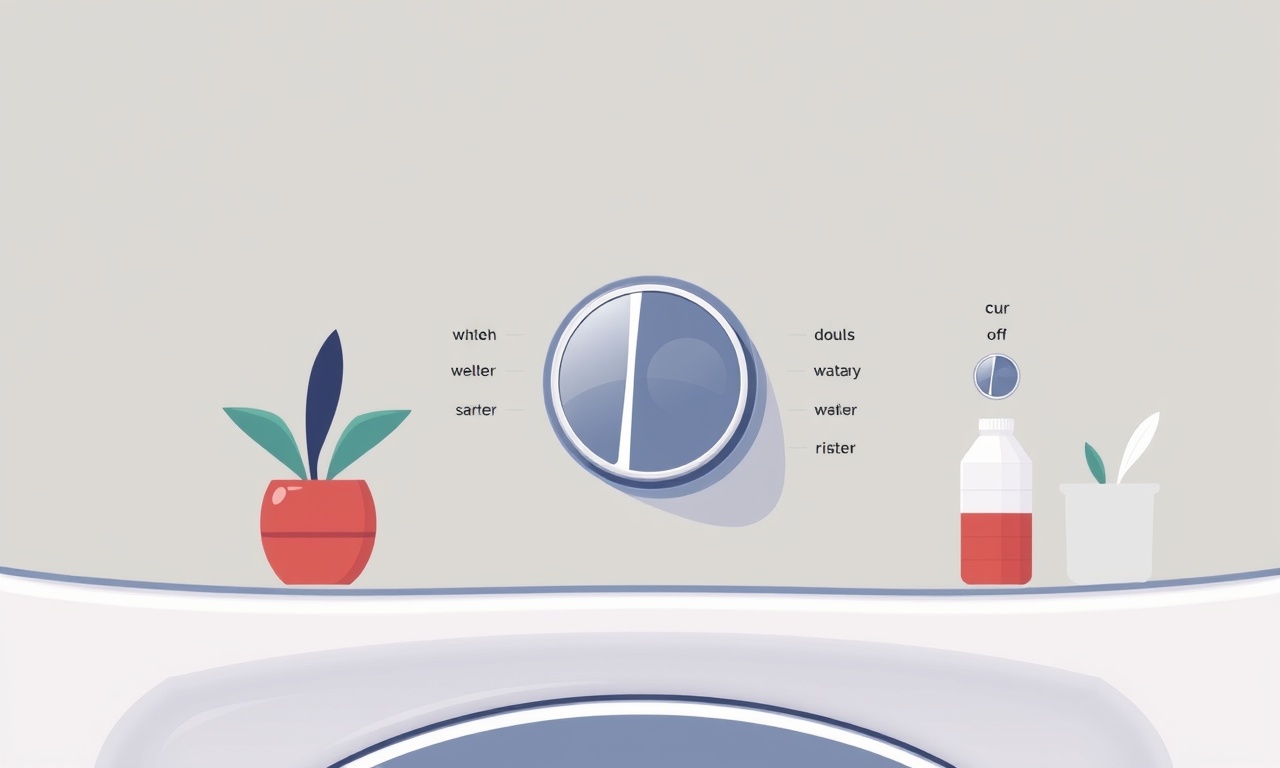
Understanding the Whirlpool WUD200 Dryer Control Panel
The Whirlpool WUD200 dryer is a popular choice for many households, known for its reliability and efficient drying cycles. At the heart of its operation lies the control panel—a compact assembly that manages temperature, timer, and cycle selection. When this panel stops responding, the dryer will either refuse to start or halt mid‑cycle. While the problem can be simple, it often requires a methodical approach to diagnose and fix. This guide walks you through every step, from safety checks to replacement, ensuring you can restore your dryer to full functionality.
Why the Control Panel Might Freeze
Before diving into repairs, it helps to understand why a control panel might become unresponsive. Several factors can cause the panel to lose power or become unresponsive:
- Power Issues: A tripped circuit breaker, faulty outlet, or damaged power cord can cut the electrical supply.
- Door Latch Failure: The dryer’s safety system will stop the motor if it detects a loose or open door latch.
- Component Failure: Burnt capacitors, damaged relays, or failed microcontrollers within the control board can render the panel inactive.
- Wiring Problems: Loose or corroded connections can interrupt signals between the panel and other dryer components.
- Overheating: Excessive heat can damage the control board, especially if ventilation is compromised.
Recognizing the cause will guide your troubleshooting steps and save you time and money.
Safety First: Preparing for Work
Working on a dryer involves electricity, moving parts, and potentially hazardous materials. Follow these precautions:
- Disconnect Power: Unplug the dryer from the wall outlet or turn off the dedicated circuit breaker. Verify that no voltage is present by using a non‑contact voltage tester.
- Wear Protective Gear: Use safety goggles and gloves to shield against splintered metal or broken glass.
- Keep the Work Area Clean: Remove clutter to prevent accidental trips or contact with moving components.
- Work with a Helper: Having someone to hold the dryer or provide a second set of hands can reduce stress and improve safety.
Once the dryer is powered off, you can safely inspect and disassemble components.
Step 1: Verify Power Supply
The first clue to a non‑responsive panel is whether the dryer is receiving power.
- Check the Outlet: Plug another appliance into the same outlet to confirm it works.
- Inspect the Power Cord: Look for frayed or exposed wires. A damaged cord should be replaced immediately.
- Test the Wall Switch: If the outlet is controlled by a wall switch, ensure it is set to the ON position.
- Measure Voltage: Using a multimeter, test the dryer’s receptacle for 120 V (or 240 V in some regions). If no voltage is present, the issue lies in the wiring or breaker.
If the dryer receives power but the panel still does not respond, move on to the door latch check.
Step 2: Test the Door Latch
Dryers have a built‑in safety feature that stops operation if the door is not securely latched. A malfunctioning latch can prevent the panel from activating.
- Inspect the Latch Mechanism: Open the door fully. Look for broken springs or misaligned latch plates.
- Check the Latch Contact: The metal arm that engages the control board should press firmly against a contact pad. If it is loose or damaged, replace the latch assembly.
- Manual Reset: Some models allow a manual reset by holding the power button for a few seconds while the door is closed. If the panel lights up, the latch may have been the issue.
If the latch is intact and the dryer still shows no panel activity, we need to examine the control board itself.
Step 3: Examine the Control Panel Assembly
The control panel typically includes a keypad, indicator lights, a reset button, and the control board. Look for obvious signs of damage.
- Burnt or Discolored Components: Any scorch marks, melted plastic, or blackened areas indicate overheating or component failure.
- Loose Screws or Connectors: A rattling panel or a visibly loose connector may have been the culprit.
- Check the Reset Button: Press it firmly; if the panel does not light or respond, the button or its contacts may be faulty.
If you spot any damage, proceed to the next step.
Step 4: Test the Control Board with a Multimeter
To confirm whether the control board is functioning, perform a simple continuity test.
- Locate the Board: Remove the outer panel by unscrewing the screws that hold the front panel in place. You will see the control board mounted under the keypad.
- Identify the Power Input: Look for the two large wires (usually red and black) connecting the board to the dryer’s power supply.
- Measure Voltage: With the dryer still unplugged, set the multimeter to AC voltage and test across these two wires. You should see the full voltage present (120 V or 240 V). If not, the power supply to the board is faulty.
- Check for Short Circuits: Set the multimeter to continuity or resistance and test between each board pin and the dryer frame (ground). Any reading close to zero indicates a short, which could damage the board.
If the board shows no voltage or has a short, it has likely failed and should be replaced. If the board passes these tests, look at the wiring harness.
Step 5: Inspect the Wiring Harness
The wiring harness connects the control board to the dryer’s various components: motor, heating element, thermostat, and door latch. Corrosion or a broken wire can cut communication.
- Pull Back the Harness: Gently separate the harness from the board and look for bent pins or frayed insulation.
- Test Each Pin: Using the multimeter, verify that each pin has the correct voltage relative to ground during operation. Refer to the dryer’s wiring diagram for reference.
- Clean the Contacts: If you see corrosion, use isopropyl alcohol and a soft brush to clean the pins.
Replace any damaged wires or connectors before reassembling the dryer.
Step 6: Reset the Dryer
Some Whirlpool dryers support a reset function that clears internal errors. Follow these steps:
- Locate the Reset Button: It is usually found on the control panel, labeled “Reset”.
- Press and Hold: Hold the button for 10–15 seconds while the dryer is unplugged.
- Reconnect Power: Plug the dryer back in and attempt to start a cycle. If the panel now responds, the reset cleared a software glitch.
If the dryer still does not respond, you need to replace the control board.
Step 7: Replace the Control Board
Replacing the control board is a more advanced task. It requires ordering the correct part and handling delicate electronics.
7.1 Identify the Correct Part
- Model Number: The Whirlpool WUD200 will have a part number stamped on the old board. Use this number to order the exact replacement.
- Supplier Options: Many third‑party retailers, as well as Whirlpool’s official parts list, provide compatible boards.
7.2 Prepare the Dryer for Replacement
- Disconnect Power: Ensure the dryer is unplugged before proceeding.
- Remove the Panel: Unscrew the screws holding the front panel, then gently lift it away. This exposes the control board and wiring harness.
7.3 Remove the Old Board
- Unplug Connectors: Carefully disconnect the wiring harness and any sensor cables from the board. Note which connectors attach to which pins.
- Remove Screws: Unscrew the mounting screws holding the board in place.
- Lift Out the Board: Gently extract the board, being careful not to damage any surrounding components.
7.4 Install the New Board
- Place the Board: Position the new board on the mounting bracket and secure it with screws.
- Reconnect Wiring: Attach all connectors exactly as they were on the old board. If any connectors are missing or damaged, replace them before proceeding.
- Check All Connections: Ensure no wires are pinched or too tight.
7.5 Reassemble the Dryer
- Reattach the Front Panel: Place the panel back and screw it into place.
- Verify the Door Latch: Double‑check that the latch engages properly with the new board contacts.
- Test Operation: Plug the dryer back in and start a short cycle. The control panel should now respond, lights should turn on, and the cycle should proceed.
Step 8: Verify All Functions
After a successful replacement, confirm that all dryer functions operate as expected.
- Cycle Selection: Try each cycle (cotton, delicate, wool, etc.) to ensure the panel responds.
- Temperature Control: Test a heat‑only cycle to verify the temperature sensor and heating element work.
- Door Latch Safety: Open the door during operation to see if the dryer stops as it should.
- Error Codes: If the dryer displays an error code, consult the manual to diagnose any residual issues.
If any component remains unresponsive, double‑check your wiring and connections or consider consulting a professional.
Step 9: Prevent Future Issues
Even after a fix, it’s wise to adopt habits that reduce the likelihood of recurrence.
- Regular Cleaning: Keep lint filters and dryer vents free of debris to prevent overheating.
- Routine Checks: Periodically inspect the door latch and control panel for wear or damage.
- Avoid Overloading: Excessive load can strain the motor and heating element, contributing to component failure.
- Maintain Power Supply: Use a surge protector if you experience frequent power surges in your area.
Proactive care can extend the lifespan of your Whirlpool dryer and keep the control panel functioning.
Troubleshooting Checklist
- Power supply present?
- Door latch engaging?
- Control board voltage and continuity?
- Wiring harness intact?
- Reset button works?
- Replacement board installed correctly?
Answering “yes” to each will usually indicate a properly functioning dryer. If any answer is “no,” follow the corresponding step above.
When to Call a Professional
- Complex Electrical Issues: If you encounter high voltage or unfamiliar wiring.
- Persistent Failures: After following all troubleshooting steps, the panel still does not respond.
- Safety Concerns: You are uncomfortable working with electrical components.
A licensed appliance technician can safely diagnose deeper issues such as faulty motor control modules or complex circuit board problems.
Final Thoughts
A non‑responsive control panel on a Whirlpool WUD200 dryer can be frustrating, but it is rarely impossible to fix. By following a systematic approach—from safety checks to board replacement—you can often restore full operation without costly service calls. Remember to keep detailed notes during the process, especially regarding connector pinouts and part numbers, as this documentation will be invaluable if you need to seek professional help later.
With patience and the right tools, you can keep your dryer humming smoothly and avoid the inconvenience of unexpected downtime.
Discussion (8)
Join the Discussion
Your comment has been submitted for moderation.
Random Posts

Maytag M2011 Microwave Error Code 12, Troubleshooting Tips
Error Code 12 on a Maytag M2011 signals a power or high voltage fault. Follow a step by step guide to inspect the transformer, diode, and connections, and restore your microwave without costly repairs.
4 weeks ago

Strategy to Avoid Unresponsive Power Button on Sonoff Smart Plug S40
Keep your Sonoff S40 button responsive by learning why it fails and how to prevent it with simple care, firmware updates, and smart habits.
1 year ago

AVer CAM3400 Microphone Silences Voice When Using Zoom
Find out why your AVer CAM3400 mic cuts out on Zoom, learn step-by-step fixes, and know when to call a pro to keep your audio loud and clear.
9 months ago

Correcting a Fan Speed Oscillation on the Lasko LS7500 Tower Heater
Learn how to stop the Lasko LS7500 fan from wavering by clearing dust, checking bearings and tightening connections, simple steps that restore steady heat and prolong your heater’s life.
9 months ago

Fix Sony SmartCam Indoor Noise Interference
Discover why your Sony SmartCam hisses, crackles, or distorts indoors, learn to spot power, cord and wireless culprits, and fix the noise with simple, lasting solutions.
3 weeks ago
Latest Posts

Fixing the Eufy RoboVac 15C Battery Drain Post Firmware Update
Fix the Eufy RoboVac 15C battery drain after firmware update with our quick guide: understand the changes, identify the cause, and follow step by step fixes to restore full runtime.
5 days ago

Solve Reolink Argus 3 Battery Drain When Using PIR Motion Sensor
Learn why the Argus 3 battery drains fast with the PIR sensor on and follow simple steps to fix it, extend runtime, and keep your camera ready without sacrificing motion detection.
5 days ago

Resolving Sound Distortion on Beats Studio3 Wireless Headphones
Learn how to pinpoint and fix common distortion in Beats Studio3 headphones from source issues to Bluetooth glitches so you can enjoy clear audio again.
6 days ago