Winix HR9000 Remote Control Sync Issue Fix
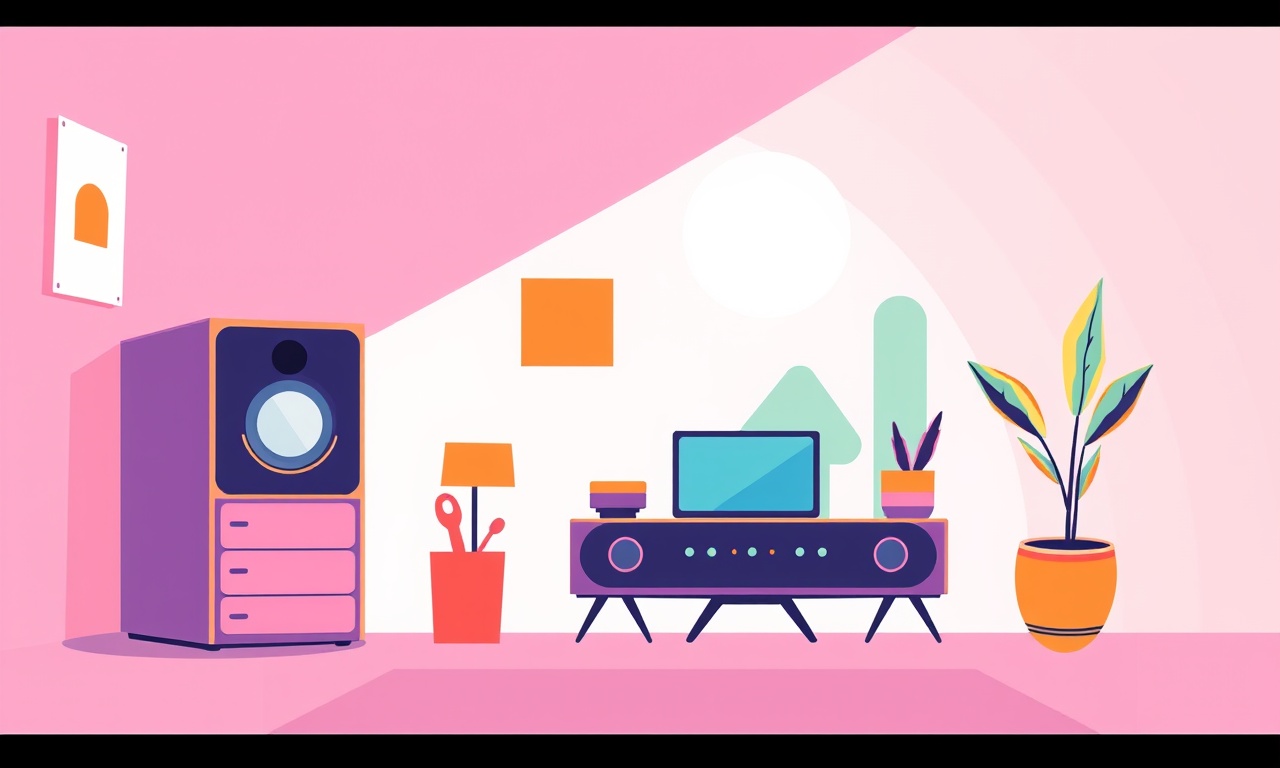
Introduction
The Winix HR9000 air purifier is a popular choice for homes that need reliable filtration and smart control. One of the most convenient features of the HR9000 is its wireless remote, which lets you adjust fan speed, set timers, change filtration modes, and monitor air quality from anywhere in the room. Unfortunately, many owners encounter a sync problem where the remote stops communicating with the purifier. When this happens the display on the unit shows “remote disconnected” and the buttons on the remote appear unresponsive.
This guide walks you through a systematic approach to diagnose and fix the remote control sync issue. By following each step carefully you can restore full functionality without needing to replace the remote or the air purifier. The instructions apply to both new units out of the box and older units that have been in service for several years.
Understanding the Sync Issue
Before diving into the fix, it helps to know why the remote can lose its connection. The Winix remote uses a 433 MHz radio frequency link, paired automatically during the first power‑on of the unit. The following factors commonly disrupt that link:
- Weak or depleted batteries – The remote draws power from a single AA or AAA cell. When voltage drops below the required threshold the transmitter cannot reach the purifier.
- Physical obstructions – Large metal objects, thick walls, or furniture placed directly between the remote and the purifier can attenuate the signal.
- Interference from other devices – Wireless baby monitors, Wi‑Fi routers, and cordless phones that operate near the same frequency can cause occasional drop‑outs.
- Software glitches – Firmware bugs in the purifier’s control board may cause it to stop listening for remote commands.
- Lost pairing – The unit may reset its internal pairing code after a power surge or after being unplugged for an extended period.
Identifying the root cause narrows the steps you need to take. In most cases the problem is either a battery issue or a lost pairing, both of which are easy to resolve with the procedures outlined below.
Preparing Your Tools
You do not need any special tools to fix the remote sync problem. Gather the following items before you start:
- A fresh AA or AAA battery (check the remote’s specifications; most HR9000 remotes use AA)
- A small flat‑head screwdriver (optional, for opening the battery compartment if it is a sealed cover)
- A clean, dry cloth
- Access to a power outlet for the purifier
- A smartphone or computer (optional, for checking firmware updates on Winix’s support site)
Having these items on hand will prevent interruptions once you begin the troubleshooting process.
Step‑by‑Step Fix Guide
1. Verify Battery Health
The most frequent cause of remote disconnect is a low‑power battery.
- Open the remote’s battery compartment. Most HR9000 remotes have a sliding cover that can be pulled open with a fingertip. If the cover is secured with a screw, use the screwdriver to remove it.
- Remove the existing battery and inspect it for any signs of corrosion or leakage.
- Insert a fresh, high‑quality alkaline battery, making sure the polarity symbols match the diagram inside the compartment.
- Close the cover firmly.
2. Reset the Remote
A simple power cycle can clear any residual error states inside the remote’s transmitter.
- Press and hold the Power button on the remote for five seconds. The LED indicator (if present) should blink once.
- Release the button and wait three seconds.
- Press the Power button again briefly to turn the remote back on.
If the remote still shows no response, proceed to the next step.
3. Perform a Hard Reset on the Air Purifier
Resetting the purifier clears its internal memory, including the stored remote pairing code.
- Turn off the purifier by pressing the Power button on the unit itself until the display goes dark.
- Unplug the power cord from the wall outlet.
- Wait for at least one minute. This pause allows capacitors inside the unit to discharge completely.
- Plug the purifier back in and turn it on using the on‑panel Power button.
The unit will restart and display its start‑up sequence. At this point the remote is no longer paired.
4. Re‑pair the Remote with the Purifier
After the hard reset the purifier expects a new remote to pair automatically.
- Ensure you are standing within two meters of the purifier, with a clear line of sight.
- Press and hold the Set button on the remote for three seconds. The remote’s LED should flash rapidly, indicating pairing mode.
- Within ten seconds, press any other button on the remote (for example, Fan Speed). The purifier’s display will show a brief “Remote Sync” message if the pairing succeeds.
- Test the remote by adjusting the fan speed or activating the timer. The unit should respond immediately.
If the pairing fails, repeat step 4 once more. Persistent failure indicates possible interference or a hardware fault.
5. Reduce Wireless Interference
When the remote and purifier are both functioning but still experience intermittent disconnects, external interference is likely.
- Relocate other 433 MHz devices: Move cordless phone bases, baby monitors, or wireless doorbells at least three feet away from the purifier.
- Reposition the purifier: Place the unit away from large metal appliances such as refrigerators or washing machines.
- Adjust the remote’s angle: Hold the remote so that the front face points directly toward the unit; avoid holding it at a steep angle.
After rearranging the environment, repeat step 4 to confirm a stable connection.
6. Update Firmware (If Applicable)
Winix occasionally releases firmware updates that improve remote communication reliability. Follow these steps to check and apply an update:
- Visit Winix’s official support website on your computer or smartphone.
- Locate the HR9000 product page and navigate to the Downloads or Firmware section.
- If a newer firmware version is listed, download the update file and the accompanying mobile app (Winix Smart or Winix Connect, depending on your region).
- Install the app and create a basic account if required.
- Turn on the purifier and ensure it is connected to your home Wi‑Fi network (the HR9000 model supports Wi‑Fi in newer revisions).
- Use the app’s Firmware Update option to push the new version to the purifier. The unit will restart automatically after the update.
Once the firmware is updated, repeat the pairing process described in step 4. The remote should now stay synchronized under normal conditions.
7. Test Full Functionality
A comprehensive test confirms that the issue is fully resolved.
- Fan Speed Test – Cycle through low, medium, and high speeds using the remote. Observe the unit’s display and hear the fan change.
- Timer Test – Set a 30‑minute timer and watch the countdown on the unit. Cancel the timer to ensure the remote can interrupt it.
- Mode Switch Test – Switch between Auto, Sleep, and Manual modes. Verify the purifier’s LED indicators change accordingly.
- Air Quality Display – If your model has an air quality readout, request an update from the remote and confirm the numbers refresh.
If any of these actions fail, revisit the earlier steps to ensure the remote’s battery is fresh and the pairing mode was entered correctly.
Preventive Tips
Maintaining a reliable remote connection is easier when you adopt a few simple habits.
- Replace batteries annually – Even if the remote seems to work, the voltage will gradually decline, leading to occasional drop‑outs.
- Keep the remote clean – Dust and grime on the remote’s front panel can interfere with the signal. Wipe it gently with a dry cloth every few weeks.
- Avoid stacking heavy objects on the purifier – Pressure on the unit’s housing can shift internal antenna components, reducing signal strength.
- Limit the number of 433 MHz devices in the same room – If you have multiple devices that operate on that frequency, consider moving them to different rooms or using a different channel if the device supports it.
- Schedule firmware checks twice a year – New updates often include bug fixes that improve remote reliability.
By following these preventive measures you can enjoy a trouble‑free experience with your Winix HR9000 for years.
Frequently Asked Questions
Q: The remote works sometimes but not consistently. What should I do?
A: Inconsistent performance usually points to interference or a weak battery. Start by replacing the battery, then move any nearby 433 MHz devices away from the purifier. If the problem persists, perform a full reset and re‑pair as described in steps 3 and 4.
Q: My remote has no LED indicator. How do I know if it is in pairing mode?
A: Even without an LED, the remote will emit a radio pulse when you hold the Set button for three seconds. After releasing, press another button; if the purifier displays “Remote Sync” you have successfully entered pairing mode.
Q: Can I use a universal remote instead of the original Winix remote?
A: The HR9000 remote uses a proprietary protocol that most universal remotes do not support. Using an unsupported remote may cause erratic behavior or void the warranty. Stick with the original remote or purchase a replacement from Winix.
Q: The purifier does not power on after I unplugged it for cleaning.
A: This situation can happen if the unit’s internal memory did not reset correctly. Perform a hard reset (unplug for one minute) and then try turning the unit on again. If it still fails, contact Winix support.
Q: Is there a way to test the remote’s signal strength without the purifier?
A: Yes. Using a simple RF detector or a smartphone app that can read 433 MHz signals will show whether the remote is transmitting. However, most users find that battery replacement and the pairing process resolve any perceived signal issues.
Conclusion
Remote control sync problems with the Winix HR9000 are frustrating but typically straightforward to resolve. By systematically checking the battery, resetting both remote and purifier, re‑pairing the devices, reducing interference, and keeping firmware up to date, you can restore reliable operation in minutes. Incorporating regular maintenance habits such as annual battery replacement and periodic firmware checks will help you avoid future disconnects.
With a fully functional remote, you can enjoy the full range of features the HR9000 offers—cleaner air, quieter operation, and smarter control—without the hassle of manual button presses on the unit itself. If you have followed every step and still experience issues, it may indicate a hardware defect in the remote or the purifier’s control board. In that case, contact Winix customer support for a warranty assessment or replacement.
Discussion (9)
Join the Discussion
Your comment has been submitted for moderation.
Random Posts

Reassessing the Audio Jack Dropout on LG Velvet 2
Explore why the LG Velvet 2's 3.5mm jack glitches, what triggers audio dropouts, user fixes, and LG's stance: essential insight for current and future Android phones.
1 year ago

Philips HP700 Fan Stalls Quietly Even At Low Speed Why This Happens And What To Do
Discover why your Philips HP700 quietly stalls at low speed, spot early signs, and fix the issue to keep steady airflow.
2 weeks ago

How to Stop Sharp LC-40M from Producing Audio Sync Issues While Gaming
Fix your Sharp LC-40M so game audio stays in sync. Learn quick settings tweaks, cable checks, and audio-output fixes that keep sound matching action for a flawless gaming experience.
6 months ago

Solve Arlo Pro 4 Wireless Connection Problems
Discover quick fixes for offline Arlo Pro 4 cameras. Check power, Wi, Fi, firmware, reset steps, and more get your live feed back up fast.
4 months ago

Panasonic D45 Dryer Timer Skips Final Drying Cycle
Discover why your Panasonic D45 dryer skips its final cycle, learn the symptoms, root causes, and easy fixes to keep clothes dry, save energy, and avoid extra runs.
5 months ago
Latest Posts

Fixing the Eufy RoboVac 15C Battery Drain Post Firmware Update
Fix the Eufy RoboVac 15C battery drain after firmware update with our quick guide: understand the changes, identify the cause, and follow step by step fixes to restore full runtime.
5 days ago

Solve Reolink Argus 3 Battery Drain When Using PIR Motion Sensor
Learn why the Argus 3 battery drains fast with the PIR sensor on and follow simple steps to fix it, extend runtime, and keep your camera ready without sacrificing motion detection.
5 days ago

Resolving Sound Distortion on Beats Studio3 Wireless Headphones
Learn how to pinpoint and fix common distortion in Beats Studio3 headphones from source issues to Bluetooth glitches so you can enjoy clear audio again.
6 days ago