Address Aqara Doorbell Pro Firmware Update Failure
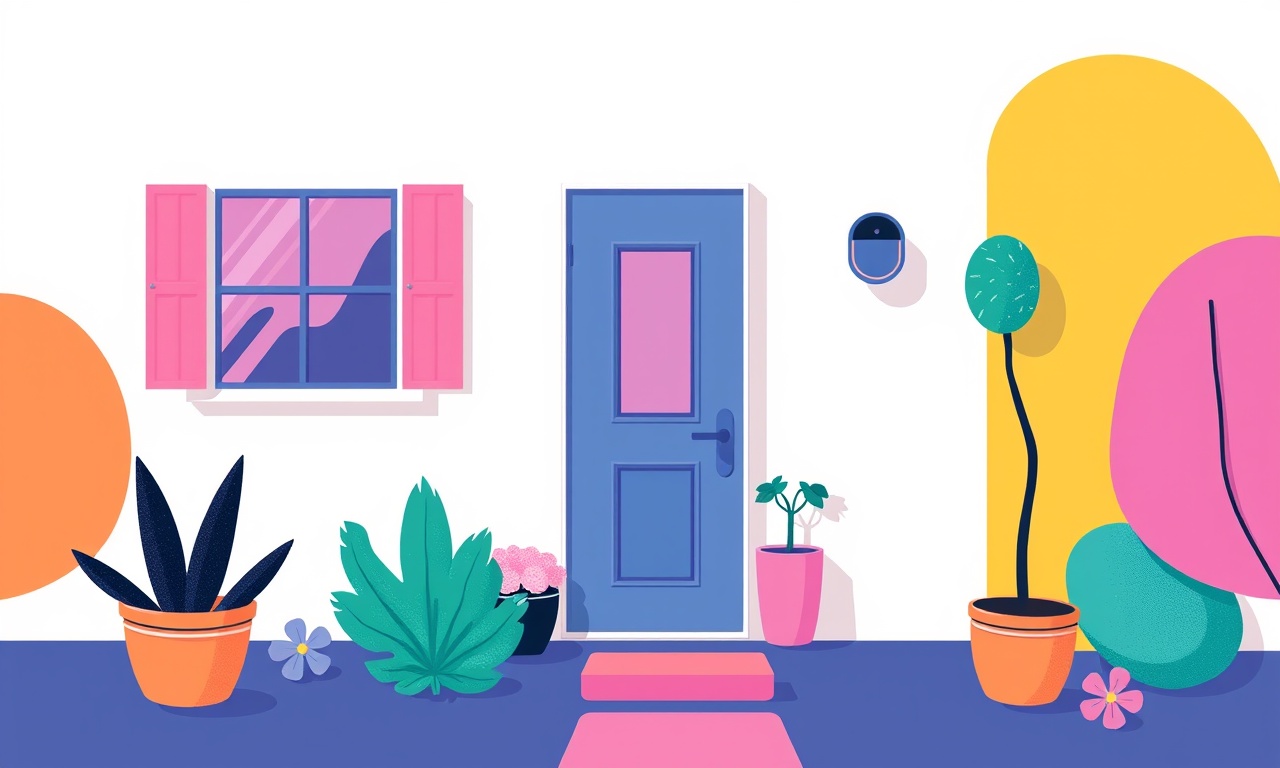
If you’ve ever experienced an update that stalls, crashes, or simply fails to apply, you are not alone. Aqara Doorbell Pro owners frequently report firmware update failures, especially during busy network periods or after a recent firmware release. The good news is that most of these issues can be resolved without professional help. This guide walks you through the full troubleshooting journey, from diagnosing the root cause to executing a successful firmware installation—step by step, with clear explanations and practical solutions.
Why Firmware Updates Are Crucial for Doorbells
Firmware is the operating system that controls your Aqara Doorbell Pro’s hardware. It adds new features, patches security vulnerabilities, and improves performance. A fresh firmware version can bring:
- Enhanced motion detection sensitivity
- New audio codecs for clearer calls
- Security patches that close known vulnerabilities
- Better integration with the Aqara ecosystem
When a firmware update fails, you may lose these benefits, and the device could become less reliable. Understanding why failures happen helps you avoid them in the future.
Common Causes of Update Failure
-
Unstable Internet Connection
A weak or intermittent Wi‑Fi signal during the update process interrupts data transfer, causing the firmware package to be corrupted or incomplete. -
Low Battery or Power Issues
While the Doorbell Pro is usually mains powered, the internal backup battery must maintain a minimum charge for the device to stay awake during updates. -
Conflicting Network Settings
Certain routers or firewall configurations block the update server or throttle traffic, leading to timeouts. -
Old Software Version
Attempting to install an update on a heavily outdated firmware can trigger compatibility checks that abort the process. -
App or Firmware Corruption
A buggy update may leave the device in a partially updated state, making the next attempt fail. -
Simultaneous Firmware Updates on Multiple Devices
Updating several Aqara devices at the same time can strain the network and cause individual failures.
Preparation Checklist
Before you start the update, verify the following items:
- Wi‑Fi Strength – Ensure the Doorbell Pro is within good coverage; a signal strength of at least -70 dBm is recommended.
- Router Status – Restart the router to clear any cached connections that might interfere.
- Device Power – Confirm the doorbell’s backup battery is at least 30 % charged.
- Aqara App Version – Update the Aqara Home app to the latest version; older app versions may not support new firmware.
- Network Band – Prefer 2.4 GHz if your doorbell is on 5 GHz, as the firmware server may perform better on 2.4 GHz.
- Bandwidth Availability – Avoid running heavy downloads or streaming during the update window.
Step‑by‑Step Firmware Update Process
-
Open the Aqara Home App
Launch the app on your phone and navigate to the “Devices” tab. Locate your Doorbell Pro. -
Check for Updates
Swipe down on the device card to reveal the “Check for Firmware Update” option. Tap it. -
Read Update Notes
The app will display the new firmware version and release notes. Verify that the update includes improvements relevant to your needs. -
Begin the Update
Tap “Update Now.” A progress bar will appear, indicating the transfer status. -
Wait for Completion
Do not touch the phone or power off the router. Let the progress bar finish completely. A successful update ends with a “Firmware Update Complete” message.
When the Update Fails
If the update stops midway, shows an error message, or the Doorbell Pro restarts during the process, follow these troubleshooting steps.
1. Re‑Check Network Stability
- Move the Doorbell Pro closer to the router if possible.
- Disable VPNs or Proxy Servers that might be routing traffic through slower paths.
- Switch to 2.4 GHz if the current 5 GHz band is unstable.
2. Reset the Device
A soft reset restores the Doorbell Pro to a clean state without wiping your data.
- Press and hold the button on the back of the doorbell for about 10 seconds until the indicator flashes.
- Release the button and wait for the LED to turn solid green.
- Re‑open the Aqara Home app and attempt the update again.
Tip: A soft reset does not delete your saved contacts or video history.
3. Clear the Router Cache
- Log into the router’s admin panel via a web browser.
- Navigate to “Advanced Settings” → “System Management.”
- Select “Clear Cache” or “Reboot Device.”
- Wait for the router to restart, then retry the update.
4. Force a Manual Update
If the app can’t download the firmware automatically, you can manually install it.
-
Download the Firmware Package
Visit the Aqara support website and locate the firmware file for Doorbell Pro. Save it to your computer. -
Transfer via USB
Some Aqara models support USB OTG; connect a flash drive containing the firmware to the doorbell.- Navigate to “Settings” → “Firmware Update” → “Local Update.”
- Follow the on‑screen instructions to load the firmware from the drive.
-
Confirm Installation
After the doorbell restarts, open the app to verify the firmware version.
5. Update the Aqara Home App
An outdated app can misinterpret firmware compatibility:
- Go to your phone’s app store, search for “Aqara Home,” and install the latest version.
- Re‑launch the app and attempt the firmware update again.
6. Check for Router Firmware Conflicts
Routers running older firmware may block certain ports or protocols:
- Update the router’s firmware following the manufacturer’s instructions.
- Enable UPnP if it’s disabled; this helps the Aqara device establish direct connections.
7. Contact Aqara Support
If all else fails:
-
Gather Log Files
Within the app, navigate to “Device Settings” → “Diagnostics” → “Log Export.”
Share these logs with Aqara support to expedite troubleshooting. -
Submit a Ticket
Provide the device model, firmware version attempted, and error code (if visible).
Support will often recommend a custom firmware bundle or schedule a remote reset.
Preventing Future Firmware Failures
- Schedule Updates During Off‑Peak Hours – Nighttime or early morning hours usually see less network traffic.
- Keep the Doorbell Pro Within a 10 m Radius of the Router – This reduces the chance of signal dropouts.
- Enable Automatic Updates – When the app allows it, automatic updates can be scheduled with minimal user intervention.
- Maintain a Backup Power Source – Ensure the internal battery is never below 25 % during firmware work.
- Regularly Verify Network Health – Run speed tests and check for interference from neighboring devices.
Frequently Asked Questions
Can I roll back to an older firmware if the new one fails?
Most Aqara devices do not support downgrades. If a firmware update fails, a soft reset typically restores the previous stable version.
Will a firmware failure affect my recorded videos?
No. Firmware updates only change the operating system; your video recordings remain intact.
How often should I check for updates?
At least once a month, or immediately after a major security release from Aqara.
Is there a risk of bricking the doorbell?
Only if you force an update on incompatible hardware or interrupt the process during a critical write. Follow the safety steps outlined above to minimize risk.
Final Thoughts
Firmware update failures can feel frustrating, but most problems are solvable with a systematic approach. By ensuring a stable network, performing device resets, and carefully following the update process, you can keep your Aqara Doorbell Pro running smoothly and securely. If you run into stubborn issues, reach out to Aqara support with clear logs, and they will guide you to a solution.
Remember, a well‑maintained firmware not only adds features but also protects your home from emerging threats—keeping you safe, informed, and in control.
Discussion (4)
Join the Discussion
Your comment has been submitted for moderation.
Random Posts

Reassessing the Audio Jack Dropout on LG Velvet 2
Explore why the LG Velvet 2's 3.5mm jack glitches, what triggers audio dropouts, user fixes, and LG's stance: essential insight for current and future Android phones.
1 year ago

Philips HP700 Fan Stalls Quietly Even At Low Speed Why This Happens And What To Do
Discover why your Philips HP700 quietly stalls at low speed, spot early signs, and fix the issue to keep steady airflow.
2 weeks ago

How to Stop Sharp LC-40M from Producing Audio Sync Issues While Gaming
Fix your Sharp LC-40M so game audio stays in sync. Learn quick settings tweaks, cable checks, and audio-output fixes that keep sound matching action for a flawless gaming experience.
6 months ago

Solve Arlo Pro 4 Wireless Connection Problems
Discover quick fixes for offline Arlo Pro 4 cameras. Check power, Wi, Fi, firmware, reset steps, and more get your live feed back up fast.
4 months ago

Panasonic D45 Dryer Timer Skips Final Drying Cycle
Discover why your Panasonic D45 dryer skips its final cycle, learn the symptoms, root causes, and easy fixes to keep clothes dry, save energy, and avoid extra runs.
5 months ago
Latest Posts

Fixing the Eufy RoboVac 15C Battery Drain Post Firmware Update
Fix the Eufy RoboVac 15C battery drain after firmware update with our quick guide: understand the changes, identify the cause, and follow step by step fixes to restore full runtime.
5 days ago

Solve Reolink Argus 3 Battery Drain When Using PIR Motion Sensor
Learn why the Argus 3 battery drains fast with the PIR sensor on and follow simple steps to fix it, extend runtime, and keep your camera ready without sacrificing motion detection.
5 days ago

Resolving Sound Distortion on Beats Studio3 Wireless Headphones
Learn how to pinpoint and fix common distortion in Beats Studio3 headphones from source issues to Bluetooth glitches so you can enjoy clear audio again.
6 days ago