Addressing Bluetooth Signal Drops on Google Pixel Buds Pro
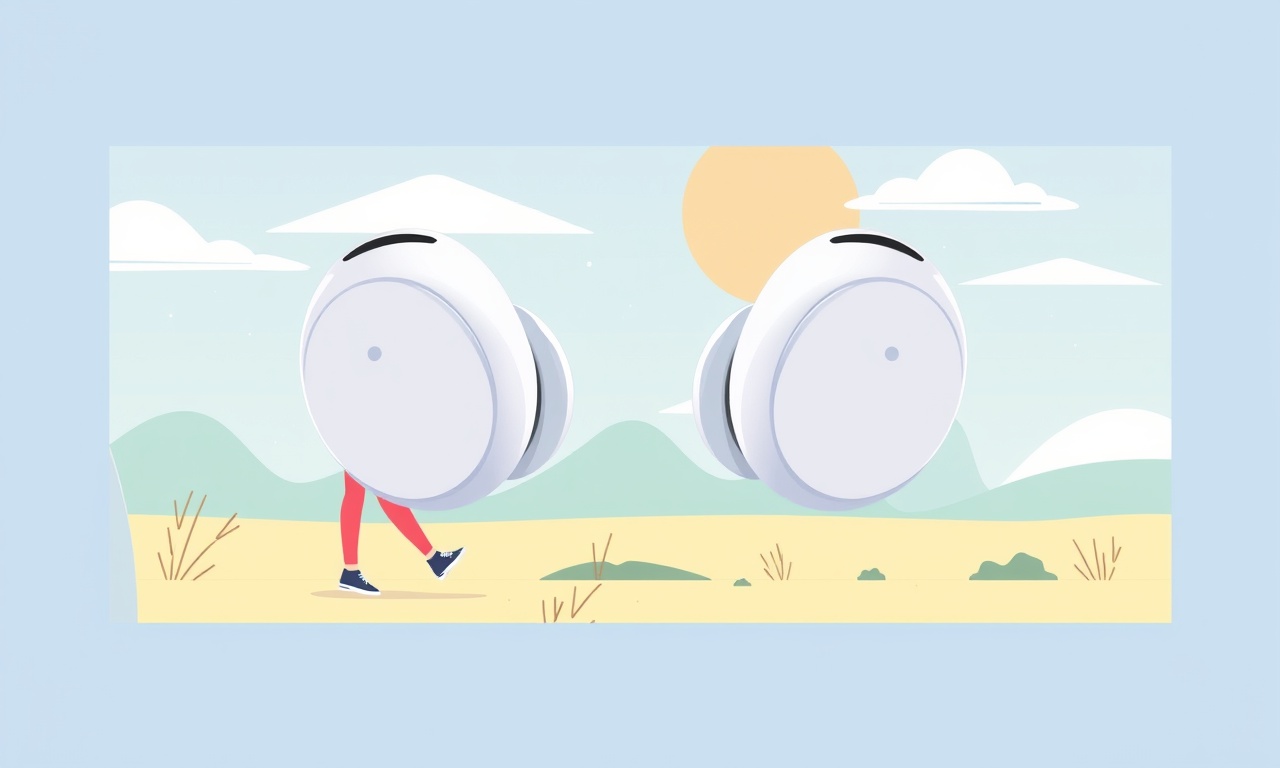
Understanding the Problem
Bluetooth signal drops can feel like a frustrating glitch that appears out of nowhere, especially when you’re immersed in music or a call. The Google Pixel Buds Pro are engineered for smooth, high‑quality audio and long battery life, yet users sometimes report intermittent disconnections that interrupt an otherwise seamless experience. These drops are not random—they usually stem from one or more underlying causes such as software bugs, interference from other devices, sub‑optimal pairings, or hardware wear. By dissecting each of these possibilities, you can pinpoint the root of the problem and apply the right fix.
Common Causes of Signal Drops
• Outdated firmware or software – The Pixel Buds Pro rely on firmware updates that refine Bluetooth profiles and improve stability.
• Bluetooth interference – Wi‑Fi routers, microwaves, and even other Bluetooth devices can create overlapping frequencies that jostle the connection.
• Battery or charging issues – A low‑power state may force the earbuds to enter a low‑energy mode, causing a temporary drop until power stabilizes.
• Improper pairing or multiple device connections – Pairing the earbuds with several phones or tablets can confuse the Bluetooth stack.
• Physical obstruction or poor fit – Objects such as headphones, earbuds, or even the shape of your ears can disrupt signal path.
• Firmware bugs or OS-level bugs – Sometimes the operating system or the earbuds’ firmware contains bugs that trigger random disconnects.
Diagnosing the Issue
The first step is to gather information about when and how often the drops occur. Take note of the following:
- The specific app or media that loses connectivity (music, video, call).
- The time of day or location (home, office, gym).
- Whether you’re using the earbuds with a Pixel phone, another Android device, or a non‑Android phone.
- Restart the Earbuds – Unplug the charging case, wait ten seconds, and then re‑insert the earbuds.
- Restart the Phone – A simple reboot often clears temporary glitches in the Bluetooth stack.
- Check for Updates – Open the Pixel Settings app, tap “Device,” then “About phone.” If updates are available for the phone or for the Pixel Buds Pro, install them.
- Test in a Different Environment – Move to a quiet room with no Wi‑Fi routers or other wireless devices to see if the problem persists.
If the drops happen only in certain apps or at certain times, the issue may be tied to background processes or network usage rather than the earbuds themselves.
Software Fixes
Firmware and Software Updates
Updating both the earbuds’ firmware and the phone’s OS can resolve a host of stability problems.
- Firmware – Open the Bluetooth settings on your phone, locate the Pixel Buds Pro, and tap “Update.”
- OS – Navigate to Settings → System → Advanced → System update. Install any available patches.
Resetting the Pairing
Sometimes the Bluetooth pairing database becomes corrupted. Removing the device from the list and re‑pairing can refresh the connection.
- In Settings → Bluetooth, tap the gear icon next to the Pixel Buds Pro and choose “Forget.”
- Re‑enable Bluetooth and pair the earbuds again by holding the touch area on the earbuds until the LED flashes.
Adjusting Audio Settings
If you notice drops during high‑quality audio streaming, consider lowering the audio sample rate or enabling a “Bluetooth A2DP” setting that prioritizes connection stability over bitrate.
Hardware Fixes
Battery Level and Charging Health
- Check the battery indicator in the Pixel Settings under “Battery.” If the earbuds show less than 20 % on either side, recharge them fully.
- Inspect the charging contacts inside the case for dust or debris that might prevent a secure connection.
Physical Inspection
- Clean the earbuds – Use a soft, dry cloth to wipe away any earwax or debris that could interfere with the microphone or speaker.
- Inspect the charging case for cracks or broken parts that might affect power delivery.
Replace the Earbuds if Needed
If after all software and hardware checks the earbuds continue to drop, they may have a manufacturing defect or wear‑and‑tear issue. Contact Google support for a replacement under warranty.
Preventive Measures
Minimize Interference
- Keep the earbuds and the phone away from Wi‑Fi routers and microwave ovens while in use.
- Disable Bluetooth on devices that you are not actively using.
Optimise Fit
- Adjust the ear tips until you feel a snug, comfortable seal. A poor fit can cause the earbud’s microphone to pick up more ambient noise, prompting the firmware to drop the connection.
Turn Off Power‑Saving Modes
- In Settings → Battery, disable “Adaptive battery” or “Battery saver” for the Pixel Buds Pro while you’re using them extensively.
Use the Official Case and Charger
- Third‑party cases or chargers can introduce voltage fluctuations that affect the earbuds’ power regulation, leading to instability.
Advanced Troubleshooting
Utilise Bluetooth Debugging Tools
For users comfortable with command‑line tools, the Android Debug Bridge (ADB) can provide logs about Bluetooth events.
- Connect the phone to a computer with ADB installed.
- Run
adb logcat | grep Bluetoothto view real‑time logs. - Look for patterns such as “Disconnection reason: 0x03” which can point to a specific error code.
Reset the Earbuds to Factory Settings
If the problem persists, a factory reset may clear hidden configurations.
- Place both earbuds in the case, close the lid, and then open the lid while holding the touch area on the left earbud for 12 seconds until the LED flashes red and blue.
Check for Environmental Factors
- Metal objects such as jewelry or metal cases can reflect or block the signal.
- High‑frequency noise from devices like cordless phones can interfere.
When to Seek Support
If you have performed all the above steps and still experience regular disconnections, it is time to reach out to Google.
- Warranty Claims – If the earbuds are under warranty, provide the purchase receipt and a description of the issue.
- Support Ticket – Use the Google Support portal or the “Support” section in the Pixel Settings app.
- Community Forums – The Pixel community forums often have users who have encountered similar problems and may share unpublished solutions.
Final Checklist
- [ ] Update firmware and OS to the latest versions.
- [ ] Forget and re‑pair the earbuds.
- [ ] Charge fully and inspect charging contacts.
- [ ] Adjust ear tips for a proper fit.
- [ ] Keep the earbuds and phone away from Wi‑Fi routers and microwaves.
- [ ] Disable power‑saving modes during heavy use.
- [ ] Use the original case and charger.
- [ ] Run ADB logs to identify persistent error codes.
- [ ] Contact Google support if drops continue.
By following this systematic approach, you can dramatically reduce or even eliminate Bluetooth signal drops on the Google Pixel Buds Pro. The key lies in identifying whether the culprit is software, hardware, or the environment, and applying the appropriate fix. Happy listening!
Discussion (4)
Join the Discussion
Your comment has been submitted for moderation.
Random Posts

Analyzing iPhone 13 Pro Max Apple Pay Transaction Declines After Software Update
After the latest iOS update, iPhone 13 Pro Max users see more Apple Pay declines. This guide explains the technical cause, how to diagnose the issue, and steps to fix payment reliability.
2 months ago

Dyson AM15 Mist Not Spreading What Causes It And How To Repair
Find out why your Dyson AM15 Mist isn’t misting, learn the common causes, and follow our step, by, step guide to restore full misting performance quickly.
2 months ago

Adjusting the Neato Botvac D6 for Unexpected Cleaning Pause
Learn why your Neato Botvac D6 pauses, diagnose the issue, and tweak settings for smooth, uninterrupted cleaning.
11 months ago

Quelling LG OLED G1 Picture Loop at Startup
Stop the LG OLED G1 picture loop that stutters at startup, follow these clear steps to diagnose software glitches, adjust settings, and restore a smooth launch every time.
4 months ago

Resolving Room Acoustics Calibration on Samsung HW Q990T
Calibrate your Samsung HW, Q990T to your room's acoustics and unlock true cinema-quality sound, every dialogue and subtle score becomes crystal clear.
1 month ago
Latest Posts

Fixing the Eufy RoboVac 15C Battery Drain Post Firmware Update
Fix the Eufy RoboVac 15C battery drain after firmware update with our quick guide: understand the changes, identify the cause, and follow step by step fixes to restore full runtime.
5 days ago

Solve Reolink Argus 3 Battery Drain When Using PIR Motion Sensor
Learn why the Argus 3 battery drains fast with the PIR sensor on and follow simple steps to fix it, extend runtime, and keep your camera ready without sacrificing motion detection.
5 days ago

Resolving Sound Distortion on Beats Studio3 Wireless Headphones
Learn how to pinpoint and fix common distortion in Beats Studio3 headphones from source issues to Bluetooth glitches so you can enjoy clear audio again.
6 days ago