Addressing GPS Latency on Garmin Venu 3
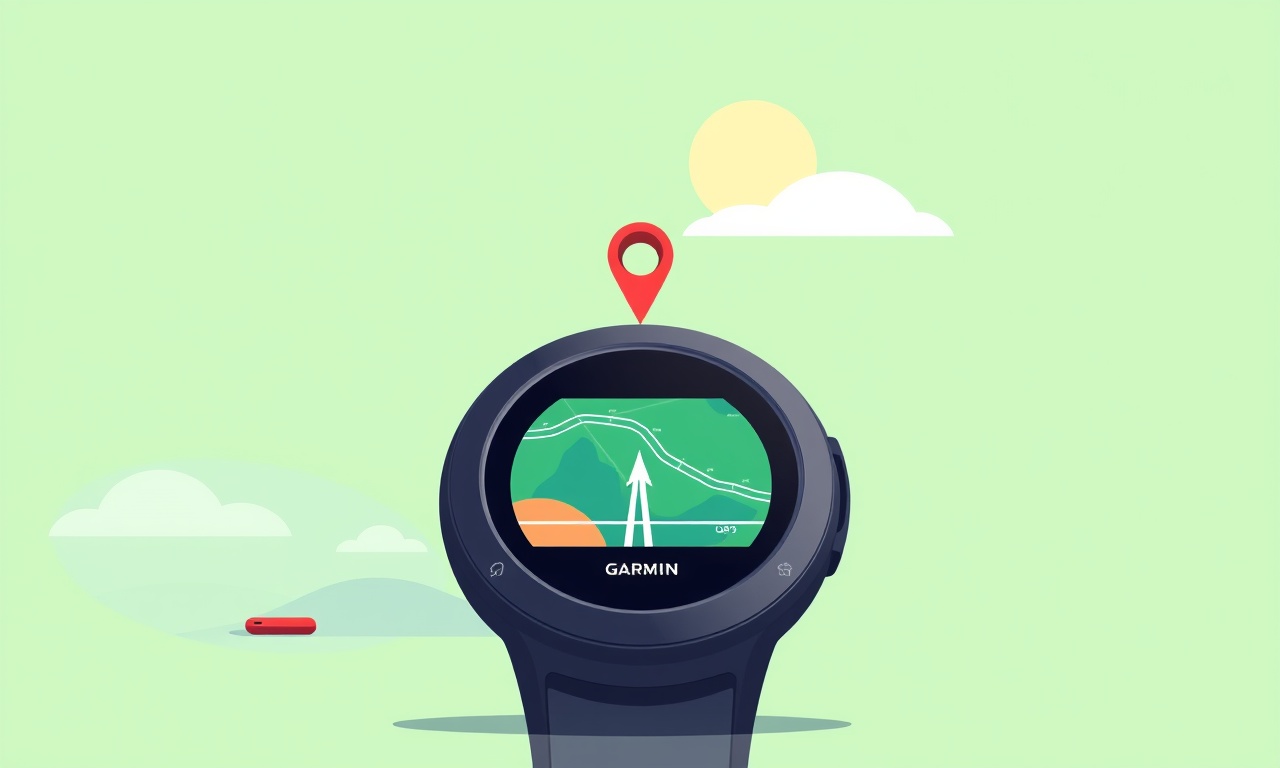
Understanding GPS Latency on the Venu 3
When you step outside for a run, hike, or casual stroll, the first thing you expect from your smartwatch is a prompt, accurate position readout. On the Garmin Venu 3 this expectation is almost always met, yet many users report a noticeable delay between their movement and the map display. That delay—often called GPS latency—can feel like a lagging compass, and it can affect everything from training metrics to navigation cues.
Addressing GPS latency is more than a matter of chasing a faster satellite fix. It involves understanding how the device acquires and processes satellite data, identifying environmental and device‑specific factors that can slow the process, and applying targeted settings or firmware changes. In this article we break down the problem into manageable pieces and provide a step‑by‑step guide to keep your Venu 3’s GPS running as smoothly as possible.
What is GPS Latency?
GPS latency is the time elapsed between a user’s movement and the smartwatch’s ability to calculate an accurate position. It is a natural part of any satellite‑based navigation system, but the goal is to keep that delay to a fraction of a second, ideally less than one second for an active user.
Several technical elements contribute to latency:
- Signal acquisition – The watch must “see” a minimum of four satellites to triangulate position.
- Signal quality – Atmospheric conditions, multipath interference, and obstruction can degrade signal strength.
- Processing time – The firmware must decode the GPS data, apply corrections, and update the display.
- Battery management – Power‑saving modes can deliberately slow GPS sampling to conserve energy.
When any of these steps slow, the end result is a delayed position update.
Why Latency Matters
For most casual users, a second‑or‑two delay feels negligible. But for athletes, hikers, or anyone relying on precise real‑time data, latency can have real consequences:
- Training accuracy – Pace and distance metrics may appear off, leading to mis‑calibrated workouts.
- Safety – In a narrow trail or busy crosswalk, delayed location can affect navigation alerts.
- User experience – A lagging map or mis‑aligned route can frustrate even seasoned GPS users.
Reducing latency therefore improves data integrity, enhances safety, and keeps the user interface responsive.
Symptoms of GPS Latency on the Venu 3
If you suspect latency, look for the following signs:
- Map lag – The map on the screen trails behind your actual position by a noticeable distance.
- Delayed start‑up – When starting a workout, the first few minutes show an empty or “searching” screen before data appears.
- Erratic speed or distance – Metrics fluctuate wildly or show a sudden drop after a brief pause.
- Battery drain – Frequent GPS resets or prolonged “searching” periods can accelerate battery usage.
Below is an image of the typical “searching” screen that users see while the device is acquiring a fix.
Common Causes of Latency
1. Environmental Obstruction
Buildings, trees, and mountains can block line‑of‑sight to satellites. The Venu 3’s internal antenna works best with clear sky views.
2. Intermittent Satellite Visibility
The watch relies on at least four satellites. In urban canyons or dense foliage, satellite visibility can drop temporarily, forcing the device to wait for new signals.
3. Firmware or Software Lag
Occasionally, a recent firmware update can introduce bugs that affect GPS processing speed. Conversely, an outdated firmware may lack optimizations present in newer releases.
4. Power‑Saving Settings
The device automatically enters a lower sampling mode when the battery falls below a threshold or when the watch is idle. This mode reduces GPS sampling frequency, increasing latency.
5. Dirty Antenna or Physical Damage
The Venu 3’s antenna is integrated into the back plate. Any scratches or debris can attenuate the signal.
Step‑by‑Step Troubleshooting Guide
Below is a systematic approach to diagnosing and mitigating GPS latency. Follow the steps in order; skip ahead only if a prior step is already resolved.
1. Check for Firmware Updates
- Open the Garmin Connect app on your phone.
- Navigate to Devices > Your Venu 3.
- Select Check for Updates.
- If an update is available, download and install it.
A fresh firmware can resolve known GPS bugs and improve processing efficiency.
2. Reset the GPS Sensor
The Venu 3 allows a quick GPS reset that forces a new satellite acquisition.
- On the watch, press and hold the Start/Stop button.
- From the menu that appears, tap Settings > System > Reset.
- Choose Reset GPS.
- The watch will display a “searching” screen for a short time as it reacquires satellites.
3. Re‑calibrate the Device
Calibration aligns the watch’s internal compass and accelerometer, which can indirectly improve GPS accuracy.
- Open the Activities screen.
- Select Outdoor Run (or any GPS‑enabled activity).
- On the GPS screen, tap Start.
- Move the watch in a large circle for 90–120 seconds.
- Finish the activity; the watch will prompt you to save the session.
This action helps the watch refine its positioning model.
4. Optimize Battery Settings
If the watch’s battery is low, it may throttle GPS.
- Go to Settings > Battery.
- Ensure Battery Saver is Off during active use.
- Optionally, toggle Always On Display off to conserve power.
5. Verify Antenna Placement
Place the watch on a flat, unobstructed surface with the back side up.
- Avoid placing it on a metal surface or near electronic interference.
- Keep the watch away from pockets or metal objects that could block the antenna.
6. Use an Alternate GPS Mode
The Venu 3 offers a GPS+GLONASS mode that can improve satellite visibility.
- From the watch’s Settings > Sensors & Accessories > GPS.
- Switch from GPS Only to GPS+GLONASS.
GLONASS adds Russian satellites to the mix, giving the device more options for a quick fix.
7. Test in a Clear‑Sky Environment
To determine if the issue is environmental, run a short workout in an open field or a park with minimal obstructions.
- If latency disappears, the problem likely stems from urban or heavily vegetated areas.
- If latency persists, proceed to the next steps.
8. Perform a Full Factory Reset
As a last resort, revert the watch to factory settings.
- Open Settings > System > Reset.
- Choose Erase All Data.
- Re‑pair the device with Garmin Connect and re‑install your preferences.
This step ensures no corrupted data is affecting GPS performance.
Advanced Tips for Experienced Users
A. Use Garmin Connect to Analyze Data
After each workout, sync the Venu 3 to Garmin Connect and review the Glide and Altitude graphs. Sudden spikes or gaps can indicate GPS errors.
- If you notice consistent lag in specific regions, consider avoiding those routes or adjusting your GPS settings.
B. Enable Fast Start for Activities
- In Settings > Activities > Your Activity, toggle Fast Start on.
- This forces the device to attempt a quick GPS fix before the activity begins, reducing initial latency.
C. Check for Interference from Other Devices
If you carry a phone with a strong GPS or other EM‑source near the watch, interference can occur. Keep the watch a few centimeters away from such devices while running.
D. Monitor Battery Health
Over time, the watch’s battery may degrade, affecting power to the GPS module. Use the Battery Health diagnostic in Settings > Battery > Health.
- If health is below 80 %, consider a battery replacement (official Garmin service).
E. Use Third‑Party Apps for Route Planning
When navigating unfamiliar trails, load the route into Garmin Connect and sync it to the watch. The watch will then have pre‑loaded waypoints, reducing the need for constant GPS updates during the walk.
Common Myths Debunked
| Myth | Reality | Why it’s a myth |
|---|---|---|
| “More battery saving = better GPS.” | Power‑saving modes reduce GPS sampling frequency, increasing latency. | The watch trades speed for longevity. |
| “A newer watch always has better GPS.” | Firmware updates are necessary; older hardware can still lag if firmware is outdated. | Software optimizations can override hardware limitations. |
| “Mounting the watch on the back of the arm improves signal.” | The back plate holds the antenna; putting it on a strap or band can block it. | Physical obstruction is a common source of latency. |
Summary and Takeaways
- Identify the symptom – Map lag, delayed start‑up, erratic metrics, or battery drain.
- Check firmware – Install the latest updates from Garmin Connect.
- Reset and recalibrate – Perform GPS reset and a full calibration routine.
- Adjust settings – Switch to GPS+GLONASS, disable battery saver during workouts, and enable Fast Start.
- Test environment – Verify whether the problem is environmental or device‑based.
- Use diagnostics – Review Garmin Connect data for clues.
- When all else fails, reset – A factory reset can clear hidden glitches.
By following this structured approach, most users can bring GPS latency on the Venu 3 down to a negligible level, ensuring real‑time accuracy during training, navigation, and everyday use.
Final Words
A smartwatch that lags in position feels like a delay in the very heartbeat of your activity. The Garmin Venu 3 is designed to deliver reliable, real‑time GPS data, but like all satellite‑based systems, it can fall prey to environmental and software hiccups. With a clear understanding of what drives latency and a methodical troubleshooting strategy, you can keep your Venu 3’s GPS running as quickly and accurately as possible, letting you focus on the adventure rather than the technology.
Discussion (4)
Join the Discussion
Your comment has been submitted for moderation.
Random Posts

Rebooting Google Nest Hub (3rd Gen) to Resolve App Sync Glitches
Stuck with delayed notifications, unresponsive tiles, or stale smart, home data? A simple reboot of your Nest Hub 3rd Gen clears cache, resets processes, and restores smooth app sync.
3 months ago

Fixing Bluetooth Signal Drops on Apple AirPods Pro
Tired of AirPods Pro disconnecting during walks or workouts? Learn why Bluetooth drops happen, how to spot them, and quick fixes - no coding required - to keep audio flowing.
11 months ago

Fixing the Duplexer Failure on a Brother MFC‑J805DW
Learn how to diagnose and replace a faulty duplexer on your Brother MFC, J805DW, restoring double, sided printing with step, by, step instructions for tech, savvy users.
10 months ago

Solving Apple iPhone 13 Pro Camera Rolling Shutter With External Lens
Stop the slanted look from rolling shutter when adding external lenses to your iPhone 13 Pro by tweaking camera settings, choosing the right lens, and using proper stabilization.
9 months ago

Restoring Bandwidth on Amazon Eero Mesh 6 Pro After a Firmware Update
After an Eero Mesh 6 Pro firmware update, bandwidth often drops. This guide explains why the change occurs and walks you through quick steps to restore full speed and a stable connection for work and play.
8 months ago
Latest Posts

Fixing the Eufy RoboVac 15C Battery Drain Post Firmware Update
Fix the Eufy RoboVac 15C battery drain after firmware update with our quick guide: understand the changes, identify the cause, and follow step by step fixes to restore full runtime.
5 days ago

Solve Reolink Argus 3 Battery Drain When Using PIR Motion Sensor
Learn why the Argus 3 battery drains fast with the PIR sensor on and follow simple steps to fix it, extend runtime, and keep your camera ready without sacrificing motion detection.
5 days ago

Resolving Sound Distortion on Beats Studio3 Wireless Headphones
Learn how to pinpoint and fix common distortion in Beats Studio3 headphones from source issues to Bluetooth glitches so you can enjoy clear audio again.
6 days ago