Addressing Lutron Caseta CX4-200 LED Indicator Malfunction
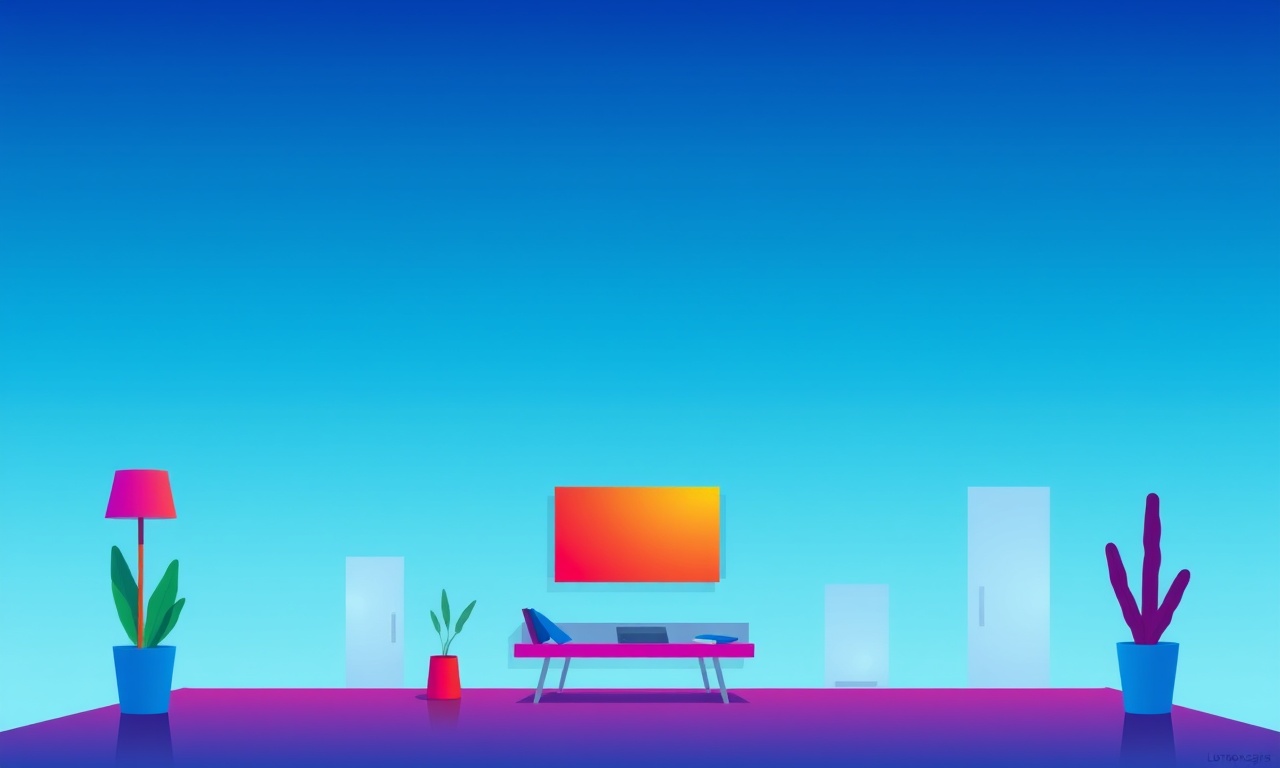
Introduction
Smart lighting has become an essential part of modern homes, offering convenience, energy savings, and enhanced aesthetics. The Lutron Caseta CX4‑200 is a popular LED dimmer that works seamlessly with the Caseta Smart Lighting ecosystem. When its LED indicator fails to behave as expected, it can be frustrating and may raise concerns about device reliability. This guide offers a comprehensive, step‑by‑step approach to diagnosing and fixing common LED indicator issues on the CX4‑200, ensuring that your smart lighting setup remains dependable.
Understanding the CX4‑200 LED Indicator
The CX4‑200 features a small, built‑in LED that reflects the device’s status. This indicator can show several states:
- Green: The dimmer is powered on and communicating properly with the hub.
- Red: A fault condition has been detected, such as a communication error or hardware failure.
- Blinking: The unit is in a boot or update mode, or it is searching for a network connection.
The LED is powered from the same line voltage that drives the dimmer’s control circuitry, so its behavior is influenced by both electrical conditions and software state.
Common LED Indicator Problems
Before diving into troubleshooting, it helps to know the most frequent problems reported by users:
- LED remains off despite the unit being powered.
- LED stays solid red after a firmware update or power cycle.
- LED blinks irregularly instead of cycling through the expected patterns.
- LED changes color but not to the expected state (e.g., green when an error should be shown).
These symptoms can stem from hardware, firmware, or network issues.
Diagnostic Checklist
A systematic approach saves time and reduces guesswork. Use the following checklist to confirm or rule out each possibility.
-
Check Power
Verify that the dimmer receives 120 V (or appropriate line voltage) and that the lamp load is within the device’s rated capacity. -
Inspect the LED
Look for physical damage, discoloration, or signs of burn‑through on the LED or its surrounding circuitry. -
Confirm Hub Status
Use the Lutron app to ensure the hub and any wireless bridges are online and correctly synced with the dimmer. -
Verify Firmware Version
Confirm that the CX4‑200’s firmware is up to date and that no pending updates are in queue. -
Test Load
Remove the connected lamp temporarily, ensuring no residual load interferes with the LED’s behavior. -
Observe Network Connectivity
Ensure the dimmer’s Wi‑Fi or Zigbee module is properly connected, as communication failures often trigger red indicators.
Step‑by‑Step Troubleshooting
1. Power‑Cycle the Device
The simplest first step is to unplug the dimmer, wait 30 seconds, and plug it back in. This clears transient glitches and forces the unit to re‑initialize. If the LED still fails to light, proceed to the next step.
2. Verify Load and Compatibility
An incompatible or overloaded lamp can cause the dimmer to lock up. Check that the lamp’s wattage does not exceed the dimmer’s maximum rating (usually 150 W for 120 V). Use a low‑power LED bulb if you are unsure. After changing the lamp, power‑cycle the dimmer again.
3. Reset to Factory Defaults
If the LED remains solid red or blinks erratically, the unit may have corrupted settings. Resetting restores the device to its original state.
- Locate the reset button on the back of the dimmer.
- Using a paperclip, press and hold the button for 10 seconds.
- Release and watch the LED: it should flash twice and then stay green, indicating a successful reset.
Note: Resetting will erase any custom dimming curves or schedules.
4. Update Firmware via the App
An outdated or buggy firmware version can lead to LED misbehavior. The Lutron app manages updates automatically, but manual initiation can help.
- Open the Lutron app and navigate to the device list.
- Tap the CX4‑200 icon.
- If an update is available, tap “Update” and wait for the process to finish.
- After the update, power‑cycle the dimmer.
A successful update should change the LED from blinking to a steady green once the unit is fully online.
5. Re‑Pair the Dimmer with the Hub
Sometimes the LED blinks because the dimmer is not properly paired with the hub.
- Put the hub into pairing mode (refer to the hub’s manual).
- Press the pairing button on the dimmer’s face for 5 seconds until the LED flashes rapidly.
- Wait for the app to recognize the device.
If the LED remains off after pairing, consider the next step.
6. Check for Electrical Interference
High‑frequency noise or surges can disturb the dimmer’s internal circuitry. Look for:
- Large appliances running nearby.
- Power strips or surge protectors with excessive load.
Try relocating the dimmer or using a dedicated circuit.
7. Inspect the LED and Driver
When all other steps fail, the LED itself or its driver may be defective. To inspect:
- Remove the dimmer’s faceplate (if possible) following the manufacturer’s instructions.
- Inspect the LED for scorch marks or loose solder joints.
- If you have a multimeter, test the LED’s forward voltage (usually around 2 V for a standard LED).
If the LED or driver fails these tests, replacement is necessary. Contact Lutron support for a repair or replacement order.
Resetting the System
A full system reset includes resetting the hub, bridges, and all connected devices. Perform this when multiple devices exhibit similar issues.
- Reset Hub: Hold the hub’s reset button for 10 seconds.
- Reset Bridges: Each bridge has its own reset procedure; consult the manual.
- Re‑Add Devices: Use the app to add the dimmer back into the system.
After resetting, confirm that the LED indicator behaves correctly.
Firmware Updates and Compatibility
Firmware updates not only improve functionality but also patch known bugs. Keep an eye on the Lutron website or app notifications for upcoming releases. When a new version is announced:
- Review the release notes for any mention of LED or indicator changes.
- Schedule the update during low‑usage hours to minimize disruption.
If an update causes the LED to behave unpredictably, revert to the previous firmware by restoring a backup, if available.
When to Contact Lutron Support
If you have exhausted all troubleshooting steps and the LED indicator still fails to reflect the proper status, reach out for professional help. Provide the following information:
- Model number and serial number (found on the dimmer’s back or within the app).
- Firmware version (displayed in the app).
- Detailed description of the LED behavior.
- Steps already taken (list the troubleshooting steps completed).
Lutron’s support team can guide you through advanced diagnostics or arrange for a replacement if the unit is defective.
Preventative Tips
Regular maintenance can keep your CX4‑200 running smoothly.
- Keep the unit dust‑free: A simple wipe with a dry cloth every few months.
- Avoid over‑loading: Always respect the rated wattage.
- Schedule firmware checks: Enable automatic updates or check manually each quarter.
- Use surge protection: Protect the dimmer and entire lighting circuit from voltage spikes.
Conclusion
A malfunctioning LED indicator on the Lutron Caseta CX4‑200 can stem from electrical, firmware, or hardware issues. By following a structured diagnostic and troubleshooting process—starting with power cycling, verifying loads, resetting, updating firmware, and ultimately inspecting hardware—you can usually resolve the problem without professional assistance. When all else fails, Lutron’s support system provides a clear path to repair or replacement.
Maintaining your smart lighting not only improves reliability but also ensures that your home stays energy‑efficient and fully integrated with your smart ecosystem.
Discussion (4)
Join the Discussion
Your comment has been submitted for moderation.
Random Posts

Rebooting Google Nest Hub (3rd Gen) to Resolve App Sync Glitches
Stuck with delayed notifications, unresponsive tiles, or stale smart, home data? A simple reboot of your Nest Hub 3rd Gen clears cache, resets processes, and restores smooth app sync.
3 months ago

Fixing Bluetooth Signal Drops on Apple AirPods Pro
Tired of AirPods Pro disconnecting during walks or workouts? Learn why Bluetooth drops happen, how to spot them, and quick fixes - no coding required - to keep audio flowing.
11 months ago

Fixing the Duplexer Failure on a Brother MFC‑J805DW
Learn how to diagnose and replace a faulty duplexer on your Brother MFC, J805DW, restoring double, sided printing with step, by, step instructions for tech, savvy users.
10 months ago

Solving Apple iPhone 13 Pro Camera Rolling Shutter With External Lens
Stop the slanted look from rolling shutter when adding external lenses to your iPhone 13 Pro by tweaking camera settings, choosing the right lens, and using proper stabilization.
9 months ago

Restoring Bandwidth on Amazon Eero Mesh 6 Pro After a Firmware Update
After an Eero Mesh 6 Pro firmware update, bandwidth often drops. This guide explains why the change occurs and walks you through quick steps to restore full speed and a stable connection for work and play.
8 months ago
Latest Posts

Fixing the Eufy RoboVac 15C Battery Drain Post Firmware Update
Fix the Eufy RoboVac 15C battery drain after firmware update with our quick guide: understand the changes, identify the cause, and follow step by step fixes to restore full runtime.
5 days ago

Solve Reolink Argus 3 Battery Drain When Using PIR Motion Sensor
Learn why the Argus 3 battery drains fast with the PIR sensor on and follow simple steps to fix it, extend runtime, and keep your camera ready without sacrificing motion detection.
5 days ago

Resolving Sound Distortion on Beats Studio3 Wireless Headphones
Learn how to pinpoint and fix common distortion in Beats Studio3 headphones from source issues to Bluetooth glitches so you can enjoy clear audio again.
6 days ago