Addressing iPhone 14 Plus Connectivity Slips When Switching Between WiFi and Cellular
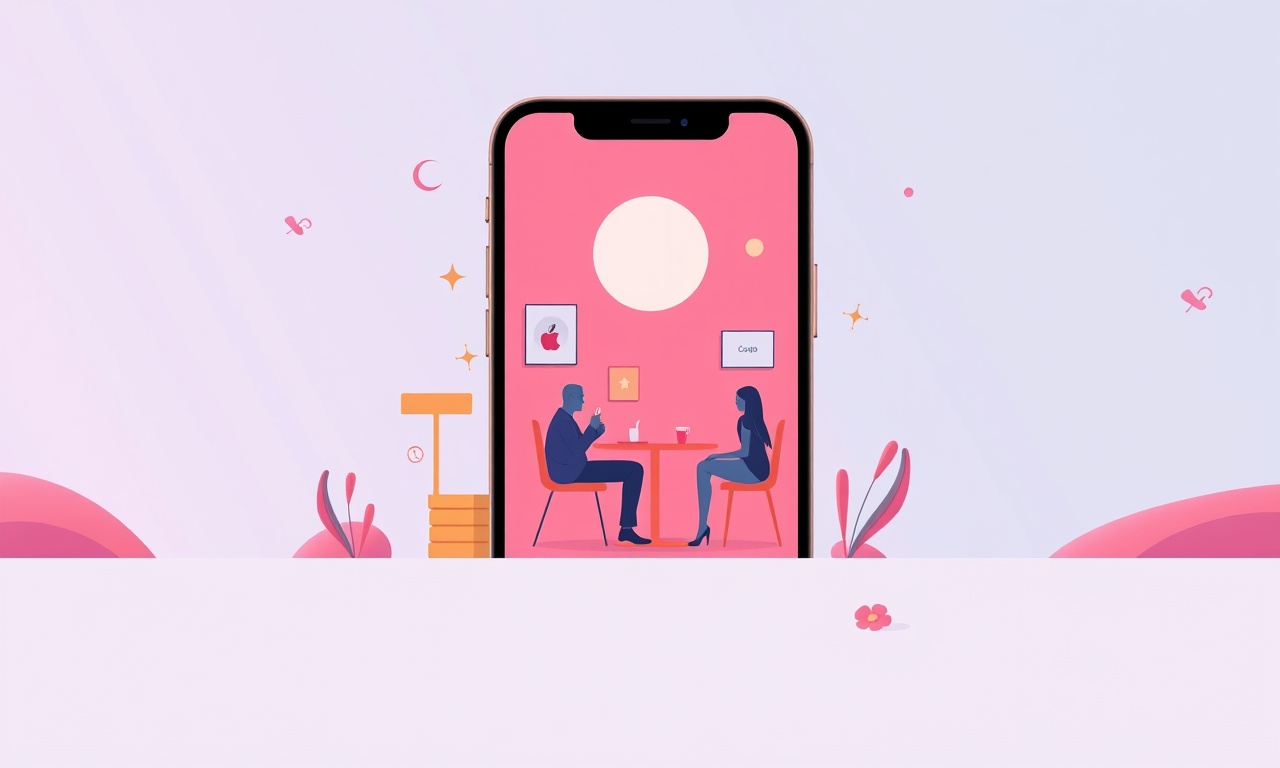
Addressing iPhone 14 Plus Connectivity Slips When Switching Between WiFi and Cellular
Introduction
The iPhone 14 Plus is built for seamless internet access, whether you’re on a crowded café WiFi or roaming in a remote area with cellular coverage. Yet many users report sudden drops or “slips” in connectivity when the device switches between networks. These slips can disrupt video calls, stall downloads, or cause data usage to spike unexpectedly. Understanding why they happen and how to fix them is essential for anyone who relies on a steady connection.
This article dives deep into the common causes of connectivity slips, walks through step‑by‑step troubleshooting, and offers preventive tips to keep the iPhone 14 Plus wired to the internet with minimal hiccups. By the end, you’ll know exactly what to check, what to reset, and when to reach out to Apple Support.
Understanding the Problem: Why Connectivity Slips Happen
Apple’s cellular‑to‑WiFi handoff is a sophisticated feature. When you move from a Wi‑Fi zone into an area with better cellular reception, the phone should transparently shift its traffic. However, several factors can break this seamless transition:
- Signal Strength Instability – Weak or rapidly fluctuating Wi‑Fi signals can cause the phone to stay in a “search” mode, delaying the switch.
- Network Priority Settings – The device’s preference for Wi‑Fi over cellular can be overridden by specific apps or system settings.
- Software Bugs – Certain iOS releases have been flagged for improper handling of simultaneous Wi‑Fi and cellular traffic.
- Background Processes – Apps that demand constant connectivity can create contention, especially if they are not optimized for background networking.
- Hardware Anomalies – Antenna firmware or radio calibration issues can lead to intermittent disconnections.
Each of these causes manifests subtly, often as a lag between leaving a Wi‑Fi hotspot and cellular traffic picking up. Knowing which factor is at play helps target the right fix.
Quick Symptoms and Real‑World Impact
- Intermittent video calls or messaging failures when moving from a coffee shop to a walk‑through area.
- Unexpected data usage spikes after leaving a Wi‑Fi zone; the phone might briefly switch back to cellular.
- Apps reporting “No Internet” moments after you step outside, despite a strong 5G signal.
- Longer load times for web pages that normally load instantly on Wi‑Fi.
- Battery drain due to repeated Wi‑Fi scanning attempts.
In high‑traffic environments—airports, stadiums, or large conference centers—these symptoms can compound, turning a simple switch into a network nightmare.
Common Causes
| Cause | Why It Happens | Typical Indicator |
|---|---|---|
| Weak Wi‑Fi signal | The phone struggles to maintain a stable link. | Frequent “weak signal” icons. |
| Overridden priority settings | Some apps force cellular usage. | App‑specific “data usage” warnings. |
| Outdated iOS | Buggy network stack. | Repeated Wi‑Fi “search” loops. |
| Background data usage | Heavy background downloads. | Battery icon flickers. |
| Firmware glitches | Radio miscalibration. | Sudden “Cellular” icon re‑appears. |
Checking Settings and Basic Fixes
Before diving into deeper diagnostics, perform these quick checks:
-
Verify Wi‑Fi Signal Strength
Open the Control Center and tap the Wi‑Fi icon. A weak signal appears as “1 bar” or “2 bars”. If the signal is consistently low, move closer to the router or reset the Wi‑Fi network. -
Inspect Wi‑Fi Assist
Go to Settings > Cellular > Wi‑Fi Assist. If enabled, the phone will automatically switch to cellular when Wi‑Fi is weak. Disable it to keep the phone on Wi‑Fi until the signal drops below a threshold. -
Check “Auto‑Join” for Wi‑Fi
In Settings > Wi‑Fi, tap the “i” next to your network and confirm that “Auto‑Join” is turned on. This ensures the phone reconnects automatically when it comes back into range. -
Restart the Device
A simple reboot clears transient network state and is often the fastest fix. -
Toggle Airplane Mode
Turn on Airplane Mode for 15 seconds, then turn it off. This forces a fresh radio calibration.
If these steps do not resolve the issue, proceed to more advanced troubleshooting.
Advanced Troubleshooting Steps
1. Reset Network Settings
Resetting network settings wipes stored Wi‑Fi passwords, VPN profiles, and cellular settings. It can clear corrupted configuration files that lead to handoff delays.
- Settings > General > Transfer or Reset iPhone > Reset > Reset Network Settings
- Confirm the reset. The device will restart, and you will need to re‑enter Wi‑Fi passwords.
2. Force a Wi‑Fi Handoff
Sometimes the phone does not trigger the handoff automatically. You can force it by disabling Wi‑Fi and re‑enabling it.
- Swipe down to Control Center → Wi‑Fi icon → tap to disable.
- Wait a few seconds, then tap again to enable.
3. Update iOS and Carrier Settings
Apple frequently releases patches that fix network bugs. Likewise, carrier updates can refine radio firmware.
- Settings > General > Software Update
- Settings > General > About (carrier update prompt will appear if available).
4. Disable Background App Refresh for Problematic Apps
Some apps consume data in the background, making the phone think it needs cellular connectivity.
- Settings > General > Background App Refresh → toggle off problematic apps.
5. Check for VPN or Network Profile Issues
VPNs or enterprise network profiles can interfere with normal handoffs.
- Settings > General > VPN & Device Management – remove or disable any VPN profiles that are not needed.
When to Reset Network Settings
Resetting network settings should be considered after:
- Persisting connectivity slips despite basic fixes.
- Frequent “Cellular” icon re‑appears when Wi‑Fi is strong.
- Multiple apps requesting data but the phone still defaults to cellular.
Because this action erases saved Wi‑Fi credentials, it is a bit more disruptive but often the most effective.
Using the Smart Network Switch Feature
Apple introduced Smart Network Switch for iPhone 14 Plus, a setting that helps the device intelligently decide when to switch between Wi‑Fi and cellular. To adjust it:
- Settings > Wi‑Fi > tap “i” > Smart Network Switch → toggle on or off.
When enabled, the phone will automatically move to cellular when Wi‑Fi is weak, but it also respects your Wi‑Fi Assist preference. Turning it off can reduce abrupt cellular jumps, giving you more control.
Wi‑Fi Assist Settings and Their Role
Wi‑Fi Assist is a feature that automatically switches to cellular when the Wi‑Fi connection is poor. It’s useful for maintaining consistent service, but in some scenarios it can cause “slips” because the phone may switch to cellular before the Wi‑Fi signal actually improves.
- Enable if you often face flaky Wi‑Fi and want automatic coverage.
- Disable if you prefer manual control and are comfortable using cellular data when needed.
You can also monitor data usage in Settings > Cellular to see how often Wi‑Fi Assist is activating.
Updating iOS and Firmware
Apple regularly releases updates that patch bugs related to network handling. To ensure you’re on the latest firmware:
- Connect your device to Wi‑Fi.
- Settings > General > Software Update.
- If an update is available, tap Install.
Firmware updates from carriers are prompted in Settings > General > About. Install these to keep your radio firmware current.
Resetting All Settings vs. Factory Reset
| Action | What it Does | When to Use |
|---|---|---|
| Reset All Settings | Restores system settings (Wi‑Fi passwords, display, etc.) but keeps data. | When network issues persist, but you want to preserve apps and media. |
| Factory Reset | Erases all data, returns device to factory state. | If the phone still misbehaves, or you plan to sell it. |
Resetting all settings is less invasive than a factory reset but still useful for wiping problematic configurations.
External Factors: Apps, Background Processes, Battery
- Battery Management: Low battery can throttle Wi‑Fi performance. Ensure the phone is sufficiently charged or use Power Saving Mode sparingly during critical tasks.
- Background Processes: Apps that auto‑download content (e.g., podcasts, news) can trigger Wi‑Fi to cellular when the phone thinks the network is weak. Disabling background updates helps.
- App Optimization: Some third‑party apps are not optimized for low‑bandwidth Wi‑Fi. Update or replace them if they cause frequent disconnects.
Using Third‑Party Diagnostic Apps
Several apps can help diagnose network performance:
- Speedtest by Ookla – measures throughput on both Wi‑Fi and cellular.
- NetSpot – visualizes Wi‑Fi coverage; useful if you’re troubleshooting at home or in the office.
- Network Utility – offers ping, traceroute, and other network tools.
These can confirm whether the problem lies with the phone or the network environment.
Contacting Apple Support
If all else fails:
- Open the Apple Support app or visit support.apple.com.
- Select Hardware → iPhone → Phone → Network.
- Provide screenshots of the connectivity issue and a description of the steps already taken.
Apple may schedule a repair or a radio calibration if hardware issues are detected. In some cases, a field service visit will be required.
Preventive Measures and Best Practices
- Keep iOS Updated – always install the latest updates promptly.
- Use Wi‑Fi Assist Judiciously – enable it only if you truly need constant coverage.
- Regularly Restart the device to clear transient bugs.
- Manage Background App Refresh – disable for apps that aren’t essential.
- Check Wi‑Fi Strength before leaving a hotspot.
- Avoid Over‑Securing Wi‑Fi – overly strict MAC filtering can delay reconnection.
- Use a Reputable Router – ensure firmware is current and supports modern standards (Wi‑Fi 6/6E).
Implementing these practices reduces the likelihood of connectivity slips and keeps your iPhone 14 Plus reliable.
Conclusion
Connectivity slips between Wi‑Fi and cellular on the iPhone 14 Plus can stem from a blend of signal instability, software quirks, and background app behavior. By systematically checking settings, updating iOS, and resetting network preferences, most users can resolve the issue quickly. When problems persist, leveraging diagnostic apps or contacting Apple Support offers a path to a definitive fix.
Armed with these tools and insights, you’ll enjoy a smoother transition between networks, whether you’re streaming a movie, downloading a file, or making an international call. A steady connection is just a few taps away.
Discussion (4)
Join the Discussion
Your comment has been submitted for moderation.
Random Posts

Addressing Apple iPhone 14 Pro Max Battery Drain During Gaming Sessions
Learn why iPhone 14 Pro Max batteries drain during gaming, how to diagnose the issue, and practical tweaks to keep you playing longer with less power loss.
5 months ago

Curing iPhone 14 Plus Charging Port Wear After Daily Fast Charge Cycles
Fast charging can loosen your iPhone 14 Plus port. Learn to spot slow charging and loose cables, then fix it with simple home tricks or long, term prevention.
6 months ago
Xiaomi Mi SmartGlasses 3 Eye Tracking Error Fix
Fix the eye, tracking issue on Mi SmartGlasses 3 with this step, by, step guide to diagnose, clear errors, and restore functionality without repair.
1 year ago

Overcoming Sony X900H Color Saturation Drift During HDR Playback
Discover how to spot and fix color saturation drift on your Sony X900H during HDR playback, tune settings, correct HDR metadata, and keep your scenes vivid and natural.
4 months ago

Remediating Signal Dropout on Bowers & Wilkins PX8 Noise Cancelling Headphones
Discover why the Bowers & Wilkins PX8 may drop sound and how to fix it by tackling interference, low battery, outdated firmware, obstacles and Bluetooth settings for uninterrupted audio
1 week ago
Latest Posts

Fixing the Eufy RoboVac 15C Battery Drain Post Firmware Update
Fix the Eufy RoboVac 15C battery drain after firmware update with our quick guide: understand the changes, identify the cause, and follow step by step fixes to restore full runtime.
5 days ago

Solve Reolink Argus 3 Battery Drain When Using PIR Motion Sensor
Learn why the Argus 3 battery drains fast with the PIR sensor on and follow simple steps to fix it, extend runtime, and keep your camera ready without sacrificing motion detection.
5 days ago

Resolving Sound Distortion on Beats Studio3 Wireless Headphones
Learn how to pinpoint and fix common distortion in Beats Studio3 headphones from source issues to Bluetooth glitches so you can enjoy clear audio again.
6 days ago