Addressing LG OLED G2 Backlight Flicker After Firmware Refresh
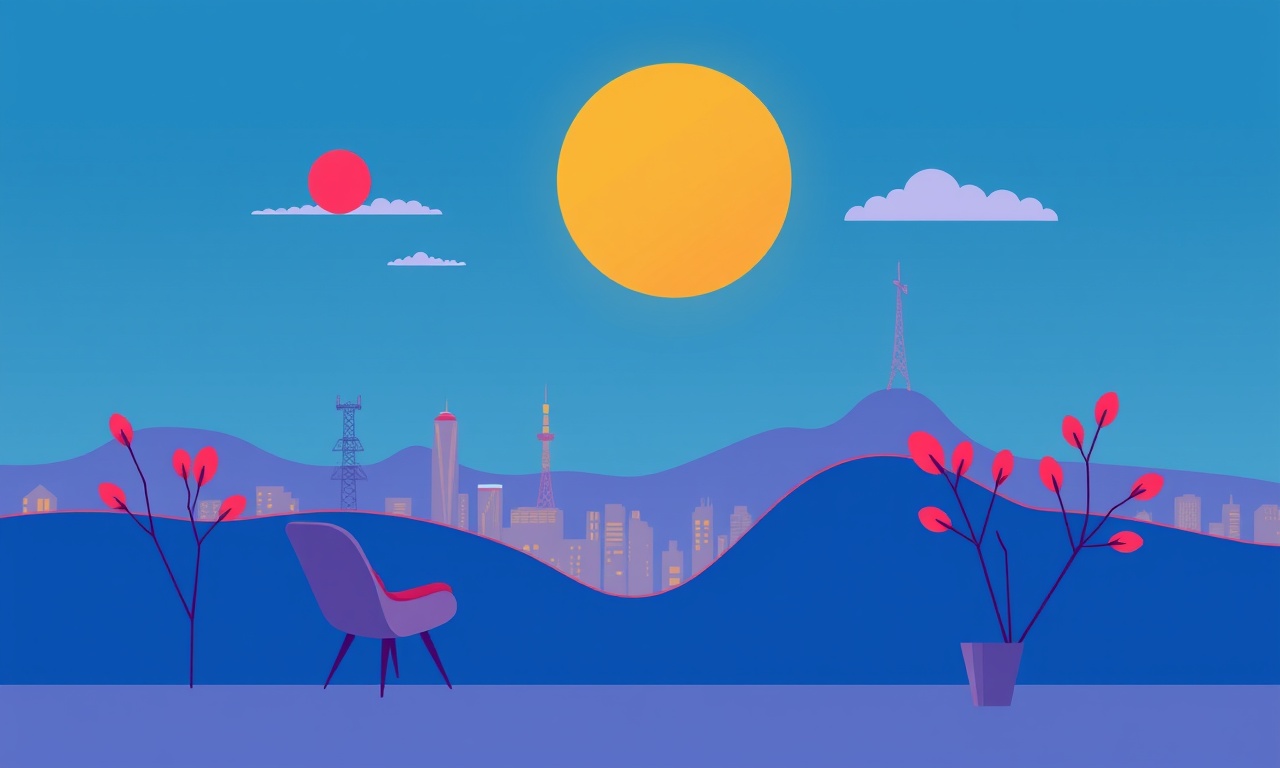
Understanding Backlight Flicker on the LG OLED G2
Backlight flicker is a phenomenon where the screen brightness pulses or stutters, often noticeable when the television is set to a lower brightness level or when viewing content with many dark scenes. For owners of the LG OLED G2, a recent firmware refresh can sometimes trigger or exacerbate this issue. While the flicker is not a safety concern, it can be distracting and may even cause eye strain over long viewing sessions. This article walks you through the science behind OLED backlight flicker, the common causes after a firmware update, and a detailed step‑by‑step guide to resolve the problem.
Why Backlight Flicker Happens on OLED
OLED displays do not have a separate backlight; each pixel emits its own light. The flicker you see on the G2 is actually caused by variations in the dimming algorithm that controls the voltage supplied to the pixels. OLED manufacturers use a technique called Pulse‑Width Modulation (PWM) to reduce brightness. PWM turns the pixel voltage on and off at a rapid rate. If the PWM frequency is too low or the voltage modulation is unstable, the human eye can perceive a pulsing effect.
When a firmware update is installed, the TV’s internal software may alter the default PWM settings, modify power‑management routines, or change how the display reacts to certain HDMI inputs. These changes can inadvertently lower the PWM frequency or alter the algorithm’s thresholds, revealing or worsening flicker that was previously masked.
Common Triggers After a Firmware Refresh
-
Lowered Default Brightness Thresholds
The update might lower the brightness level at which PWM kicks in, causing flicker at what used to be a “dark” setting. -
Modified HDMI‑CEC Handling
The TV may now react differently to HDMI‑CEC signals, affecting how it manages power states and dimming. -
Power‑Supply Calibration Reset
Firmware changes can reset the calibration of the internal power supply, altering the voltage stability that feeds the display. -
Software Bug in the Display Driver
A bug introduced during the firmware rollout could interfere with the display driver’s timing loops. -
Change in Power‑Saving Mode
The update might enable a new power‑saving mode that reduces the refresh rate of the display’s dimming control.
When to Be Concerned
- Flicker is noticeable at any brightness level, especially in dark scenes.
- You experience eye fatigue or headaches after watching TV for a while.
- The flicker appears only after a firmware update and disappears when you revert to an older version.
- The TV’s on‑screen display (OSD) shows any warning messages related to brightness or power.
If you suspect that the firmware update is the culprit, you can confirm it by temporarily reverting to the previous firmware version (if you have a backup) and comparing the visual experience. If the flicker disappears, the update is the most likely cause.
Preliminary Checks Before Diving into Troubleshooting
Before applying any fixes, perform these simple checks:
- Confirm the Latest Firmware – Make sure you truly have the newest firmware version installed. Check the TV’s settings > Support > Software Update > Check for updates.
- Reboot the TV – A simple power cycle can clear transient bugs. Turn the TV off, unplug it for 60 seconds, plug it back in, and turn it on.
- Check HDMI Cables – Use an HDMI cable that meets the TV’s specifications (HDMI 2.0 or higher). Poor cables can introduce interference.
- Look for Ambient Light Interference – Ensure no bright lamps or screens are directly shining on the TV, as that can amplify perceived flicker.
If the flicker persists after these steps, proceed with the detailed solutions below.
Solution 1 – Adjust the Picture Settings
The first and easiest fix is to adjust the picture settings to reduce the PWM load. This involves raising the minimum brightness level and switching to a mode that uses a higher PWM frequency.
1.1 Increase the Minimum Brightness
- Open the TV’s main menu.
- Navigate to Picture > Picture Mode Settings.
- Find the Brightness slider and push it up to a level that keeps the display comfortably bright.
- Observe the picture. If flicker disappears or reduces significantly, you have mitigated the problem.
Tip – On the G2, the Min Brightness setting is hidden under Advanced Settings. Enable it by going to Picture > Advanced Settings > Min Brightness and set it to a higher value.
1.2 Switch to “Standard” or “Cinema” Mode
Some users find that the Game mode triggers the most aggressive PWM. Switching to a mode with less aggressive dimming can help.
- In the main menu, select Picture > Picture Mode.
- Choose Cinema or Standard.
- Observe whether flicker persists.
Solution 2 – Disable Auto Brightness (Dynamic Dimming)
The LG OLED G2 includes an auto‑brightness feature that adjusts the display brightness based on ambient light. While convenient, it can sometimes lower the brightness too much, leading to flicker. Disabling it can stabilize the display.
- Open Settings > All Settings > Picture > All Picture Settings.
- Find Ambient Light Sensor or Auto Brightness.
- Turn it off.
- Reboot the TV and check the result.
Solution 3 – Reset the Display Settings
A clean reset of the picture parameters will discard any firmware‑introduced misconfigurations.
- Open the TV’s Settings menu.
- Select All Settings > General > Reset to Initial Settings.
- Confirm the reset.
- After reboot, re‑enter your preferred picture settings (brightness, contrast, etc.).
Note – This does not erase saved HDMI profiles or network settings. Only the picture settings are reset.
Solution 4 – Adjust the Power‑Saving Mode
Firmware updates can enable or modify power‑saving features that reduce the refresh rate for dimming. Disabling these features can raise the PWM frequency.
- Go to Settings > All Settings > General.
- Select Eco Mode (sometimes called Power Saving).
- Disable or set it to Standard mode.
- Reboot the TV.
If the flicker disappears, you’ve identified the power‑saving mode as the trigger.
Solution 5 – Update the Display Driver Separately
In rare cases, the firmware update may have installed a buggy display driver. Re‑installing the driver can resolve the issue.
- Access the Software Update menu: Settings > Support > Software Update > Check for Updates.
- If a new driver is available, download it.
- If the same version is already installed, try downloading the previous stable driver from LG’s official support site and install it manually.
Solution 6 – Use a Different HDMI Input or Cable
If the flicker is only present when connecting a particular device, it may be due to a signal interference issue.
- Switch the device to a different HDMI port.
- Try a different HDMI cable that meets the required specification.
- Observe whether flicker persists.
Solution 7 – Check for External Power Issues
Fluctuations in mains voltage or a faulty power strip can introduce noise that affects the TV’s internal power supply. To test this:
- Plug the TV directly into a wall outlet, bypassing any surge protectors or power strips.
- If flicker subsides, consider upgrading your power strip or using a dedicated UPS.
Solution 8 – Factory Reset the TV
If all other methods fail, a complete factory reset may be necessary. This will revert all settings to their default state and often clears firmware‑related glitches.
- Open Settings > All Settings > General > Reset to Initial Settings.
- Confirm the reset.
- Re‑setup your TV, including Wi‑Fi, user accounts, and HDMI profiles.
Preventive Measures for Future Firmware Updates
- Read Release Notes – LG often lists display‑related changes in the firmware release notes. If you see terms like “PWM adjustment” or “display driver”, keep an eye on that.
- Backup Settings – Some smart TVs allow you to export your picture settings. Save a copy before updating.
- Incremental Updates – If possible, install firmware in smaller increments rather than skipping several versions.
- Report Issues – If you encounter flicker, report it to LG Support. Detailed feedback helps improve future firmware releases.
Frequently Asked Questions
| Question | Answer |
|---|---|
| Will flicker be fixed in a future firmware update? | LG continually refines PWM settings. If many users report flicker, a patch is likely. |
| Can I force the TV to use a higher PWM frequency? | The TV’s firmware determines PWM frequency. You can indirectly influence it by keeping brightness higher. |
| Does disabling Auto Brightness affect HDR performance? | It can slightly alter HDR perception, but the visual impact is minimal. |
| Is flicker a sign of a defective OLED panel? | Not usually. Flicker is a software issue. Defective panels typically show color shifts or dead pixels. |
Visual Guide to Key Settings
Below are concise visual cues for locating the settings discussed. Use these as a reference while navigating your TV’s menus.
Conclusion
Backlight flicker on the LG OLED G2 after a firmware refresh can be frustrating, but it is usually resolvable through a combination of menu adjustments and software tweaks. By understanding the root cause—most often a change in PWM behavior or power‑management—the steps above provide a structured path to restore a smooth, flicker‑free viewing experience. Keep your TV’s firmware up to date, but stay aware of the settings that influence dimming. With the right adjustments, you’ll enjoy the OLED G2’s exceptional picture quality without distraction.
Discussion (4)
Join the Discussion
Your comment has been submitted for moderation.
Random Posts

Addressing Apple iPhone 14 Pro Max Battery Drain During Gaming Sessions
Learn why iPhone 14 Pro Max batteries drain during gaming, how to diagnose the issue, and practical tweaks to keep you playing longer with less power loss.
5 months ago

Curing iPhone 14 Plus Charging Port Wear After Daily Fast Charge Cycles
Fast charging can loosen your iPhone 14 Plus port. Learn to spot slow charging and loose cables, then fix it with simple home tricks or long, term prevention.
6 months ago
Xiaomi Mi SmartGlasses 3 Eye Tracking Error Fix
Fix the eye, tracking issue on Mi SmartGlasses 3 with this step, by, step guide to diagnose, clear errors, and restore functionality without repair.
1 year ago

Overcoming Sony X900H Color Saturation Drift During HDR Playback
Discover how to spot and fix color saturation drift on your Sony X900H during HDR playback, tune settings, correct HDR metadata, and keep your scenes vivid and natural.
4 months ago

Remediating Signal Dropout on Bowers & Wilkins PX8 Noise Cancelling Headphones
Discover why the Bowers & Wilkins PX8 may drop sound and how to fix it by tackling interference, low battery, outdated firmware, obstacles and Bluetooth settings for uninterrupted audio
1 week ago
Latest Posts

Fixing the Eufy RoboVac 15C Battery Drain Post Firmware Update
Fix the Eufy RoboVac 15C battery drain after firmware update with our quick guide: understand the changes, identify the cause, and follow step by step fixes to restore full runtime.
5 days ago

Solve Reolink Argus 3 Battery Drain When Using PIR Motion Sensor
Learn why the Argus 3 battery drains fast with the PIR sensor on and follow simple steps to fix it, extend runtime, and keep your camera ready without sacrificing motion detection.
5 days ago

Resolving Sound Distortion on Beats Studio3 Wireless Headphones
Learn how to pinpoint and fix common distortion in Beats Studio3 headphones from source issues to Bluetooth glitches so you can enjoy clear audio again.
6 days ago