Fixing Toshiba 75B Display Flicker When Switching HDMI Inputs
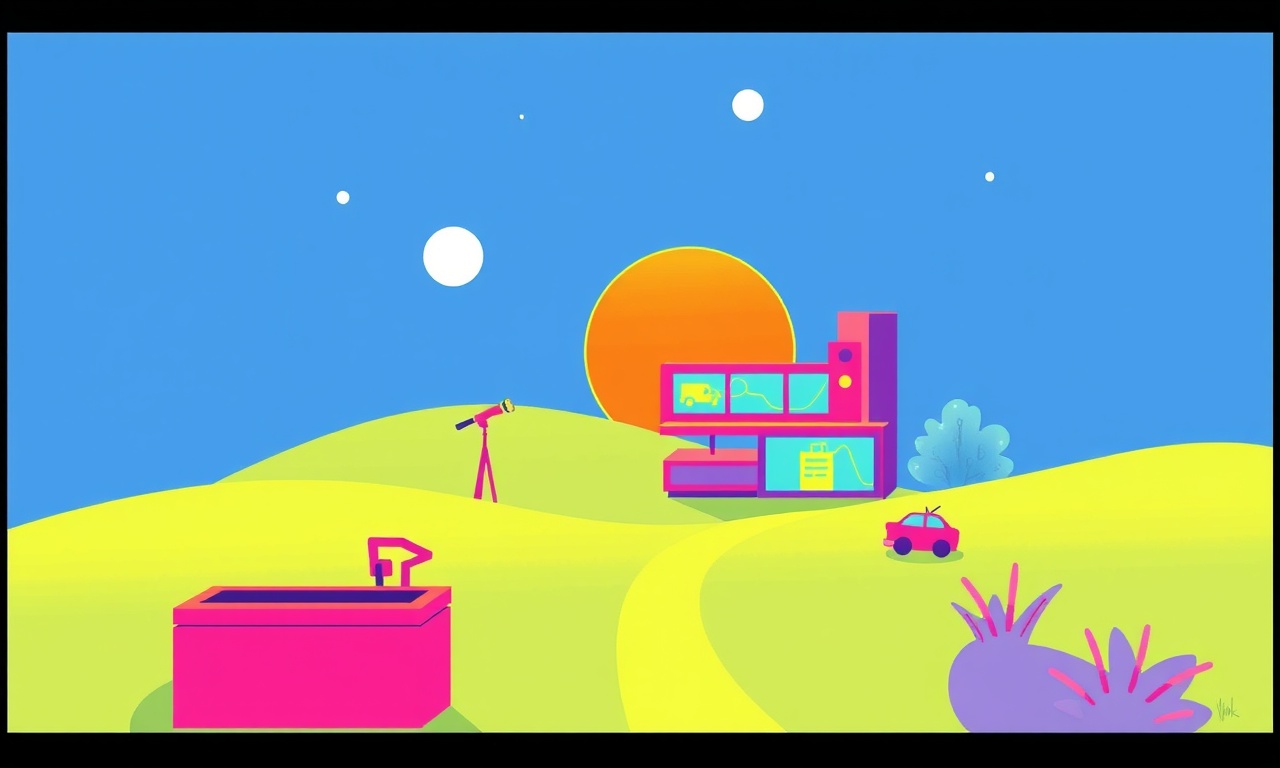
Fixing Toshiba 75B Display Flicker When Switching HDMI Inputs
Introduction
When you swap between your gaming console, streaming box, or Blu‑ray player on a Toshiba 75B, a sudden flicker that blinks the screen a few times before the image stabilises can be irritating. This flicker usually happens right after the HDMI source changes. It can be caused by anything from a loose cable to a firmware glitch. Below is a detailed, step‑by‑step guide that walks you through every possibility and how to eliminate it.
Understanding the Problem
The flicker you see is not a hardware failure in the panel itself. It is the TV’s attempt to re‑initialize the video stream when the input changes. The display panel is fine; what changes are the timing parameters and signal type the TV receives from the HDMI source. If the source or the TV cannot agree on a common timing quickly enough, the TV will show a brief blanking or a flicker before it locks onto the new stream.
Key factors that influence this behaviour:
| Factor | Why It Matters |
|---|---|
| HDMI cable quality | Poor cables introduce noise and delay |
| HDMI version mismatch | 1080p vs 4K signals can trigger a refresh handshake |
| TV firmware | Old firmware may have bugs handling rapid input changes |
| Power‑saving settings | Some TVs throttle the GPU during input switching |
| External devices | Switchers or extenders may delay signal availability |
Common Causes of Flicker
-
Defective or incompatible HDMI cable
Cheap or damaged cables can cause intermittent data loss. -
HDMI version mismatch
The TV may default to 720p/1080p timing, but the source is sending 4K at 60 Hz, causing a mismatch. -
Firmware bugs
Toshiba occasionally releases patches that address input handling. -
HDMI‑to‑HDMI switcher or splitter
These devices can add latency, leading to a brief flicker when the TV attempts to read the new signal. -
Power‑saving features
Certain TV modes limit GPU performance when an input change is detected. -
Signal interference
Nearby electronic devices can introduce electromagnetic noise that temporarily disrupts the HDMI link.
Step‑by‑Step Fixes
1. Check the HDMI Cable
-
Swap the cable
Use a known good cable that is certified for the HDMI version you need (HDMI 2.0 for 1080p at 60 Hz or HDMI 2.1 for 4K). -
Inspect for visible damage
Look for frayed ends, bent pins, or bent connectors. If any damage is found, replace the cable. -
Try a different port
The 75B has multiple HDMI inputs. Plug the cable into another port and see if the flicker persists.
2. Verify HDMI Version Compatibility
-
Read the source device settings
Many consoles and set‑top boxes allow you to choose HDMI output resolution and frame rate. Set the source to 1080p at 60 Hz if you are not using 4K. -
Adjust TV settings
Go to Settings → Audio & Video → HDMI settings and ensure HDMI Signal Format matches the source’s output.
3. Update TV Firmware
-
Connect the TV to the Internet
Navigate to Settings → System → Software Update → Check for Updates. -
Download and install
If an update is available, proceed. The firmware patch often resolves input switching glitches. -
Restart the TV
After installation, power the TV off for at least 30 seconds and then back on.
4. Disable Power‑Saving Features
-
Turn off ‘Low Power Mode’
In Settings → Power → Power Saver, set to Off. -
Disable ‘Auto‑Power Off’
Go to Settings → System → Power → Auto‑Power Off and set to Off.
These settings keep the GPU running at full speed during input changes.
5. Remove External Switchers
If you are using an HDMI switcher, splitter, or extenders:
-
Connect the source directly to the TV
Remove all intermediate devices and test the flicker again. -
If you must use a switcher
Ensure it supports the required HDMI version and that its firmware is updated.
6. Test with a Different Input Source
- Try a different device
If the flicker occurs with all sources, the issue is likely with the TV or the cable. If it only happens with one device, that device may be the culprit.
7. Reset TV to Factory Settings
If all else fails, perform a factory reset:
- Go to Settings → System → Reset.
- Follow the prompts to reset to factory defaults.
- After reset, configure only the essential settings and check if the flicker remains.
Advanced Diagnostics
1. Use an HDMI Analyzer
If you have access to an HDMI analyzer or a test pattern generator, connect it to the TV’s HDMI input. This will let you observe the signal’s handshake process in real time. Look for:
-
Handshake failures
The TV will request a different resolution if it cannot agree with the source. -
Signal dropouts
A sudden loss of HDMI data can cause flicker.
2. Check the TV’s Event Log
Some Toshiba models log HDMI events. If your model has this feature:
- Navigate to Settings → System → Logs.
- Look for entries that match the time of the flicker.
- The log may indicate a “Signal Error” or “HDMI Handshake Timeout”.
3. Measure Power Supply Stability
Using a multimeter, check the voltage supplied to the TV’s power rail when switching inputs. A dip or spike can cause temporary GPU resets, leading to flicker.
Firmware Updates – Why They Matter
Toshiba releases firmware patches that target specific bugs. For the 75B, a recent update addressed an issue where the TV’s HDMI controller would misinterpret the signal type during rapid input changes. Even if you already have the latest firmware, verify the version number against Toshiba’s support website.
If no update is available, consider contacting Toshiba Support. Some patches are released later in a different firmware channel (e.g., a “beta” update). However, use beta firmware with caution as it may introduce new bugs.
HDMI Cables and Ports – Best Practices
-
Use short, high‑quality cables
Avoid cables longer than 5 m when possible. -
Secure connections
Ensure the cable is fully seated; the click should be audible. -
Avoid running cables parallel to power cords
This reduces electromagnetic interference. -
Check port cleanliness
Dust or debris inside the HDMI port can create a poor connection. Use a soft brush or air duster.
External Switchers – How to Minimise Flicker
If you must use an external HDMI switcher:
-
Choose a switcher with low latency
Look for specifications that mention “zero‑latency” or “HDMI 2.0 compliant”. -
Keep firmware updated
Manufacturers often release firmware patches for HDMI compatibility. -
Use a switcher with a pass‑through power supply
This reduces voltage fluctuations that could affect the TV.
Power Management Settings – Tweaking for Smooth Switching
-
Disable ‘Dynamic Contrast’
This feature can sometimes cause the panel to refresh too aggressively during input changes. -
Set ‘Picture Mode’ to ‘Standard’
Some advanced modes like ‘Cinema’ or ‘Sports’ activate processors that may delay signal handling. -
Turn off ‘Motion Smoothing’
If enabled, the TV might buffer frames before displaying, adding latency.
Testing the Fix
After performing each step, test the flicker:
- Connect the source device.
- Switch to a different HDMI input.
- Observe whether flicker occurs.
Keep a log of each test. If flicker disappears after a specific action, that action is your fix.
When to Call Support
If you have tried all the above steps and the flicker persists:
-
Hardware defect
The TV’s HDMI controller or GPU may be faulty. -
Service warranty
If the TV is under warranty, contact Toshiba Service. Provide them with the steps you have already taken. -
Repair or replacement
Toshiba may offer a repair service. If the cost exceeds the value of a new TV, replacement may be the better option.
Conclusion
Flicker on a Toshiba 75B during HDMI input switching is usually a software or signal handshake issue rather than a catastrophic hardware failure. By systematically checking cables, firmware, power settings, and external devices, you can resolve the problem without needing a repair. Remember to keep your TV’s firmware up to date, use high‑quality cables, and disable power‑saving modes that can interfere with rapid input transitions. If the flicker still persists, the issue is likely deeper and may require professional service.
Discussion (7)
Join the Discussion
Your comment has been submitted for moderation.
Random Posts

Maytag M2011 Microwave Error Code 12, Troubleshooting Tips
Error Code 12 on a Maytag M2011 signals a power or high voltage fault. Follow a step by step guide to inspect the transformer, diode, and connections, and restore your microwave without costly repairs.
4 weeks ago

Strategy to Avoid Unresponsive Power Button on Sonoff Smart Plug S40
Keep your Sonoff S40 button responsive by learning why it fails and how to prevent it with simple care, firmware updates, and smart habits.
1 year ago

AVer CAM3400 Microphone Silences Voice When Using Zoom
Find out why your AVer CAM3400 mic cuts out on Zoom, learn step-by-step fixes, and know when to call a pro to keep your audio loud and clear.
9 months ago

Correcting a Fan Speed Oscillation on the Lasko LS7500 Tower Heater
Learn how to stop the Lasko LS7500 fan from wavering by clearing dust, checking bearings and tightening connections, simple steps that restore steady heat and prolong your heater’s life.
9 months ago

Fix Sony SmartCam Indoor Noise Interference
Discover why your Sony SmartCam hisses, crackles, or distorts indoors, learn to spot power, cord and wireless culprits, and fix the noise with simple, lasting solutions.
3 weeks ago
Latest Posts

Fixing the Eufy RoboVac 15C Battery Drain Post Firmware Update
Fix the Eufy RoboVac 15C battery drain after firmware update with our quick guide: understand the changes, identify the cause, and follow step by step fixes to restore full runtime.
5 days ago

Solve Reolink Argus 3 Battery Drain When Using PIR Motion Sensor
Learn why the Argus 3 battery drains fast with the PIR sensor on and follow simple steps to fix it, extend runtime, and keep your camera ready without sacrificing motion detection.
5 days ago

Resolving Sound Distortion on Beats Studio3 Wireless Headphones
Learn how to pinpoint and fix common distortion in Beats Studio3 headphones from source issues to Bluetooth glitches so you can enjoy clear audio again.
6 days ago