Addressing the Eufy RoboVac 30T WiFi Dropout After Update
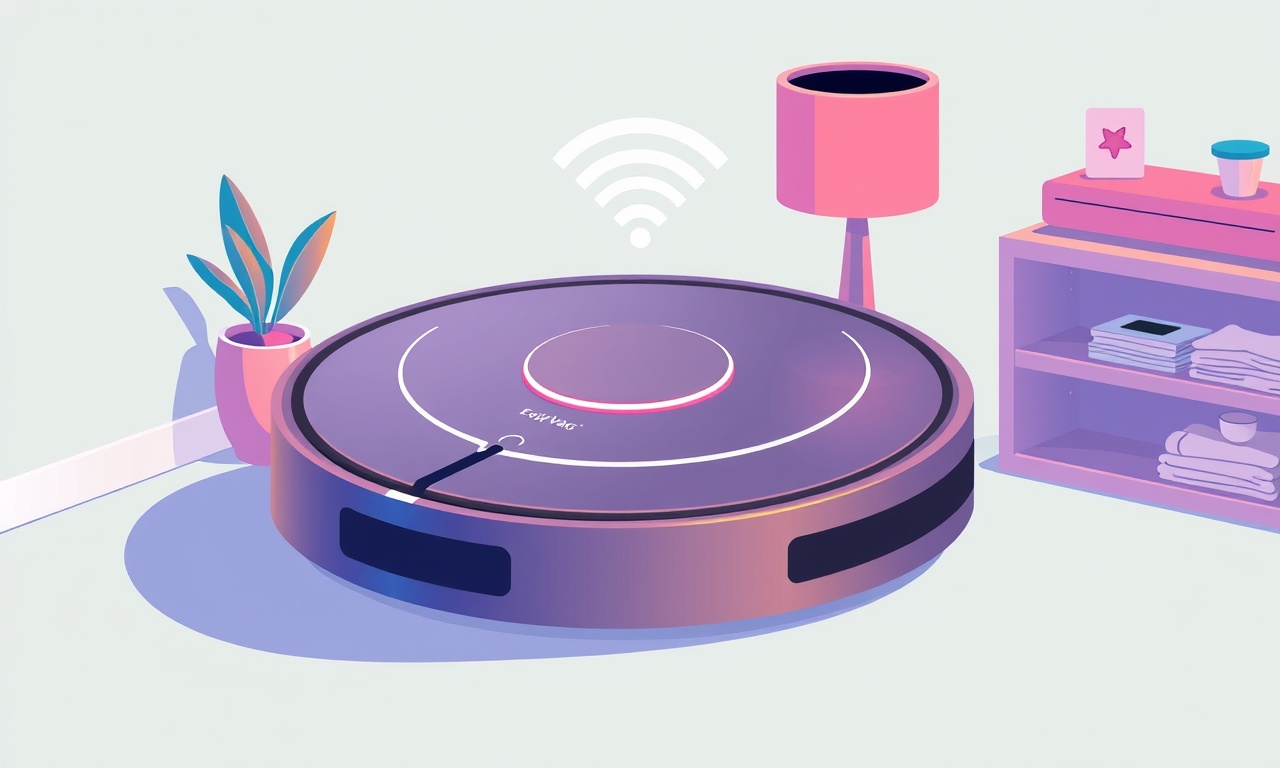
A Comprehensive Guide to Resolving WiFi Dropout Issues on the Eufy RoboVac 30T After a Firmware Update
When a new firmware version lands on the Eufy RoboVac 30T, many owners are excited about fresh features and performance tweaks. Yet, a growing number of users report that their robot vacuums suddenly lose WiFi connectivity after the update. This guide dives deep into the root causes, provides a clear step‑by‑step troubleshooting flow, and offers advanced fixes that can restore stable, long‑term communication between the robot, the EufyCare app, and your home network.
Understanding the Problem
The Eufy RoboVac 30T relies on a 2.4 GHz WiFi network to receive commands, stream map data, and send maintenance alerts. Firmware updates can alter the device’s network stack or adjust its requirements for network parameters such as channel width, security protocols, or IP addressing. If the router’s settings do not match the robot’s expectations, a simple connection failure can occur.
Typical triggers include:
- Change in WiFi security type (e.g., moving from WPA2‑PSK to WPA3‑PSK) that the robot does not support.
- Automatic channel selection that places the network on a channel the robot’s radio cannot tune into.
- Dynamic IP assignment that changes the robot’s IP without updating the EufyCare app.
- Router firmware incompatibilities that interfere with DHCP or NAT traversal.
Recognizing these triggers is the first step toward a durable solution.
Common Symptoms
Before you begin troubleshooting, confirm that the issue is indeed a WiFi dropout:
- The app reports “Not Connected” or “Connection Lost” even though the robot appears powered on.
- The robot stops responding to app commands such as start, pause, or return‑to‑base.
- Map or cleaning history does not upload after the robot finishes a session.
- Lights on the robot flash or stay solid in a way that indicates a network error.
If you see one or more of these symptoms, proceed with the checklist below.
Quick Checkpoints
Even before diving into detailed steps, run through these quick checks:
- Ensure the router is functioning—can other devices connect and browse the internet?
- Confirm the robot’s firmware is indeed updated—open the EufyCare app and look at the firmware version.
- Check that the robot is within range of the WiFi router, especially if you have thick walls or a multi‑floor layout.
- Make sure the robot’s battery is charged; low power can cause intermittent connection drops.
If everything looks normal, proceed to the full troubleshooting guide.
Step‑by‑Step Troubleshooting Guide
1. Verify Internet Connectivity on the Robot
Use the Robot Status screen in the EufyCare app to confirm that the device reports a valid IP address. If the IP field is blank or shows an error, the robot is not receiving DHCP traffic. This usually indicates a router‑side issue.
2. Confirm Router Network Frequency
The RoboVac 30T only supports 2.4 GHz. If your router broadcasts both 2.4 GHz and 5 GHz networks, double‑check that you are connecting the robot to the correct band. In the app, go to Settings > WiFi and verify the frequency.
3. Inspect Router Security Settings
The latest firmware may require WPA2‑PSK for older devices. If your network uses WPA3 or mixed mode, switch to WPA2‑PSK:
- Log into the router’s admin interface.
- Navigate to the wireless security section.
- Change the mode to WPA2‑PSK and apply.
After changing, restart the router before attempting to reconnect the robot.
4. Update Router Firmware
Outdated router firmware can misbehave with DHCP or NAT. Check the manufacturer’s website for the latest firmware version for your model and install it. After updating, reboot the router.
5. Lock the WiFi Channel
Some routers auto‑select a channel that may not be optimal for older devices. Manually set the channel to Channel 6 (the middle channel of the 2.4 GHz band) for best compatibility. Enable Channel Width 20 MHz to reduce interference.
6. Reset the WiFi Password
If the robot was previously connected with a password that has since changed, delete the old network from the robot’s stored WiFi profiles:
- Open the EufyCare app.
- Go to Robot Settings > WiFi.
- Tap Forget on the saved network.
- Re‑enter the updated password.
7. Reboot the Robot
Unplug the robot’s power adapter, wait 30 seconds, then plug it back in. This forces a full network stack reset and can clear lingering DHCP leases.
8. Reconnect via the App
In the EufyCare app, tap Add Robot and follow the prompts to connect to the WiFi network. Make sure the robot’s LED indicator shows a steady green light during the pairing process.
9. Assign a Static IP (Optional Advanced Step)
If you suspect DHCP lease renewal issues:
- Open your router’s DHCP reservation page.
- Find the robot’s MAC address (displayed in the app under Robot Info).
- Reserve a static IP for that MAC address.
- Enter the same static IP in the robot’s network settings via the app.
10. Factory Reset as a Last Resort
If none of the above steps work, a factory reset will clear all settings:
- Press and hold the power button for 10 seconds until the LED flashes red and green.
- Release the button and wait for the robot to reset.
- Re‑pair the robot through the EufyCare app as if it were new.
Caution: Factory reset will erase all cleaning schedules, maps, and custom settings.
11. Contact Eufy Support
If the robot still fails to connect after a factory reset, the firmware may have introduced a bug. Reach out to Eufy’s support team with:
- Your robot’s serial number.
- Current firmware version.
- A brief description of the steps you have already taken.
They may release a patch or offer a replacement if the device is under warranty.
Advanced Fixes for Persistent Connectivity
Router Port Forwarding
The RoboVac uses TCP port 8080 for communication. Some routers block this port by default. Enable port forwarding:
- Identify the robot’s static IP (or current IP).
- In the router’s port forwarding section, forward TCP 8080 to that IP.
Disable AP Isolation
AP isolation prevents devices on the same network from communicating with each other. If enabled, the robot will fail to reach the app:
- Find the AP isolation setting in your router’s wireless settings.
- Disable it.
Use a Guest Network
If your primary network has strict security policies, consider creating a guest network solely for IoT devices:
- Enable a 2.4 GHz guest network.
- Set a simple WPA2‑PSK password.
- Add the robot to this guest network.
Change DHCP Lease Time
Shorter lease times can cause frequent IP renewals that the robot cannot handle gracefully:
- Increase the DHCP lease time to 24 hours or more.
Common Mistakes to Avoid
| Mistake | Why It Happens | How to Fix |
|---|---|---|
| Using a 5 GHz network | RoboVac only supports 2.4 GHz | Connect to the 2.4 GHz band |
| Enabling WPA3 | Firmware doesn’t support WPA3 | Switch to WPA2‑PSK |
| Frequent router restarts | Causes the robot to lose its IP | Use “Reconnect to WiFi” in the app |
| Over‑optimizing WiFi channels | Interference with robot’s radio | Keep on channel 6, 20 MHz width |
Frequently Asked Questions
Q: Will a new firmware update re‑apply my WiFi settings?
A: Generally, the robot retains its WiFi credentials, but after a major update the settings may be reset. Re‑enter the password if prompted.
Q: How long does it take for the robot to connect after a reset?
A: The pairing process should complete in less than a minute, assuming a stable WiFi connection.
Q: Can I use a mesh WiFi system with the RoboVac?
A: Yes, but ensure the mesh system’s 2.4 GHz band is enabled and the robot is connected to that band. Mesh extenders may add an extra hop that the robot can handle.
Q: The robot’s LED shows a flashing red. What does that mean?
A: A flashing red usually indicates a firmware error or network issue. Refer to the troubleshooting steps above.
Final Thoughts
WiFi dropouts after a firmware update can feel like a frustrating glitch, but most root causes are rooted in network configuration. By systematically checking router settings, securing the correct WiFi parameters, and, if necessary, assigning a static IP or adjusting DHCP behavior, you can restore reliable connectivity.
If you have followed every step outlined above and the robot still refuses to stay online, the issue may be hardware‑related or a firmware bug that only the manufacturer can address. In that case, contacting Eufy Support is the best next move. A well‑maintained robot vacuum can clean your home autonomously for years, and maintaining a solid WiFi link is essential to keep that promise intact.
Happy cleaning!
Discussion (4)
Join the Discussion
Your comment has been submitted for moderation.
Random Posts

Analyzing iPhone 13 Pro Max Apple Pay Transaction Declines After Software Update
After the latest iOS update, iPhone 13 Pro Max users see more Apple Pay declines. This guide explains the technical cause, how to diagnose the issue, and steps to fix payment reliability.
2 months ago

Dyson AM15 Mist Not Spreading What Causes It And How To Repair
Find out why your Dyson AM15 Mist isn’t misting, learn the common causes, and follow our step, by, step guide to restore full misting performance quickly.
2 months ago

Adjusting the Neato Botvac D6 for Unexpected Cleaning Pause
Learn why your Neato Botvac D6 pauses, diagnose the issue, and tweak settings for smooth, uninterrupted cleaning.
11 months ago

Quelling LG OLED G1 Picture Loop at Startup
Stop the LG OLED G1 picture loop that stutters at startup, follow these clear steps to diagnose software glitches, adjust settings, and restore a smooth launch every time.
4 months ago

Resolving Room Acoustics Calibration on Samsung HW Q990T
Calibrate your Samsung HW, Q990T to your room's acoustics and unlock true cinema-quality sound, every dialogue and subtle score becomes crystal clear.
1 month ago
Latest Posts

Fixing the Eufy RoboVac 15C Battery Drain Post Firmware Update
Fix the Eufy RoboVac 15C battery drain after firmware update with our quick guide: understand the changes, identify the cause, and follow step by step fixes to restore full runtime.
5 days ago

Solve Reolink Argus 3 Battery Drain When Using PIR Motion Sensor
Learn why the Argus 3 battery drains fast with the PIR sensor on and follow simple steps to fix it, extend runtime, and keep your camera ready without sacrificing motion detection.
5 days ago

Resolving Sound Distortion on Beats Studio3 Wireless Headphones
Learn how to pinpoint and fix common distortion in Beats Studio3 headphones from source issues to Bluetooth glitches so you can enjoy clear audio again.
6 days ago