Resetting the Ecovacs Deebot T9 After Firmware Crash
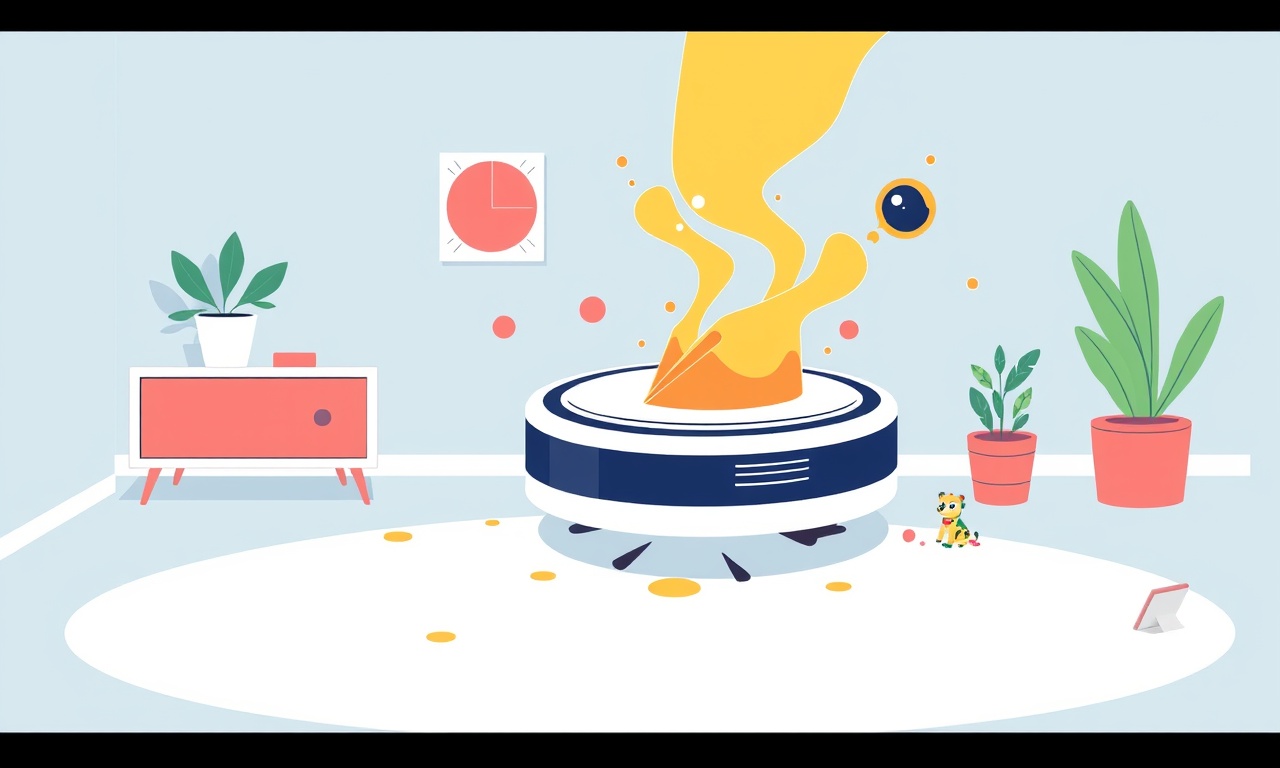
When your Ecovacs Deebot T9 freezes, shows an error screen, or refuses to start, a firmware crash is often the culprit. Firmware is the software that tells the robot how to navigate, mop, and interact with the app. A crash can leave the device in a state where it no longer recognizes commands or can’t boot properly. The good news is that you can usually recover your robot with a reset, and in many cases the device will return to full functionality without needing professional service.
Below you’ll find a step‑by‑step guide to reset your Deebot T9 after a firmware crash, covering everything from a quick soft reset to a full factory reset. Follow each section carefully, and you’ll have your vacuum back on the floor in no time.
Why Firmware Crashes Happen
Firmware crashes can result from a variety of factors:
- Unexpected power loss during an update or while the robot is active.
- Corrupted firmware files due to a bad download or interrupted update.
- Hardware faults such as overheating or a failing sensor.
- Software bugs in a new firmware release.
When the internal memory becomes corrupted, the robot’s operating system can no longer execute commands. The device may display an error icon, stop responding to app commands, or reboot repeatedly.
Safety First: Prepare Your Workspace
Before attempting any reset, make sure you have a clear, dry surface near the charging dock. Keep a small flashlight handy for low‑light areas, and have a towel to absorb any liquid that might spill from the charging dock.
- Power Off the Robot – If it’s still on, press the power button until the lights turn off. If it won’t respond, leave it as is; the reset procedure will handle this.
- Unplug the Charging Dock – Remove the dock from the power outlet. This prevents accidental charging during the reset.
- Check the Charging Pad – Clean any dust or debris from the charging contacts on both the dock and the robot’s base. A clean connection is vital for a successful reboot.
Soft Reset: Quick Check
A soft reset is the simplest way to clear a temporary glitch. It reloads the firmware without deleting your settings or schedules.
- Locate the Power Button – On the Deebot T9, the power button is on the front of the robot.
- Press and Hold – Hold the button for 10–12 seconds. The status lights will flash, and the robot should power down.
- Release and Wait – Release the button and wait 5 seconds. The robot will restart automatically.
- Reconnect to the Dock – Place the robot back on its charging dock. It should resume charging and eventually reboot normally.
If the soft reset restores functionality, you’re done. If the crash persists, proceed to the hard reset.
Hard Reset: Clear the Firmware Cache
A hard reset clears the robot’s internal cache and forces a fresh boot sequence. This method is useful when the soft reset fails.
- Press the Reset Button – The Deebot T9 has a tiny reset button on the underside of the robot, near the charging contacts. Use a paperclip or pin to press it.
- Hold for 15 Seconds – Keep the button depressed until the status LEDs blink twice, indicating the robot is in reset mode.
- Release and Reboot – Let go of the button. The robot will restart automatically.
- Reconnect to the Dock – Place it back on the charging station. It should begin a normal boot cycle.
If the robot still shows errors or fails to boot, a factory reset might be necessary.
Factory Reset: Start Fresh
A factory reset restores the Deebot T9 to its original software state, erasing all settings, schedules, and custom maps. Use this only if the other methods fail.
- Open the Deebot App – Launch the Ecovacs app on your smartphone or tablet.
- Select Your Robot – Tap the robot icon in the upper left corner of the main screen.
- Go to Device Settings – Scroll to the “Device Settings” section and tap it.
- Choose “Restore to Factory Settings” – This option may be under an advanced settings menu. Confirm the prompt; the app will instruct the robot to reset.
- Wait for Completion – The robot will power off, then reboot. A blinking white light indicates the reset is in progress. Once the light stops blinking, the robot is back to factory defaults.
- Re‑pair the Robot – After the reset, pair the Deebot T9 again in the app as a new device. You will need to set up Wi‑Fi, schedules, and mapping from scratch.
After the Reset: Re‑Update Firmware
A factory reset can leave the robot on an older firmware version. Updating to the latest firmware ensures the device runs smoothly and includes the newest bug fixes.
- Connect to Wi‑Fi – Open the app and go to “Wi‑Fi Settings.” Make sure the robot is connected to a stable 2.4 GHz network.
- Check for Updates – In the “Device Settings” menu, tap “Firmware Version.” If an update is available, tap “Update.”
- Let the Robot Reboot – The robot will download the firmware and reboot automatically. Do not unplug the dock during this process.
- Verify the Update – After the robot powers back on, return to the app and confirm that the firmware version matches the latest release.
If the update fails, you can manually trigger a firmware reinstall via the app’s “Reinstall Firmware” option, which is handy for stubborn crashes.
Troubleshooting Common Issues
Even after a reset, some problems may persist. Here are common scenarios and how to resolve them.
1. The Robot Won’t Power On
- Check the Charger – Ensure the charging dock is plugged in and the indicator light on the dock is green.
- Clean the Contacts – Remove any debris from the charging contacts on both the robot and the dock.
- Try a Different Outlet – Power the dock from another outlet to rule out a socket issue.
2. The App Keeps Showing “Device Offline”
- Reset Wi‑Fi Router – Power cycle your router; the robot may have lost its network ID during the crash.
- Re‑pair the Robot – Remove the robot from the app and pair it again.
3. Mapping Errors After Reset
- Re‑Map Your Home – Use the app’s “Create Map” feature to generate fresh navigation data.
- Update Sensors – If the robot’s wall‑sensing sensors are dirty, clean them with a soft cloth.
4. Persistent Error Lights
- Consult the User Manual – Certain error codes correlate with specific hardware faults.
- Contact Support – If you suspect a defective component, reach out to Ecovacs customer service for repair or replacement.
Frequently Asked Questions
Q: How often should I reset my Deebot T9?
A: Only reset when experiencing firmware crashes or erratic behavior. Regular operation does not require resets.
Q: Will a reset erase my custom cleaning zones?
A: A factory reset deletes all custom zones and maps. Soft and hard resets preserve your settings.
Q: Can I recover a lost firmware update after a crash?
A: Yes. Use the app’s “Reinstall Firmware” feature or download the latest firmware from the Ecovacs website.
Q: Is it safe to leave my Deebot T9 unattended while it resets?
A: Yes. The reset process is fully automatic and does not pose safety risks.
Final Thoughts
A firmware crash can feel like a nightmare, but with the right steps you can usually bring your Ecovacs Deebot T9 back to life. Start with a soft reset, move to a hard reset if needed, and use a factory reset as a last resort. Afterward, re‑update the firmware and rebuild your cleaning maps.
Following the guidelines above will help you troubleshoot firmware issues efficiently and keep your home consistently clean without waiting for professional repairs. Remember, the key to a healthy robot vacuum is not just a quick reset but also regular firmware updates, clean charging contacts, and stable Wi‑Fi connections.
Discussion (4)
Join the Discussion
Your comment has been submitted for moderation.
Random Posts

Maytag M2011 Microwave Error Code 12, Troubleshooting Tips
Error Code 12 on a Maytag M2011 signals a power or high voltage fault. Follow a step by step guide to inspect the transformer, diode, and connections, and restore your microwave without costly repairs.
4 weeks ago

Strategy to Avoid Unresponsive Power Button on Sonoff Smart Plug S40
Keep your Sonoff S40 button responsive by learning why it fails and how to prevent it with simple care, firmware updates, and smart habits.
1 year ago

AVer CAM3400 Microphone Silences Voice When Using Zoom
Find out why your AVer CAM3400 mic cuts out on Zoom, learn step-by-step fixes, and know when to call a pro to keep your audio loud and clear.
9 months ago

Correcting a Fan Speed Oscillation on the Lasko LS7500 Tower Heater
Learn how to stop the Lasko LS7500 fan from wavering by clearing dust, checking bearings and tightening connections, simple steps that restore steady heat and prolong your heater’s life.
9 months ago

Fix Sony SmartCam Indoor Noise Interference
Discover why your Sony SmartCam hisses, crackles, or distorts indoors, learn to spot power, cord and wireless culprits, and fix the noise with simple, lasting solutions.
3 weeks ago
Latest Posts

Fixing the Eufy RoboVac 15C Battery Drain Post Firmware Update
Fix the Eufy RoboVac 15C battery drain after firmware update with our quick guide: understand the changes, identify the cause, and follow step by step fixes to restore full runtime.
5 days ago

Solve Reolink Argus 3 Battery Drain When Using PIR Motion Sensor
Learn why the Argus 3 battery drains fast with the PIR sensor on and follow simple steps to fix it, extend runtime, and keep your camera ready without sacrificing motion detection.
5 days ago

Resolving Sound Distortion on Beats Studio3 Wireless Headphones
Learn how to pinpoint and fix common distortion in Beats Studio3 headphones from source issues to Bluetooth glitches so you can enjoy clear audio again.
6 days ago