Addressing the GPS Drift on Motorola Moto G Power 2025
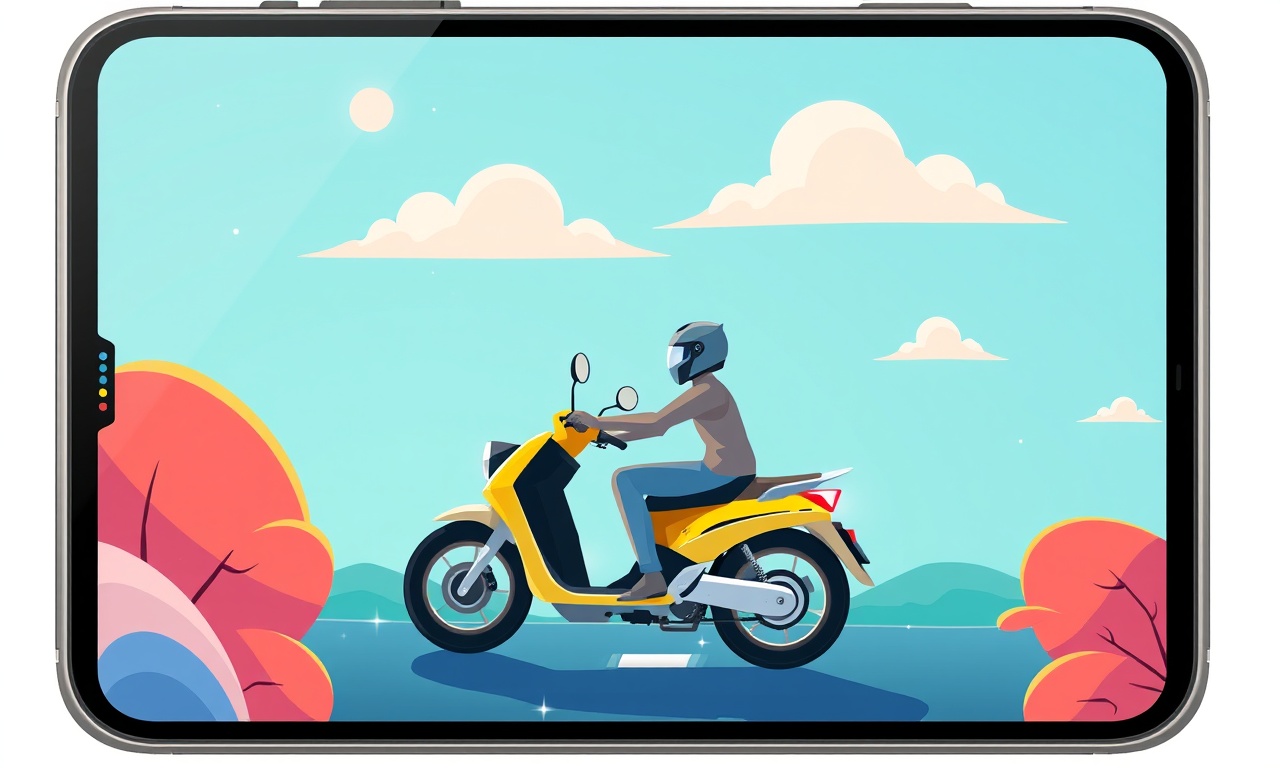
What is GPS Drift and Why It Matters on the Moto G Power 2025
Every time you open a navigation app, your phone listens to satellites and triangulates its position. Ideally that position is exact, but in practice a small inaccuracy—known as GPS drift—can creep in. Even a drift of a few meters can be problematic when you’re looking for a coffee shop, navigating a crowded subway, or logging an outdoor workout. The Moto G Power 2025 is known for its long‑lasting battery and solid performance, but like all Android devices, it is not immune to the subtle quirks of GPS hardware and software.
A handful of users have reported noticeable drift when using the phone’s native Google Maps or the Moto Power’s built‑in “GPS Accuracy” feature. This article walks through the science behind GPS drift, the common causes on this particular device, and a practical, step‑by‑step guide to reduce or eliminate the problem.
How GPS Works in a Smartphone
Satellite Signals and Timing
Each GPS satellite broadcasts a signal that includes its exact location and the precise time the message was sent. A receiver on the ground—your phone—captures these signals from at least four satellites. By calculating the time delay between transmission and reception, the device can determine its distance from each satellite. With distances from at least four satellites, a three‑dimensional position is solved.
Sources of Error
- Satellite Clock Errors – Even though satellites carry atomic clocks, tiny discrepancies can create distance errors.
- Atmospheric Delays – The ionosphere and troposphere bend the signal slightly, adding a few meters of error.
- Multipath Reflections – Signals bouncing off buildings or the ground can arrive delayed.
- Receiver Noise – The internal electronics of the phone can add random noise to the measurement.
When all these errors are combined, you get GPS drift. On most devices, the built‑in software tries to filter out these errors. However, hardware limitations, firmware bugs, or external conditions can cause persistent drift.
Why the Moto G Power 2025 May Experience Drift
Hardware and Antenna Design
The Moto G Power 2025 uses the Qualcomm Snapdragon 685 chipset, which includes a GPS module that is compact enough to fit in a budget‑friendly phone. While this chip delivers solid performance, its antenna placement is optimized for typical urban environments, not for extreme GPS conditions. The internal antenna can suffer from multipath when the phone is held near large metal surfaces.
Software Stack
The Moto G Power runs a heavily customized Android 13 skin. The phone’s location services are managed by Google Play Services, which pulls satellite data and applies corrections. Occasionally, firmware updates introduce new algorithms that inadvertently degrade accuracy until a subsequent patch restores balance.
Battery Management
One of the Moto G Power’s flagship features is its 5200 mAh battery, paired with aggressive power‑saving modes. When the phone’s battery falls below a certain threshold, the system throttles GPS performance to conserve power. This throttling can lead to stale location data that appears as drift until the battery is charged again.
Quick Diagnostic Checklist
Before diving into long‑term fixes, run through a fast check:
- Open Google Maps and tap the blue dot that indicates your position. If it lags or shows a location far from your actual position, drift is likely present.
- Check the Battery Level – Ensure it is above 20 %. Turn off Battery Saver if it’s active.
- Restart the Device – A simple reboot can clear temporary glitches in the GPS module.
- Verify Permissions – Make sure the navigation app has “Fine Location” permission and that background location is enabled.
- Test in an Open Area – Move outside; a clear sky dramatically improves GPS reception. If drift disappears, the problem is almost certainly environmental.
If the drift persists in the open, you’re ready for deeper troubleshooting.
Step‑by‑Step Guide to Reducing GPS Drift
1. Keep Your Software Up to Date
Firmware and Google Play Services receive regular updates that improve location accuracy.
- Go to Settings → System → Advanced → System Update. Download and install any available updates.
- Open the Google Play Store, tap the profile icon, choose Manage apps & device, and check for updates under Updates available. Install Google Play Services and Google Maps if an update is listed.
2. Calibrate the GPS Sensor
While Android does not provide a built‑in GPS calibration tool, certain third‑party apps can help.
- Download GPS Test or GPS Calibration from the Play Store.
- Follow the app’s instructions to perform a slow spin or a zig‑zag walk. The app will log satellite data and provide a calibration report.
- Re‑open your navigation app and test again. A proper calibration often reduces drift to within 3–5 meters.
3. Use High‑Accuracy Mode
Android offers three location modes: Device Only, Battery Saving, and High Accuracy. High Accuracy uses GPS, Wi‑Fi, and cellular data to pinpoint your position.
- Open Settings → Location.
- Toggle High Accuracy on. You may see a prompt asking to enable GPS and Wi‑Fi. Allow both.
4. Disable Power‑Saving Features While Navigating
Battery Saver can throttle the GPS.
- In Settings → Battery → Battery Saver, ensure it is off.
- Alternatively, open the Moto Power app (if present) and disable any “Low Power Mode” that limits background services.
5. Clear Location Data Cache
Sometimes stale data can mislead the GPS.
- Open Settings → Apps & notifications → See all apps.
- Find Google Play Services and Google Maps. Tap Storage & cache > Clear cache.
- Repeat for any third‑party navigation app you use.
6. Update the GPS Antenna Drivers (Advanced)
If you are comfortable with more technical steps, you can force a driver update.
- Install a terminal app such as Termux.
- Run
apt update && apt upgradeto refresh packages. - Execute
dmesg | grep -i gpsto view current driver status. - If you see “driver missing” or “faulty,” you can pull a newer kernel module from the Moto G Power community repositories. Proceed with caution and back up your device first.
7. Test with an External GPS Receiver
If you suspect internal hardware issues, a cheap external GPS dongle can be attached via USB OTG.
- Connect the dongle.
- Open Settings → Location and enable “Use GPS” on the external device.
- Compare the position with the built‑in GPS. If the external one is accurate, the internal antenna is likely at fault.
Environmental Factors That Worsen GPS Drift
| Factor | How It Affects GPS | Mitigation |
|---|---|---|
| Buildings (urban canyons) | Signals reflect off glass and metal, causing multipath errors | Move to open spaces or use Wi‑Fi assisted positioning |
| Dense foliage | Obstructs signals, reducing satellite count | Use outdoors or wait until canopy clears |
| Weather (rain, snow) | Attenuates signal, especially at higher frequencies | No direct mitigation; only wait for weather improvement |
| Indoor use | No direct satellite line of sight | Enable Wi‑Fi and cell‑based positioning, or use indoor mapping apps |
When navigating in complex environments, consider switching to an app that integrates sensor fusion (accelerometer, gyroscope) to improve stability. Apps like HERE WeGo or OsmAnd can provide more reliable indoor navigation.
When Hardware Faults Are the Culprit
Symptoms That Suggest a Faulty GPS Module
- Persistent inaccuracy even after all software fixes.
- Sudden failure to lock onto satellites when the phone is charged to 100 % but works when the battery is low.
- Inconsistent performance that varies widely between the same two locations.
Possible Solutions
- Professional Repair – Contact Motorola service centers for a diagnostic test. If the GPS antenna or module is defective, a replacement may be warranted.
- Rooted Firmware Mod – For advanced users, installing a custom ROM (e.g., LineageOS) that uses a different GPS driver can bypass the factory driver’s limitations. This is risky and voids warranties.
- External GPS – Use a USB OTG GPS dongle as a permanent solution. Though it adds bulk, it can be an excellent stopgap for users who rely heavily on precise positioning.
Long‑Term Best Practices
| Practice | Why It Helps |
|---|---|
| Regular Software Updates | Keeps firmware and location algorithms current. |
| Enable High Accuracy Mode | Maximizes use of all positioning sensors. |
| Avoid Aggressive Power‑Saving | Prevents throttling of GPS during critical tasks. |
| Calibrate Periodically | Especially after software updates or battery replacements. |
| Keep the Device Clean | Dust on the antenna area can degrade reception. |
Following these guidelines ensures your Moto G Power 2025 delivers reliable GPS performance for the foreseeable future.
Community Resources
- Motorola Moto G Power Forums – Users often share custom scripts that optimize GPS settings.
- Android Enthusiasts on Reddit – Subreddits like r/Android and r/Motorola contain troubleshooting threads.
- Google Support Pages – Official documentation on GPS troubleshooting and privacy settings.
Engaging with these communities can provide real‑time solutions, especially if you run into a rare firmware bug or need a specific calibration routine.
Final Thoughts
GPS drift on the Moto G Power 2025 is usually a software or environmental issue rather than a hardware defect. By methodically updating software, calibrating sensors, and understanding how power management impacts location services, most users can achieve drift‑free navigation. If the problem persists, consider professional diagnostics or external GPS hardware. In either case, your phone’s battery life will still remain the powerhouse that keeps you connected all day long.
Discussion (5)
Join the Discussion
Your comment has been submitted for moderation.
Random Posts

Addressing Apple iPhone 14 Pro Max Battery Drain During Gaming Sessions
Learn why iPhone 14 Pro Max batteries drain during gaming, how to diagnose the issue, and practical tweaks to keep you playing longer with less power loss.
5 months ago

Curing iPhone 14 Plus Charging Port Wear After Daily Fast Charge Cycles
Fast charging can loosen your iPhone 14 Plus port. Learn to spot slow charging and loose cables, then fix it with simple home tricks or long, term prevention.
6 months ago
Xiaomi Mi SmartGlasses 3 Eye Tracking Error Fix
Fix the eye, tracking issue on Mi SmartGlasses 3 with this step, by, step guide to diagnose, clear errors, and restore functionality without repair.
1 year ago

Overcoming Sony X900H Color Saturation Drift During HDR Playback
Discover how to spot and fix color saturation drift on your Sony X900H during HDR playback, tune settings, correct HDR metadata, and keep your scenes vivid and natural.
4 months ago

Remediating Signal Dropout on Bowers & Wilkins PX8 Noise Cancelling Headphones
Discover why the Bowers & Wilkins PX8 may drop sound and how to fix it by tackling interference, low battery, outdated firmware, obstacles and Bluetooth settings for uninterrupted audio
1 week ago
Latest Posts

Fixing the Eufy RoboVac 15C Battery Drain Post Firmware Update
Fix the Eufy RoboVac 15C battery drain after firmware update with our quick guide: understand the changes, identify the cause, and follow step by step fixes to restore full runtime.
5 days ago

Solve Reolink Argus 3 Battery Drain When Using PIR Motion Sensor
Learn why the Argus 3 battery drains fast with the PIR sensor on and follow simple steps to fix it, extend runtime, and keep your camera ready without sacrificing motion detection.
5 days ago

Resolving Sound Distortion on Beats Studio3 Wireless Headphones
Learn how to pinpoint and fix common distortion in Beats Studio3 headphones from source issues to Bluetooth glitches so you can enjoy clear audio again.
6 days ago