Reconfiguring the Dual SIM Priority on Nokia G10
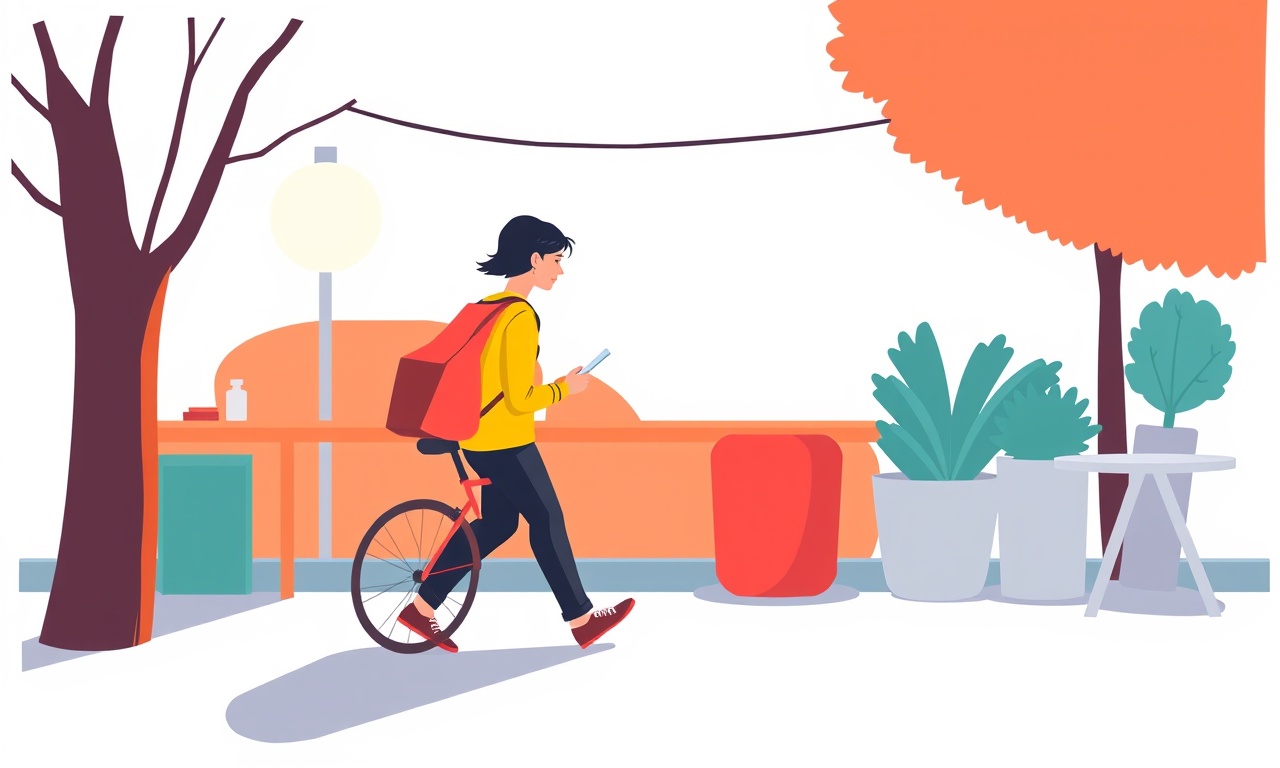
Understanding Dual SIM on Nokia G10
Nokia G10 is a budget‑friendly Android smartphone that supports dual‑SIM functionality, allowing you to use two separate SIM cards simultaneously. The phone defaults to one SIM for voice calls, text messages, and mobile data, but you can adjust which SIM is used for each service. Knowing how to reconfigure the dual‑SIM priority can help you manage costs, keep personal and work numbers separate, or use a local SIM when traveling abroad.
What the Phone Stores
When you first set up your G10, the system asks which SIM you want to use for calls and data. It then remembers those choices as “Primary” SIM for each service. The secondary SIM is still active and can receive calls and messages, but it will not be used for outgoing calls or data unless you manually switch it.
If you want to change the priority later—perhaps you have a cheap data plan on the second SIM or you prefer to keep your personal number on the primary line—you’ll need to dive into the Settings app and adjust the SIM preferences.
Accessing the SIM Settings
The easiest way to change the dual‑SIM priority is through the phone’s Settings menu. The process is the same for most Android devices, but the wording and layout on Nokia G10 is slightly different.
- Open the Settings app from the home screen or app drawer.
- Scroll down until you see the “Mobile network” or “SIM cards” section.
- Tap that section to see the list of SIM cards inserted.
- You should see two entries: “SIM 1” and “SIM 2,” each with a small switch that lets you enable or disable the card.
- Tap the entry for the SIM you want to set as primary for a particular service.
Here you’ll find toggles for “Default for calls,” “Default for messages,” and “Default for data.” The switches show which SIM is currently the default.
Changing the Primary SIM for Calls
If you prefer to make outbound voice calls from the second SIM, you need to change the default call SIM.
- In the “SIM cards” menu, locate the “Default for calls” toggle for the SIM you want to use.
- Switch the toggle to “On” for that SIM.
- If the other SIM also shows “On,” switch it to “Off.”
When you place a call, the G10 will automatically use the SIM with the “On” toggle. If you ever need to switch a single call to the other SIM, you can do so by long‑pressing the contact number in your dialer, selecting “Use SIM 1” or “Use SIM 2,” and confirming.
Changing the Primary SIM for Data
Setting the default data SIM is slightly different because the G10 may use both SIMs for data if one is turned off.
- Go back to the “SIM cards” menu.
- Find the “Default for data” option.
- Tap the drop‑down arrow or toggle and choose the SIM you want to use for mobile data.
- The other SIM will show a message indicating that it is not the default for data.
After you change this setting, any apps that require an internet connection will use the selected SIM. Some apps, like messaging or email, may still use the other SIM if they have their own data usage settings.
Managing Dual SIM Preferences
You can tweak a few more settings to get the most out of your dual‑SIM experience.
- Roaming – If you travel internationally, enable or disable data roaming for each SIM individually.
- SIM card balance – Check your carrier’s app or website for remaining balance on each SIM.
- Call forwarding – Set up forwarding rules so that calls to one SIM go to the other if you’re away from home.
These options can be found under the “SIM cards” menu or within each carrier’s specific sub‑menu.
Best Practices for Dual‑SIM Users
- Keep one SIM active for emergency contacts – If you lose access to your primary SIM, the secondary can still receive emergency calls.
- Use the cheaper data SIM for everything – Many carriers charge less for data on one plan.
- Separate personal and work numbers – Assign the personal number to SIM 1 and the work number to SIM 2.
- Disable the unused SIM – Turning off the inactive SIM saves battery and reduces the chance of accidental calls.
If you find that your phone sometimes uses the wrong SIM, double‑check the toggles in the SIM settings.
Troubleshooting Common Issues
Sometimes the G10 may not honor your preferred SIM, especially after an update or a new SIM insertion. Here are common scenarios and how to fix them.
- Phone defaults back to original SIM after a reboot – This can happen if the “Default for calls/data” settings are overridden by carrier policies. Re‑enter the settings after rebooting and make sure the toggles stay in place.
- Data not working on the chosen SIM – Verify that the SIM has an active data plan and that data roaming is enabled if you are abroad.
- Calls ring on both SIMs – This may be due to “call waiting” being enabled on both. Disable it in each carrier’s settings or use the “Use SIM 1/2” option during calls.
- Battery drain faster than usual – Ensure the inactive SIM is turned off. Even a disabled SIM can use power if the phone keeps searching for a network.
Resetting Dual‑SIM Settings
If you want to start over, you can reset your dual‑SIM configuration.
- Open Settings > System > Reset options.
- Tap “Erase all data (factory reset).”
- Follow the prompts to reset the phone.
- After the reset, insert your SIMs and go through the initial SIM setup again.
This process removes all custom settings, giving you a clean slate for re‑assigning SIM priorities.
Conclusion
Reconfiguring the dual‑SIM priority on Nokia G10 is straightforward once you know where to find the settings. By carefully selecting which SIM handles calls, texts, and data, you can optimize costs, keep your numbers organized, and avoid unnecessary roaming charges. Regularly review your SIM preferences, especially after carrier changes or software updates, to ensure your phone behaves exactly as you intend.
Discussion (6)
Join the Discussion
Your comment has been submitted for moderation.
Random Posts

Maytag M2011 Microwave Error Code 12, Troubleshooting Tips
Error Code 12 on a Maytag M2011 signals a power or high voltage fault. Follow a step by step guide to inspect the transformer, diode, and connections, and restore your microwave without costly repairs.
4 weeks ago

Strategy to Avoid Unresponsive Power Button on Sonoff Smart Plug S40
Keep your Sonoff S40 button responsive by learning why it fails and how to prevent it with simple care, firmware updates, and smart habits.
1 year ago

AVer CAM3400 Microphone Silences Voice When Using Zoom
Find out why your AVer CAM3400 mic cuts out on Zoom, learn step-by-step fixes, and know when to call a pro to keep your audio loud and clear.
9 months ago

Correcting a Fan Speed Oscillation on the Lasko LS7500 Tower Heater
Learn how to stop the Lasko LS7500 fan from wavering by clearing dust, checking bearings and tightening connections, simple steps that restore steady heat and prolong your heater’s life.
9 months ago

Fix Sony SmartCam Indoor Noise Interference
Discover why your Sony SmartCam hisses, crackles, or distorts indoors, learn to spot power, cord and wireless culprits, and fix the noise with simple, lasting solutions.
3 weeks ago
Latest Posts

Fixing the Eufy RoboVac 15C Battery Drain Post Firmware Update
Fix the Eufy RoboVac 15C battery drain after firmware update with our quick guide: understand the changes, identify the cause, and follow step by step fixes to restore full runtime.
5 days ago

Solve Reolink Argus 3 Battery Drain When Using PIR Motion Sensor
Learn why the Argus 3 battery drains fast with the PIR sensor on and follow simple steps to fix it, extend runtime, and keep your camera ready without sacrificing motion detection.
5 days ago

Resolving Sound Distortion on Beats Studio3 Wireless Headphones
Learn how to pinpoint and fix common distortion in Beats Studio3 headphones from source issues to Bluetooth glitches so you can enjoy clear audio again.
6 days ago