BenQ HT2150ST Audio Output Not Working Fix
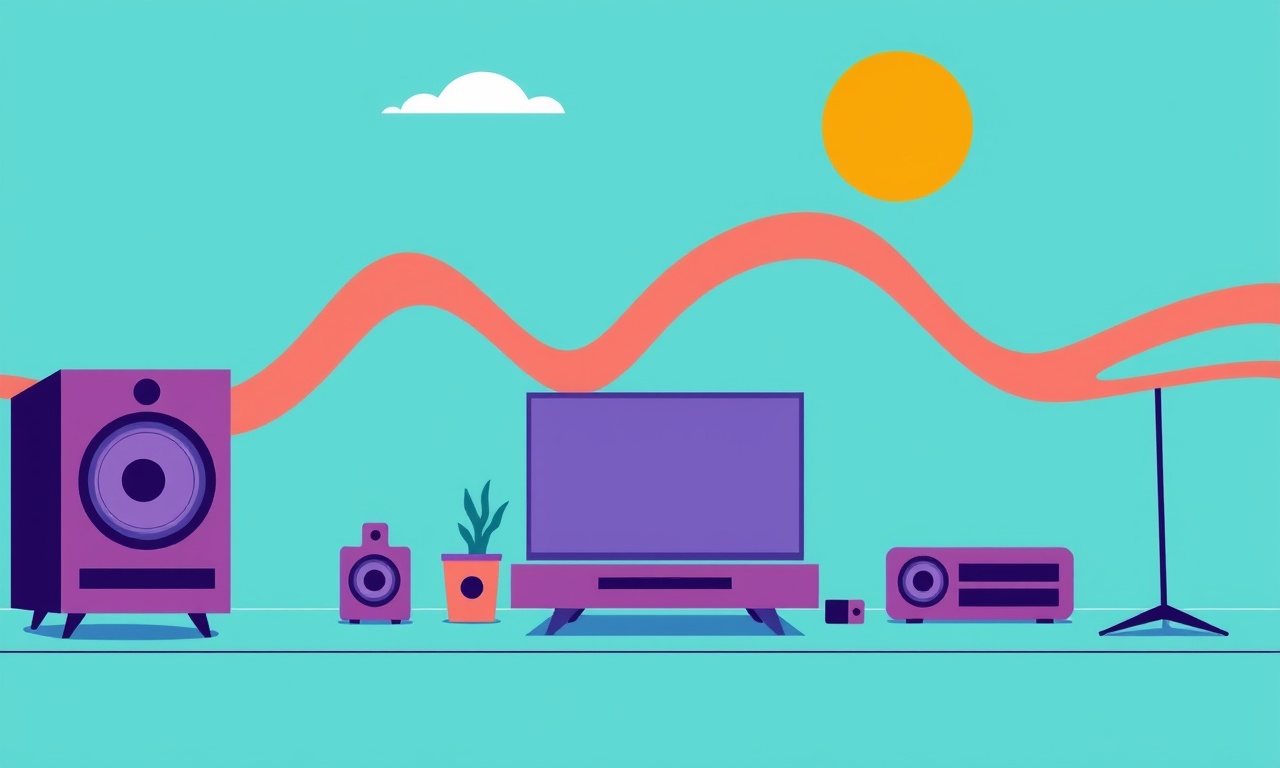
BenQ’s HT2150ST is a popular projector that delivers crisp images and, with the right setup, clear sound. When the audio output stops working, the frustration can be immediate, especially if you rely on the projector’s built‑in speakers or a connected sound system. This guide walks you through every step you can take—from the simplest cable checks to advanced firmware fixes—to get your audio back up and running.
Understanding the Audio Architecture of the HT2150ST
The HT2150ST includes several audio outputs: a 3.5 mm stereo jack, a dedicated RCA line‑out, and a digital optical output. Each of these options behaves slightly differently, but they all ultimately rely on the projector’s internal audio processor. Problems can arise at any point in the chain: the source device may not be sending audio, the cable may be damaged, the projector may have disabled the output, or a firmware glitch could be interfering. By systematically checking each element, you can isolate the culprit.
Common Reasons the Audio Output Fails
Before you dive into the troubleshooting steps, note the most frequent causes:
- The projector’s audio output is disabled in the settings menu.
- The volume is set to zero or muted.
- The wrong audio input source is selected (e.g., HDMI audio when you’re using a USB stick).
- The cable connecting the projector to the speaker system is loose or defective.
- The source device is set to output a different audio format that the projector can’t decode.
- The projector firmware is outdated, containing a bug that affects audio routing.
If you can quickly check a few of these, you may resolve the problem before moving on to deeper diagnostics.
Checking the Basics: Power, Volume, and Source Selection
The first step is to confirm that the projector is actively sending audio. Sit in front of the projector, press the remote’s “Menu” button, and navigate to the audio section. Ensure the master volume is turned up and that the projector is not muted. Many users forget that the projector can be muted separately from the source device. Also, verify that the “Audio Source” is set to the correct input: HDMI, USB, or whatever you’re using.
Next, confirm that your source device (DVD player, laptop, or streaming box) is actually producing sound. Play a test video on the source itself, using its own speakers or a temporary audio cable, to be sure that the problem lies with the projector and not the source.
If the projector’s volume is high, the source is playing, and the audio source setting is correct, yet no sound comes out, move on to the cable and port checks.
Cable and Port Troubleshooting
The HT2150ST offers three main output ports. Each has its own quirks, so let’s examine them one by one.
3.5 mm Stereo Jack
This is the simplest output. Plug the cable firmly into the 3.5 mm jack on the projector and into your speaker system or amplifier. A loose connection is a common culprit. Try a different cable if you have one. The port can be sensitive to dust; gently blow out any debris with a can of compressed air before plugging in.
RCA Line‑Out
The RCA connectors are larger and more robust, but they can still become loose. Ensure that the red and white plugs are seated completely. Because RCA cables are often bundled with other audio cables, check that the cable isn’t twisted or pinched. Again, test with an alternate RCA cable to rule out a faulty line.
Optical Digital Output
The optical output requires a compatible optical cable and a receiver that accepts a TOSLINK input. One common issue is that the optical port is sometimes misidentified as a video port if the projector is not set to output audio through it. In the audio settings, make sure the optical output is enabled. If the cable appears to be connected but no audio comes out, try a different optical cable, as they can degrade over time.
Testing the Ports with a Known Good Source
To determine whether a specific port is faulty, connect a different audio source (like a portable music player) directly to that port and listen. If sound is present, the port is functioning; if not, the port or cable may be the problem.
Adjusting the Audio Output Settings
The HT2150ST offers a few audio routing options that, if misconfigured, can silence your speakers.
Select the Correct Audio Format
In the projector’s menu, look for an “Audio Format” or “Audio Output” setting. The HT2150ST can transmit audio in PCM (uncompressed) or compressed Dolby Digital. If your source device sends audio in a format that the projector cannot decode, you will hear silence. Try switching the projector’s format to match the source.
Enable the Desired Output Channel
Each audio output has its own enable/disable switch. Some users inadvertently turn off the 3.5 mm jack or RCA line while leaving the optical port active. Double‑check that the channel you intend to use is turned on. Some settings may label the outputs as “Headphone,” “Line Out,” or “Optical,” so verify that the labels match your hardware.
Disable “Audio Mute” or “Audio Down‑mix”
Certain audio presets can automatically mute or down‑mix audio if they detect an unexpected format. Turn off any “Auto‑Detect” or “Down‑mix” features that might interfere with normal operation.
Testing with the Built‑In Speaker System
If the projector’s built‑in speakers are the problem, the issue might be internal. In the audio menu, there is usually a “Speaker Test” or “Play Test Sound” option. Use it to confirm that the internal speaker system is functioning. If no sound is heard, the internal speaker driver may be defective, requiring professional repair or replacement.
Using External Speakers and Amplifiers
When you connect external speakers, make sure they are powered on and that the volume is up. The HT2150ST does not amplify audio signals; it sends a line‑level signal that the amplifier must boost. If you’re using a passive speaker system (without an amplifier), the output signal may be too weak to drive the speakers. In that case, you’ll need an external receiver or powered speakers.
If you have an AV receiver, plug the RCA or optical cable into the receiver’s “Audio In” port, then connect the projector’s video out to the receiver’s video input. The receiver will handle audio processing and amplification. Remember to set the receiver’s input source to match the projector’s output.
Firmware Updates – A Hidden Fix for Audio Problems
BenQ occasionally releases firmware updates that address bugs in audio routing. If you’re experiencing intermittent or unexplained audio loss, checking for a new firmware version can be a lifesaver.
How to Check the Current Firmware Version
On the projector, navigate to “System” or “Support” in the menu. The firmware version is usually displayed at the bottom of the screen or in a sub‑menu. Write it down for reference.
Obtaining the Latest Firmware
Visit BenQ’s official support website. Enter the model number HT2150ST in the search field, then navigate to the “Download” or “Firmware” section. If a newer version is available, download the ZIP file to a USB drive formatted in FAT32.
Installing the Update
- Insert the USB drive into the projector’s USB port.
- In the projector menu, choose “System Update” or “USB Update.”
- Follow the on‑screen prompts to install the firmware.
- The projector will reboot automatically once the update completes.
After updating, test the audio again. If the issue persisted before the update, it is now likely resolved.
Factory Reset – When All Else Fails
A factory reset returns all settings to their defaults. This can clear out misconfigured options that are hard to locate. Before doing so, back up any custom settings or note them down, as you’ll need to reconfigure them afterward.
How to Perform a Factory Reset
- Press the “Menu” button.
- Go to “Setup” or “System.”
- Find the “Reset” option and select “Factory Reset.”
- Confirm the action when prompted.
- The projector will reboot.
After the reset, revisit the audio settings and re‑enable your preferred output. If the audio returns, the problem was likely a configuration error.
When to Call Professional Support
If you’ve exhausted all of the above steps and still hear no sound, the issue may be hardware‑related. Common hardware failures include a damaged audio chip, a blown capacitor in the audio circuit, or a defective speaker driver. Contact BenQ customer support or a qualified electronics repair technician for further diagnosis and repair.
Key Takeaways – Quick Checklist
- Verify that the projector volume is up and not muted.
- Confirm the correct audio source is selected.
- Test each output port with a known good cable and source.
- Ensure the desired output is enabled in the projector’s audio settings.
- Switch audio formats if the source sends a different codec.
- Run a built‑in speaker test to rule out internal hardware failure.
- Apply the latest firmware update.
- Perform a factory reset if settings appear corrupted.
By following this structured approach, most audio output problems on the HT2150ST can be resolved without professional intervention. Even if a deeper hardware issue remains, you’ll have documented every troubleshooting step you took, making the repair process smoother for the service technician.
Discussion (10)
Join the Discussion
Your comment has been submitted for moderation.
Random Posts

Rebooting Google Nest Hub (3rd Gen) to Resolve App Sync Glitches
Stuck with delayed notifications, unresponsive tiles, or stale smart, home data? A simple reboot of your Nest Hub 3rd Gen clears cache, resets processes, and restores smooth app sync.
3 months ago

Fixing Bluetooth Signal Drops on Apple AirPods Pro
Tired of AirPods Pro disconnecting during walks or workouts? Learn why Bluetooth drops happen, how to spot them, and quick fixes - no coding required - to keep audio flowing.
11 months ago

Fixing the Duplexer Failure on a Brother MFC‑J805DW
Learn how to diagnose and replace a faulty duplexer on your Brother MFC, J805DW, restoring double, sided printing with step, by, step instructions for tech, savvy users.
10 months ago

Solving Apple iPhone 13 Pro Camera Rolling Shutter With External Lens
Stop the slanted look from rolling shutter when adding external lenses to your iPhone 13 Pro by tweaking camera settings, choosing the right lens, and using proper stabilization.
9 months ago

Restoring Bandwidth on Amazon Eero Mesh 6 Pro After a Firmware Update
After an Eero Mesh 6 Pro firmware update, bandwidth often drops. This guide explains why the change occurs and walks you through quick steps to restore full speed and a stable connection for work and play.
8 months ago
Latest Posts

Fixing the Eufy RoboVac 15C Battery Drain Post Firmware Update
Fix the Eufy RoboVac 15C battery drain after firmware update with our quick guide: understand the changes, identify the cause, and follow step by step fixes to restore full runtime.
5 days ago

Solve Reolink Argus 3 Battery Drain When Using PIR Motion Sensor
Learn why the Argus 3 battery drains fast with the PIR sensor on and follow simple steps to fix it, extend runtime, and keep your camera ready without sacrificing motion detection.
5 days ago

Resolving Sound Distortion on Beats Studio3 Wireless Headphones
Learn how to pinpoint and fix common distortion in Beats Studio3 headphones from source issues to Bluetooth glitches so you can enjoy clear audio again.
6 days ago