BenQ W8550 Projection Surface Alignment Fix
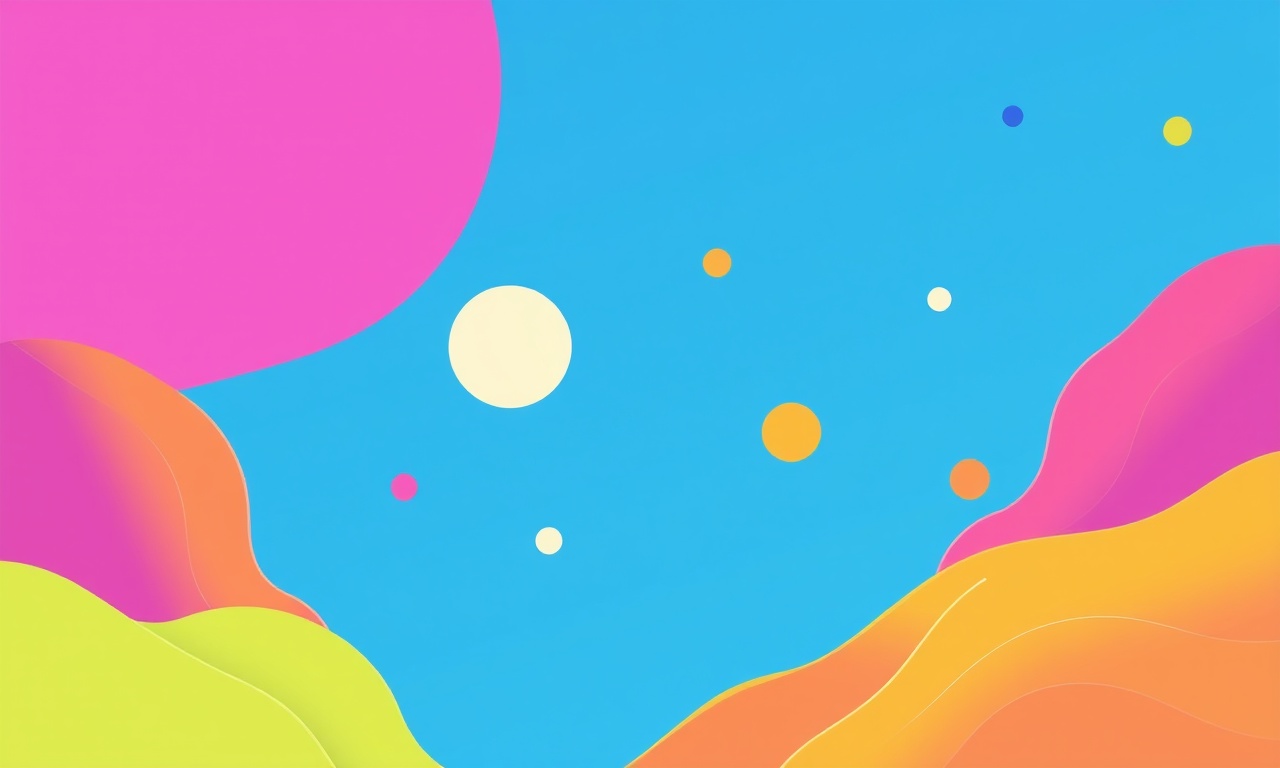
BenQ W8550 Projection Surface Alignment Fix
Aligning a projector is more than just turning the lamp on and watching a movie. A correctly aligned image gives you sharp detail, accurate colors, and an immersive experience. When the image drifts, stretches, or warps, it can ruin an otherwise great projector. This guide walks you through every step needed to bring the BenQ W8550’s output into perfect alignment with your screen, covering everything from basic set‑up to advanced troubleshooting.
Why Alignment Matters
-
Image Clarity
Even a small mis‑alignment can blur edges or soften details, especially in high‑definition content. -
Color Accuracy
When the image is warped, color profiles may shift, producing off‑tone pictures. -
Comfort & Immersion
A centered, distortion‑free image keeps the viewer’s eyes from straining and maintains the intended viewing distance.
The BenQ W8550 is designed for flexible use: it supports 4K, HDR, and gaming‑grade response times. However, its automatic adjustment features can only work if the base image is correctly aligned.
Common Alignment Problems
| Symptom | Likely Cause | Quick Fix |
|---|---|---|
| Image is tilted | Projector not level | Use a spirit level or level function |
| Top or bottom of the image is missing | Keystone distortion | Adjust vertical keystone or use lens shift |
| Left or right side cropped | Horizontal mis‑alignment | Move projector or adjust horizontal keystone |
| Image appears stretched horizontally | Wrong aspect ratio | Select the correct aspect ratio setting |
| Image is too dim on one side | Improper focus | Re‑focus the image |
What You’ll Need
- BenQ W8550 projector
- Projection screen (or flat wall)
- Adjustable tripod or sturdy shelf
- Spirit level or digital level
- HDMI or SDI cable (depending on source)
- Test pattern file (available online in JPEG or PNG)
- Pen and paper for notes
- Optional: a second display for calibration
Preparing the Environment
-
Choose the Right Room
A darkened, acoustically treated room reduces ambient light and echoes, giving the projector a better chance to shine. -
Place the Projector
Position the projector so that its center is directly above the center of the screen. A height difference of up to 1 m is acceptable if you plan to use the built‑in lens shift, but a shorter distance simplifies alignment. -
Level the Projector
Using a spirit level, adjust the projector’s tilt until the bubble is centered. The BenQ W8550 also offers an on‑screen level indicator; use it if you prefer. -
Mark the Screen Center
Put a small dot in the middle of the screen or wall where the image should focus. This will act as a reference point throughout the process.
Step‑by‑Step Alignment
Centering Horizontally
- Adjust the projector’s horizontal position so that the center of the projected image lines up with the center dot on the screen.
- If the image is still off, use the Horizontal Keystone control to nudge it left or right.
- When you’re satisfied, lock the setting in the projector’s menu.
Centering Vertically
- Move the projector up or down until the center of the image matches the vertical center of the screen.
- Fine‑tune using the Vertical Keystone slider.
- Once aligned, confirm that the top and bottom edges of the image reach the screen’s edges without cutting.
Eliminating Keystone Distortion
- Keystone distortion happens when the projector is not directly perpendicular to the screen.
- If you still see a trapezoidal shape, adjust the Horizontal and Vertical Keystone controls until the image becomes a perfect rectangle.
- The W8550’s auto‑keystone feature can help, but manual tweaking often yields a cleaner result.
Lens Shift
- The projector’s lens shift lets you move the image without physically moving the projector.
- Use the Lens Shift option to fine‑adjust the image if the screen is not exactly centered or if the projector is at an angle.
- Shifting can help preserve image quality compared to using large keystone adjustments.
Focus and Sharpness
- Switch the projector to Auto Focus mode.
- Move the focus ring until the image appears crisp.
- If you’re using a high‑resolution source, double‑check the focus at the edges of the screen, not just the center.
Aspect Ratio
- Make sure the projector’s aspect ratio matches your source material.
- For 4K or 16:9 content, choose 16:9; for anamorphic movies, choose 2.35:1 or 2.40:1.
- Mismatched ratios can cause horizontal stretching or black bars.
Test Pattern Validation
- Load the test pattern file onto a connected device.
- Observe the image for straight lines, color bars, and edge detail.
- Adjust the alignment as needed until all lines are straight and all colors are uniform.
Saving Your Settings
-
Access the Menu
Press the Menu button, navigate to Setup, then Save Preset. -
Name the Profile
Use a descriptive name (e.g., “Living‑Room 4K”) so you can load it later. -
Apply on Power‑On
In the Setup menu, set the saved preset as the default for future sessions.
Advanced Tips
-
Using an External Display
If you have a second monitor, mirror the test pattern onto it. This lets you see the projector’s on‑screen display while the image is on the screen. -
Ambient Light Compensation
The W8550’s Ambient Light Sensor adjusts brightness automatically. If the image is too dim, manually increase the brightness level. -
Projection Surface Material
Glossy surfaces reflect light, causing glare. A matte or medium‑gain screen often yields cleaner images. -
Room Temperature
Projectors are sensitive to heat. Keep the room below 30 °C to prevent automatic dimming or fan noise.
Troubleshooting Common Issues
| Issue | Potential Cause | Fix |
|---|---|---|
| Image flickers | Loose HDMI connection | Re‑plug or replace the cable |
| Color shifts after a few minutes | Lamp aging or overheating | Reduce brightness or replace lamp |
| Lens shift stops working | Firmware bug | Update the projector firmware |
| Auto Focus fails | Dirty lens | Clean the lens with a microfiber cloth |
Maintenance Checklist
-
Clean the Lens
Every two weeks, wipe the front and rear lenses with a soft cloth. -
Ventilation
Ensure airflow around the projector’s vents; do not cover them. -
Lamp Life
Monitor the lamp’s usage hours in the menu. Replace when it reaches the end of life to avoid dimming. -
Firmware Updates
Check BenQ’s website quarterly for firmware updates that can improve performance and fix bugs.
Final Thoughts
A properly aligned projector turns a simple room into a cinematic sanctuary. The BenQ W8550 makes alignment straightforward with its intuitive controls, but attention to detail still pays off. Follow the steps above, use the test pattern to verify, and keep the projector maintained to enjoy crystal‑clear 4K images for years.
Remember, alignment is not a one‑time event. When you change rooms, add a new screen, or swap the projector’s position, repeat the process to keep your visuals sharp and immersive. Enjoy your home entertainment system at its best!
Discussion (10)
Join the Discussion
Your comment has been submitted for moderation.
Random Posts

Analyzing iPhone 13 Pro Max Apple Pay Transaction Declines After Software Update
After the latest iOS update, iPhone 13 Pro Max users see more Apple Pay declines. This guide explains the technical cause, how to diagnose the issue, and steps to fix payment reliability.
2 months ago

Dyson AM15 Mist Not Spreading What Causes It And How To Repair
Find out why your Dyson AM15 Mist isn’t misting, learn the common causes, and follow our step, by, step guide to restore full misting performance quickly.
2 months ago

Adjusting the Neato Botvac D6 for Unexpected Cleaning Pause
Learn why your Neato Botvac D6 pauses, diagnose the issue, and tweak settings for smooth, uninterrupted cleaning.
11 months ago

Quelling LG OLED G1 Picture Loop at Startup
Stop the LG OLED G1 picture loop that stutters at startup, follow these clear steps to diagnose software glitches, adjust settings, and restore a smooth launch every time.
4 months ago

Resolving Room Acoustics Calibration on Samsung HW Q990T
Calibrate your Samsung HW, Q990T to your room's acoustics and unlock true cinema-quality sound, every dialogue and subtle score becomes crystal clear.
1 month ago
Latest Posts

Fixing the Eufy RoboVac 15C Battery Drain Post Firmware Update
Fix the Eufy RoboVac 15C battery drain after firmware update with our quick guide: understand the changes, identify the cause, and follow step by step fixes to restore full runtime.
5 days ago

Solve Reolink Argus 3 Battery Drain When Using PIR Motion Sensor
Learn why the Argus 3 battery drains fast with the PIR sensor on and follow simple steps to fix it, extend runtime, and keep your camera ready without sacrificing motion detection.
5 days ago

Resolving Sound Distortion on Beats Studio3 Wireless Headphones
Learn how to pinpoint and fix common distortion in Beats Studio3 headphones from source issues to Bluetooth glitches so you can enjoy clear audio again.
6 days ago