Overcoming the Scan Calibration Error on a Fujitsu ScanSnap iX1500
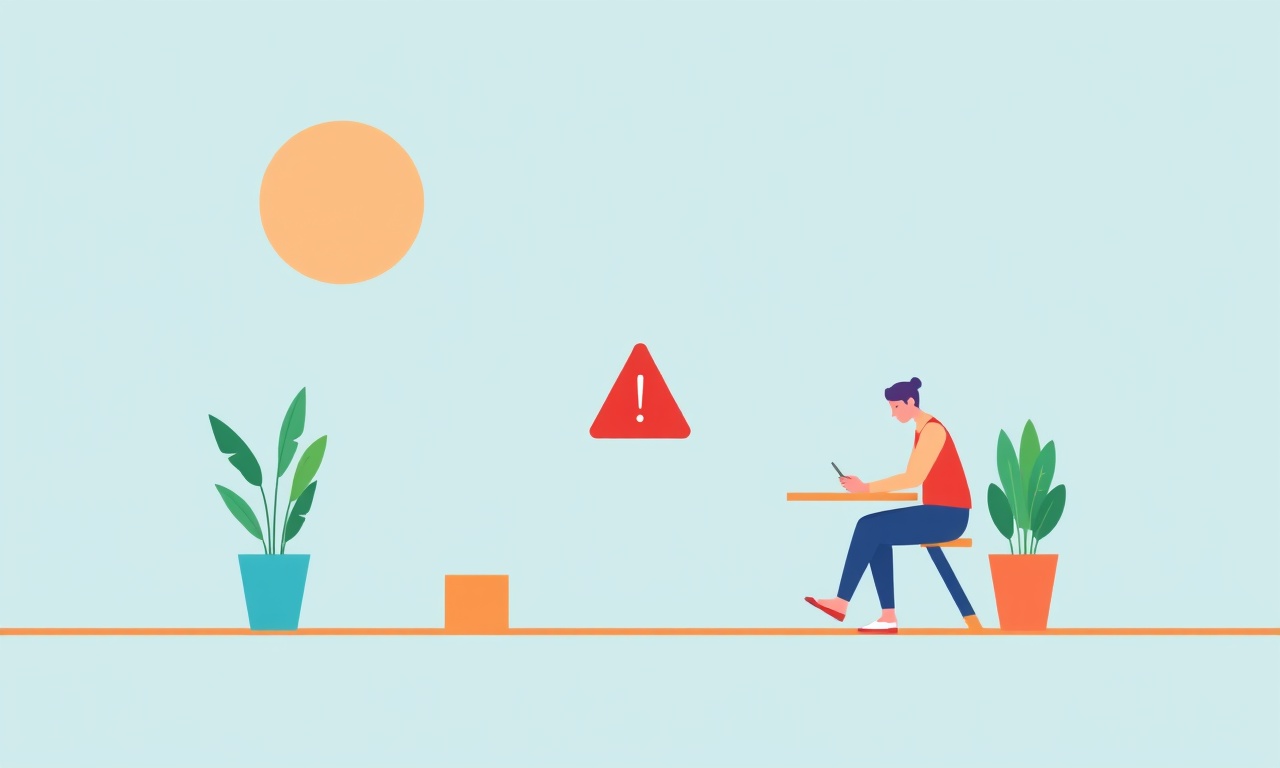
Understanding the Scan Calibration Error
When the Fujitsu ScanSnap iX1500 reports a scan calibration error it interrupts the workflow of any home office or document digitisation task. The error appears on the screen as a red warning and stops the device from finishing a scan. Though the message can seem intimidating, it is usually caused by a problem that can be solved with a few methodical steps. This guide walks through every stage of troubleshooting, from recognising the symptom to resetting the scanner and applying preventive practices that keep the device running smoothly.
Symptoms to Watch For
The calibration error is identified by a combination of visual and functional clues:
- A persistent red icon or warning text that reads “Calibration Error” on the LCD display.
- Scans that stop mid‑page or fail to finish.
- The scanner does not advance the document after a scan.
- The device may refuse to start a new scan session after the error appears.
If these symptoms are present, it is time to begin the troubleshooting sequence.
Common Causes of Calibration Errors
While the error message can arise from several underlying issues, the most frequent causes include:
- Dust or debris on the scanner glass or light source.
- A loose or misaligned sensor module.
- Firmware glitches that need a reset.
- Physical damage from accidental drops or heavy use.
- Power interruptions that interrupt the calibration routine.
By identifying the likely cause you can focus your efforts and avoid unnecessary steps.
Preparing Your Workspace
Before diving into the troubleshooting steps it is helpful to set up a clean, well‑lit environment:
- Power off the ScanSnap iX1500 and unplug it from the outlet.
- Locate a table or desk that provides enough space to work around the device comfortably.
- Keep a microfiber cloth, a small brush, and a flashlight handy.
- If you have a spare USB cable, it is good to have it ready in case a firmware update is required.
A tidy workspace reduces the risk of further damage and speeds up the repair process.
Step‑by‑Step Guide to Resolve the Calibration Error
1. Clean the Scanner Glass and Light Source
The most common culprit is dust on the glass surface or the light source. Dust can interfere with the sensor readings and trigger a calibration error.
- Open the scanner cover to expose the glass.
- Gently wipe the glass with a microfiber cloth in a circular motion.
- Use a small brush to remove any trapped dust from the corners and edges.
- Shine a flashlight through the glass to confirm that there is no visible dust or smudges.
Once the glass is clean, close the cover and power on the device to see if the error persists.
2. Inspect and Tighten the Sensor Assembly
The scanner’s sensor assembly is mounted under the cover. Loose screws or misaligned components can cause the calibration to fail.
- With the scanner turned off, locate the screws that secure the sensor unit.
- Use an appropriate screwdriver to tighten each screw slightly, being careful not to overtighten.
- Rotate the sensor unit gently to ensure it sits flat against the glass.
- Replace any missing screws or replace them with new ones if necessary.
Re‑power the device after tightening to verify if the calibration error has cleared.
3. Perform a Soft Reset
A soft reset clears temporary memory and can resolve minor firmware glitches that lead to calibration errors.
- Hold the “Power” button for ten seconds until the device powers down.
- Wait a few seconds, then press the “Power” button again to start the scanner.
- Observe whether the calibration routine completes successfully.
If the scanner still shows the error after a soft reset, proceed to the next step.
4. Check for Firmware Updates
Firmware bugs can trigger calibration errors, and manufacturers often release updates to address such issues.
- Connect the ScanSnap iX1500 to your computer via USB.
- Open the Fujitsu ScanSnap software that came with the device.
- Navigate to the “Device” or “Scanner Settings” section and look for a “Firmware Version” option.
- If an update is available, follow the on‑screen prompts to download and install it.
- After the update completes, restart the scanner and test a scan.
An updated firmware can often eliminate persistent calibration problems.
5. Reset the Device to Factory Settings
If all else fails, a factory reset restores the scanner to its original configuration, wiping any corrupted settings.
- Power off the device and unplug it.
- Press and hold the “Menu” button on the front panel while plugging the scanner back in.
- Keep holding until the display shows a reset confirmation message.
- Follow the on‑screen instructions to complete the reset.
- Once the scanner reboots, perform a quick scan to confirm that the calibration error is gone.
A factory reset should be used as a last resort because it erases any custom configuration.
Advanced Troubleshooting Options
Visual Inspection of Internal Components
If the calibration error persists after all external troubleshooting steps, the problem may lie deeper within the scanner’s internals.
- Carefully remove the back cover of the scanner following the instructions in the user manual.
- Inspect the internal cable connections for loose or damaged contacts.
- Look for any signs of moisture, corrosion, or physical damage on the mainboard.
- If any component appears damaged, contact Fujitsu support for a repair recommendation.
Only open the device if you are comfortable with hardware troubleshooting; otherwise, defer to professional service.
Power Supply Check
An unstable power supply can interrupt the calibration routine.
- Verify that the wall outlet provides a stable 120 V (or 220 V depending on your region) supply.
- Use a different outlet or a surge protector to rule out electrical fluctuations.
- If possible, try a different power cable to ensure the issue is not with the cord.
A reliable power source reduces the likelihood of calibration failures.
Resetting the Device
A factory reset is a powerful tool for clearing stubborn issues. To perform the reset:
- Ensure the scanner is powered off.
- Press and hold the “Menu” button for about five seconds.
- While still holding, connect the power cable.
- Release the “Menu” button once the display shows a reset message.
- Let the device complete the reset routine, which may take a minute.
After the reset, reconfigure any settings that were previously customized.
Keeping Firmware Current
Firmware is the software that controls the hardware functions of your ScanSnap. Keeping it up to date helps prevent calibration errors:
- Set a reminder to check for updates quarterly.
- Enable automatic update notifications if the Fujitsu software offers this feature.
- Before updating, back up any custom profiles or settings that you rely on.
Regular firmware maintenance is a simple but effective preventive strategy.
Contacting Fujitsu Support
If the calibration error remains after you have followed every step above, reach out to Fujitsu support:
- Call the customer service line for your region.
- Provide the scanner’s serial number and a description of the problem.
- Ask for a diagnostic code or procedure that can be done over the phone.
- If a technician visit is necessary, schedule it promptly.
Professional support can identify issues that are not obvious to end users.
Preventive Measures for the Future
A few habits can keep your ScanSnap operating smoothly:
- Clean the glass and light source every three months.
- Avoid placing the scanner in dusty or humid environments.
- Handle the device gently, especially when moving it between desks or locations.
- Keep the firmware updated.
- Perform a quick scan check after major power outages or updates.
These simple practices reduce the likelihood of calibration errors and extend the device’s lifespan.
Final Thoughts
A scan calibration error on the Fujitsu ScanSnap iX1500 can feel like a sudden roadblock, but with a structured approach you can usually resolve it without professional intervention. By systematically cleaning, inspecting, resetting, and updating the scanner, you can restore its functionality and prevent future disruptions. Remember that the scanner is a sophisticated piece of equipment, and a little care goes a long way toward keeping it reliable in your home office.
Discussion (8)
Join the Discussion
Your comment has been submitted for moderation.
Random Posts

Analyzing iPhone 13 Pro Max Apple Pay Transaction Declines After Software Update
After the latest iOS update, iPhone 13 Pro Max users see more Apple Pay declines. This guide explains the technical cause, how to diagnose the issue, and steps to fix payment reliability.
2 months ago

Dyson AM15 Mist Not Spreading What Causes It And How To Repair
Find out why your Dyson AM15 Mist isn’t misting, learn the common causes, and follow our step, by, step guide to restore full misting performance quickly.
2 months ago

Adjusting the Neato Botvac D6 for Unexpected Cleaning Pause
Learn why your Neato Botvac D6 pauses, diagnose the issue, and tweak settings for smooth, uninterrupted cleaning.
11 months ago

Quelling LG OLED G1 Picture Loop at Startup
Stop the LG OLED G1 picture loop that stutters at startup, follow these clear steps to diagnose software glitches, adjust settings, and restore a smooth launch every time.
4 months ago

Resolving Room Acoustics Calibration on Samsung HW Q990T
Calibrate your Samsung HW, Q990T to your room's acoustics and unlock true cinema-quality sound, every dialogue and subtle score becomes crystal clear.
1 month ago
Latest Posts

Fixing the Eufy RoboVac 15C Battery Drain Post Firmware Update
Fix the Eufy RoboVac 15C battery drain after firmware update with our quick guide: understand the changes, identify the cause, and follow step by step fixes to restore full runtime.
5 days ago

Solve Reolink Argus 3 Battery Drain When Using PIR Motion Sensor
Learn why the Argus 3 battery drains fast with the PIR sensor on and follow simple steps to fix it, extend runtime, and keep your camera ready without sacrificing motion detection.
5 days ago

Resolving Sound Distortion on Beats Studio3 Wireless Headphones
Learn how to pinpoint and fix common distortion in Beats Studio3 headphones from source issues to Bluetooth glitches so you can enjoy clear audio again.
6 days ago