Bionaire B300 Drain Pump Not Running What Is The Problem
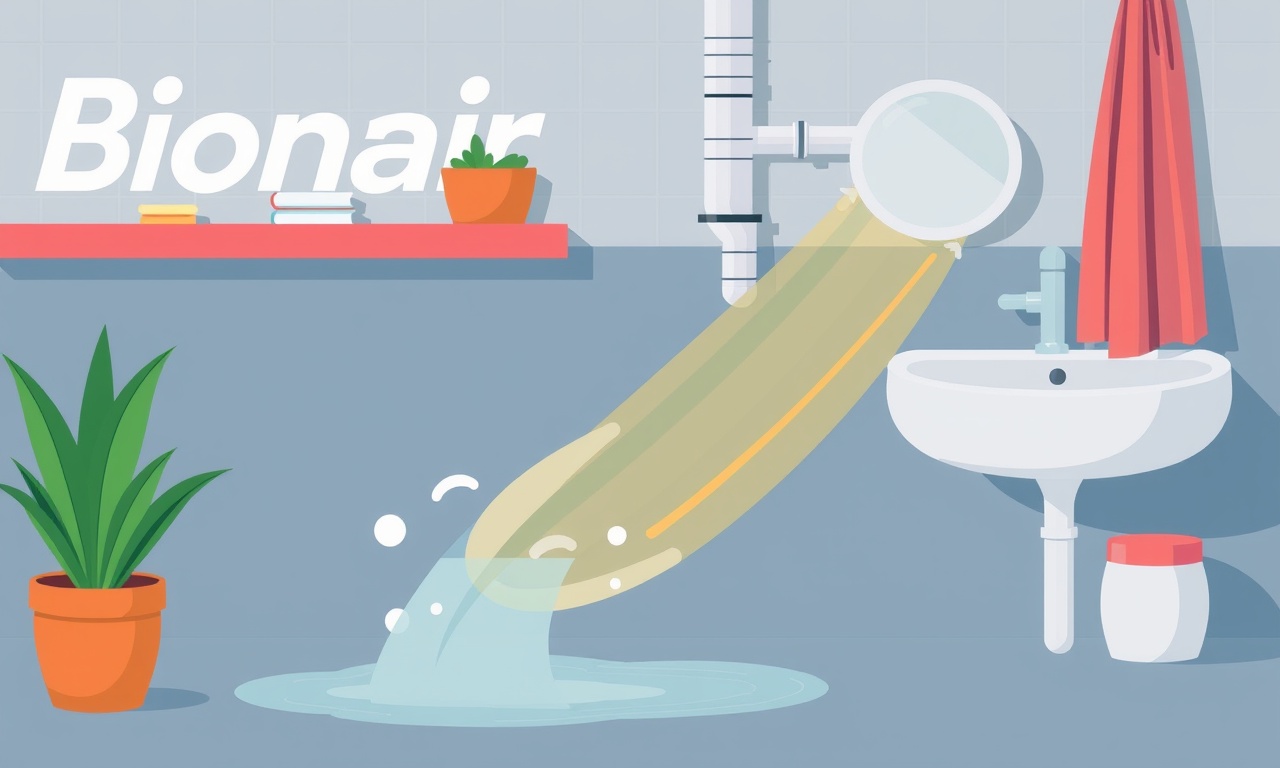
Bionaire B300 Drain Pump Not Running: What Is The Problem?
The Bionaire B300 is a popular dehumidifier that many households rely on to keep indoor humidity at a comfortable level. A key component of its operation is the drain pump, which expels collected moisture from the internal reservoir into a drainage hose or external container. When the drain pump stops working, the unit can’t complete its cycle, leading to excess moisture build‑up, possible mildew growth, and overall reduced efficiency. Understanding why the pump may fail, and how to diagnose and fix the issue, can save time and money while keeping your environment healthy.
The Role of the Drain Pump in the B300
Every dehumidifier with a built‑in pump, such as the B300, relies on a small electric motor that pushes water out of the reservoir. The process works as follows:
- Air is drawn into the compressor chamber.
- Cool coils condense moisture into a liquid collection tank.
- Once the tank reaches a preset level, the pump activates.
- The motor drives a piston or impeller that forces the water through a hose.
- The water leaves the unit and goes into a drainage basin or directly into a drain.
Because the pump is electric, its operation depends on three essential elements: adequate power, an unblocked outlet, and a functioning motor. Problems in any of these areas can prevent the pump from running.
Common Reasons a B300 Drain Pump Won’t Run
1. Power Supply Issues
-
Plugged‑in but not receiving power
The B300 includes an on‑off switch and a dedicated power cable. If the plug is loose, the switch is off, or the outlet is faulty, the pump will remain inactive. -
Faulty power cord or internal wiring
Over time, cords can develop frayed insulation or internal shorts, especially if the unit is moved frequently. A damaged cord can cause the pump motor to starve of electricity. -
Tripped circuit breaker or blown fuse
The B300’s power draw is modest, but if it shares a circuit with a high‑power appliance, a breaker may trip and cut power to the pump.
2. Sensor and Control Malfunction
The pump is normally triggered by a sensor that monitors the water level in the reservoir. If this sensor, called the “fill level switch” in many models, fails, the pump may not engage even when the tank is full.
-
Debris blocking the sensor
Small particles of dust or debris can obstruct the sensor’s contact points, causing a false “empty” reading. -
Software glitch
Modern units store pump activation data in a microcontroller. A software bug or corrupted firmware can stop the pump from receiving the command to start.
3. Blockage or Clogging
The hose that carries water from the pump to the drain can become clogged with mineral deposits, dust, or even small insects. A blocked hose restricts water flow, leading the pump to shut down to prevent overheating or to protect the motor.
-
Hard water deposits
In areas with high mineral content, repeated cycling can leave calcium or magnesium buildup inside the hose or the pump’s inlet. -
Physical obstruction
Items like toys, socks, or other foreign objects may have been inadvertently dropped into the hose or reservoir, preventing proper drainage.
4. Pump Motor Failure
Even if power is available and the hose is clear, the motor itself may have failed. Motors can wear out due to:
-
Electrical over‑stress
Surges or spikes can damage the internal winding. -
Mechanical wear
The piston or impeller can become bent or jammed over many cycles. -
Cooling issues
Insufficient ventilation can cause the motor to overheat, triggering an internal safety cut‑off.
5. Over‑filled Reservoir
If the reservoir is overfilled before the pump has a chance to start, the pump may not run. This can happen if the unit is left on a long cycle without a drain connection or if the fill level sensor is misaligned.
6. Incorrect Installation
When the unit is reassembled after maintenance, a pump hose may be placed in the wrong orientation or connected to the wrong port. A reverse flow can stop the pump from starting.
Step‑by‑Step Troubleshooting Guide
The following systematic approach helps identify the root cause without unnecessary replacement.
Check the Power Source
-
Verify the outlet
Plug a small lamp or a different appliance into the same outlet. If it does not work, replace the outlet or use another. -
Inspect the plug and cable
Look for visible cracks, frayed wires, or bent prongs. If any damage is found, replace the cable immediately. -
Confirm the on/off switch
Press the button to ensure it clicks into the “on” position. Some units have a safety latch that must be disengaged. -
Test the circuit breaker
Locate the breaker panel and double‑check that the relevant breaker is in the “on” position. Flip it off and on to reset it. -
Use a multimeter
Set the meter to 120 V AC and test the plug’s terminals. A reading of zero indicates no voltage; a reading of 120 V indicates proper supply.
Examine the Reservoir Level Switch
-
Locate the switch
The B300’s reservoir has a small metallic contact at the base. It’s usually found on the side or bottom of the tank. -
Clean the contact area
Use a cotton swab dipped in rubbing alcohol to remove dust or mineral residue. Allow it to dry completely. -
Test the switch manually
With the unit unplugged, gently press the switch contact while a friend watches the pump indicator light. If the light does not activate, the switch may be faulty. -
Replace if needed
Replacement switches can be found at electronics stores or online. Ensure the part matches the B300’s model number.
Inspect the Drain Hose and Connection
-
Disconnect the hose
Carefully detach the hose from the pump outlet. Do not yank; use a gentle pull to avoid damaging the hose. -
Check for visible obstructions
Look through the hose for any blockage. If you cannot see, run a flexible straw or a narrow brush through to clear potential clogs. -
Clean the hose
Mix a solution of warm water and mild dish soap. Soak the hose for 15 minutes, then squeeze out the water and rinse thoroughly. Let it dry before reconnecting. -
Test for flow
Reattach the hose to a bucket or drain. Turn on the pump (if it can be manually started). Observe whether water flows freely.
Assess the Pump Motor
-
Listen for unusual sounds
A humming or whirring noise may indicate the motor is working but struggling. A complete silence suggests the motor is not receiving power or has stopped. -
Check for overheating
Touch the motor’s exterior (after unplugging). If it is unusually hot, the motor might be burning out. -
Try a manual test
Some models allow a manual “pump test” via a hidden button or by plugging a small 5‑V supply directly to the motor terminals. If it runs, the motor is functional; otherwise, it needs replacement. -
Consult the user manual
Replacement pumps may be available from the manufacturer or third‑party suppliers. Use only parts specified for the B300 to avoid compatibility issues.
Verify Correct Installation
-
Re‑assemble the unit
Ensure the hose is connected to the pump outlet, not the inlet. A reversed hose may cause the pump to think the tank is empty. -
Check orientation
The B300’s reservoir has a specific orientation; installing it upside down can prevent proper draining. -
Secure all fasteners
Loose screws or clamps can cause vibration, leading to pump shutdown. Tighten all components carefully.
Reset the Unit
-
Unplug the unit
Leave it disconnected for at least 30 seconds. -
Press the reset button
Some B300 models feature a hidden reset button on the back panel. Hold it for 5 seconds. -
Plug back in
Turn the unit on and observe whether the pump indicator lights up.
When to Seek Professional Help
- The unit still does not pump after all the above steps.
- The pump motor shows signs of burning or has a visible defect.
- The water level sensor or control board appears damaged.
- The drain hose has become cracked or broken beyond simple cleaning.
Professional technicians have the tools to safely disassemble the unit and replace internal components. Contact the manufacturer’s support line or an authorized service center for guidance.
Maintenance Tips to Keep the Pump Running Smoothly
-
Regularly clean the reservoir
After each cycle, drain the tank and rinse with warm water. This prevents mineral buildup on the sensor and inside the hose. -
Use distilled or de‑mineralized water
If you add water manually to the reservoir, use distilled water to reduce mineral deposition. -
Check for leaks
Inspect the hose fittings, reservoir seals, and the pump’s motor housing for cracks or seepage. Replace any damaged parts promptly. -
Avoid overloading
Do not operate the unit for longer than the manufacturer recommends without a drain connection. Continuous cycling can over‑heat the pump. -
Periodic visual inspections
Every few months, look at the pump’s motor and housing for signs of wear. Early detection prevents sudden failure. -
Keep the unit dust‑free
Use a damp cloth to wipe down the exterior. Dust can accumulate on the sensor and motor. -
Follow the manufacturer’s guidelines
Refer to the B300’s user manual for recommended cleaning intervals, water hardness guidelines, and safety warnings.
Quick Reference Checklist
- [ ] Is the outlet supplying power?
- [ ] Are the plug and cord intact?
- [ ] Is the fill‑level switch clean and operational?
- [ ] Is the drain hose free from blockages?
- [ ] Does the pump motor run and not overheat?
- [ ] Is the unit correctly assembled?
- [ ] Has the unit been reset?
If you tick all boxes and the pump still does not run, it is time to call for professional assistance.
Bottom Line
A Bionaire B300 drain pump that stops running can stem from a variety of sources—power issues, sensor faults, blockages, motor failure, or improper installation. By systematically checking each component, most problems can be diagnosed and resolved with simple cleaning, sensor replacement, or a quick reset. Regular maintenance, such as cleaning the reservoir and checking the hose, further ensures that the pump remains reliable for years of efficient dehumidification.
With these troubleshooting steps, you should be able to identify the root cause and restore the pump’s operation, keeping your living spaces dry, comfortable, and free from excess moisture.
Discussion (9)
Join the Discussion
Your comment has been submitted for moderation.
Random Posts

Rebooting Google Nest Hub (3rd Gen) to Resolve App Sync Glitches
Stuck with delayed notifications, unresponsive tiles, or stale smart, home data? A simple reboot of your Nest Hub 3rd Gen clears cache, resets processes, and restores smooth app sync.
3 months ago

Fixing Bluetooth Signal Drops on Apple AirPods Pro
Tired of AirPods Pro disconnecting during walks or workouts? Learn why Bluetooth drops happen, how to spot them, and quick fixes - no coding required - to keep audio flowing.
11 months ago

Fixing the Duplexer Failure on a Brother MFC‑J805DW
Learn how to diagnose and replace a faulty duplexer on your Brother MFC, J805DW, restoring double, sided printing with step, by, step instructions for tech, savvy users.
10 months ago

Solving Apple iPhone 13 Pro Camera Rolling Shutter With External Lens
Stop the slanted look from rolling shutter when adding external lenses to your iPhone 13 Pro by tweaking camera settings, choosing the right lens, and using proper stabilization.
9 months ago

Restoring Bandwidth on Amazon Eero Mesh 6 Pro After a Firmware Update
After an Eero Mesh 6 Pro firmware update, bandwidth often drops. This guide explains why the change occurs and walks you through quick steps to restore full speed and a stable connection for work and play.
8 months ago
Latest Posts

Fixing the Eufy RoboVac 15C Battery Drain Post Firmware Update
Fix the Eufy RoboVac 15C battery drain after firmware update with our quick guide: understand the changes, identify the cause, and follow step by step fixes to restore full runtime.
5 days ago

Solve Reolink Argus 3 Battery Drain When Using PIR Motion Sensor
Learn why the Argus 3 battery drains fast with the PIR sensor on and follow simple steps to fix it, extend runtime, and keep your camera ready without sacrificing motion detection.
5 days ago

Resolving Sound Distortion on Beats Studio3 Wireless Headphones
Learn how to pinpoint and fix common distortion in Beats Studio3 headphones from source issues to Bluetooth glitches so you can enjoy clear audio again.
6 days ago